“Enter A Product Key” virus (Virus Removal Guide)
“Enter A Product Key” virus Removal Guide
What is “Enter A Product Key” virus?
What is known about the “Enter A Product Key” virus:
“Enter A Product Key” virus belongs to a category of computer infections that are designed to trick the users into believing that their Windows license has expired, and they need a new license key to keep the system running as usual. Though similar infections have been around for a while now, an increase in their popularity is especially apparent in the last couple of months. This revival might be related to the new releases of Windows 10 and Windows 10 Anniversary Update. What has is also new with these infections is that they have become more aggressive. Instead of displaying a pop-up notification on the infected computer’s browser like they used to before, now the virus locks the computer’s screen, preventing the system from booting properly. In short, the virus is a tech-support scam with a hint of a ransomware infection. Though this virus does not encrypt the files stored on the computer, the lock screen does not allow the user to access computer’s desktop until the supposed Windows activation issue is solved. But there is a way you can lift the lock screen and remove Enter A Product Key virus from your computer. The virus decontamination instructions are provided below. Do not forget to scan your system with a trusted anti-malware utility like FortectIntego after completing these steps.
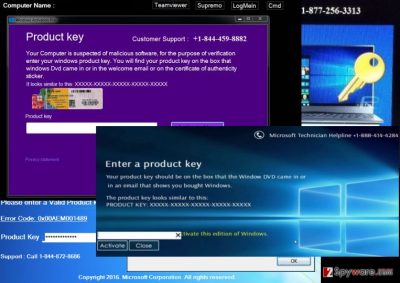
Tech-support virus creators are especially well informed in human psychology. First, they convince their Windows license has really expired, by locking the computer’s screen and preventing the antivirus utilities from exposing this roguery. In the lock screen Enter A Product Key malware shows a message similar to the one presented below:
Enter a Product Key
Your product key should be on the box that the Windows DVD came in or in an email that shows you bought Windows. The product key looks similar to this:
Product Key: XXXXX-XXXXX-XXXXX-XXXXX-XXXXX
Activate this edition of Windows
Unfortunately, entering the legitimate code will not work and, after displaying an error, the virus will ask you to contact a remote tech support number to solve the problem. Do NOT call the indicated number! It is a scam, and you will not receive any technical support whatsoever. The scammers will try to trick you into paying $99,99 for a product key that you do not really need. Besides, they may also try to get remote access to your computer and install additional rogue programs while connected. If you have already allowed the scammers to connect, terminate the remote access program immediately or restart your computer. Hurry to carry out the Enter A Product Key removal before this nasty infection causes more damage to your computer.
How do tech-support scam viruses infect computers?
“Enter A Product Key” tech-support scam virus may be a more serious infection than the popular adware or a browser hijackers, but it spreads virtually the same. A Trojan which carries this infection can be sneaked into your system along with other malware or even completely legitimate programs freely downloadable from the Internet. Such malicious software bundles are promoted on unverified and insecure websites or can be downloaded via peer-to-peer (P2P) networks. Also, a malicious script can arrive into your email or inbox of your social networking platform. Thus, you should always double-check what links you are clicking on and what software you are allowing to install on your computer.
Can you remove Enter A Product Key virus from your computer?
Yes, you can remove Enter A Product Key from the infected device, but that won’t be easy. Remember that this is a lock-screen virus so you first have to overcome this barrier to get to the program itself. You will find some tips on how to access your desktop in the manual virus removal guide provided below. The manual Enter A Product Key removal instructions themselves, though, should only be used by the users who have some knowledge about how malware elimination works. Otherwise, we suggest employing automatic antivirus utilities to fix your computer professionally.
Getting rid of “Enter A Product Key” virus. Follow these steps
Manual removal using Safe Mode
There are two methods to terminate the lock screen and regain access to your desktop. First, you can try to terminate the Enter A Product Key process in the Task Manager, by clicking Ctrl+Alt+Del. Or, you can try entering “closecloseclosecloseclose” into the Product Key box and clicking “Activate”.
Important! →
Manual removal guide might be too complicated for regular computer users. It requires advanced IT knowledge to be performed correctly (if vital system files are removed or damaged, it might result in full Windows compromise), and it also might take hours to complete. Therefore, we highly advise using the automatic method provided above instead.
Step 1. Access Safe Mode with Networking
Manual malware removal should be best performed in the Safe Mode environment.
Windows 7 / Vista / XP
- Click Start > Shutdown > Restart > OK.
- When your computer becomes active, start pressing F8 button (if that does not work, try F2, F12, Del, etc. – it all depends on your motherboard model) multiple times until you see the Advanced Boot Options window.
- Select Safe Mode with Networking from the list.

Windows 10 / Windows 8
- Right-click on Start button and select Settings.

- Scroll down to pick Update & Security.

- On the left side of the window, pick Recovery.
- Now scroll down to find Advanced Startup section.
- Click Restart now.

- Select Troubleshoot.

- Go to Advanced options.

- Select Startup Settings.

- Press Restart.
- Now press 5 or click 5) Enable Safe Mode with Networking.

Step 2. Shut down suspicious processes
Windows Task Manager is a useful tool that shows all the processes running in the background. If malware is running a process, you need to shut it down:
- Press Ctrl + Shift + Esc on your keyboard to open Windows Task Manager.
- Click on More details.

- Scroll down to Background processes section, and look for anything suspicious.
- Right-click and select Open file location.

- Go back to the process, right-click and pick End Task.

- Delete the contents of the malicious folder.
Step 3. Check program Startup
- Press Ctrl + Shift + Esc on your keyboard to open Windows Task Manager.
- Go to Startup tab.
- Right-click on the suspicious program and pick Disable.

Step 4. Delete virus files
Malware-related files can be found in various places within your computer. Here are instructions that could help you find them:
- Type in Disk Cleanup in Windows search and press Enter.

- Select the drive you want to clean (C: is your main drive by default and is likely to be the one that has malicious files in).
- Scroll through the Files to delete list and select the following:
Temporary Internet Files
Downloads
Recycle Bin
Temporary files - Pick Clean up system files.

- You can also look for other malicious files hidden in the following folders (type these entries in Windows Search and press Enter):
%AppData%
%LocalAppData%
%ProgramData%
%WinDir%
After you are finished, reboot the PC in normal mode.
Remove “Enter A Product Key” using System Restore
-
Step 1: Reboot your computer to Safe Mode with Command Prompt
Windows 7 / Vista / XP- Click Start → Shutdown → Restart → OK.
- When your computer becomes active, start pressing F8 multiple times until you see the Advanced Boot Options window.
-
Select Command Prompt from the list

Windows 10 / Windows 8- Press the Power button at the Windows login screen. Now press and hold Shift, which is on your keyboard, and click Restart..
- Now select Troubleshoot → Advanced options → Startup Settings and finally press Restart.
-
Once your computer becomes active, select Enable Safe Mode with Command Prompt in Startup Settings window.

-
Step 2: Restore your system files and settings
-
Once the Command Prompt window shows up, enter cd restore and click Enter.

-
Now type rstrui.exe and press Enter again..

-
When a new window shows up, click Next and select your restore point that is prior the infiltration of “Enter A Product Key”. After doing that, click Next.


-
Now click Yes to start system restore.

-
Once the Command Prompt window shows up, enter cd restore and click Enter.
Finally, you should always think about the protection of crypto-ransomwares. In order to protect your computer from “Enter A Product Key” and other ransomwares, use a reputable anti-spyware, such as FortectIntego, SpyHunter 5Combo Cleaner or Malwarebytes
How to prevent from getting malware
Access your website securely from any location
When you work on the domain, site, blog, or different project that requires constant management, content creation, or coding, you may need to connect to the server and content management service more often. The best solution for creating a tighter network could be a dedicated/fixed IP address.
If you make your IP address static and set to your device, you can connect to the CMS from any location and do not create any additional issues for the server or network manager that needs to monitor connections and activities. VPN software providers like Private Internet Access can help you with such settings and offer the option to control the online reputation and manage projects easily from any part of the world.
Recover files after data-affecting malware attacks
While much of the data can be accidentally deleted due to various reasons, malware is one of the main culprits that can cause loss of pictures, documents, videos, and other important files. More serious malware infections lead to significant data loss when your documents, system files, and images get encrypted. In particular, ransomware is is a type of malware that focuses on such functions, so your files become useless without an ability to access them.
Even though there is little to no possibility to recover after file-locking threats, some applications have features for data recovery in the system. In some cases, Data Recovery Pro can also help to recover at least some portion of your data after data-locking virus infection or general cyber infection.





















