Etols ransomware (Free Instructions) - Bonus: Decryption Steps
Etols virus Removal Guide
What is Etols ransomware?
Etols ransomware – another member of the Djvu family which provides a ransom message in Notepad
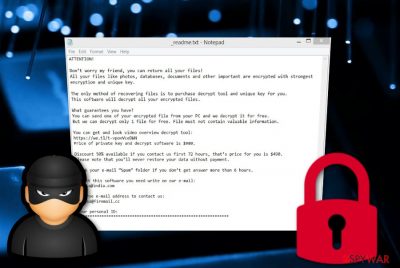
Etols ransomware is a ransom-demanding cyber threat that comes from the Djvu category. It is very similar to its other siblings and operates in the same way. Such infection can occur on your system through infected executables that come attached to questionable email messages. Once the malicious payload is launched on the target, the encryption process begins immediately. As a result, files end up with the .etols extension and a ransom demanding message which is named _readme.txt shows up in Notepad.[1] The price for the file decryption key is $980 of cost. However, victims can decrease the price at 50% if they contact the cybercriminals in a three day time period. In either way, the price is not small and some users might not be able to afford it. Rather than risking to get scammed and facing unwanted monetary losses, you can always try recovering your data with free third-party software after you get rid of the ransomware infection.
| Name | Etols |
|---|---|
| Type | Ransomware |
| Category | Djvu ransomware |
| Extension | .etols |
| Ransom message | _readme.txt |
| Price urged | A discount from $980 if contact is shown in 72 hours of time |
| Crooks' emails | merosa@india.com and merosa@firemail.cc |
| Prevention tips | Do not open any suspicious-looking emails or their attachments, keep a distance from peer-to-peer networks and other secondary sources |
| Malware detection | Use specific tools such as FortectIntego to detect all malicious payload in your computer system |
Etols ransomware has the purpose to collect income from infected and scared users. However, crooks who demand such ransoms always leave a way to contact them. This time, two email addresses are written in the ransom message: merosa@india.com, and merosa@firemail.cc. You can see the full note there:
ATTENTION!
Don’t worry my friend, you can return all your files!
All your files like photos, databases, documents and other important are encrypted with strongest encryption and unique key.
The only method of recovering files is to purchase decrypt tool and unique key for you.
This software will decrypt all your encrypted files.
What guarantees you have?
You can send one of your encrypted file from your PC and we decrypt it for free.
But we can decrypt only 1 file for free. File must not contain valuable information.
You can get and look video overview decrypt tool:
https://we.tl/t-vpovVceDWN
Price of private key and decrypt software is $980.
Discount 50% available if you contact us first 72 hours, that’s price for you is $490.
Please note that you’ll never restore your data without payment.
Check your e-mail “Spam” folder if you don’t get answer more than 6 hours.To get this software you need write on our e-mail:
merosa@india.comReserve e-mail address to contact us:
merosa@firemail.ccYour personal ID:
Etols virus developers cannot be trusted in any type of ways. Even though they promise to give you the decryption tool for $980 or $490, there is no guarantee that everything will be as they say. If you take risks and pay the ordered price, you might leave not only with money losses but also can get scammed and receive no decryption key at all.
Rather than paying the demanded amount of money, our suggestion would be to overthink other options that you have. First, you need to perform a full system scan with a tool such as FortectIntego and search for malware traces. After that, remove Etols ransomware from your computer system and check out some data recovery methods that we have provided at the end of this article.
If you do not act quickly and postpone the Etols ransomware removal, there might be some unrepairable damage done to your machine's system and its components. For example, some ransom-demanding cyber threats are capable of injecting other malware and malicious objects into the system. This might secretly launch another infection on your computer.
Additionally, Etols ransomware might be able to eliminate or permanently destroy Shadow Volume Copies[2] of your locked documents and files. So, do not hesitate and take fast actions to get rid of the cyber threat on time before it starts performing other unwanted activities. You should use reputable anti-malware tools for this process.
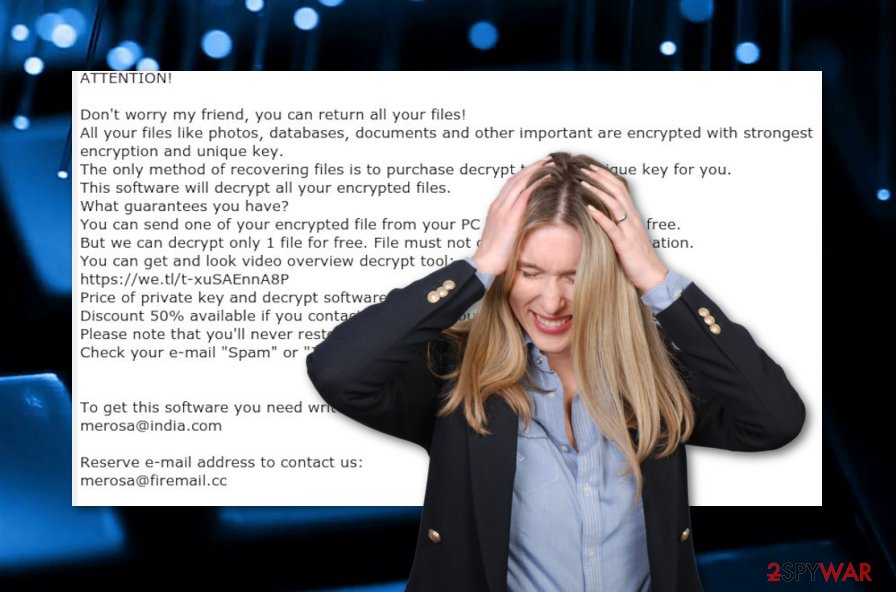
We need to mention that there is a way to protect your data from ransomware attacks. Once you get rid of Etols ransomware, you should take care of your future data's safety. For this purpose, purchase a portable drive and store copies of valuable files and documents on it. Make sure to keep the device unplugged when it is out of usage and no random person will be able to reach your files and corrupt them.
Spam email is a great place for ransomware to spread
If you are keen to know where does ransomware infections come from, we are here to inform you. According to technology experts from LesVirus.fr,[3] ransomware viruses are one of the sneakiest cyber threats that can occur throughout the Internet sphere. Mostly, you can find such infectious payload clipped to questionable email messages.
If you were not expecting to receive anything important lately, you should consider whether it is worth opening the questionable message or not. However, if you decide to open the email and download its attachment, we strongly recommend scanning if with a reputable antivirus tool to be sure that no malicious content is hidden there.
Continuously, ransomware infections can be found on rogue third-party websites[4] and their infected hyperlinks or pop-up notifications that do not seem suspicious from the first view. However, you need to have an accurate eye to identify where malware-laden content might be located. If you are not sure about the website's that you are visiting safety, better close it immediately and avoid the risk of malware infections.
Anti-malware is the best option for Etols ransomware elimination
When you are dealing with ransomware and similar threats, leaning on automatical computer software is the best option. For the Etols ransomware removal, use reputable programs only and do not try to carry out the process on your own as you might make mistakes which can cause unrepairable system damage. Also, scan the entire system to find additional malware. We recommend trying tools such as FortectIntego, SpyHunter 5Combo Cleaner, and Malwarebytes.
Once you remove Etols virus, look below this text and view all data recovery techniques and software that we have provided to you. However, do not hurry to forget this incident. Make sure that you prepare for possible future risks. Memorize all possible ransomware avoiding measures and ensure that your computer is secured with trustworthy antivirus software.
Getting rid of Etols virus. Follow these steps
Manual removal using Safe Mode
Use this simple instructing guide to launch Safe Mode with Networking on your computer:
Important! →
Manual removal guide might be too complicated for regular computer users. It requires advanced IT knowledge to be performed correctly (if vital system files are removed or damaged, it might result in full Windows compromise), and it also might take hours to complete. Therefore, we highly advise using the automatic method provided above instead.
Step 1. Access Safe Mode with Networking
Manual malware removal should be best performed in the Safe Mode environment.
Windows 7 / Vista / XP
- Click Start > Shutdown > Restart > OK.
- When your computer becomes active, start pressing F8 button (if that does not work, try F2, F12, Del, etc. – it all depends on your motherboard model) multiple times until you see the Advanced Boot Options window.
- Select Safe Mode with Networking from the list.

Windows 10 / Windows 8
- Right-click on Start button and select Settings.

- Scroll down to pick Update & Security.

- On the left side of the window, pick Recovery.
- Now scroll down to find Advanced Startup section.
- Click Restart now.

- Select Troubleshoot.

- Go to Advanced options.

- Select Startup Settings.

- Press Restart.
- Now press 5 or click 5) Enable Safe Mode with Networking.

Step 2. Shut down suspicious processes
Windows Task Manager is a useful tool that shows all the processes running in the background. If malware is running a process, you need to shut it down:
- Press Ctrl + Shift + Esc on your keyboard to open Windows Task Manager.
- Click on More details.

- Scroll down to Background processes section, and look for anything suspicious.
- Right-click and select Open file location.

- Go back to the process, right-click and pick End Task.

- Delete the contents of the malicious folder.
Step 3. Check program Startup
- Press Ctrl + Shift + Esc on your keyboard to open Windows Task Manager.
- Go to Startup tab.
- Right-click on the suspicious program and pick Disable.

Step 4. Delete virus files
Malware-related files can be found in various places within your computer. Here are instructions that could help you find them:
- Type in Disk Cleanup in Windows search and press Enter.

- Select the drive you want to clean (C: is your main drive by default and is likely to be the one that has malicious files in).
- Scroll through the Files to delete list and select the following:
Temporary Internet Files
Downloads
Recycle Bin
Temporary files - Pick Clean up system files.

- You can also look for other malicious files hidden in the following folders (type these entries in Windows Search and press Enter):
%AppData%
%LocalAppData%
%ProgramData%
%WinDir%
After you are finished, reboot the PC in normal mode.
Remove Etols using System Restore
You can disable the cyber threat by activating the System Restore feature on your machine:
-
Step 1: Reboot your computer to Safe Mode with Command Prompt
Windows 7 / Vista / XP- Click Start → Shutdown → Restart → OK.
- When your computer becomes active, start pressing F8 multiple times until you see the Advanced Boot Options window.
-
Select Command Prompt from the list

Windows 10 / Windows 8- Press the Power button at the Windows login screen. Now press and hold Shift, which is on your keyboard, and click Restart..
- Now select Troubleshoot → Advanced options → Startup Settings and finally press Restart.
-
Once your computer becomes active, select Enable Safe Mode with Command Prompt in Startup Settings window.

-
Step 2: Restore your system files and settings
-
Once the Command Prompt window shows up, enter cd restore and click Enter.

-
Now type rstrui.exe and press Enter again..

-
When a new window shows up, click Next and select your restore point that is prior the infiltration of Etols. After doing that, click Next.


-
Now click Yes to start system restore.

-
Once the Command Prompt window shows up, enter cd restore and click Enter.
Bonus: Recover your data
Guide which is presented above is supposed to help you remove Etols from your computer. To recover your encrypted files, we recommend using a detailed guide prepared by 2-spyware.com security experts.If this ransomware is the reason why you cannot access your files anymore, it should have added the .etols extension to each encrypted document. You can try recovering your blocked data by using some of the below-given features.
If your files are encrypted by Etols, you can use several methods to restore them:
For your files try Data Recovery Pro software:
Try to recover some encrypted files that were touched by the ransomware virus by performing the below-given instructions.
- Download Data Recovery Pro;
- Follow the steps of Data Recovery Setup and install the program on your computer;
- Launch it and scan your computer for files encrypted by Etols ransomware;
- Restore them.
Use Windows Previous Versions feature for your data:
Use this function to restore some individual files that were locked by Etols ransomware. Note: this method might not work if you did not activate the System Restore option on your computer.
- Find an encrypted file you need to restore and right-click on it;
- Select “Properties” and go to “Previous versions” tab;
- Here, check each of available copies of the file in “Folder versions”. You should select the version you want to recover and click “Restore”.
Shadow Explorer is a tool created for file recovery:
If Shadow Volume Copies of your files have been left untouched, go ahead and give this tool a try. Perform each step as required to reach the best results.
- Download Shadow Explorer (http://shadowexplorer.com/);
- Follow a Shadow Explorer Setup Wizard and install this application on your computer;
- Launch the program and go through the drop down menu on the top left corner to select the disk of your encrypted data. Check what folders are there;
- Right-click on the folder you want to restore and select “Export”. You can also select where you want it to be stored.
Currently, no Etols virus decryptor has been created.
Finally, you should always think about the protection of crypto-ransomwares. In order to protect your computer from Etols and other ransomwares, use a reputable anti-spyware, such as FortectIntego, SpyHunter 5Combo Cleaner or Malwarebytes
How to prevent from getting ransomware
Protect your privacy – employ a VPN
There are several ways how to make your online time more private – you can access an incognito tab. However, there is no secret that even in this mode, you are tracked for advertising purposes. There is a way to add an extra layer of protection and create a completely anonymous web browsing practice with the help of Private Internet Access VPN. This software reroutes traffic through different servers, thus leaving your IP address and geolocation in disguise. Besides, it is based on a strict no-log policy, meaning that no data will be recorded, leaked, and available for both first and third parties. The combination of a secure web browser and Private Internet Access VPN will let you browse the Internet without a feeling of being spied or targeted by criminals.
No backups? No problem. Use a data recovery tool
If you wonder how data loss can occur, you should not look any further for answers – human errors, malware attacks, hardware failures, power cuts, natural disasters, or even simple negligence. In some cases, lost files are extremely important, and many straight out panic when such an unfortunate course of events happen. Due to this, you should always ensure that you prepare proper data backups on a regular basis.
If you were caught by surprise and did not have any backups to restore your files from, not everything is lost. Data Recovery Pro is one of the leading file recovery solutions you can find on the market – it is likely to restore even lost emails or data located on an external device.
- ^ Notepad. Computer hope. Free computer help since 1998.
- ^ Shadow Copy. Wikipedia. The free encyclopedia.
- ^ LesVirus.fr. LesVirus.fr. Spyware news.
- ^ Sid Kemp. What is the meaning of a "third party website"?. Quora.com. Relevant questions and answers.





















