Evernote virus (Removal Guide) - updated Jun 2019
Evernote virus Removal Guide
What is Evernote virus?
Evernote virus is a set of cyber infections and scams that try impersonate a legitimate application
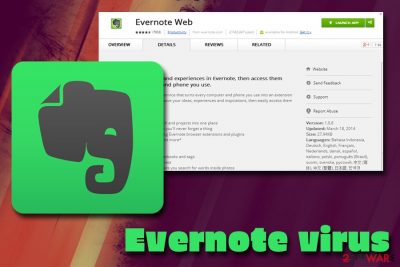
Evernote virus, which is also known as Evernote Web virus, is a term used for cyber infections that can get into user devices by pretending to be an official Evernote app, published by a trustworthy company[1]. The service is designed initially to take notes and organize to-do tasks and has over 1.5 million downloads on Google Play.[2]
It turns out, scammers are using the name of this legitimate company to trick computer users into thinking that they are using a browser extension, while in reality, the malicious version is being installed. Evernote Web virus uses the same name as the real Chrome extension, so it can be very hard to identify whether you are infected or not.
Besides the fake Evernote version, security researchers also recently uncovered a security vulnerability inside the Evernote Web Clipper Extension for Chrome under the code name CVE-2019-12592.[3] It allows hackers to hijack the Chrome Web browser and harvest sensitive user data like cookies, login credentials, and other private information.
| Name | Evernote virus |
| Type | Malware, software vulnerability |
| Associated CVE | CVE-2019-12592 |
| Malicious version dropped by | Multiplug potentially unwanted program |
| Risk factors | Sensitive data exposure to bad actors, money loss, other malware infections |
| Elimination | To remove the malicious version of Evernote, scan your device with reputable security software |
| Recovery | After you delete the malicious application, scan your device with FortectIntego to fix virus damage |
Evernote virus dropped by a potentially unwanted program Multiplug
Reportedly,[4] Evernote virus, which is a fake version of the official app, s distributed with the help of Multiplug (a potentially unwanted program), which is digitally signed by Sergei Ivanovich Drozdov, who claims to be an open source developer.
This PUP manages to insert the deceptive browser extension to Comodo Dragon[5], Torch, and Google Chrome browsers. Upon the infiltration, Multiplug PUP drops the following files into the host browser extension folder:
- content.js
- lsdb.js
- manifest.json
- WJA4Pkzixj3.js
Thanks to the inserted JavaScript code, as well as the tricks that Multiplug PUP uses, the fake extension receives a name “Evernote Web,” which can trick users into believing the app is legitimate. While the Evernote virus does not show any symptoms of the infection, there is a small hint that shows discrepancies – when visiting Chrome://extensions page, click on the “visit website” button next to the Evernote Web extension – it will bring you nowhere.
Evernote virus extension loads a content script into every Internet website that the victim visits, and as a result, the user receives a virtual layer of various web advertisements in a variety of different forms – banners, pop-up and pop-under ads, in-text links and more.
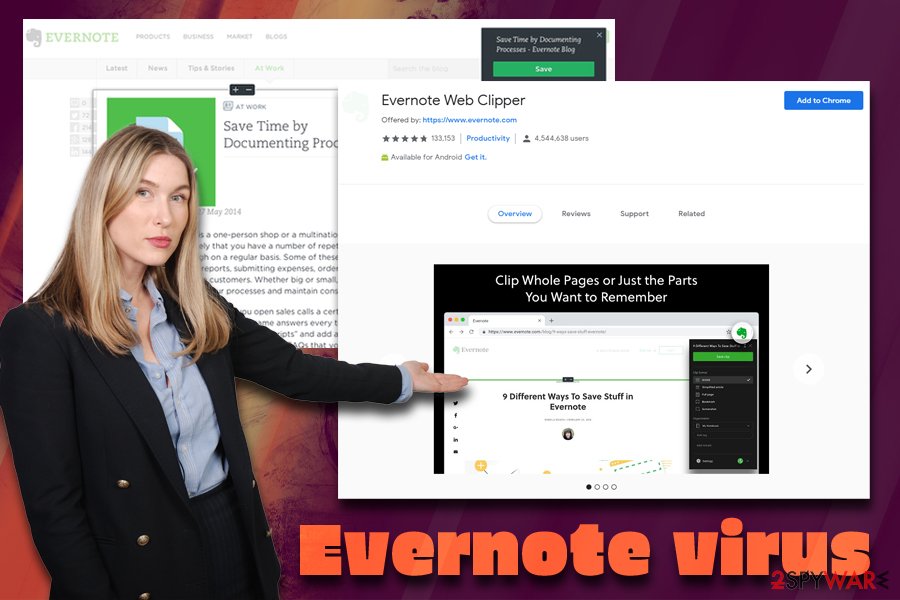
These ads can lead you to highly insecure Internet sites, especially those that promote spyware and malware programs[6]. You should not blame Evernote firm for these ads – it has nothing to do with with the legitimate Evernote app. Instead, you should remove Evernote Web fake extension using a tutorial that we have prepared, or run a system scan with an anti-spyware program for automatic Evernote removal.
For malware termination, we suggest using reputable security applications which should delete the Evernote virus without troubles. Additionally, you should also scan your device with FortectIntego to restore it to the previous state and remove virus damage.
In most of the cases, such ads appear right after installing some free application without checking what is hiding inside it. As we have already mentioned, Multiplug can easily be involved in the distribution of Evernote web adware.
When inside and active, the fake Evernote virus may not only cause unwanted ads during your browsing. It can also be set to track your browsing habits and redirect you to affiliate websites. While there is no guarantee that each of such sites is safe, you should be very careful with 'ads by Evernote web,' 'brought to you by Evernote web,' 'Evernote web ads' and similar pop-up notifications.
The vulnerability allows hackers remote code execution
There is no doubt that third-party extensions are useful features used by many users worldwide, as they make the browsing smoother and provide useful functionality. However, letting the unknown code to enter your browser and potentially make changes to the way it operates is much more dangerous than most people think.
It is true that various extensions often require additional permissions to better take care of the tasks they are designed to do. However, when a critical software vulnerability like CVE-2019-12592 gets involved, things get much worse, as even the most private data like banking details might be stolen by cybercriminals.
To exploit the vulnerability, hackers would have to perform the following steps:
- Redirect the user to a malicious website with the help of the installed adware, or a malicious link on social media.
- The malicious site secretly loads legitimate iframe tags of the particular websites.
- The vulnerability then allows the malicious payload to be inserted into all iframes contexts.
- Malicious payload allows hackers to steal cookies, credentials, and perform user actions.
The researchers who discovered the vulnerability at Guardio[7] reported the issue to Evernote, and Evernote Web Clipper extension was immediately patched. To avoid this version of Evernote virus, please make sure you run 7.11.1 (or later) version of the application.
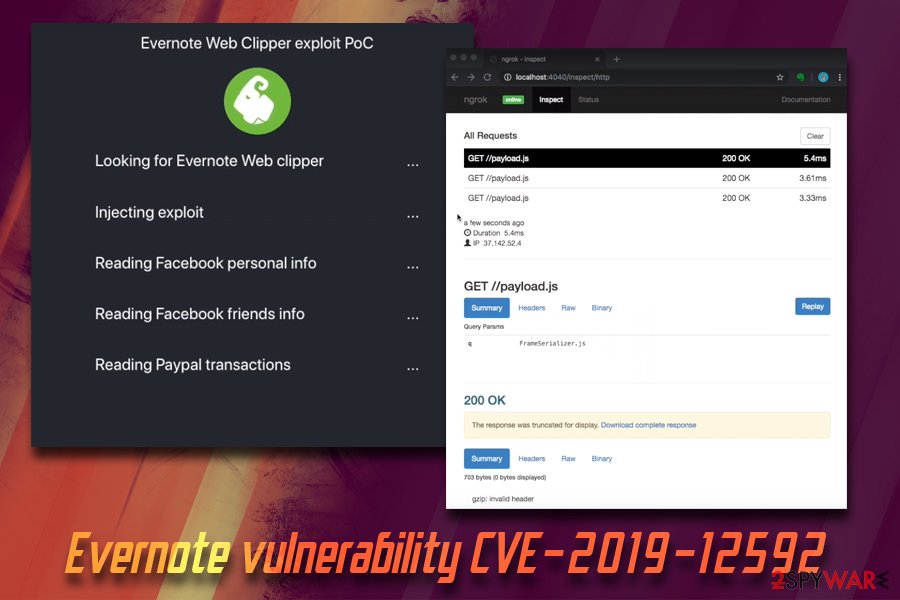
Watch out for the malicious versions of the application
The malicious app's hijack[8] happens without user's knowledge because this fake browser extension arrives alongside Multiplug software. You can accidentally agree to install these programs when installing a free application that you downloaded from the Internet.
In general, potentially unwanted programs are distributed with a help of software developers that seek to increase their income by adding various extensions, plugins and add-ons to their popular free products in exchange for money. That's why we must recommend you to be very careful when downloading such free programs as download managers, PDF creators and video streaming software to your computer because each of them can be filled with optional components.
If you want to check what programs are you installing on your computer, make sure you read End User License Agreement. In addition, if you see no suspicious information, you should select Custom or Advanced installation settings of the freeware[9].
After that, you should follow each of installation steps carefully and opt out of all unknown third-party programs. If you think that this program might be hiding in your PC system, you should follow a guide below and fix it. Leaving this PUP may increase the risk of infecting your PC with malware.
Remove the bogus Evernote Web app and patch Evernote Web Clipper Extension
Evernote virus is one of those programs that may trick you into visiting unsafe websites or make you install questionable programs on your computer. To avoid that, you must remove Evernote Web virus and make sure the app you are using is legitimate. You can find the helpful removal guide that we have written below. However, an even easier method to complete Evernote Web removal is to scan the system with anti-malware application and let it clean the system for you.
Besides making sure that the malicious version of the application is terminated, you also need to take care of Evernote Web Clipper Extension that is designed for Google Chrome. The browser checks for all the installed browser plugins updates automatically, although just to be sure, you should check if the Evernote extension is version 7.11.1 or later.
You may remove virus damage with a help of FortectIntego. SpyHunter 5Combo Cleaner and Malwarebytes are recommended to detect potentially unwanted programs and viruses with all their files and registry entries that are related to them.
Getting rid of Evernote virus. Follow these steps
Uninstall from Windows
In Windows, you need to remove MultiPlug application and then clean affected web browsers from the fake Evernote extension.
Instructions for Windows 10/8 machines:
- Enter Control Panel into Windows search box and hit Enter or click on the search result.
- Under Programs, select Uninstall a program.

- From the list, find the entry of the suspicious program.
- Right-click on the application and select Uninstall.
- If User Account Control shows up, click Yes.
- Wait till uninstallation process is complete and click OK.

If you are Windows 7/XP user, proceed with the following instructions:
- Click on Windows Start > Control Panel located on the right pane (if you are Windows XP user, click on Add/Remove Programs).
- In Control Panel, select Programs > Uninstall a program.

- Pick the unwanted application by clicking on it once.
- At the top, click Uninstall/Change.
- In the confirmation prompt, pick Yes.
- Click OK once the removal process is finished.
Delete from macOS
Remove items from Applications folder:
- From the menu bar, select Go > Applications.
- In the Applications folder, look for all related entries.
- Click on the app and drag it to Trash (or right-click and pick Move to Trash)

To fully remove an unwanted app, you need to access Application Support, LaunchAgents, and LaunchDaemons folders and delete relevant files:
- Select Go > Go to Folder.
- Enter /Library/Application Support and click Go or press Enter.
- In the Application Support folder, look for any dubious entries and then delete them.
- Now enter /Library/LaunchAgents and /Library/LaunchDaemons folders the same way and terminate all the related .plist files.

Remove from Microsoft Edge
Delete unwanted extensions from MS Edge:
- Select Menu (three horizontal dots at the top-right of the browser window) and pick Extensions.
- From the list, pick the extension and click on the Gear icon.
- Click on Uninstall at the bottom.

Clear cookies and other browser data:
- Click on the Menu (three horizontal dots at the top-right of the browser window) and select Privacy & security.
- Under Clear browsing data, pick Choose what to clear.
- Select everything (apart from passwords, although you might want to include Media licenses as well, if applicable) and click on Clear.

Restore new tab and homepage settings:
- Click the menu icon and choose Settings.
- Then find On startup section.
- Click Disable if you found any suspicious domain.
Reset MS Edge if the above steps did not work:
- Press on Ctrl + Shift + Esc to open Task Manager.
- Click on More details arrow at the bottom of the window.
- Select Details tab.
- Now scroll down and locate every entry with Microsoft Edge name in it. Right-click on each of them and select End Task to stop MS Edge from running.

If this solution failed to help you, you need to use an advanced Edge reset method. Note that you need to backup your data before proceeding.
- Find the following folder on your computer: C:\\Users\\%username%\\AppData\\Local\\Packages\\Microsoft.MicrosoftEdge_8wekyb3d8bbwe.
- Press Ctrl + A on your keyboard to select all folders.
- Right-click on them and pick Delete

- Now right-click on the Start button and pick Windows PowerShell (Admin).
- When the new window opens, copy and paste the following command, and then press Enter:
Get-AppXPackage -AllUsers -Name Microsoft.MicrosoftEdge | Foreach {Add-AppxPackage -DisableDevelopmentMode -Register “$($_.InstallLocation)\\AppXManifest.xml” -Verbose

Instructions for Chromium-based Edge
Delete extensions from MS Edge (Chromium):
- Open Edge and click select Settings > Extensions.
- Delete unwanted extensions by clicking Remove.

Clear cache and site data:
- Click on Menu and go to Settings.
- Select Privacy, search and services.
- Under Clear browsing data, pick Choose what to clear.
- Under Time range, pick All time.
- Select Clear now.

Reset Chromium-based MS Edge:
- Click on Menu and select Settings.
- On the left side, pick Reset settings.
- Select Restore settings to their default values.
- Confirm with Reset.

Remove from Mozilla Firefox (FF)
Remove dangerous extensions:
- Open Mozilla Firefox browser and click on the Menu (three horizontal lines at the top-right of the window).
- Select Add-ons.
- In here, select unwanted plugin and click Remove.

Reset the homepage:
- Click three horizontal lines at the top right corner to open the menu.
- Choose Options.
- Under Home options, enter your preferred site that will open every time you newly open the Mozilla Firefox.
Clear cookies and site data:
- Click Menu and pick Settings.
- Go to Privacy & Security section.
- Scroll down to locate Cookies and Site Data.
- Click on Clear Data…
- Select Cookies and Site Data, as well as Cached Web Content and press Clear.

Reset Mozilla Firefox
If clearing the browser as explained above did not help, reset Mozilla Firefox:
- Open Mozilla Firefox browser and click the Menu.
- Go to Help and then choose Troubleshooting Information.

- Under Give Firefox a tune up section, click on Refresh Firefox…
- Once the pop-up shows up, confirm the action by pressing on Refresh Firefox.

Remove from Google Chrome
Go to Extensions tab, find Evernote Web and click on the trash bin icon next to it to delete the extension. We highly recommend you to delete all other unknown browser extensions as well.
Delete malicious extensions from Google Chrome:
- Open Google Chrome, click on the Menu (three vertical dots at the top-right corner) and select More tools > Extensions.
- In the newly opened window, you will see all the installed extensions. Uninstall all the suspicious plugins that might be related to the unwanted program by clicking Remove.

Clear cache and web data from Chrome:
- Click on Menu and pick Settings.
- Under Privacy and security, select Clear browsing data.
- Select Browsing history, Cookies and other site data, as well as Cached images and files.
- Click Clear data.

Change your homepage:
- Click menu and choose Settings.
- Look for a suspicious site in the On startup section.
- Click on Open a specific or set of pages and click on three dots to find the Remove option.
Reset Google Chrome:
If the previous methods did not help you, reset Google Chrome to eliminate all the unwanted components:
- Click on Menu and select Settings.
- In the Settings, scroll down and click Advanced.
- Scroll down and locate Reset and clean up section.
- Now click Restore settings to their original defaults.
- Confirm with Reset settings.

Delete from Safari
Remove unwanted extensions from Safari:
- Click Safari > Preferences…
- In the new window, pick Extensions.
- Select the unwanted extension and select Uninstall.

Clear cookies and other website data from Safari:
- Click Safari > Clear History…
- From the drop-down menu under Clear, pick all history.
- Confirm with Clear History.

Reset Safari if the above-mentioned steps did not help you:
- Click Safari > Preferences…
- Go to Advanced tab.
- Tick the Show Develop menu in menu bar.
- From the menu bar, click Develop, and then select Empty Caches.

After uninstalling this potentially unwanted program (PUP) and fixing each of your web browsers, we recommend you to scan your PC system with a reputable anti-spyware. This will help you to get rid of Evernote registry traces and will also identify related parasites or possible malware infections on your computer. For that you can use our top-rated malware remover: FortectIntego, SpyHunter 5Combo Cleaner or Malwarebytes.
How to prevent from getting system tools
Stream videos without limitations, no matter where you are
There are multiple parties that could find out almost anything about you by checking your online activity. While this is highly unlikely, advertisers and tech companies are constantly tracking you online. The first step to privacy should be a secure browser that focuses on tracker reduction to a minimum.
Even if you employ a secure browser, you will not be able to access websites that are restricted due to local government laws or other reasons. In other words, you may not be able to stream Disney+ or US-based Netflix in some countries. To bypass these restrictions, you can employ a powerful Private Internet Access VPN, which provides dedicated servers for torrenting and streaming, not slowing you down in the process.
Data backups are important – recover your lost files
Ransomware is one of the biggest threats to personal data. Once it is executed on a machine, it launches a sophisticated encryption algorithm that locks all your files, although it does not destroy them. The most common misconception is that anti-malware software can return files to their previous states. This is not true, however, and data remains locked after the malicious payload is deleted.
While regular data backups are the only secure method to recover your files after a ransomware attack, tools such as Data Recovery Pro can also be effective and restore at least some of your lost data.
- ^ Evernote. Evernote official website.
- ^ Evernote. Google Play. Official web store.
- ^ CVE-2019-12592 Detail. NVD. national Vulnerability database.
- ^ Lee Bell. Fake Evernote extension is spamming Chrome users, warns Malwarebytes. The Inquirer. News, reviews and opinion for tech buffs.
- ^ Steve Horton. Comodo Dragon: A Chromium Browser With Extra Armor. PCWorld. News, tips and reviews from the experts on PCs, Windows and more.
- ^ A definition of malware. PC Security. Antivirus, Spyware, Anti-Malware Articles from BullGuard.
- ^ Guardio Research Team. Critical Vulnerability Discovered in Evernote’s Chrome Extension. Guardio. Official security blog.
- ^ Browser hijacking. Microsoft Safety .
- ^ Freeware. Wikipedia, the free encyclopedia.























