EvilNum (Virus Removal Guide) - Free Instructions
EvilNum Removal Guide
What is EvilNum?
EvilNum is dangerous malware that targets financial and other organizations

EvilNum is a Trojan that was first discovered in 2018 and showed its appearances in subsequent years with new campaigns. Written in JavaScript code (although later versions used .NET), the malware is believed to be created and used by an unknown Advanced Persistent Threat (APT) group, which mainly targets financial businesses and organizations worldwide. While the operation of the virus is not complex, it allows the attackers to hide on the infected networks for a prolonged period of time and perform malicious operations in the background.
EvilNum virus is a well-developed data stealer which allows the attackers to execute commands remotely, take screenshots, proliferate other malware, capture login credentials, secret company documents, email contents, etc. Since its release, the malware has seen several upgrades by the attackers and was also used in many different campaigns, ranging from phishing emails to cloud-based links leading to a malicious payload. In 2019, researchers uncovered several similarities between EvilNum and Cardinal RAT, as companies have been submitting both samples at the same time.
| Name | EvilNum |
| Type | Trojan, info-stealer |
| Possible relations | Cardinal RAT |
| Programming language | Initial release was using JavaScript, while later versions were written in .NET |
| Capabilities |
|
| Distribution | Malicious links, macro-laced documents, exploits, spam emails, etc. |
| Removal | To terminate malware from the infected workstation, one has to first disconnect it from the infected network and then access Safe Mode with Networking to perform a full system scan with the most up-to-date security application |
| System fix | Malware can often damage various Windows components and corrupt system files. This damage can be easily fixed with repair software such as FortectIntego |
While EvilNum malware was previously analyzed several times, its newest campaign was spotted by Prevailion security researchers in May of 2020, who discovered two new campaigns (they named them “Phantom in the [Command] Shell”) targeting financial organizations:[1]
The Phantom in the Command Shell campaign shows that the threat actors behind the EVILNUM malware family are constantly advancing their techniques as they continue to focus their efforts on the global banking/financial system. The differences between the 3.6 and 4.0 variants appear to be trivial and do not affect functionality.
According to researchers, the malware is diverse and very adaptive, as it uses several different techniques to evade network and host detection. As soon as it enters the machine, it performs different actions depending on the installed anti-virus software (experts not that even different Command & Control servers might be utilized for particular workstations of networks). Due to this adaptive nature, EvilNum removal and detection might be difficult, as it also can remain on the network undetected.
However, the most up-to-date security applications should be able to remove EvilNum malware easily. However, it is very important to disconnect the infected machine from the network first, as the virus might easily reinfect it. We recommend using SpyHunter 5Combo Cleaner or Malwarebytes for the job and then employing FortectIntego to fix virus damage easily.
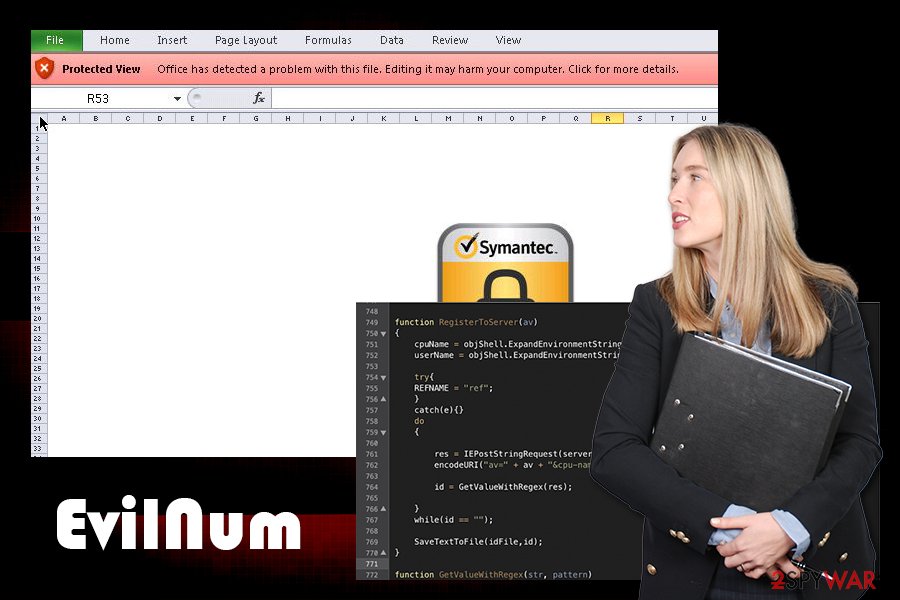
Before infecting the machine, the EvilNum virus would check the computername, username, and the installed antivirus product on the machine and would send off this information via the Command & Control[2] server to the attackers. Once executed, malware is capable of performing the following actions on the host machine:
- Take screenshots (although researchers mentioned that this function was missing from the latest version of malware)
- Steal cookies and other browser-related data
- Download and upload files from Command & Control server
- Install other malware
- Access otherwise restricted data/information
- Run arbitrary code, etc.
Palo Alto experts mentioned that, despite the fact that EvilNum can function on its own and evade detection well, it is usually used as an attack vector to proliferate other malware for main functionality:[3]
Despite this, the core functionality of the malware is mostly the same, and some of the concepts used in the malware family (such as the lock file) remain the same. It’s likely that the malware only serves as a first stage and the attackers deploy further tools to target networks of interest.
Deceptive infection tactics that abuse Windows .lnk files
The EvilNum attack begins when a victim receives a link that is hosted on well-known cloud services, such as Google Drive. These links are typically embedded within phishing emails that represent the corporate executives within the company so that the user would not suspect anything. Once the link is clicked, a compressed folder download starts. This technique is just another trick to evade detection of the infection, as detection systems do not check the integrity of files hosted on third-party sources.
Once the zip file is extracted, one of the following files will be delivered:
- Driv License front.jpg.lnk
- Driv License back.jpg.lnk
- Credit Card Front.jpg.lnk
- Credit Card Back.jpg.lnk
- Utility Bill.jpg.lnk.
As evident, these files are presented as a picture (.jpg), while researchers also uncovered others that are meant to seem like they are PDFs, while in reality, these are all Microsoft link files. Additionally, criminals employ social engineering to make users click on these files, as this information is commonly used by customers who are applying for financial services. Experts also saw differently named files that EvilNum extracts after the link are clicked – these often reference companies rather than individuals.
As soon as one of such link files are clicked, the infection routine begins, and the main payload is executed on the machine, ready to operate in the background.
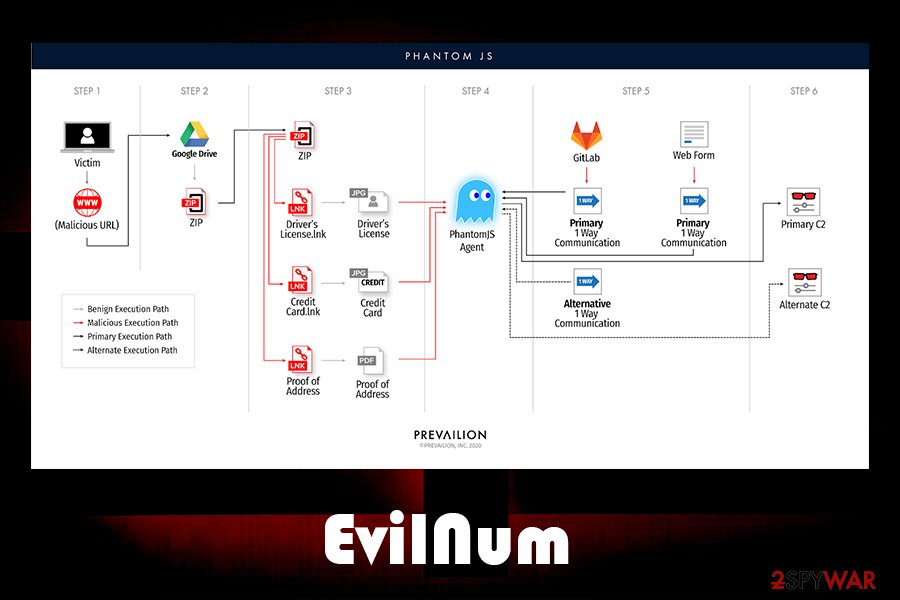
Social engineering tricks used to proliferate malware
Phishing emails are exceptionally dangerous, as they are the major attack vector when it comes to malware attacking businesses and organizations. While some emails can be recognized as fake immediately (lack of body text, visible grammar/spelling mistakes, inadequate formatting, etc.), some criminals, especially sophisticated APT groups put much effort to craft an email that looks legitimate and trustworthy.
Major email providers, such as Gmail or Outlook, use sophisticated malware scanners that mark these emails as malicious so that users can discard them immediately. However, some more advanced emails managed to bypass these security measures and end up in an Inbox instead of a Spam box.
In conjunction with evasion techniques, the attackers impersonate company officials and executives, making the email recipient not to think twice before opening the malicious attachment or clicking on an embedded hyperlink.
Quite often, documents with embedded macros are used. For the malware infection to begin, victims have to allow these macros to run on a .doc or .xlsm file (although other types can be used as well). Thus, these documents should never be allowed to run such commands in the first place, and a scan with anti-malware should be performed just to be sure.
Also, malicious actors now started employing malicious links that are hosted on a third-party cloud platform, such as Google Drive. In such a case, all security measures will fail if the individual will download the malicious files from the drive and click on relevant links.
EvilNum elimination methods
EvilNum virus is a highly evasive data-stealer which can also remain undetected by security software until the infection occurred. As a result, threat actors can remain connected to the connected network for weeks before being detected. In the meantime, more malware can be pushed via the initial attack vector, which can be EvilNum itself. Therefore, the first step when trying to protect the company network is to employ a sophisticated endpoint security solution suite. Also, the network should be constantly monitored for suspicious inbound connections to stop the intrusion immediately.
To remove EvilNum malware from the system, each of the infected computers should be first disconnected from the network. Then, the machine should undergo an extensive scan with the most up-to-date anti-malware software – a process that should be aided by the IT department.
Once EvilNum removal is complete, adequate measures should be taken to secure the network from future attacks of similar nature.
Getting rid of EvilNum. Follow these steps
Manual removal using Safe Mode
Access Safe Mode with Networking as explained below:
Important! →
Manual removal guide might be too complicated for regular computer users. It requires advanced IT knowledge to be performed correctly (if vital system files are removed or damaged, it might result in full Windows compromise), and it also might take hours to complete. Therefore, we highly advise using the automatic method provided above instead.
Step 1. Access Safe Mode with Networking
Manual malware removal should be best performed in the Safe Mode environment.
Windows 7 / Vista / XP
- Click Start > Shutdown > Restart > OK.
- When your computer becomes active, start pressing F8 button (if that does not work, try F2, F12, Del, etc. – it all depends on your motherboard model) multiple times until you see the Advanced Boot Options window.
- Select Safe Mode with Networking from the list.

Windows 10 / Windows 8
- Right-click on Start button and select Settings.

- Scroll down to pick Update & Security.

- On the left side of the window, pick Recovery.
- Now scroll down to find Advanced Startup section.
- Click Restart now.

- Select Troubleshoot.

- Go to Advanced options.

- Select Startup Settings.

- Press Restart.
- Now press 5 or click 5) Enable Safe Mode with Networking.

Step 2. Shut down suspicious processes
Windows Task Manager is a useful tool that shows all the processes running in the background. If malware is running a process, you need to shut it down:
- Press Ctrl + Shift + Esc on your keyboard to open Windows Task Manager.
- Click on More details.

- Scroll down to Background processes section, and look for anything suspicious.
- Right-click and select Open file location.

- Go back to the process, right-click and pick End Task.

- Delete the contents of the malicious folder.
Step 3. Check program Startup
- Press Ctrl + Shift + Esc on your keyboard to open Windows Task Manager.
- Go to Startup tab.
- Right-click on the suspicious program and pick Disable.

Step 4. Delete virus files
Malware-related files can be found in various places within your computer. Here are instructions that could help you find them:
- Type in Disk Cleanup in Windows search and press Enter.

- Select the drive you want to clean (C: is your main drive by default and is likely to be the one that has malicious files in).
- Scroll through the Files to delete list and select the following:
Temporary Internet Files
Downloads
Recycle Bin
Temporary files - Pick Clean up system files.

- You can also look for other malicious files hidden in the following folders (type these entries in Windows Search and press Enter):
%AppData%
%LocalAppData%
%ProgramData%
%WinDir%
After you are finished, reboot the PC in normal mode.
Finally, you should always think about the protection of crypto-ransomwares. In order to protect your computer from EvilNum and other ransomwares, use a reputable anti-spyware, such as FortectIntego, SpyHunter 5Combo Cleaner or Malwarebytes
How to prevent from getting malware
Do not let government spy on you
The government has many issues in regards to tracking users' data and spying on citizens, so you should take this into consideration and learn more about shady information gathering practices. Avoid any unwanted government tracking or spying by going totally anonymous on the internet.
You can choose a different location when you go online and access any material you want without particular content restrictions. You can easily enjoy internet connection without any risks of being hacked by using Private Internet Access VPN.
Control the information that can be accessed by government any other unwanted party and surf online without being spied on. Even if you are not involved in illegal activities or trust your selection of services, platforms, be suspicious for your own security and take precautionary measures by using the VPN service.
Backup files for the later use, in case of the malware attack
Computer users can suffer from data losses due to cyber infections or their own faulty doings. Ransomware can encrypt and hold files hostage, while unforeseen power cuts might cause a loss of important documents. If you have proper up-to-date backups, you can easily recover after such an incident and get back to work. It is also equally important to update backups on a regular basis so that the newest information remains intact – you can set this process to be performed automatically.
When you have the previous version of every important document or project you can avoid frustration and breakdowns. It comes in handy when malware strikes out of nowhere. Use Data Recovery Pro for the data restoration process.
- ^ Danny Adamitis. Phantom in the Command Shell. Prevailion. Security blog.
- ^ Command and Control [C&C] Server. Trend Micro. Definition.
- ^ Tom Lancaster and Josh Grunzweig. Cardinal RAT Sins Again, Targets Israeli Fin-Tech Firms. Unit42. Palo Alto security blog.














