ExactSearch.org virus (Easy Removal Guide) - Chrome, Firefox, IE, Edge
ExactSearch.org virus Removal Guide
What is ExactSearch.org virus?
ExactSearch.org – a search engine that might alter search results and include sponsored links
ExactSearch.org is a questionable search engine that is promoted as a legitimate search tool. Due to its negative features, it has been classified as a potentially unwanted program (PUP) and a browser hijacker.
Nevertheless, this search engine may look innocent; you should not be hypnotized by the view of floating clouds. This program should be avoided because of its suspicious distribution method, ability to take control over the browser, providing lots of commercial content and tracking information.
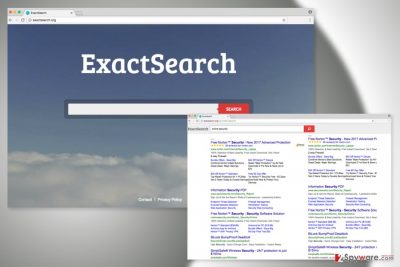
So-called ExactSearch.org virus might enter the system with the help of freeware or shareware. Once it sneaks into the computer, it might alter browser’s settings, shortcuts, and Windows Registry in order to make its removal complicated.
After the hijack users may find this search tool set as their default homepage and search engine. Switching back to your favorite search provider and customizing the start page may be forbidden. To solve this problem, you may need a professional anti-malware/anti-spyware, for instance, FortectIntego. Scanning the system with security program will help you to remove ExactSearch.org entirely.
One of the key reasons why ExactSearch.org removal is necessary is that this search engine does not perform its main task properly. There’s no doubt that the primary purpose of all search tools is providing accurate search results. Unfortunately, developers had a different vision and made it a marketing tool.
Once you type your keywords, you will find tons of ads and sponsored links in the results page. The problem is that commercial content barely differs from organic links. Thus, you might be easily tricked into browsing through useless and insecure websites. While you won’t be able to find useful information, developers of the ExactSearch.org will be making pay-per-click revenue. Undoubtedly, such behavior should not be tolerated.
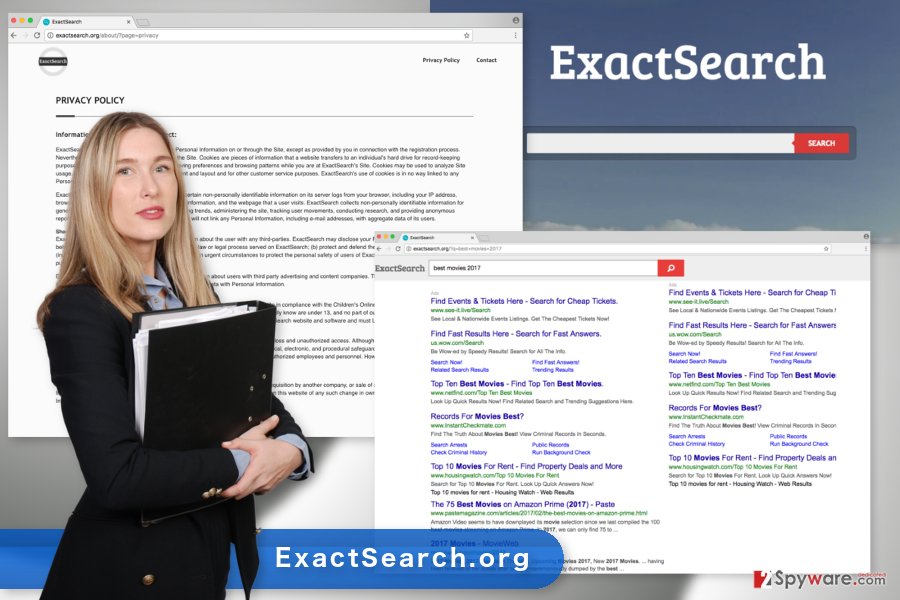
ExactSearch uses aggregated information about users for advertising
According to the Privacy Policy, ExactSearch.org uses cookies[1] to collect particular information about users. It may be interested in your IP address, browser type, ISP, visited websites and similar browsing-related information. Fortunately, it does not track personally identifiable data.
However, some of the aggregated details might be shared with advertising companies. Thus, soon you might notice an increased amount of online ads. The main problem is related to potentially dangerous ExactSearch.org redirect tendencies. Some of the commercial content might be misleading or trick into visiting a dangerous website. Nevertheless, ads might look credible and provide a great offer; you should not click them. Within one click you might end up on the Internet site that has been created for spreading malware or other cyber threats.
Careless installation of freeware might end up with hijacked web browser
ExactSearch is promoted in software bundles. Thus, users usually agree to set this search engine as default one without realization. This search tool might be added as an optional component in freeware or shareware packages.
In order to avoid installation of PUPs, you have to read EULA and Privacy Policy to find out that you do not agree to install third-party software. Secondly, you have to choose Advanced/Custom installation settings.[2] Bear in mind that Quick/Standard setup does not prevent from ExactSearch.org hijack. These settings do not openly disclose about third-party applications and install them by default.
When installing new programs under advanced setup, make sure that you have not left any pre-selected third-party apps or agreements to make unknown search engine as your default one.
Suggestions for ExactSearch.org removal
ExactSearch.org removal requires eliminating all hijacker-related components from the computer. You can do this by following our prepared instructions at the end of the article or by letting the professional anti-malware program to do this job for you.
If you consider choosing the first method, you have to be attentive. Uninstall all suspicious programs from the Programs’ list in Control Panel and remove suspicious add-ons from each of the browsers. It’s important to delete all suspicious entries in order to avoid re-hijack.
In order to be 100% sure that hijacker is gone for good, you should remove ExactSearch.org automatically with the help of updated security software.
You may remove virus damage with a help of FortectIntego. SpyHunter 5Combo Cleaner and Malwarebytes are recommended to detect potentially unwanted programs and viruses with all their files and registry entries that are related to them.
Getting rid of ExactSearch.org virus. Follow these steps
Uninstall from Windows
So-called ExactSearch.org virus might have shown up in the computer in the form of the program. Thus, open the list of installed software and look up for unknown applications. Once you find them, uninstall without any delay.
Instructions for Windows 10/8 machines:
- Enter Control Panel into Windows search box and hit Enter or click on the search result.
- Under Programs, select Uninstall a program.

- From the list, find the entry of the suspicious program.
- Right-click on the application and select Uninstall.
- If User Account Control shows up, click Yes.
- Wait till uninstallation process is complete and click OK.

If you are Windows 7/XP user, proceed with the following instructions:
- Click on Windows Start > Control Panel located on the right pane (if you are Windows XP user, click on Add/Remove Programs).
- In Control Panel, select Programs > Uninstall a program.

- Pick the unwanted application by clicking on it once.
- At the top, click Uninstall/Change.
- In the confirmation prompt, pick Yes.
- Click OK once the removal process is finished.
Delete from macOS
Remove items from Applications folder:
- From the menu bar, select Go > Applications.
- In the Applications folder, look for all related entries.
- Click on the app and drag it to Trash (or right-click and pick Move to Trash)

To fully remove an unwanted app, you need to access Application Support, LaunchAgents, and LaunchDaemons folders and delete relevant files:
- Select Go > Go to Folder.
- Enter /Library/Application Support and click Go or press Enter.
- In the Application Support folder, look for any dubious entries and then delete them.
- Now enter /Library/LaunchAgents and /Library/LaunchDaemons folders the same way and terminate all the related .plist files.

Remove from Microsoft Edge
You will be able to set your preferred search engine as soon as you reset Microsoft Edge.
Delete unwanted extensions from MS Edge:
- Select Menu (three horizontal dots at the top-right of the browser window) and pick Extensions.
- From the list, pick the extension and click on the Gear icon.
- Click on Uninstall at the bottom.

Clear cookies and other browser data:
- Click on the Menu (three horizontal dots at the top-right of the browser window) and select Privacy & security.
- Under Clear browsing data, pick Choose what to clear.
- Select everything (apart from passwords, although you might want to include Media licenses as well, if applicable) and click on Clear.

Restore new tab and homepage settings:
- Click the menu icon and choose Settings.
- Then find On startup section.
- Click Disable if you found any suspicious domain.
Reset MS Edge if the above steps did not work:
- Press on Ctrl + Shift + Esc to open Task Manager.
- Click on More details arrow at the bottom of the window.
- Select Details tab.
- Now scroll down and locate every entry with Microsoft Edge name in it. Right-click on each of them and select End Task to stop MS Edge from running.

If this solution failed to help you, you need to use an advanced Edge reset method. Note that you need to backup your data before proceeding.
- Find the following folder on your computer: C:\\Users\\%username%\\AppData\\Local\\Packages\\Microsoft.MicrosoftEdge_8wekyb3d8bbwe.
- Press Ctrl + A on your keyboard to select all folders.
- Right-click on them and pick Delete

- Now right-click on the Start button and pick Windows PowerShell (Admin).
- When the new window opens, copy and paste the following command, and then press Enter:
Get-AppXPackage -AllUsers -Name Microsoft.MicrosoftEdge | Foreach {Add-AppxPackage -DisableDevelopmentMode -Register “$($_.InstallLocation)\\AppXManifest.xml” -Verbose

Instructions for Chromium-based Edge
Delete extensions from MS Edge (Chromium):
- Open Edge and click select Settings > Extensions.
- Delete unwanted extensions by clicking Remove.

Clear cache and site data:
- Click on Menu and go to Settings.
- Select Privacy, search and services.
- Under Clear browsing data, pick Choose what to clear.
- Under Time range, pick All time.
- Select Clear now.

Reset Chromium-based MS Edge:
- Click on Menu and select Settings.
- On the left side, pick Reset settings.
- Select Restore settings to their default values.
- Confirm with Reset.

Remove from Mozilla Firefox (FF)
First of all, you need to remove all browser extensions that might be related to ExactSearch.org browser hijacker. Then reset Firefox in order to get rid of tracking cookies.
Remove dangerous extensions:
- Open Mozilla Firefox browser and click on the Menu (three horizontal lines at the top-right of the window).
- Select Add-ons.
- In here, select unwanted plugin and click Remove.

Reset the homepage:
- Click three horizontal lines at the top right corner to open the menu.
- Choose Options.
- Under Home options, enter your preferred site that will open every time you newly open the Mozilla Firefox.
Clear cookies and site data:
- Click Menu and pick Settings.
- Go to Privacy & Security section.
- Scroll down to locate Cookies and Site Data.
- Click on Clear Data…
- Select Cookies and Site Data, as well as Cached Web Content and press Clear.

Reset Mozilla Firefox
If clearing the browser as explained above did not help, reset Mozilla Firefox:
- Open Mozilla Firefox browser and click the Menu.
- Go to Help and then choose Troubleshooting Information.

- Under Give Firefox a tune up section, click on Refresh Firefox…
- Once the pop-up shows up, confirm the action by pressing on Refresh Firefox.

Remove from Google Chrome
Check the list of Chrome's extensions. Uninstall ExactSearch or other suspicious entries that might responsible for hijacking the browser. Then reset browser by following instructions below.
Delete malicious extensions from Google Chrome:
- Open Google Chrome, click on the Menu (three vertical dots at the top-right corner) and select More tools > Extensions.
- In the newly opened window, you will see all the installed extensions. Uninstall all the suspicious plugins that might be related to the unwanted program by clicking Remove.

Clear cache and web data from Chrome:
- Click on Menu and pick Settings.
- Under Privacy and security, select Clear browsing data.
- Select Browsing history, Cookies and other site data, as well as Cached images and files.
- Click Clear data.

Change your homepage:
- Click menu and choose Settings.
- Look for a suspicious site in the On startup section.
- Click on Open a specific or set of pages and click on three dots to find the Remove option.
Reset Google Chrome:
If the previous methods did not help you, reset Google Chrome to eliminate all the unwanted components:
- Click on Menu and select Settings.
- In the Settings, scroll down and click Advanced.
- Scroll down and locate Reset and clean up section.
- Now click Restore settings to their original defaults.
- Confirm with Reset settings.

Delete from Safari
Remove unwanted extensions from Safari:
- Click Safari > Preferences…
- In the new window, pick Extensions.
- Select the unwanted extension and select Uninstall.

Clear cookies and other website data from Safari:
- Click Safari > Clear History…
- From the drop-down menu under Clear, pick all history.
- Confirm with Clear History.

Reset Safari if the above-mentioned steps did not help you:
- Click Safari > Preferences…
- Go to Advanced tab.
- Tick the Show Develop menu in menu bar.
- From the menu bar, click Develop, and then select Empty Caches.

After uninstalling this potentially unwanted program (PUP) and fixing each of your web browsers, we recommend you to scan your PC system with a reputable anti-spyware. This will help you to get rid of ExactSearch.org registry traces and will also identify related parasites or possible malware infections on your computer. For that you can use our top-rated malware remover: FortectIntego, SpyHunter 5Combo Cleaner or Malwarebytes.
How to prevent from getting stealing programs
Do not let government spy on you
The government has many issues in regards to tracking users' data and spying on citizens, so you should take this into consideration and learn more about shady information gathering practices. Avoid any unwanted government tracking or spying by going totally anonymous on the internet.
You can choose a different location when you go online and access any material you want without particular content restrictions. You can easily enjoy internet connection without any risks of being hacked by using Private Internet Access VPN.
Control the information that can be accessed by government any other unwanted party and surf online without being spied on. Even if you are not involved in illegal activities or trust your selection of services, platforms, be suspicious for your own security and take precautionary measures by using the VPN service.
Backup files for the later use, in case of the malware attack
Computer users can suffer from data losses due to cyber infections or their own faulty doings. Ransomware can encrypt and hold files hostage, while unforeseen power cuts might cause a loss of important documents. If you have proper up-to-date backups, you can easily recover after such an incident and get back to work. It is also equally important to update backups on a regular basis so that the newest information remains intact – you can set this process to be performed automatically.
When you have the previous version of every important document or project you can avoid frustration and breakdowns. It comes in handy when malware strikes out of nowhere. Use Data Recovery Pro for the data restoration process.
- ^ Vangie Beal. What are Cookies and What Do Cookies Do?. Webopedia. Online Tech Dictionary for IT Professionals.
- ^ Tim Fisher. How to Safely Download & Install Software. Lifewire. Tech How-To Guides & Tutorials.























