Fanli90.cn virus (Free Instructions) - Removal Guide
Fanli90.cn virus Removal Guide
What is Fanli90.cn virus?
Why using Fanli90.cn is not safe?
Fanli90.cn virus is a browser hijacker that acts like a social networking website. This potentially unwanted program offers a form of microblogging [1], where the users can submit a story to a common feed or vote for the entries submitted by others. Unfortunately, the functionality of this site is far from the one possessed by other services of the same genre, such as Twitter, for instance. The site is clumsy and filled with ads popping up on every page. Strangely enough, though the information on this site is provided in English and Chinese, most of Fanli90.cn users come from India, Indonesia, and Brazil [2]. Could this mean that this site is just another creation of Chinese hackers? In fact, such theory may have some reasoning behind it. After investigating the site closer, we have found that Fanli90 is closely related to Baidu — an infamous web search site that is extensively used in most of the Chinese malware, including browser hijackers, adware and even Skype viruses [3]. Any service, application or website that has connections to the questionable parties can be fully trusted. Thus, we recommend you to quit visiting this site or remove Fanli90.cn from your computer using anti-malware such as FortectIntego in case the site has hijacked your browser against your will.
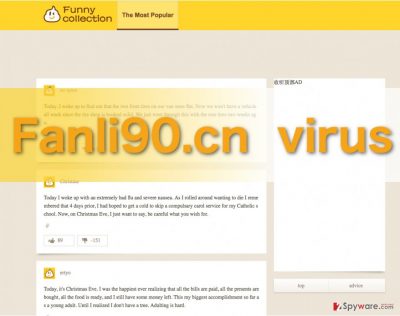
The first symptoms you can identify the Fanli90.cn hijack by are the changes in the web browsers — all of them become assigned to this social networking website without your explicit permission. Besides, you may also notice a new extension called Easychrome was added to your Chrome extension list. Be careful — this program is the so-called browser helper object (BHO) [4] that keeps setting back the hijacker as your homepage despite the attempts to switch to some other URL and assists the virus in other activities, say, data tracking [5] and ad injection. Due to this extension, your browser will be flooded with ads, sponsored links, and banners in no time. So, when you start considering Fanli90.cn removal, you should also keep in mind that this extension will also have to be banished from your device if you wish to keep the malware at bay.
What determines whether this virus infects computers?
Fanli90.cn can infect and usually infects computers stealthily, so the users are unaware that the hijack has even occurred. Such unwanted hijacks usually occur on the computers of some less tech-savvy users who lack information about safe web browsing principles and secure software installation techniques. Therefore, you could say that the level of the user’s knowledge about online security is the determining factor when it comes to the malware infiltration. It is only natural that if you go about the web visiting questionable websites, clicking on random links and downloading unfamiliar software, you will eventually end up if not with Fanli90.cn, but with some sort of malware on your computer. You should also always stay informed about the new virus distribution techniques and keep that in mind when browsing the web.
Our recommendations for Fanli90.cn removal:
In order to fix your browser and stop the undesirable Fanli90.cn virus from showing up as your homepage, you should first give your computer a thorough scan with anti-malware or antivirus software. This should eliminate the core problem, but don’t relax just yet, because there is more to the Fanli90.cn removal. You should also reset your browser to delete the last remaining bits of the virus. Remove Fanli90.cn related extensions from your browser and then scroll down below to find instructions how to reset the infected browsers.
You may remove virus damage with a help of FortectIntego. SpyHunter 5Combo Cleaner and Malwarebytes are recommended to detect potentially unwanted programs and viruses with all their files and registry entries that are related to them.
Getting rid of Fanli90.cn virus. Follow these steps
Uninstall from Windows
To remove Fanli90.cn from your computer manually, please follow the steps our experts have indicated below. Nevertheless, when you have the opportunity, you should definitely run an additional scan of your computer with some automatic virus detections software.
Instructions for Windows 10/8 machines:
- Enter Control Panel into Windows search box and hit Enter or click on the search result.
- Under Programs, select Uninstall a program.

- From the list, find the entry of the suspicious program.
- Right-click on the application and select Uninstall.
- If User Account Control shows up, click Yes.
- Wait till uninstallation process is complete and click OK.

If you are Windows 7/XP user, proceed with the following instructions:
- Click on Windows Start > Control Panel located on the right pane (if you are Windows XP user, click on Add/Remove Programs).
- In Control Panel, select Programs > Uninstall a program.

- Pick the unwanted application by clicking on it once.
- At the top, click Uninstall/Change.
- In the confirmation prompt, pick Yes.
- Click OK once the removal process is finished.
Delete from macOS
Remove items from Applications folder:
- From the menu bar, select Go > Applications.
- In the Applications folder, look for all related entries.
- Click on the app and drag it to Trash (or right-click and pick Move to Trash)

To fully remove an unwanted app, you need to access Application Support, LaunchAgents, and LaunchDaemons folders and delete relevant files:
- Select Go > Go to Folder.
- Enter /Library/Application Support and click Go or press Enter.
- In the Application Support folder, look for any dubious entries and then delete them.
- Now enter /Library/LaunchAgents and /Library/LaunchDaemons folders the same way and terminate all the related .plist files.

Remove from Microsoft Edge
Do not forget to remove Easychrome from your Edge Browser after you remove Fanli90.cn from your computer. When this helper object is eliminated, reset your browser and enjoy uninterrupted browsing experience.
Delete unwanted extensions from MS Edge:
- Select Menu (three horizontal dots at the top-right of the browser window) and pick Extensions.
- From the list, pick the extension and click on the Gear icon.
- Click on Uninstall at the bottom.

Clear cookies and other browser data:
- Click on the Menu (three horizontal dots at the top-right of the browser window) and select Privacy & security.
- Under Clear browsing data, pick Choose what to clear.
- Select everything (apart from passwords, although you might want to include Media licenses as well, if applicable) and click on Clear.

Restore new tab and homepage settings:
- Click the menu icon and choose Settings.
- Then find On startup section.
- Click Disable if you found any suspicious domain.
Reset MS Edge if the above steps did not work:
- Press on Ctrl + Shift + Esc to open Task Manager.
- Click on More details arrow at the bottom of the window.
- Select Details tab.
- Now scroll down and locate every entry with Microsoft Edge name in it. Right-click on each of them and select End Task to stop MS Edge from running.

If this solution failed to help you, you need to use an advanced Edge reset method. Note that you need to backup your data before proceeding.
- Find the following folder on your computer: C:\\Users\\%username%\\AppData\\Local\\Packages\\Microsoft.MicrosoftEdge_8wekyb3d8bbwe.
- Press Ctrl + A on your keyboard to select all folders.
- Right-click on them and pick Delete

- Now right-click on the Start button and pick Windows PowerShell (Admin).
- When the new window opens, copy and paste the following command, and then press Enter:
Get-AppXPackage -AllUsers -Name Microsoft.MicrosoftEdge | Foreach {Add-AppxPackage -DisableDevelopmentMode -Register “$($_.InstallLocation)\\AppXManifest.xml” -Verbose

Instructions for Chromium-based Edge
Delete extensions from MS Edge (Chromium):
- Open Edge and click select Settings > Extensions.
- Delete unwanted extensions by clicking Remove.

Clear cache and site data:
- Click on Menu and go to Settings.
- Select Privacy, search and services.
- Under Clear browsing data, pick Choose what to clear.
- Under Time range, pick All time.
- Select Clear now.

Reset Chromium-based MS Edge:
- Click on Menu and select Settings.
- On the left side, pick Reset settings.
- Select Restore settings to their default values.
- Confirm with Reset.

Remove from Mozilla Firefox (FF)
Remove dangerous extensions:
- Open Mozilla Firefox browser and click on the Menu (three horizontal lines at the top-right of the window).
- Select Add-ons.
- In here, select unwanted plugin and click Remove.

Reset the homepage:
- Click three horizontal lines at the top right corner to open the menu.
- Choose Options.
- Under Home options, enter your preferred site that will open every time you newly open the Mozilla Firefox.
Clear cookies and site data:
- Click Menu and pick Settings.
- Go to Privacy & Security section.
- Scroll down to locate Cookies and Site Data.
- Click on Clear Data…
- Select Cookies and Site Data, as well as Cached Web Content and press Clear.

Reset Mozilla Firefox
If clearing the browser as explained above did not help, reset Mozilla Firefox:
- Open Mozilla Firefox browser and click the Menu.
- Go to Help and then choose Troubleshooting Information.

- Under Give Firefox a tune up section, click on Refresh Firefox…
- Once the pop-up shows up, confirm the action by pressing on Refresh Firefox.

Remove from Google Chrome
As we have already mentioned, when Fanli90.cn infects computers it brings Easychrome extension along to help it stay installed. So, do not forget delete this helper-object from your extension list to ensure a thorough system cleanup.
Delete malicious extensions from Google Chrome:
- Open Google Chrome, click on the Menu (three vertical dots at the top-right corner) and select More tools > Extensions.
- In the newly opened window, you will see all the installed extensions. Uninstall all the suspicious plugins that might be related to the unwanted program by clicking Remove.

Clear cache and web data from Chrome:
- Click on Menu and pick Settings.
- Under Privacy and security, select Clear browsing data.
- Select Browsing history, Cookies and other site data, as well as Cached images and files.
- Click Clear data.

Change your homepage:
- Click menu and choose Settings.
- Look for a suspicious site in the On startup section.
- Click on Open a specific or set of pages and click on three dots to find the Remove option.
Reset Google Chrome:
If the previous methods did not help you, reset Google Chrome to eliminate all the unwanted components:
- Click on Menu and select Settings.
- In the Settings, scroll down and click Advanced.
- Scroll down and locate Reset and clean up section.
- Now click Restore settings to their original defaults.
- Confirm with Reset settings.

Delete from Safari
Remove unwanted extensions from Safari:
- Click Safari > Preferences…
- In the new window, pick Extensions.
- Select the unwanted extension and select Uninstall.

Clear cookies and other website data from Safari:
- Click Safari > Clear History…
- From the drop-down menu under Clear, pick all history.
- Confirm with Clear History.

Reset Safari if the above-mentioned steps did not help you:
- Click Safari > Preferences…
- Go to Advanced tab.
- Tick the Show Develop menu in menu bar.
- From the menu bar, click Develop, and then select Empty Caches.

After uninstalling this potentially unwanted program (PUP) and fixing each of your web browsers, we recommend you to scan your PC system with a reputable anti-spyware. This will help you to get rid of Fanli90.cn registry traces and will also identify related parasites or possible malware infections on your computer. For that you can use our top-rated malware remover: FortectIntego, SpyHunter 5Combo Cleaner or Malwarebytes.
How to prevent from getting stealing programs
Access your website securely from any location
When you work on the domain, site, blog, or different project that requires constant management, content creation, or coding, you may need to connect to the server and content management service more often. The best solution for creating a tighter network could be a dedicated/fixed IP address.
If you make your IP address static and set to your device, you can connect to the CMS from any location and do not create any additional issues for the server or network manager that needs to monitor connections and activities. VPN software providers like Private Internet Access can help you with such settings and offer the option to control the online reputation and manage projects easily from any part of the world.
Recover files after data-affecting malware attacks
While much of the data can be accidentally deleted due to various reasons, malware is one of the main culprits that can cause loss of pictures, documents, videos, and other important files. More serious malware infections lead to significant data loss when your documents, system files, and images get encrypted. In particular, ransomware is is a type of malware that focuses on such functions, so your files become useless without an ability to access them.
Even though there is little to no possibility to recover after file-locking threats, some applications have features for data recovery in the system. In some cases, Data Recovery Pro can also help to recover at least some portion of your data after data-locking virus infection or general cyber infection.
- ^ Daniel Nations. What Is Microblogging?. Lifewire. Tech untangled.
- ^ SEO analysis of Fanli90.cn. Zigstat. SEO analysis site.
- ^ Lucia Danes. Malicious links signal another Skype virus outbreak. 2-spyware. Latest malware reviews and IT news.
- ^ BHO: A spy in your browser. Adlice Software. The cyber security blog.
- ^ Julie Strickland. Data Tracking: A Double-Edged Sword?. Inc. IT news site.























