Fastsearchanswer.com virus (Removal Guide) - Chrome, Firefox, IE, Edge
Fastsearchanswer.com virus Removal Guide
What is Fastsearchanswer.com virus?
Why am I redirected to Fastsearchanswer.com each time I open my web browser?
Fastsearchanswer.com virus belongs to spyware[1] category and also to “browser hijacker” sub-category. In general, it can be described as a potentially unwanted program (PUP)[2], which has been developed by a company called “MadX Services.” If a user installs it on a PC, it will find installed web browsers and alter their settings to set Fastsearchanswer.com URL as the new homepage address. Consequently, affected browser will start opening this URL every time you launch it. Be aware that this URL refers to a search engine that looks entirely safe to use, although it might be not. Be careful when using it, because it might include affiliate links next to organic search results[3] and expect you to click on them. If you do so, you would be redirected to certain third-party websites, and each of these has different Privacy Policies. Some of these websites might contain dangerous links or downloadable files, which can pose a threat to your PC. As you probably know, one click on a shady link can result in computer infection[4], so you should bypass sites that might contain those.
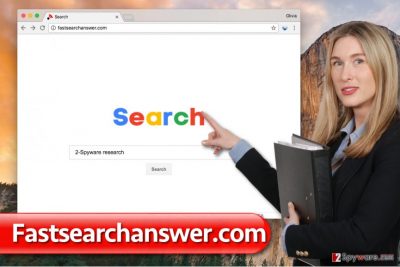
Another questionable feature of this browser hijacker is that it collects your search terms, spies on ads that you click on watches what websites do you visit and more. Fastsearchanswer.com redirect virus can use it for market research or might even share it with third-parties. If you do not want to give this potentially unwanted program access to such data, remove Fastsearchanswer.com from your browsers and clean the system by deleting associated files. You might want to use anti-spyware program for that; we suggest FortectIntego or SpyHunter 5Combo Cleaner programs. We also provided manual Fastsearchanswer.com removal guide for those who want to delete this hijacker manually.
How did this hijacker slither into my PC?
Almost all potentially unwanted programs are distributed using the same old software bundling technique. Browser hijackers are mostly advertised by other free programs, such as games, download managers, file converters and so on. No matter what kind of software you try to install, make sure you download it from a trustworthy source. When installing it, select Custom or Advanced settings and deselect all “recommended” third-party programs listed in these settings[5]. Once you do that, proceed with the installation and finish it without worries.
What is the best way to get rid of Fastsearchanswer.com browser hijacker?
Fastsearchanswer.com hijack hardly can make someone happy, and so if you were affected by this PUP, we suggest you remove Fastsearchanswer.com virus as soon as possible. As we have mentioned before, anti-spyware programs can help you to complete this task without wasting too much time. If you wish to delete this hijacker with bare hands, we suggest reading Fastsearchanswer.com removal instructions that are given below. Do not hesitate and reach out to our support team for help if these instructions appear confusing to you.
You may remove virus damage with a help of FortectIntego. SpyHunter 5Combo Cleaner and Malwarebytes are recommended to detect potentially unwanted programs and viruses with all their files and registry entries that are related to them.
Getting rid of Fastsearchanswer.com virus. Follow these steps
Uninstall from Windows
First of all, we will explain how to check your computer system for potentially unwanted programs that may have been installed without your approval. See the instructions below.
Instructions for Windows 10/8 machines:
- Enter Control Panel into Windows search box and hit Enter or click on the search result.
- Under Programs, select Uninstall a program.

- From the list, find the entry of the suspicious program.
- Right-click on the application and select Uninstall.
- If User Account Control shows up, click Yes.
- Wait till uninstallation process is complete and click OK.

If you are Windows 7/XP user, proceed with the following instructions:
- Click on Windows Start > Control Panel located on the right pane (if you are Windows XP user, click on Add/Remove Programs).
- In Control Panel, select Programs > Uninstall a program.

- Pick the unwanted application by clicking on it once.
- At the top, click Uninstall/Change.
- In the confirmation prompt, pick Yes.
- Click OK once the removal process is finished.
Delete from macOS
Remove items from Applications folder:
- From the menu bar, select Go > Applications.
- In the Applications folder, look for all related entries.
- Click on the app and drag it to Trash (or right-click and pick Move to Trash)

To fully remove an unwanted app, you need to access Application Support, LaunchAgents, and LaunchDaemons folders and delete relevant files:
- Select Go > Go to Folder.
- Enter /Library/Application Support and click Go or press Enter.
- In the Application Support folder, look for any dubious entries and then delete them.
- Now enter /Library/LaunchAgents and /Library/LaunchDaemons folders the same way and terminate all the related .plist files.

Remove from Microsoft Edge
Delete unwanted extensions from MS Edge:
- Select Menu (three horizontal dots at the top-right of the browser window) and pick Extensions.
- From the list, pick the extension and click on the Gear icon.
- Click on Uninstall at the bottom.

Clear cookies and other browser data:
- Click on the Menu (three horizontal dots at the top-right of the browser window) and select Privacy & security.
- Under Clear browsing data, pick Choose what to clear.
- Select everything (apart from passwords, although you might want to include Media licenses as well, if applicable) and click on Clear.

Restore new tab and homepage settings:
- Click the menu icon and choose Settings.
- Then find On startup section.
- Click Disable if you found any suspicious domain.
Reset MS Edge if the above steps did not work:
- Press on Ctrl + Shift + Esc to open Task Manager.
- Click on More details arrow at the bottom of the window.
- Select Details tab.
- Now scroll down and locate every entry with Microsoft Edge name in it. Right-click on each of them and select End Task to stop MS Edge from running.

If this solution failed to help you, you need to use an advanced Edge reset method. Note that you need to backup your data before proceeding.
- Find the following folder on your computer: C:\\Users\\%username%\\AppData\\Local\\Packages\\Microsoft.MicrosoftEdge_8wekyb3d8bbwe.
- Press Ctrl + A on your keyboard to select all folders.
- Right-click on them and pick Delete

- Now right-click on the Start button and pick Windows PowerShell (Admin).
- When the new window opens, copy and paste the following command, and then press Enter:
Get-AppXPackage -AllUsers -Name Microsoft.MicrosoftEdge | Foreach {Add-AppxPackage -DisableDevelopmentMode -Register “$($_.InstallLocation)\\AppXManifest.xml” -Verbose

Instructions for Chromium-based Edge
Delete extensions from MS Edge (Chromium):
- Open Edge and click select Settings > Extensions.
- Delete unwanted extensions by clicking Remove.

Clear cache and site data:
- Click on Menu and go to Settings.
- Select Privacy, search and services.
- Under Clear browsing data, pick Choose what to clear.
- Under Time range, pick All time.
- Select Clear now.

Reset Chromium-based MS Edge:
- Click on Menu and select Settings.
- On the left side, pick Reset settings.
- Select Restore settings to their default values.
- Confirm with Reset.

Remove from Mozilla Firefox (FF)
Free Firefox from unwanted browser add-ons using these easy-to-follow instructions.
Remove dangerous extensions:
- Open Mozilla Firefox browser and click on the Menu (three horizontal lines at the top-right of the window).
- Select Add-ons.
- In here, select unwanted plugin and click Remove.

Reset the homepage:
- Click three horizontal lines at the top right corner to open the menu.
- Choose Options.
- Under Home options, enter your preferred site that will open every time you newly open the Mozilla Firefox.
Clear cookies and site data:
- Click Menu and pick Settings.
- Go to Privacy & Security section.
- Scroll down to locate Cookies and Site Data.
- Click on Clear Data…
- Select Cookies and Site Data, as well as Cached Web Content and press Clear.

Reset Mozilla Firefox
If clearing the browser as explained above did not help, reset Mozilla Firefox:
- Open Mozilla Firefox browser and click the Menu.
- Go to Help and then choose Troubleshooting Information.

- Under Give Firefox a tune up section, click on Refresh Firefox…
- Once the pop-up shows up, confirm the action by pressing on Refresh Firefox.

Remove from Google Chrome
These instructions will help you to remove all browser extensions that might be helping Fastsearchanswer.com virus to function.
Delete malicious extensions from Google Chrome:
- Open Google Chrome, click on the Menu (three vertical dots at the top-right corner) and select More tools > Extensions.
- In the newly opened window, you will see all the installed extensions. Uninstall all the suspicious plugins that might be related to the unwanted program by clicking Remove.

Clear cache and web data from Chrome:
- Click on Menu and pick Settings.
- Under Privacy and security, select Clear browsing data.
- Select Browsing history, Cookies and other site data, as well as Cached images and files.
- Click Clear data.

Change your homepage:
- Click menu and choose Settings.
- Look for a suspicious site in the On startup section.
- Click on Open a specific or set of pages and click on three dots to find the Remove option.
Reset Google Chrome:
If the previous methods did not help you, reset Google Chrome to eliminate all the unwanted components:
- Click on Menu and select Settings.
- In the Settings, scroll down and click Advanced.
- Scroll down and locate Reset and clean up section.
- Now click Restore settings to their original defaults.
- Confirm with Reset settings.

Delete from Safari
Remove unwanted extensions from Safari:
- Click Safari > Preferences…
- In the new window, pick Extensions.
- Select the unwanted extension and select Uninstall.

Clear cookies and other website data from Safari:
- Click Safari > Clear History…
- From the drop-down menu under Clear, pick all history.
- Confirm with Clear History.

Reset Safari if the above-mentioned steps did not help you:
- Click Safari > Preferences…
- Go to Advanced tab.
- Tick the Show Develop menu in menu bar.
- From the menu bar, click Develop, and then select Empty Caches.

After uninstalling this potentially unwanted program (PUP) and fixing each of your web browsers, we recommend you to scan your PC system with a reputable anti-spyware. This will help you to get rid of Fastsearchanswer.com registry traces and will also identify related parasites or possible malware infections on your computer. For that you can use our top-rated malware remover: FortectIntego, SpyHunter 5Combo Cleaner or Malwarebytes.
How to prevent from getting stealing programs
Protect your privacy – employ a VPN
There are several ways how to make your online time more private – you can access an incognito tab. However, there is no secret that even in this mode, you are tracked for advertising purposes. There is a way to add an extra layer of protection and create a completely anonymous web browsing practice with the help of Private Internet Access VPN. This software reroutes traffic through different servers, thus leaving your IP address and geolocation in disguise. Besides, it is based on a strict no-log policy, meaning that no data will be recorded, leaked, and available for both first and third parties. The combination of a secure web browser and Private Internet Access VPN will let you browse the Internet without a feeling of being spied or targeted by criminals.
No backups? No problem. Use a data recovery tool
If you wonder how data loss can occur, you should not look any further for answers – human errors, malware attacks, hardware failures, power cuts, natural disasters, or even simple negligence. In some cases, lost files are extremely important, and many straight out panic when such an unfortunate course of events happen. Due to this, you should always ensure that you prepare proper data backups on a regular basis.
If you were caught by surprise and did not have any backups to restore your files from, not everything is lost. Data Recovery Pro is one of the leading file recovery solutions you can find on the market – it is likely to restore even lost emails or data located on an external device.
- ^ Information about spyware and removal instructions. NoVirus. Cybersecurity news and virus removal guides.
- ^ Lincoln Spector. How to spot and avoid installing potentially unwanted programs. PCWorld. News, tips and reviews from the experts on PCs, Windows and more.
- ^ Organic search result. Google Support pages.
- ^ Routes of Computer Infection. BullGuard Security Center. Information about PC Security.
- ^ Potentially Unwanted Programs and how to avoid installing PUPs. The Windows Club. Windows 10/8/7 Tips, Tricks, Help, Support, Tutorials, News, Freeware Downloads, Features and more.























