FBLocker ransomware (Removal Instructions) - Decryption Steps Included
FBLocker virus Removal Guide
What is FBLocker ransomware?
FBLocker ransomware – Facebook-themed ransomware that locks files, but does not save any encryption keys
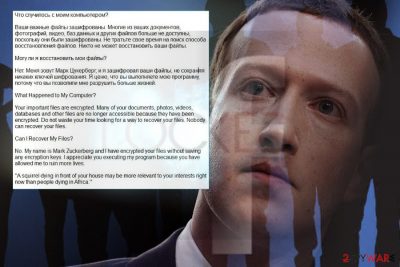
FBLocker is as a file-encrypting virus[1] that locks personal data to express dislike to the Facebook social network. Detected on 11 May 2018 disguised under svchost.exe and MicrosoftWindowsOperating System files, the ransomware locks files using .facebook file extension and renders them inaccessible. FBLocker ransomware uses multilayer encryption, which generates a new key per file. Unfortunately, crooks troll PC users by not storing encryption keys anywhere, so there's no chance for people to get a decryptor, neither paid not free.
| Name | FBLocker |
|---|---|
| Classification | Ransomware |
| Also known as | Facebook ransomware |
| Related files | svchost.exe, MicrosoftWindowsOperating System |
| File extension | |
| Decryptable | No. The ransomware uses unique encryption keys for each file, but does not store the keys anywhere. No paid or free decryptor available |
| Elimination | Ransomware cannot be removed manually. To get rid of it, you have to obtain a professional anti-malware, such as FortectIntego. |
FBLocker virus is also dubbed as the Facebook ransomware. Judging from its design and content of the note, it seems that developers of the virus disapprove of the social network. Based on some personal experience or the recent Facebook's data scandals,[2] crooks represent the ransomware as a “masterpiece” of Mark Zuckerberg. Victims can see his photo on the lock screen and a short note on the left side saying:
What Happened to My Computer?
Your important files are encrypted. Many of your documents, photos, videos, databases and other files are no longer accessible because they have been encrypted. Do not waste your time looking for a way to recover your files. Nobody can recover your files.
Can I Recover My Files?
No. My name is Mark Zuckerberg, and I have encrypted your files without saving any encryption keys. I appreciate you executing my program because you have allowed me to ruin more lives.
“A squirrel dying in front of your house may be more relevant to your interests right now than people dying in Africa.”
The FBLocker note is translated into English and Russian languages. Although it may seem that its original language is Russian, experts claim that it has been written in English and then translated into Russian using Google Translator to make it look like another Russian-related threat. By the way, FBLocker ransomware has been found connected to the 93.184.221.240:80 IP, which is situated in European Union.
According to Michaell Gillespie analysis,[3] the FBLocker ransomware if being disseminated in the form of svchost.exe. This particular executable file is a legitimate component of Windows OS, though it's frequently misused by hackers to disguise malicious processes. It may also be distributed hidden under fake Windows OS updates in the form of MicrosoftWindowsOperating System file.
If the potential victim opens the infected file, the svchost.exe payload is being executed. Consequently, not only most of the personal files get the .facebook file extension. Multiple system's files are compromised, including Windows Registries, executable files, Windows startup processes, and others.
Unfortunately, but there's no way to recover files encrypted by FBLocker malware. The virus renders multi-layers cryptography, meaning that each file is locked using a unique key. Unfortunately, its developers, just like they said on the lock screen, does not store encryption keys anywhere. Therefore, there's no other way to recover your files as to remove FBLocker and scan the system with third-party data recovery programs listed at the end of this article.
FBLocker removal may turn out to be difficult as well. Developers of this ransomware are experienced programmers as they apply no only advanced encryption technique, but also use intricate ransomware helpers that may lock most of the anti-virus programs.
The svchost.exe ransomware payload sample has been uploaded to the VirusTotal.[4] It turns out that 27 AV engines out of 65 are capable of detecting and removing it.
If FBLocker or Facebook ransomware blocks your antivirus, you may need to reboot your PC into Safe Mode with Networking, and them scan it with a professional anti-virus. We recommend using FortectIntego, SpyHunter 5Combo Cleaner or Malwarebytes. A full guide on how to get rid of this pest is given down below.

Ransomware spread via malicious emails that pretend to be sent from well-known companies
As we have already pointed out, the payload of this ransomware is disguised under SvcHost.exe file which is usually attached to the malicious emails. Subject email may indicate a number of a document or simply claim URGENT. In most of the cases, such emails mimic well-known companies like Amazon or Microsoft.
In addition to spam, the ransomware is distributed via rogue Windows updates in the form of MicrosoftWindowsOperating System. It may occur in the form of a pop-up while visiting illegal websites. The web browser may redirect to a site with MicrosoftWindowsOperating System installer after clicking on JavaScrip infected link.
Avirus.hu security team[5] points out to the essence of safe-browsing tips, i.e. staying away from any content that raises suspicions. If you haven't made purchases on Amazon or other shops, do not fall for opening emails reporting parcel deliver problems or unpaid purchases.
Additionally, never download software updates that are offered to you on random websites in the form of the full screen or pop-up ads. If you believe the software to be outdated, install updates from trusted sources.
Elimination of the FBLocker ransomware virus
To remove FBLocker from the system, you have to install a reputable malware removal software or update the one that is currently running. Trying to detect and removal ransomware-related entries manually might lead to permanent data loss or system's damage.
We recommend FortectIntego or Malwarebytes for FBLocker removal. However, feel free to use your preferred software as well. However, don’t forget to update it before running a system scan because outdated software may lack the latest virus definitions. Additionally, if malware prevents from installing or running security tool, follow the guide below.
Getting rid of FBLocker virus. Follow these steps
Manual removal using Safe Mode
To unblock your anti-virus program, restart your PC into Safe Mode with Networking. Then update your anti-virus program or download a reputable security tool and run a full system scan with it.
Important! →
Manual removal guide might be too complicated for regular computer users. It requires advanced IT knowledge to be performed correctly (if vital system files are removed or damaged, it might result in full Windows compromise), and it also might take hours to complete. Therefore, we highly advise using the automatic method provided above instead.
Step 1. Access Safe Mode with Networking
Manual malware removal should be best performed in the Safe Mode environment.
Windows 7 / Vista / XP
- Click Start > Shutdown > Restart > OK.
- When your computer becomes active, start pressing F8 button (if that does not work, try F2, F12, Del, etc. – it all depends on your motherboard model) multiple times until you see the Advanced Boot Options window.
- Select Safe Mode with Networking from the list.

Windows 10 / Windows 8
- Right-click on Start button and select Settings.

- Scroll down to pick Update & Security.

- On the left side of the window, pick Recovery.
- Now scroll down to find Advanced Startup section.
- Click Restart now.

- Select Troubleshoot.

- Go to Advanced options.

- Select Startup Settings.

- Press Restart.
- Now press 5 or click 5) Enable Safe Mode with Networking.

Step 2. Shut down suspicious processes
Windows Task Manager is a useful tool that shows all the processes running in the background. If malware is running a process, you need to shut it down:
- Press Ctrl + Shift + Esc on your keyboard to open Windows Task Manager.
- Click on More details.

- Scroll down to Background processes section, and look for anything suspicious.
- Right-click and select Open file location.

- Go back to the process, right-click and pick End Task.

- Delete the contents of the malicious folder.
Step 3. Check program Startup
- Press Ctrl + Shift + Esc on your keyboard to open Windows Task Manager.
- Go to Startup tab.
- Right-click on the suspicious program and pick Disable.

Step 4. Delete virus files
Malware-related files can be found in various places within your computer. Here are instructions that could help you find them:
- Type in Disk Cleanup in Windows search and press Enter.

- Select the drive you want to clean (C: is your main drive by default and is likely to be the one that has malicious files in).
- Scroll through the Files to delete list and select the following:
Temporary Internet Files
Downloads
Recycle Bin
Temporary files - Pick Clean up system files.

- You can also look for other malicious files hidden in the following folders (type these entries in Windows Search and press Enter):
%AppData%
%LocalAppData%
%ProgramData%
%WinDir%
After you are finished, reboot the PC in normal mode.
Remove FBLocker using System Restore
-
Step 1: Reboot your computer to Safe Mode with Command Prompt
Windows 7 / Vista / XP- Click Start → Shutdown → Restart → OK.
- When your computer becomes active, start pressing F8 multiple times until you see the Advanced Boot Options window.
-
Select Command Prompt from the list

Windows 10 / Windows 8- Press the Power button at the Windows login screen. Now press and hold Shift, which is on your keyboard, and click Restart..
- Now select Troubleshoot → Advanced options → Startup Settings and finally press Restart.
-
Once your computer becomes active, select Enable Safe Mode with Command Prompt in Startup Settings window.

-
Step 2: Restore your system files and settings
-
Once the Command Prompt window shows up, enter cd restore and click Enter.

-
Now type rstrui.exe and press Enter again..

-
When a new window shows up, click Next and select your restore point that is prior the infiltration of FBLocker. After doing that, click Next.


-
Now click Yes to start system restore.

-
Once the Command Prompt window shows up, enter cd restore and click Enter.
Bonus: Recover your data
Guide which is presented above is supposed to help you remove FBLocker from your computer. To recover your encrypted files, we recommend using a detailed guide prepared by 2-spyware.com security experts.FBLocker ransomware virus developers do not have encryption keys, meaning that they are not able to decrypt your files no matter how much money you would determine to pay. Therefore, you should eliminate the virus immediately and try to recover your files using alternative methods listed below:
If your files are encrypted by FBLocker, you can use several methods to restore them:
Download Data Recovery Pro
After ransowmare removal, download Data Recovery Pro. This powerful data recovery tool appears to be extremely successful in terms of decrypting ransomware-locked files. Thus, all you have to do is:
- Download Data Recovery Pro;
- Follow the steps of Data Recovery Setup and install the program on your computer;
- Launch it and scan your computer for files encrypted by FBLocker ransomware;
- Restore them.
Exploit previous Windows versions
If you did not manage to recover your files with Data Recovery Pro, you can retrieve individual files by exploiting their previous versions:
- Find an encrypted file you need to restore and right-click on it;
- Select “Properties” and go to “Previous versions” tab;
- Here, check each of available copies of the file in “Folder versions”. You should select the version you want to recover and click “Restore”.
ShadowExplorer
ShadowExplorer is a free software utility capable of exploiting Volume Shadow Copies. If the ransomware does not run scripts to delete these copies, this software will be able to retrieve each of the locked files.
- Download Shadow Explorer (http://shadowexplorer.com/);
- Follow a Shadow Explorer Setup Wizard and install this application on your computer;
- Launch the program and go through the drop down menu on the top left corner to select the disk of your encrypted data. Check what folders are there;
- Right-click on the folder you want to restore and select “Export”. You can also select where you want it to be stored.
No FBLocker decryptor available
Finally, you should always think about the protection of crypto-ransomwares. In order to protect your computer from FBLocker and other ransomwares, use a reputable anti-spyware, such as FortectIntego, SpyHunter 5Combo Cleaner or Malwarebytes
How to prevent from getting ransomware
Protect your privacy – employ a VPN
There are several ways how to make your online time more private – you can access an incognito tab. However, there is no secret that even in this mode, you are tracked for advertising purposes. There is a way to add an extra layer of protection and create a completely anonymous web browsing practice with the help of Private Internet Access VPN. This software reroutes traffic through different servers, thus leaving your IP address and geolocation in disguise. Besides, it is based on a strict no-log policy, meaning that no data will be recorded, leaked, and available for both first and third parties. The combination of a secure web browser and Private Internet Access VPN will let you browse the Internet without a feeling of being spied or targeted by criminals.
No backups? No problem. Use a data recovery tool
If you wonder how data loss can occur, you should not look any further for answers – human errors, malware attacks, hardware failures, power cuts, natural disasters, or even simple negligence. In some cases, lost files are extremely important, and many straight out panic when such an unfortunate course of events happen. Due to this, you should always ensure that you prepare proper data backups on a regular basis.
If you were caught by surprise and did not have any backups to restore your files from, not everything is lost. Data Recovery Pro is one of the leading file recovery solutions you can find on the market – it is likely to restore even lost emails or data located on an external device.
- ^ Monica Mateiu. The ultimate guide to ransomware. AVG. Official website of security software developer.
- ^ Olivia Morelli. Cambridge Analytica leaked data of 87m users, Facebook reveals. 2-Spyware. Virus and Spyware news.
- ^ Michael Gillespie. "Facebook" Ransomware is in the works. Twitter. Michael Gillespie blog.
- ^ svchost.exe. VirusTotal. Analyze suspicious files and URLs to detect types of malware.
- ^ Avirus. Avirus. News and insights on cybersecurity and virus.





















