Feed.shopping-day.com (Simple Removal Guide) - Chrome, Firefox, IE, Edge
Feed.shopping-day.com Removal Guide
What is Feed.shopping-day.com?
Feed.shopping-day.com is a potentially unwanted program which spreads as an extension for Chrome
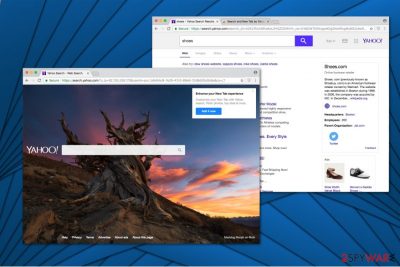
| Name | Feed.shopping-day.com |
| Type | Browser hijacker |
| Danger Level | Medium |
| Symptoms | Modifies browser settings, including new tab URL, homepage and default search engine |
| Extension name | Search and New Tab by Yahoo |
Feed.shopping-day.com is an unreliable search engine which is also known as a browser hijacker. In other terms, this fraudulent search directory aims to take over your popular browsers and ensure that you use only its services. Unfortunately, once it infiltrates your system, you will not be able to get rid of it easily.
Developers distribute this potentially unwanted program as Search and New Tab by Yahoo extension for Chrome. While Feed.shopping-day.com is available in Chrome Web Store, it also spreads in software-bundles together with third-party applications.
After FeedShoppingDay hijack, users can notice that their new tab URL, homepage, and default search engine is set to https://search.yahoo.com/?u_ip=. This, at first sight, legitimate search directory offers to bring a fresh look to your new tab page and provide quick access to the most widely used social media pages.
We agree that the appearance of Feed.shopping-day is attractive. However, we want to warn you that such potentially unwanted programs are designed to collect details about computer users. Note that usually, the gathered information is non-personally identifiable. Although, there is a risk that you will unconsciously submit private details by yourself and developers will have full access to it.
Additionally, Feed.shopping-day.com slightly alters its search results to bring traffic to the affiliate pages. In other terms, you cannot fully trust this search directory since it aims to redirect[1] you to specific sites and increase pay-per-click revenue. While such marketing techniques are completely legitimate, the only ones who gain from it are the contrivers of this potentially unwanted program rather than the users.
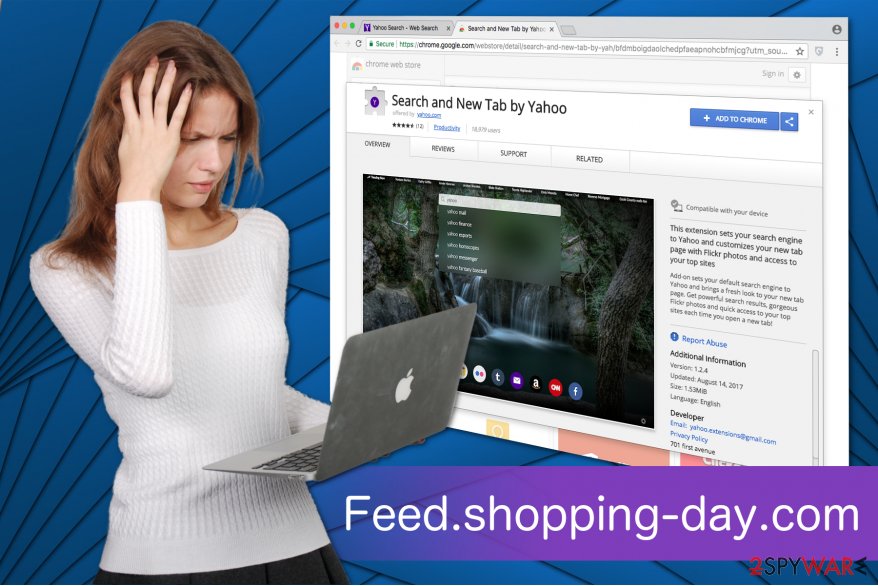
Finally, experts warn about Feed.shopping-day.com redirect tendency. This browser hijacker can significantly increase the amount of advertising content on your frequently visited pages. Note that such activity can be not only annoying but also dangerous[2]. It is because there is a risk that this unreliable search engine will redirect you to suspicious pages where malware is distributed.
Likewise, the best option would be to choose a more reliable search directory instead of this one. Since it might be hard to remove Feed.shopping-day.com from your system, we have prepared step-by-step instructions. You can find them at the end of this article.
However, an easier way to complete Feed.shopping-day.com removal would be to employ an antivirus. Security software would quickly detect all potentially unwanted programs and their components as well as eliminate them within several minutes. We highly recommend FortectIntego.
Be careful when installing free applications
It is not a secret that developers of potentially unwanted programs use a popular marketing technique, called bundling, for the distribution of their products. While it is completely legal, users often are not even directly asked for permission to install the additional software because they choose Quick/Recommended installation mode.
These parameters are designed to speed up the process and obviously skip important steps. Likewise, the pre-selected checkmarks granting the permission to install PUP remain hidden among optional components. If you want to protect your PC from browser hijackers, you must select Advanced/Custom mode, attentively seek for PUP boxes and de-select them.
Two ways to uninstall Feed.shopping-day.com virus
Some users use the definition of Feed.shopping-day.com virus since this browser hijacker tends to reappear often. Therefore, it is important to complete the elimination procedure properly and make sure that it won't disrupt your browsing experience anymore. Although, experts from BedyNet.ru[3] describe it as a potentially unwanted program rather than a malicious virus.
For that, you can remove Feed.shopping-day.com manually with the help of the guidelines below. However, this method requires patience and specific IT skills. So, if you want to save your time you should opt for a different elimination technique which is also possible.
Automatic Feed.shopping-day.com removal requires a professional security software. Get one from the list below and run an entire system scan to detect the potentially unwanted program. Later, the antivirus will automatically eliminate the browser hijacker and its elements.
You may remove virus damage with a help of FortectIntego. SpyHunter 5Combo Cleaner and Malwarebytes are recommended to detect potentially unwanted programs and viruses with all their files and registry entries that are related to them.
Getting rid of Feed.shopping-day.com. Follow these steps
Uninstall from Windows
If you see Feed.shopping-day.com every time you open your browser, follow the instructions below and get rid of this potentially unwanted program from your Windows system.
Instructions for Windows 10/8 machines:
- Enter Control Panel into Windows search box and hit Enter or click on the search result.
- Under Programs, select Uninstall a program.

- From the list, find the entry of the suspicious program.
- Right-click on the application and select Uninstall.
- If User Account Control shows up, click Yes.
- Wait till uninstallation process is complete and click OK.

If you are Windows 7/XP user, proceed with the following instructions:
- Click on Windows Start > Control Panel located on the right pane (if you are Windows XP user, click on Add/Remove Programs).
- In Control Panel, select Programs > Uninstall a program.

- Pick the unwanted application by clicking on it once.
- At the top, click Uninstall/Change.
- In the confirmation prompt, pick Yes.
- Click OK once the removal process is finished.
Delete from macOS
Mac users can encounter browser hijackers as well. Likewise, the guide below will show you how to eliminate all potentially unwanted programs from the computer.
Remove items from Applications folder:
- From the menu bar, select Go > Applications.
- In the Applications folder, look for all related entries.
- Click on the app and drag it to Trash (or right-click and pick Move to Trash)

To fully remove an unwanted app, you need to access Application Support, LaunchAgents, and LaunchDaemons folders and delete relevant files:
- Select Go > Go to Folder.
- Enter /Library/Application Support and click Go or press Enter.
- In the Application Support folder, look for any dubious entries and then delete them.
- Now enter /Library/LaunchAgents and /Library/LaunchDaemons folders the same way and terminate all the related .plist files.

Remove from Microsoft Edge
Delete unwanted extensions from MS Edge:
- Select Menu (three horizontal dots at the top-right of the browser window) and pick Extensions.
- From the list, pick the extension and click on the Gear icon.
- Click on Uninstall at the bottom.

Clear cookies and other browser data:
- Click on the Menu (three horizontal dots at the top-right of the browser window) and select Privacy & security.
- Under Clear browsing data, pick Choose what to clear.
- Select everything (apart from passwords, although you might want to include Media licenses as well, if applicable) and click on Clear.

Restore new tab and homepage settings:
- Click the menu icon and choose Settings.
- Then find On startup section.
- Click Disable if you found any suspicious domain.
Reset MS Edge if the above steps did not work:
- Press on Ctrl + Shift + Esc to open Task Manager.
- Click on More details arrow at the bottom of the window.
- Select Details tab.
- Now scroll down and locate every entry with Microsoft Edge name in it. Right-click on each of them and select End Task to stop MS Edge from running.

If this solution failed to help you, you need to use an advanced Edge reset method. Note that you need to backup your data before proceeding.
- Find the following folder on your computer: C:\\Users\\%username%\\AppData\\Local\\Packages\\Microsoft.MicrosoftEdge_8wekyb3d8bbwe.
- Press Ctrl + A on your keyboard to select all folders.
- Right-click on them and pick Delete

- Now right-click on the Start button and pick Windows PowerShell (Admin).
- When the new window opens, copy and paste the following command, and then press Enter:
Get-AppXPackage -AllUsers -Name Microsoft.MicrosoftEdge | Foreach {Add-AppxPackage -DisableDevelopmentMode -Register “$($_.InstallLocation)\\AppXManifest.xml” -Verbose

Instructions for Chromium-based Edge
Delete extensions from MS Edge (Chromium):
- Open Edge and click select Settings > Extensions.
- Delete unwanted extensions by clicking Remove.

Clear cache and site data:
- Click on Menu and go to Settings.
- Select Privacy, search and services.
- Under Clear browsing data, pick Choose what to clear.
- Under Time range, pick All time.
- Select Clear now.

Reset Chromium-based MS Edge:
- Click on Menu and select Settings.
- On the left side, pick Reset settings.
- Select Restore settings to their default values.
- Confirm with Reset.

Remove from Mozilla Firefox (FF)
Remove dangerous extensions:
- Open Mozilla Firefox browser and click on the Menu (three horizontal lines at the top-right of the window).
- Select Add-ons.
- In here, select unwanted plugin and click Remove.

Reset the homepage:
- Click three horizontal lines at the top right corner to open the menu.
- Choose Options.
- Under Home options, enter your preferred site that will open every time you newly open the Mozilla Firefox.
Clear cookies and site data:
- Click Menu and pick Settings.
- Go to Privacy & Security section.
- Scroll down to locate Cookies and Site Data.
- Click on Clear Data…
- Select Cookies and Site Data, as well as Cached Web Content and press Clear.

Reset Mozilla Firefox
If clearing the browser as explained above did not help, reset Mozilla Firefox:
- Open Mozilla Firefox browser and click the Menu.
- Go to Help and then choose Troubleshooting Information.

- Under Give Firefox a tune up section, click on Refresh Firefox…
- Once the pop-up shows up, confirm the action by pressing on Refresh Firefox.

Remove from Google Chrome
Since Feed.shopping-day.com spreads an extension for Chrome, you should find and delete Search and New Tab by Yahoo extension to complete the removal of PUP.
Delete malicious extensions from Google Chrome:
- Open Google Chrome, click on the Menu (three vertical dots at the top-right corner) and select More tools > Extensions.
- In the newly opened window, you will see all the installed extensions. Uninstall all the suspicious plugins that might be related to the unwanted program by clicking Remove.

Clear cache and web data from Chrome:
- Click on Menu and pick Settings.
- Under Privacy and security, select Clear browsing data.
- Select Browsing history, Cookies and other site data, as well as Cached images and files.
- Click Clear data.

Change your homepage:
- Click menu and choose Settings.
- Look for a suspicious site in the On startup section.
- Click on Open a specific or set of pages and click on three dots to find the Remove option.
Reset Google Chrome:
If the previous methods did not help you, reset Google Chrome to eliminate all the unwanted components:
- Click on Menu and select Settings.
- In the Settings, scroll down and click Advanced.
- Scroll down and locate Reset and clean up section.
- Now click Restore settings to their original defaults.
- Confirm with Reset settings.

Delete from Safari
Remove unwanted extensions from Safari:
- Click Safari > Preferences…
- In the new window, pick Extensions.
- Select the unwanted extension and select Uninstall.

Clear cookies and other website data from Safari:
- Click Safari > Clear History…
- From the drop-down menu under Clear, pick all history.
- Confirm with Clear History.

Reset Safari if the above-mentioned steps did not help you:
- Click Safari > Preferences…
- Go to Advanced tab.
- Tick the Show Develop menu in menu bar.
- From the menu bar, click Develop, and then select Empty Caches.

After uninstalling this potentially unwanted program (PUP) and fixing each of your web browsers, we recommend you to scan your PC system with a reputable anti-spyware. This will help you to get rid of Feed.shopping-day.com registry traces and will also identify related parasites or possible malware infections on your computer. For that you can use our top-rated malware remover: FortectIntego, SpyHunter 5Combo Cleaner or Malwarebytes.
How to prevent from getting stealing programs
Do not let government spy on you
The government has many issues in regards to tracking users' data and spying on citizens, so you should take this into consideration and learn more about shady information gathering practices. Avoid any unwanted government tracking or spying by going totally anonymous on the internet.
You can choose a different location when you go online and access any material you want without particular content restrictions. You can easily enjoy internet connection without any risks of being hacked by using Private Internet Access VPN.
Control the information that can be accessed by government any other unwanted party and surf online without being spied on. Even if you are not involved in illegal activities or trust your selection of services, platforms, be suspicious for your own security and take precautionary measures by using the VPN service.
Backup files for the later use, in case of the malware attack
Computer users can suffer from data losses due to cyber infections or their own faulty doings. Ransomware can encrypt and hold files hostage, while unforeseen power cuts might cause a loss of important documents. If you have proper up-to-date backups, you can easily recover after such an incident and get back to work. It is also equally important to update backups on a regular basis so that the newest information remains intact – you can set this process to be performed automatically.
When you have the previous version of every important document or project you can avoid frustration and breakdowns. It comes in handy when malware strikes out of nowhere. Use Data Recovery Pro for the data restoration process.
- ^ URL Redirect. Wikipedia. The Free Encyclopedia.
- ^ Mike Sunnucks. Why annoying online ads are more dangerous than you think. The Business Journals. Business News.
- ^ BedyNet. BedyNet. Security and Spyware News.























