FileEncrypted ransomware (Virus Removal Guide) - Quick Decryption Solution
FileEncrypted virus Removal Guide
What is FileEncrypted ransomware?
FileEncrypted ransomware – a dangerous crypto-virus that that demands payment in Bitcoin for file release

FileEncrypted ransomware is a file locking virus that was first spotted by security researchers in late July 2018. The malware uses AES-256[1] to lock up files and ads .FileEncrypted appendix. As soon as data is encrypted, the ransomware connects to Command & Control server, when then sends back a unique personal key and delivers a ransom note READ_TO_DECRYPT.html or FILES_ENCRYPTED.html. Victims are then informed about what happened to their data, and what should be done next. Hackers also provide a contact email (160505@tt3j2x4k5ycaa5zt.onion) and a bitcoin wallet address which should be used to pay 1BTC. According to security specialists, FileEncrypted ransomware is a variant of Cryptgh0st virus.
| Summary | |
| Name | FileEncrypted |
| Type | Ransowmware |
| A variant of | Cryptgh0st |
| File extension | .FileEncrypted |
| Encryption algorithm | AES-256 |
| Contact email | 160505@tt3j2x4k5ycaa5zt.onion |
| Ransom size | 1BTC |
| Distribution | Spam emails, malicious websites, etc. |
| Decryptable? | No |
| Detection and elimination | Use FortectIntego or Malwarebytes |
FileEncrypted ransomware is capable of entering machines only when its main executable is launched. Unfortunately, hackers often use various tricks to make victim initiate this action. Criminals often send out malicious payloads hidden inside the phishing emails,[2] or inject them into file-sharing sites. Thus, being attentive online reduces the risk of FileEncrypted infection tremendously.
As soon as the FileEncrypted virus enters the device, it performs a scan to locate personal files. The targeted data includes:
- Databases
- MS Office documents
- Pictures
- Image files
- Video files, etc.
After locating files, the ransomware ads .FileEncrypted extension and replaces its name with random characters. For example, picture.jpg would be turned into isaj14dds.FileEncrypted. From this point, none of the data is accessible anymore, and users need to pay ransom for its release.
Cybercrooks demand 1 BTC for file release, as it is stated in the ransom note:
YOUR FILES HAVE BEEN ENCRYPTED USING A STRONG ALGORITHM.
YOUR IDENTIFICATION IS –
SEND 1 BTC TO THE FOLLOWING BITCOIN WALLET ADDRESS 1EATMEBVDRmUPjaBeN9hsoj2ffFiUKArma
AND AFTER PAY SEND EMAIL TO 160505@tt3j2x4k5ycaa5zt.onion SENDING YOUR IDENTIFICATION AND BITCOIN TRANSACTION ID TO RECOVER THE KEY NECESSARY TO DECRYPT YOUR FILES
Nevertheless, users should never agree to pay and remove FileEncrypted ransomware instead.
Hackers actively disagree with FileEncrypted removal, and state that the access to files will be permanently lost if such attempt is performed. Do not listen to them, as you can get your data back from backups or try third-party tools (we explain how to use them below).
However, we do not recommend trying to get rid of FileEncrypted ransomware manually. Malware performs multiple changes to the computer and professional help is required to recover its full functionality. Therefore, pick anti-virus software (such as FortectIntego or Malwarebytes) and perform a full system scan.
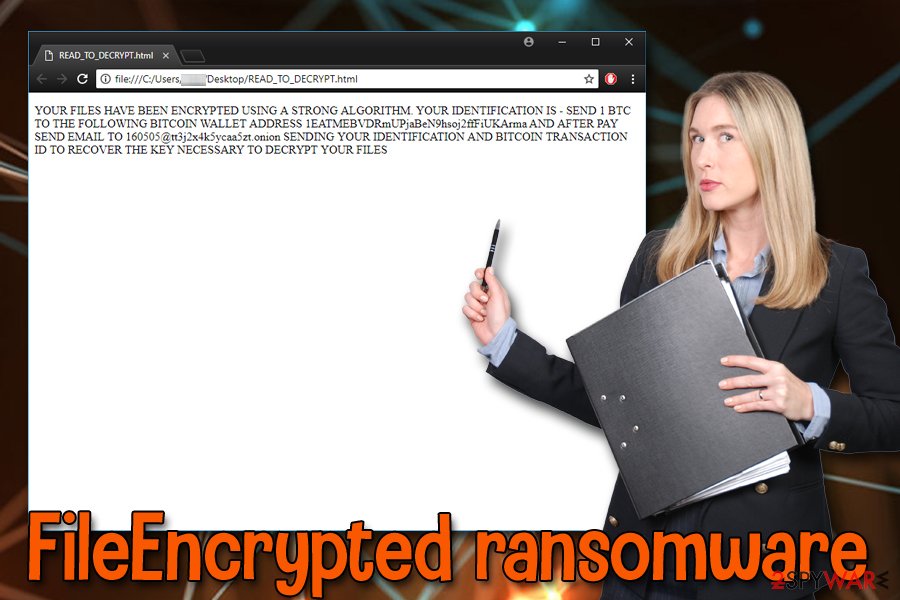
Beware of spam emails – they might hide ransomware virus inside
Users are typically unaware of how malware is injected into machines, that is why they are so careless about it. Unfortunately, once it is in, reverting the damage might be impossible. Therefore, it is vital to know how to protect yourself from dangerous viruses like ransomware.
Security researchers[3] urge users to follow these simple security tips:
- Be suspicious of every email you find in your inbox. Many phishing emails are easily recognizable, although some of them can trick even those who are relatively tech-savvy. Thus, do not open attachments or click links inside an email before making sure that they are legitimate;
- Make use of a reliable anti-virus program and keep it updated at all times;
- Keep your operating system and other installed software updated;
- Do not visit questionable websites and do not click on dubious advertisements;
- Keep a backup of your files.
By following these simple rules, you will be able to minimize the chances of getting infected with a devastating computer virus.
Eliminate FileEncrypted ransomware using security software
FileEncrypted removal might be difficult, as some crypto-viruses may block proper operation of security software. Nevertheless, it is possible to bypass this functionality by entering Safe Mode with Networking mode. In this mode, only essential drivers are launched for the system to operate, so the functionality of malware is disabled.
Do not try to remove FileEncrypted ransomware manually, as the virus made several changes to your system. To revert them, you need an extensive computing knowledge. Therefore, leave this process to powerful security software, such as FortectIntego or Malwarebytes.
As soon as .FileEncrypted elimination is performed, you could get your data back by using backups or by using third-party software.
Getting rid of FileEncrypted virus. Follow these steps
Manual removal using Safe Mode
To enter Safe Mode with Networking, follow these steps:
Important! →
Manual removal guide might be too complicated for regular computer users. It requires advanced IT knowledge to be performed correctly (if vital system files are removed or damaged, it might result in full Windows compromise), and it also might take hours to complete. Therefore, we highly advise using the automatic method provided above instead.
Step 1. Access Safe Mode with Networking
Manual malware removal should be best performed in the Safe Mode environment.
Windows 7 / Vista / XP
- Click Start > Shutdown > Restart > OK.
- When your computer becomes active, start pressing F8 button (if that does not work, try F2, F12, Del, etc. – it all depends on your motherboard model) multiple times until you see the Advanced Boot Options window.
- Select Safe Mode with Networking from the list.

Windows 10 / Windows 8
- Right-click on Start button and select Settings.

- Scroll down to pick Update & Security.

- On the left side of the window, pick Recovery.
- Now scroll down to find Advanced Startup section.
- Click Restart now.

- Select Troubleshoot.

- Go to Advanced options.

- Select Startup Settings.

- Press Restart.
- Now press 5 or click 5) Enable Safe Mode with Networking.

Step 2. Shut down suspicious processes
Windows Task Manager is a useful tool that shows all the processes running in the background. If malware is running a process, you need to shut it down:
- Press Ctrl + Shift + Esc on your keyboard to open Windows Task Manager.
- Click on More details.

- Scroll down to Background processes section, and look for anything suspicious.
- Right-click and select Open file location.

- Go back to the process, right-click and pick End Task.

- Delete the contents of the malicious folder.
Step 3. Check program Startup
- Press Ctrl + Shift + Esc on your keyboard to open Windows Task Manager.
- Go to Startup tab.
- Right-click on the suspicious program and pick Disable.

Step 4. Delete virus files
Malware-related files can be found in various places within your computer. Here are instructions that could help you find them:
- Type in Disk Cleanup in Windows search and press Enter.

- Select the drive you want to clean (C: is your main drive by default and is likely to be the one that has malicious files in).
- Scroll through the Files to delete list and select the following:
Temporary Internet Files
Downloads
Recycle Bin
Temporary files - Pick Clean up system files.

- You can also look for other malicious files hidden in the following folders (type these entries in Windows Search and press Enter):
%AppData%
%LocalAppData%
%ProgramData%
%WinDir%
After you are finished, reboot the PC in normal mode.
Remove FileEncrypted using System Restore
You can use System Restore to disable the virus:
-
Step 1: Reboot your computer to Safe Mode with Command Prompt
Windows 7 / Vista / XP- Click Start → Shutdown → Restart → OK.
- When your computer becomes active, start pressing F8 multiple times until you see the Advanced Boot Options window.
-
Select Command Prompt from the list

Windows 10 / Windows 8- Press the Power button at the Windows login screen. Now press and hold Shift, which is on your keyboard, and click Restart..
- Now select Troubleshoot → Advanced options → Startup Settings and finally press Restart.
-
Once your computer becomes active, select Enable Safe Mode with Command Prompt in Startup Settings window.

-
Step 2: Restore your system files and settings
-
Once the Command Prompt window shows up, enter cd restore and click Enter.

-
Now type rstrui.exe and press Enter again..

-
When a new window shows up, click Next and select your restore point that is prior the infiltration of FileEncrypted. After doing that, click Next.


-
Now click Yes to start system restore.

-
Once the Command Prompt window shows up, enter cd restore and click Enter.
Bonus: Recover your data
Guide which is presented above is supposed to help you remove FileEncrypted from your computer. To recover your encrypted files, we recommend using a detailed guide prepared by 2-spyware.com security experts.If your files are encrypted by FileEncrypted, you can use several methods to restore them:
Try Data Recovery Pro
Data Recovery Pro was created to restore files that were accidentally deleted or damaged. However, experts observed positive results while trying to get files back encrypted by ransomware virus.
- Download Data Recovery Pro;
- Follow the steps of Data Recovery Setup and install the program on your computer;
- Launch it and scan your computer for files encrypted by FileEncrypted ransomware;
- Restore them.
Make use of Windows Previous Version feature
This method requires System Restore being enabled before ransomware struck.
- Find an encrypted file you need to restore and right-click on it;
- Select “Properties” and go to “Previous versions” tab;
- Here, check each of available copies of the file in “Folder versions”. You should select the version you want to recover and click “Restore”.
Return your files using ShadowExplorer
ShadowExplorer is an excellent tool if FileEncrypted ransomware failed to delete Shadow Volume Copies.
- Download Shadow Explorer (http://shadowexplorer.com/);
- Follow a Shadow Explorer Setup Wizard and install this application on your computer;
- Launch the program and go through the drop down menu on the top left corner to select the disk of your encrypted data. Check what folders are there;
- Right-click on the folder you want to restore and select “Export”. You can also select where you want it to be stored.
No decryptor is available yet
Finally, you should always think about the protection of crypto-ransomwares. In order to protect your computer from FileEncrypted and other ransomwares, use a reputable anti-spyware, such as FortectIntego, SpyHunter 5Combo Cleaner or Malwarebytes
How to prevent from getting ransomware
Access your website securely from any location
When you work on the domain, site, blog, or different project that requires constant management, content creation, or coding, you may need to connect to the server and content management service more often. The best solution for creating a tighter network could be a dedicated/fixed IP address.
If you make your IP address static and set to your device, you can connect to the CMS from any location and do not create any additional issues for the server or network manager that needs to monitor connections and activities. VPN software providers like Private Internet Access can help you with such settings and offer the option to control the online reputation and manage projects easily from any part of the world.
Recover files after data-affecting malware attacks
While much of the data can be accidentally deleted due to various reasons, malware is one of the main culprits that can cause loss of pictures, documents, videos, and other important files. More serious malware infections lead to significant data loss when your documents, system files, and images get encrypted. In particular, ransomware is is a type of malware that focuses on such functions, so your files become useless without an ability to access them.
Even though there is little to no possibility to recover after file-locking threats, some applications have features for data recovery in the system. In some cases, Data Recovery Pro can also help to recover at least some portion of your data after data-locking virus infection or general cyber infection.
- ^ Margaret Rouse. Advanced Encryption Standard (AES). SearchSecurity. Online security information.
- ^ What is a Phishing Email and How Do I Spot the Scam?. Webroot. Smarter cybersecurity.
- ^ Virusi. Virusi. Cybersecurity news and articles.





















