FileIce ransomware / virus
FileIce virus Removal Guide
What is FileIce ransomware virus?
Review of FileIce ransomware
FileIce virus disguises under surveys though it is categorized as ransomware. Recently, the online market was supplemented with a few interesting malware encrypting viruses, such as Shit ransomware. It seems that the crooks want to manifest their mastery. In the case of this ransomware, the threat does not encrypt the files with a specific extension but locks your screen asking you to complete some surveys. Likewise, the malware has already earned the alternative title of Survey ransomware virus. The essence of this cyber attack is that the creators of such survey receive income for each filled form. Since similar surveys are already a common phenomenon on the internet, users are aware of the felony behind them. In this regard, the crooks wanted to accelerate the process of profit making simply by forcing people to complete the forms. Furthermore, this ransomware spreads as a trojan. Thus, it is important to remove FileIce virus as soon as possible. You can do it with the help of an anti-spyware tool, FortectIntego, for instance.
Since this threat does not encode the files it does not use any specific algorithm. In fact, it uses a series of codes which assist the crooks to lock victims‘ computers. Initially, users should sign up and fill some paid surveys. Consequently, you might recover the access to your computer though hackers receive income for such activity. Some might disregard Survey lockscreen as it does not inflict severe damage on the files or the computer. However, consider the insidious ways the virus manages to occupy the device. Next time the virus may strike your computer using a more complex technique and the damage might be too severe.
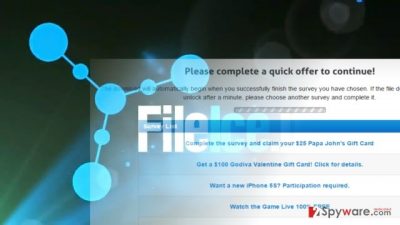
What is more, locked screen is a no less troublesome phenomenon in comparison with encrypted data. According to technical information, the ransomware takes up the form of Mal/MSIL-BA, Trojan.Win32.Z.Lockscreen.673044[h], UDS:DangerousObject.Multi.Generic, Gen:Variant.Zusy.164501 (B), Win32.Trojan.WisdomEyes.16070401.9500.9990, and Win32:Malware-gen. Do not delay FileIce removal. Generally, the trojans are capable of accessing personal data. Thus, your login data to banking accounts might be targeted by one of the variations of FileIce malware.
The distribution techniques of the ransomware
Usually, trojans are dispersed via infected domains or with the help of corrupted software. One of the most menacing abilities of this threat is that it is able to disguise under legitimate applications. Thus, the threat might lurk anywhere. If you want to ward off similar threats in the future, install a reputable anti-spyware application. Along with your anti-virus, it will be able to block trojans and other computer threats. Luckily, FileIce ransomware is now detectable, but it is naive to think that an improved version will not attack the same device. In addition, you should be cautious reviewing your spam emails. Other ransomware tends to occupy computers disguising under fake financial reports or invoices. After a user carelessly opens the attachment, he or she accidentally extracts the virus. Personal cautiousness is of great value as well.
How should I properly eliminate FileIce malware?
When it comes to ransomware or other similar viruses, we recommend choosing an anti-spyware application, e.g. FortectIntego or Malwarebytes, to do the job for you. It will remove File Ice virus within a moment. You can be sure that all registry keys will be eliminated as well. This particular ransomware might not be as damaging as other threats, but you may still encounter some FileIce removal trouble. Specifically, the ransomware locks the screen depriving of the ability to access a security application. If you happen to be in the same situation, check the below-indicated guidelines to regain full control of the device.
Getting rid of FileIce virus. Follow these steps
Manual removal using Safe Mode
Important! →
Manual removal guide might be too complicated for regular computer users. It requires advanced IT knowledge to be performed correctly (if vital system files are removed or damaged, it might result in full Windows compromise), and it also might take hours to complete. Therefore, we highly advise using the automatic method provided above instead.
Step 1. Access Safe Mode with Networking
Manual malware removal should be best performed in the Safe Mode environment.
Windows 7 / Vista / XP
- Click Start > Shutdown > Restart > OK.
- When your computer becomes active, start pressing F8 button (if that does not work, try F2, F12, Del, etc. – it all depends on your motherboard model) multiple times until you see the Advanced Boot Options window.
- Select Safe Mode with Networking from the list.

Windows 10 / Windows 8
- Right-click on Start button and select Settings.

- Scroll down to pick Update & Security.

- On the left side of the window, pick Recovery.
- Now scroll down to find Advanced Startup section.
- Click Restart now.

- Select Troubleshoot.

- Go to Advanced options.

- Select Startup Settings.

- Press Restart.
- Now press 5 or click 5) Enable Safe Mode with Networking.

Step 2. Shut down suspicious processes
Windows Task Manager is a useful tool that shows all the processes running in the background. If malware is running a process, you need to shut it down:
- Press Ctrl + Shift + Esc on your keyboard to open Windows Task Manager.
- Click on More details.

- Scroll down to Background processes section, and look for anything suspicious.
- Right-click and select Open file location.

- Go back to the process, right-click and pick End Task.

- Delete the contents of the malicious folder.
Step 3. Check program Startup
- Press Ctrl + Shift + Esc on your keyboard to open Windows Task Manager.
- Go to Startup tab.
- Right-click on the suspicious program and pick Disable.

Step 4. Delete virus files
Malware-related files can be found in various places within your computer. Here are instructions that could help you find them:
- Type in Disk Cleanup in Windows search and press Enter.

- Select the drive you want to clean (C: is your main drive by default and is likely to be the one that has malicious files in).
- Scroll through the Files to delete list and select the following:
Temporary Internet Files
Downloads
Recycle Bin
Temporary files - Pick Clean up system files.

- You can also look for other malicious files hidden in the following folders (type these entries in Windows Search and press Enter):
%AppData%
%LocalAppData%
%ProgramData%
%WinDir%
After you are finished, reboot the PC in normal mode.
Remove FileIce using System Restore
-
Step 1: Reboot your computer to Safe Mode with Command Prompt
Windows 7 / Vista / XP- Click Start → Shutdown → Restart → OK.
- When your computer becomes active, start pressing F8 multiple times until you see the Advanced Boot Options window.
-
Select Command Prompt from the list

Windows 10 / Windows 8- Press the Power button at the Windows login screen. Now press and hold Shift, which is on your keyboard, and click Restart..
- Now select Troubleshoot → Advanced options → Startup Settings and finally press Restart.
-
Once your computer becomes active, select Enable Safe Mode with Command Prompt in Startup Settings window.

-
Step 2: Restore your system files and settings
-
Once the Command Prompt window shows up, enter cd restore and click Enter.

-
Now type rstrui.exe and press Enter again..

-
When a new window shows up, click Next and select your restore point that is prior the infiltration of FileIce. After doing that, click Next.


-
Now click Yes to start system restore.

-
Once the Command Prompt window shows up, enter cd restore and click Enter.
Bonus: Recover your data
Guide which is presented above is supposed to help you remove FileIce from your computer. To recover your encrypted files, we recommend using a detailed guide prepared by 2-spyware.com security experts.If your files are encrypted by FileIce, you can use several methods to restore them:
Data Recovery Pro option
Though this cyber infection does not encode personal tools, keep in mind that this software comes in handy in the process of file recovery.
- Download Data Recovery Pro;
- Follow the steps of Data Recovery Setup and install the program on your computer;
- Launch it and scan your computer for files encrypted by FileIce ransomware;
- Restore them.
The use of Shadow Explorer
This is another alternative to decode the files if ransomware plagues the system. The best way to do that is to use a backup or official decrypter (if it is released).
- Download Shadow Explorer (http://shadowexplorer.com/);
- Follow a Shadow Explorer Setup Wizard and install this application on your computer;
- Launch the program and go through the drop down menu on the top left corner to select the disk of your encrypted data. Check what folders are there;
- Right-click on the folder you want to restore and select “Export”. You can also select where you want it to be stored.
Finally, you should always think about the protection of crypto-ransomwares. In order to protect your computer from FileIce and other ransomwares, use a reputable anti-spyware, such as FortectIntego, SpyHunter 5Combo Cleaner or Malwarebytes
How to prevent from getting ransomware
Access your website securely from any location
When you work on the domain, site, blog, or different project that requires constant management, content creation, or coding, you may need to connect to the server and content management service more often. The best solution for creating a tighter network could be a dedicated/fixed IP address.
If you make your IP address static and set to your device, you can connect to the CMS from any location and do not create any additional issues for the server or network manager that needs to monitor connections and activities. VPN software providers like Private Internet Access can help you with such settings and offer the option to control the online reputation and manage projects easily from any part of the world.
Recover files after data-affecting malware attacks
While much of the data can be accidentally deleted due to various reasons, malware is one of the main culprits that can cause loss of pictures, documents, videos, and other important files. More serious malware infections lead to significant data loss when your documents, system files, and images get encrypted. In particular, ransomware is is a type of malware that focuses on such functions, so your files become useless without an ability to access them.
Even though there is little to no possibility to recover after file-locking threats, some applications have features for data recovery in the system. In some cases, Data Recovery Pro can also help to recover at least some portion of your data after data-locking virus infection or general cyber infection.





















