FileRepMetagen (virus) - Removal Guide
FileRepMetagen Removal Guide
What is FileRepMetagen?
FileRepMetagen heuristic name is indicating possibly malicious applications on machines that run Avast or AVG tools

FileRepMetagen is a heuristic name used for a set of cyber threats related to multiple rogue applications by Avast Antivirus, Avast Internet Security, Avast Premier, and AVG. While the threat might be false-positive, the detection should not be ignored. The PUP[1] represents adware-type programs, which are used to generate revenue to its developers by displaying ads, pop-ups, in-text links, video/audio ads, banners, discounts, coupons, and similar unwanted content on Google Chrome, Internet Explorer, Mozilla Firefox, or Safari browsers. FileRepMetagen “virus” is usually spread with the help of software bundling, via insecure websites, or is installed by malware already present on the device. Multiple users complained about AV vendors blocking what seemingly is a legitimate file. However, it has been associated with PUPs like Spigot toolbar and YTD downloader.
| Name | FileRepMetagen |
|---|---|
| Type | Adware/PUP |
| detected as |
|
| Symptoms | Delivers intrusive commercial content, causes redirects to dubious websites, tracks NPII |
| Distribution | Software bundles, deceptive advertisements |
| Possible dangers | Collects information about users, redirects to malicious sites |
| Removal | Rely on anti-malware tools and clear the system from any intruders and possible malware |
| Repair | Use FortectIntego for system cleaning |
Users also reported that they started receiving the threat detection after downloading files from allegedly reputable file-sharing sites like CNET, Softonic, Download.com. These domains are well-known to a broad audience, and most users think that all apps downloaded from these websites are safe. Unfortunately, it is not the case, and the mentioned sites are known to spread potentially unwanted programs like FileRepMetagen [Adv].
Another dangerous feature of the virus is the installation of additional software on the device. It can include toolbars, add-ons, video recording or streaming software, program uninstallers, rogue system optimizers, and similar. All these apps slow down and clutter the device, making online activity unpleasant. To take back control of your computer, uninstall the app as per our instructions below.
According to Virus Total,[2] the PUP is detected under the following names:
- Win32.Adware.YTDownloader.B;
- PUP.Optional.Spigot;
- Win32/Toolbar.Widgi potentially unwanted;
- FileRepMetagen [Adw];
- Win.Trojan.Agent-6327140-0
- W32.HfsAdware.2538, etc.
Similar to other unwanted programs, FileRepMetagen displays advertisements that contain suspicious tool promotions and installs toolbars and other unclear applications. Additionally, it redirects online traffic to questionable sites that might include malicious content.

Finally, users should be aware that FileRepMetagen adware collects non-personally identifiable information[3] about users: IP address, geolocation, search history, links clicked, sites visited, and similar. The adware tries to access this data with the purpose of sharing it with third-party advertisers who are trying to inflate traffic to their sites.
As evident, the PUP removal might not be that easy because several unwanted applications might be installed and hidden on the device (for example, uninstallation executable missing). Therefore, you can use security software (SpyHunter 5Combo Cleaner, Malwarebytes) to get rid of most unwanted programs. After the elimination, you can scan your device using PC repair software to revert the altered Windows Registry and similar changes performed by adware.
You can also remove the FileRepMetagen virus manually by checking our instructions below this article. After that, make sure you reset each of the installed browsers to make sure no redirects or pop-ups disturb you in the future.
Pay attention to your bad habits to avoid PUPs
PUP authors often use several distribution methods for their products. Their primary goal is to deliver the application to as many users as possible to generate the maximum amount of revenue. Therefore, they use deceptive websites or software bundles to spread the app around.
The software bundle is a product formed by PUP developers and freeware providers when they pack applications together and distribute them via p2p networks or suspicious ads and websites. Researchers[4] advise people to avoid these services and choosing sources for application downloads more wisely.
Opt for Advanced or Custom settings during installations and make sure to de-select unwanted additional pieces from the list when you are given the opportunity. Avoid Recommended or Default settings at all times, as you will not get the chance to eliminate pre-selected ticks next to undesired apps. 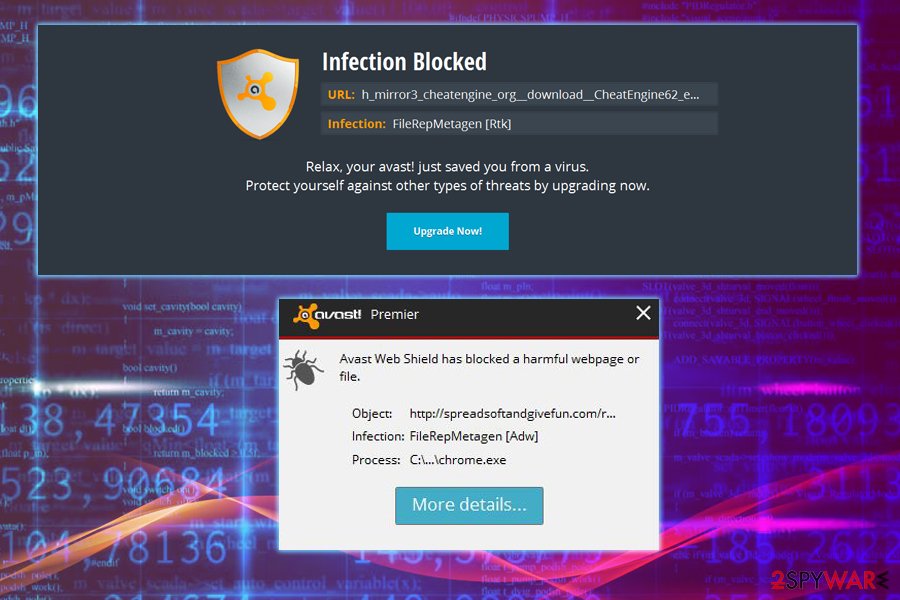
Get rid of FileRepMetagen or any related programs using reputable tools
As we always mentioned, getting your software from reputable sources is crucial for a healthy device. This also goes for FileRepMetagen removal. You need to employ a reputable anti-malware program to make sure every related PUP is removed. If you think about possible damage then use PC repair tools, we have a few suggestions below.
Also, when you remove the potentially unwanted program remember to set your browser to default so you can eliminate any extensions, plugins, or toolbars from there. Scan your device again or use an alternative tool to double-check that there is no opportunity for cyber infection repetition.
You may remove virus damage with a help of FortectIntego. SpyHunter 5Combo Cleaner and Malwarebytes are recommended to detect potentially unwanted programs and viruses with all their files and registry entries that are related to them.
Getting rid of FileRepMetagen. Follow these steps
Uninstall from Windows
Instructions for Windows 10/8 machines:
- Enter Control Panel into Windows search box and hit Enter or click on the search result.
- Under Programs, select Uninstall a program.

- From the list, find the entry of the suspicious program.
- Right-click on the application and select Uninstall.
- If User Account Control shows up, click Yes.
- Wait till uninstallation process is complete and click OK.

If you are Windows 7/XP user, proceed with the following instructions:
- Click on Windows Start > Control Panel located on the right pane (if you are Windows XP user, click on Add/Remove Programs).
- In Control Panel, select Programs > Uninstall a program.

- Pick the unwanted application by clicking on it once.
- At the top, click Uninstall/Change.
- In the confirmation prompt, pick Yes.
- Click OK once the removal process is finished.
Remove from Microsoft Edge
Delete unwanted extensions from MS Edge:
- Select Menu (three horizontal dots at the top-right of the browser window) and pick Extensions.
- From the list, pick the extension and click on the Gear icon.
- Click on Uninstall at the bottom.

Clear cookies and other browser data:
- Click on the Menu (three horizontal dots at the top-right of the browser window) and select Privacy & security.
- Under Clear browsing data, pick Choose what to clear.
- Select everything (apart from passwords, although you might want to include Media licenses as well, if applicable) and click on Clear.

Restore new tab and homepage settings:
- Click the menu icon and choose Settings.
- Then find On startup section.
- Click Disable if you found any suspicious domain.
Reset MS Edge if the above steps did not work:
- Press on Ctrl + Shift + Esc to open Task Manager.
- Click on More details arrow at the bottom of the window.
- Select Details tab.
- Now scroll down and locate every entry with Microsoft Edge name in it. Right-click on each of them and select End Task to stop MS Edge from running.

If this solution failed to help you, you need to use an advanced Edge reset method. Note that you need to backup your data before proceeding.
- Find the following folder on your computer: C:\\Users\\%username%\\AppData\\Local\\Packages\\Microsoft.MicrosoftEdge_8wekyb3d8bbwe.
- Press Ctrl + A on your keyboard to select all folders.
- Right-click on them and pick Delete

- Now right-click on the Start button and pick Windows PowerShell (Admin).
- When the new window opens, copy and paste the following command, and then press Enter:
Get-AppXPackage -AllUsers -Name Microsoft.MicrosoftEdge | Foreach {Add-AppxPackage -DisableDevelopmentMode -Register “$($_.InstallLocation)\\AppXManifest.xml” -Verbose

Instructions for Chromium-based Edge
Delete extensions from MS Edge (Chromium):
- Open Edge and click select Settings > Extensions.
- Delete unwanted extensions by clicking Remove.

Clear cache and site data:
- Click on Menu and go to Settings.
- Select Privacy, search and services.
- Under Clear browsing data, pick Choose what to clear.
- Under Time range, pick All time.
- Select Clear now.

Reset Chromium-based MS Edge:
- Click on Menu and select Settings.
- On the left side, pick Reset settings.
- Select Restore settings to their default values.
- Confirm with Reset.

Remove from Mozilla Firefox (FF)
Remove dangerous extensions:
- Open Mozilla Firefox browser and click on the Menu (three horizontal lines at the top-right of the window).
- Select Add-ons.
- In here, select unwanted plugin and click Remove.

Reset the homepage:
- Click three horizontal lines at the top right corner to open the menu.
- Choose Options.
- Under Home options, enter your preferred site that will open every time you newly open the Mozilla Firefox.
Clear cookies and site data:
- Click Menu and pick Settings.
- Go to Privacy & Security section.
- Scroll down to locate Cookies and Site Data.
- Click on Clear Data…
- Select Cookies and Site Data, as well as Cached Web Content and press Clear.

Reset Mozilla Firefox
If clearing the browser as explained above did not help, reset Mozilla Firefox:
- Open Mozilla Firefox browser and click the Menu.
- Go to Help and then choose Troubleshooting Information.

- Under Give Firefox a tune up section, click on Refresh Firefox…
- Once the pop-up shows up, confirm the action by pressing on Refresh Firefox.

Remove from Google Chrome
Clean Chrome from additional programs and intruders by following this guide:
Delete malicious extensions from Google Chrome:
- Open Google Chrome, click on the Menu (three vertical dots at the top-right corner) and select More tools > Extensions.
- In the newly opened window, you will see all the installed extensions. Uninstall all the suspicious plugins that might be related to the unwanted program by clicking Remove.

Clear cache and web data from Chrome:
- Click on Menu and pick Settings.
- Under Privacy and security, select Clear browsing data.
- Select Browsing history, Cookies and other site data, as well as Cached images and files.
- Click Clear data.

Change your homepage:
- Click menu and choose Settings.
- Look for a suspicious site in the On startup section.
- Click on Open a specific or set of pages and click on three dots to find the Remove option.
Reset Google Chrome:
If the previous methods did not help you, reset Google Chrome to eliminate all the unwanted components:
- Click on Menu and select Settings.
- In the Settings, scroll down and click Advanced.
- Scroll down and locate Reset and clean up section.
- Now click Restore settings to their original defaults.
- Confirm with Reset settings.

Delete from Safari
Remove unwanted extensions from Safari:
- Click Safari > Preferences…
- In the new window, pick Extensions.
- Select the unwanted extension and select Uninstall.

Clear cookies and other website data from Safari:
- Click Safari > Clear History…
- From the drop-down menu under Clear, pick all history.
- Confirm with Clear History.

Reset Safari if the above-mentioned steps did not help you:
- Click Safari > Preferences…
- Go to Advanced tab.
- Tick the Show Develop menu in menu bar.
- From the menu bar, click Develop, and then select Empty Caches.

After uninstalling this potentially unwanted program (PUP) and fixing each of your web browsers, we recommend you to scan your PC system with a reputable anti-spyware. This will help you to get rid of FileRepMetagen registry traces and will also identify related parasites or possible malware infections on your computer. For that you can use our top-rated malware remover: FortectIntego, SpyHunter 5Combo Cleaner or Malwarebytes.
How to prevent from getting adware
Do not let government spy on you
The government has many issues in regards to tracking users' data and spying on citizens, so you should take this into consideration and learn more about shady information gathering practices. Avoid any unwanted government tracking or spying by going totally anonymous on the internet.
You can choose a different location when you go online and access any material you want without particular content restrictions. You can easily enjoy internet connection without any risks of being hacked by using Private Internet Access VPN.
Control the information that can be accessed by government any other unwanted party and surf online without being spied on. Even if you are not involved in illegal activities or trust your selection of services, platforms, be suspicious for your own security and take precautionary measures by using the VPN service.
Backup files for the later use, in case of the malware attack
Computer users can suffer from data losses due to cyber infections or their own faulty doings. Ransomware can encrypt and hold files hostage, while unforeseen power cuts might cause a loss of important documents. If you have proper up-to-date backups, you can easily recover after such an incident and get back to work. It is also equally important to update backups on a regular basis so that the newest information remains intact – you can set this process to be performed automatically.
When you have the previous version of every important document or project you can avoid frustration and breakdowns. It comes in handy when malware strikes out of nowhere. Use Data Recovery Pro for the data restoration process.
- ^ Margaret Rouse. PUP. Techtarget. Search security.
- ^ e751ffc9052c6011b145d468291c7079e079a4455bf767f77070ccc374ffd0dd. Virus Total. File scanning service.
- ^ Tim Fisher. Non (Personally Identifiable Information) PII Data. LatentView. Analytics site.
- ^ Avirus. Avirus. Spyware related news.





















