FileSlack ransomware (Free Instructions) - Bonus: Decryption Steps
FileSlack virus Removal Guide
What is FileSlack ransomware?
FileSlack ransomware is a file locking cyber threat which announces about secret encryption via a short ransom message
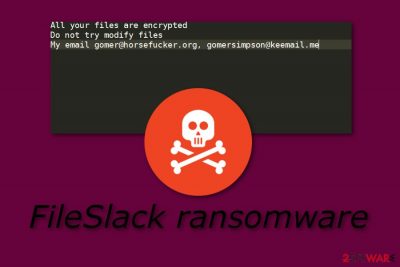
FileSlack ransomware is a file-encrypting virus which uses unique cryptography[1] to block various files on the infected computer. This cryptovirus first was discovered by a cybersecurity researcher named Michael Gillespie.[2] It uses sneaky distributing techniques as crooks are very likely to inject hazardous payload almost anywhere (especially, spam email messages). Furthermore, after the infiltration process, FileSlack virus encrypts all data found and adds the .FileSlack appendix to each locked file. Later on, the ransomware virus displays a short message which urges to make contact with the cybercriminals and, supposedly, discuss all matters related to the price which needs to be paid in order to restore encrypted files. The Readme_Restore_Files.txt message provides two email addresses: gomer@horsefucker.org, gomersimpson@keemail.me.
| Name | FileSlack |
|---|---|
| Category | Ransomware |
| Founder | Michael Gillespie |
| Appendix | .FileSlack |
| Message name | Readme_Restore_Files.txt |
| Given emails | gomer@horsefucker.org, gomersimpson@keemail.me. |
| Most popular distribution source | Email spam |
| Detection possibilities | FortectIntego can detect malicious payload |
The entire FileSlack ransomware ransom message looks like this:
All your files are encrypted
Do not try modify files
My email gomer@horsefucker.org, gomersimpson@keemail.me
Usually, cybercriminals who spread ransomware urge their victims not to try to decrypt or do anything else with the encrypted files, otherwise, they might be permanently lost. FileSlack ransomware is not an exception also. Crooks write “Do not try modify files” in order to threaten their victims and provide “the only chance” of recovering files – by paying a particular price and receiving the decryption key.
However, we suggest not believing in these people as they often write and tell lies for their own benefits. What you should do is remove FileSlack virus from your computer system permanently. Use a program such as FortectIntego to make sure that you detect all harmful content that might be injected into different locations of the system. Additionally, refresh the machine after the process is completed.
FileSlack ransomware removal is a complicated job to perform. That is why you should not try eliminating the cyber threat on your own. If you do try, you might bring only more harm to your computer and damage the system permanently. Rather than trying to eliminate the virus manually, you should lean on professional automatical computer software. For further protection on the future, we recommend storing all important data on some type of external device or server, e.g. USB.
Even though crooks use unique algorithms such as AES, RSA, and SHA to encrypt files on the targeted system, and store both encryption and decryption keys on remote servers, this does not mean you cannot restore some of your files by using other tools that are created for data recovery purposes. If you want to try to recover some files that were locked by FileSlack ransomware, you can take a look at some methods that we have provided below the article.
Additionally, you need to get rid of FileSlack ransomware as soon as possible as this ransomware virus might bring unwanted consequences to your computer. For example, some of these threats are capable of erasing Shadow Volume Copies permanently, injecting other malware such as Trojan horses,[3] making the system vulnerable for various issues and infections, etc. Do not wait until the ransomware makes unwanted changes to your computer.

Email spam is the main ransomware distribution source
According to cybersecurity experts from Virusai.lt,[4] ransomware infections are very likely to distribute almost anywhere throughout the Internet sphere. However, the most popular ransomware spreading source is email spam and their rogue attachment such as executable which often carry infected content that is the ransomware virus payload.
Be careful while opening suspicious-looking emails, otherwise, you might launch the harmful content straight into your computer system. If such thing happens, the ransomware virus might perform unwanted changes on your computer which might be very hard to reverse. So, better do not open any messages which look questionable to you.
Furthermore, ransomware can also be found on unprotected websites and their hyperlinks. If you like visiting third-party websites, make sure that you have an antivirus program downloaded on your computer as this tool is capable of detecting rogue and harmful content in the system. However, the best for your computer would be to close all suspicious sites that you have entered and never return to them again.
FileSlack ransomware removal should be performed with reputable tools only
You can remove FileSlack virus by using automatical computer tools only. The manual elimination technique is not a possibility for this case as it might bring only more harm and misunderstandings to your computer. Furthermore, we suggest downloading and installing an anti-malware program such as FortectIntego, SpyHunter 5Combo Cleaner, or Malwarebytes to detect all ransomware-related content in your computer system.
FileSlack ransomware removal needs to be performed if you want to recover data that was encrypted by the ransomware virus. Note that, if you do not permanently delete the cyber threat, you will not be able to get rid of its activities and the encryption process will return again. So, eliminate the dangerous virus properly before you proceed with data recovery steps.
Getting rid of FileSlack virus. Follow these steps
Manual removal using Safe Mode
By using the Safe Mode with Networking function you might be able to deactivate the ransomware virus and stop all malicious activities that the cyber threat is performing:
Important! →
Manual removal guide might be too complicated for regular computer users. It requires advanced IT knowledge to be performed correctly (if vital system files are removed or damaged, it might result in full Windows compromise), and it also might take hours to complete. Therefore, we highly advise using the automatic method provided above instead.
Step 1. Access Safe Mode with Networking
Manual malware removal should be best performed in the Safe Mode environment.
Windows 7 / Vista / XP
- Click Start > Shutdown > Restart > OK.
- When your computer becomes active, start pressing F8 button (if that does not work, try F2, F12, Del, etc. – it all depends on your motherboard model) multiple times until you see the Advanced Boot Options window.
- Select Safe Mode with Networking from the list.

Windows 10 / Windows 8
- Right-click on Start button and select Settings.

- Scroll down to pick Update & Security.

- On the left side of the window, pick Recovery.
- Now scroll down to find Advanced Startup section.
- Click Restart now.

- Select Troubleshoot.

- Go to Advanced options.

- Select Startup Settings.

- Press Restart.
- Now press 5 or click 5) Enable Safe Mode with Networking.

Step 2. Shut down suspicious processes
Windows Task Manager is a useful tool that shows all the processes running in the background. If malware is running a process, you need to shut it down:
- Press Ctrl + Shift + Esc on your keyboard to open Windows Task Manager.
- Click on More details.

- Scroll down to Background processes section, and look for anything suspicious.
- Right-click and select Open file location.

- Go back to the process, right-click and pick End Task.

- Delete the contents of the malicious folder.
Step 3. Check program Startup
- Press Ctrl + Shift + Esc on your keyboard to open Windows Task Manager.
- Go to Startup tab.
- Right-click on the suspicious program and pick Disable.

Step 4. Delete virus files
Malware-related files can be found in various places within your computer. Here are instructions that could help you find them:
- Type in Disk Cleanup in Windows search and press Enter.

- Select the drive you want to clean (C: is your main drive by default and is likely to be the one that has malicious files in).
- Scroll through the Files to delete list and select the following:
Temporary Internet Files
Downloads
Recycle Bin
Temporary files - Pick Clean up system files.

- You can also look for other malicious files hidden in the following folders (type these entries in Windows Search and press Enter):
%AppData%
%LocalAppData%
%ProgramData%
%WinDir%
After you are finished, reboot the PC in normal mode.
Remove FileSlack using System Restore
Turn on the System Restore feature to disable the ransomware infection in your computer system. If instructions are needed, look for them below:
-
Step 1: Reboot your computer to Safe Mode with Command Prompt
Windows 7 / Vista / XP- Click Start → Shutdown → Restart → OK.
- When your computer becomes active, start pressing F8 multiple times until you see the Advanced Boot Options window.
-
Select Command Prompt from the list

Windows 10 / Windows 8- Press the Power button at the Windows login screen. Now press and hold Shift, which is on your keyboard, and click Restart..
- Now select Troubleshoot → Advanced options → Startup Settings and finally press Restart.
-
Once your computer becomes active, select Enable Safe Mode with Command Prompt in Startup Settings window.

-
Step 2: Restore your system files and settings
-
Once the Command Prompt window shows up, enter cd restore and click Enter.

-
Now type rstrui.exe and press Enter again..

-
When a new window shows up, click Next and select your restore point that is prior the infiltration of FileSlack. After doing that, click Next.


-
Now click Yes to start system restore.

-
Once the Command Prompt window shows up, enter cd restore and click Enter.
Bonus: Recover your data
Guide which is presented above is supposed to help you remove FileSlack from your computer. To recover your encrypted files, we recommend using a detailed guide prepared by 2-spyware.com security experts.The .FileSlack extension signifies that the FileSlack ransomware has somehow managed to invade your Windows computer system. If you want to recover some of your encrypted documents, you can try our below-provided file restoring methods.
If your files are encrypted by FileSlack, you can use several methods to restore them:
Use the Data Recovery Pro tool to unlock some of your files:
Try this method if you want to recover some data that was locked or corrupted. Make sure that you perform each step exactly as shown in the guide, otherwise, you might not succeed.
- Download Data Recovery Pro;
- Follow the steps of Data Recovery Setup and install the program on your computer;
- Launch it and scan your computer for files encrypted by FileSlack ransomware;
- Restore them.
The Windows Previous Versions feature can be helpful for you:
Recovering files might be easy and successful with this tool. However, note that, if you did not enable the System Restore feature, this technique might not work.
- Find an encrypted file you need to restore and right-click on it;
- Select “Properties” and go to “Previous versions” tab;
- Here, check each of available copies of the file in “Folder versions”. You should select the version you want to recover and click “Restore”.
Shadow Explorer is a data recovery tool also:
If the ransomware virus did not eliminate Shadow Copies of your files, you can give this method a try.
- Download Shadow Explorer (http://shadowexplorer.com/);
- Follow a Shadow Explorer Setup Wizard and install this application on your computer;
- Launch the program and go through the drop down menu on the top left corner to select the disk of your encrypted data. Check what folders are there;
- Right-click on the folder you want to restore and select “Export”. You can also select where you want it to be stored.
There is no official FileSlack ransomware decryptor discovered yet.
Finally, you should always think about the protection of crypto-ransomwares. In order to protect your computer from FileSlack and other ransomwares, use a reputable anti-spyware, such as FortectIntego, SpyHunter 5Combo Cleaner or Malwarebytes
How to prevent from getting ransomware
Stream videos without limitations, no matter where you are
There are multiple parties that could find out almost anything about you by checking your online activity. While this is highly unlikely, advertisers and tech companies are constantly tracking you online. The first step to privacy should be a secure browser that focuses on tracker reduction to a minimum.
Even if you employ a secure browser, you will not be able to access websites that are restricted due to local government laws or other reasons. In other words, you may not be able to stream Disney+ or US-based Netflix in some countries. To bypass these restrictions, you can employ a powerful Private Internet Access VPN, which provides dedicated servers for torrenting and streaming, not slowing you down in the process.
Data backups are important – recover your lost files
Ransomware is one of the biggest threats to personal data. Once it is executed on a machine, it launches a sophisticated encryption algorithm that locks all your files, although it does not destroy them. The most common misconception is that anti-malware software can return files to their previous states. This is not true, however, and data remains locked after the malicious payload is deleted.
While regular data backups are the only secure method to recover your files after a ransomware attack, tools such as Data Recovery Pro can also be effective and restore at least some of your lost data.
- ^ Margaret Rouse. Cryptography. Search Security. Tech Target.
- ^ Michael Gillespie. Tweets. Twitter. Worldwide info.
- ^ Trojan Horse. Techopedia. Definitions and terms.
- ^ Virusai.lt. Virusai. Spyware news.





















