FileViewPro (Removal Instructions) - Free Guide
FileViewPro Removal Guide
What is FileViewPro?
FileViewPro is a dubious application that is bundled with other potentially unwanted programs

FileViewPro is an app that allows users access, edit, and share various video, music, photo, and other files – at least that is how it is described by Solvusoft, its developer. Allegedly, the program includes all the necessary elements that would allow users to open file types that Windows would otherwise now. However, FileViewPro is detected by 33 anti-virus engines on VirusTotal as potentially unwanted software.
The suspicious activity of FileViewPro starts with its installer – users can download it from the developer's website, although it is widely distributed on dozens of other file-sharing sites. The app is often bundled with other potentially unwanted programs,[1] such as WinThruster or Ask Toolbar, which are unnecessary and even potentially dangerous additions to any users' computers. Finally, none of the FileViewPro functions are accessible until users purchase its license for $39.95/year.
Note, problems with opening various file types are rarely encountered by users nowadays, as the browsers, along with operating systems are now designed to work without any additional “codecs” or similar tools. Thus, applications like FileViewPro are not only deceptive but also quite useful for users who employ a modern operating system.
| Name | FileViewPro |
| Type | Potentially unwanted program |
| Distribution | Software bundles (often bundled with rogue program WinThruster), third-party websites |
| Developer | Solvusoft |
| Functionality | The app claims to allow users to edit, view, and share various files. However, none of the functionality is unlocked until users pay the yearly subscription of $39.95 |
| Potential risks | During the installation of FileViewPro, users might install other potentially unwanted programs or even malware on their machines. Additionally, they might be tricked into buying a full license and losing money |
| Termination | Get rid of potentially unwanted programs via the Control Panel or by employing reputable anti-malware program |
| Recovery | There are hundreds of applications that can allow users to edit pictures and videos – they are either free or posses much better functionality altogether. The app, however, might corrupt some of the system files, which might result in Windows malfunction. If you happen to come across errors or crashes after uninstallation of FileViewPro, scan your computer with FortectIntego to fix virus damage |
While it is evident that potentially unwanted programs are not as dangerous as malware, they often use deceptive techniques to show the functionality as “useful” or “needed.” In reality, apps like FileViewPro are designed for novice users who are unaware of many computer functionality-related functions. The goal of the PUP is to make users believe that the app is worth spending the money on. In reality, it is not.
Due to tho these reasons, many anti-virus engines detect the app as potentially unwanted or even malicious. Nevertheless, some users might even refer to it as “FileViewPro malware” or “FileViewPro virus” due to its unexpected arrival on the computer or prompts that ask them to upgrade to the Pro version.
Multiple AV vendors detect the app on Virus Total as follows:[2]
- Malicious (high Confidence)
- PUA.FileViewPro
- Solvusoft StaticBuild Installer (PUA)
- Win32/Solvusoft.B Potentially Unwanted
- ADWARE/Solvusoft.Gen
- W32/Fareit.A
- ApplicUnwnt@#2ro2zrmidmza4
- PUA:Win32/Solvusoft, etc.
We highly advise you to remove FileViewPro from your machine and instead choose reputable file editing software. Depending on your needs, you can opt for the built-in Paint or the multi-functional Photoshop – it all depends on what type of file editing you are interested in. Additionally, be warned that downloading “FileViewPro crack” or “FileViewPro keygen” might result in malware infection, such as Trojan, rootkit, or even ransomware.
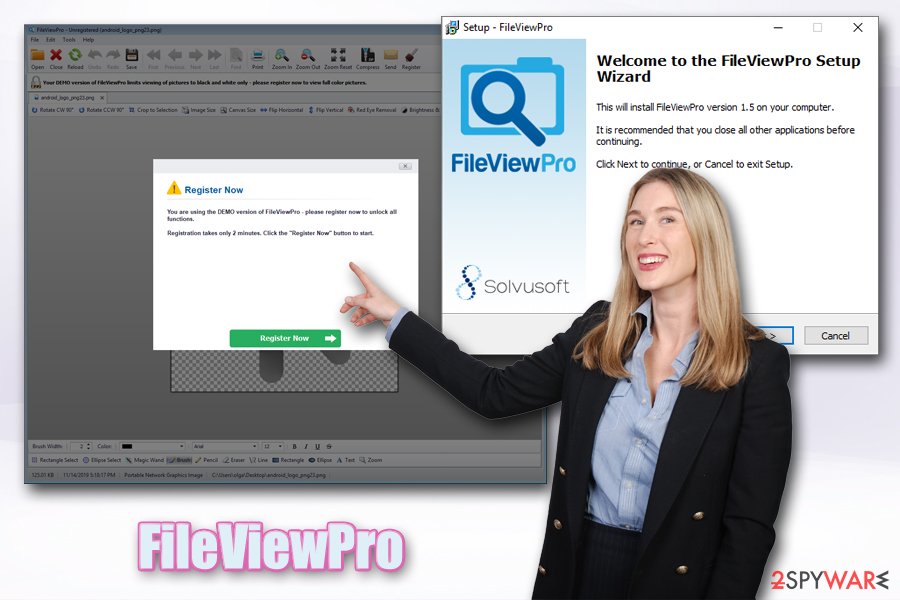
FileViewPro removal can be performed manually as per our instructions below or eliminate with anti-virus software that detects the threat. Note that the app (along with other PUPs that might have been installed together) might harm your computer system files. To avoid computer crashes, registry errors, and similar issues, we recommend using FortectIntego.
The infiltration of PUPs can be a direct result of careless freeware installation
Many people enjoy having and using apps for free – there are also thousands of websites that offer freeware/shareware. However, users do not take into consideration that app developers also want/need to monetize. This is when other features come into play – users are offered optional components during the installation (which are often deliberately hidden from sight) of the desired program, the hidden functionality becomes evident only after the installation, unwanted advertisements start flowing users' web browsers, etc.
Therefore, choosing appropriate applications is very important, as some of the adware apps might compromise users' security by exposing them to online threats, show intrusive ads, or trick into paying for services/programs they never wanted in the first place.
Therefore, only rely on apps that do not engage in dubious behavior and are clear and transparent about what app does, what it does not to, is it free with ads/paid, etc. All these elements are important and give the ability for users to choose based on their preferences. The best way to avoid PUPs is to download apps from official sources and avoid third-party sites.
If you want to download an app that is only available from a third-party file-hosting site, security experts[3] recommend taking the following into consideration:
- Check online reviews before installing anything
- Make sure the installer is signed
- During the installation, opt for Advanced/Custom settings
- Get rid of all pre-ticked boxes
- Watch out for deceptive deals/offers
- Make sure the necessary documents are provided (ToS/Privacy Policy)
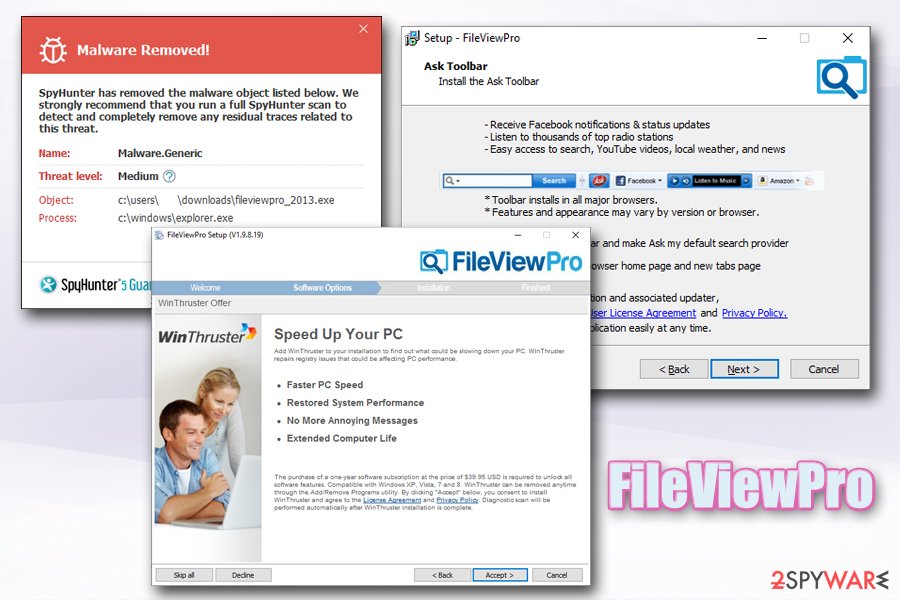
Get rid of FileViewPro either manually or automatically
There should not be any problems with FileViewPro removal – simply access the installed program list on your computer and uninstall the entry in question (we provide detailed instructions below). However, the problems might start arising if multiple PUPs reside on your computer – some of them might not be present on the list or lack the uninstaller executable.
Thus, you can use powerful anti-malware software to remove FileViewPro, along with all the other unwanted programs and malware that might be installed on your computer without your approval. Simply download the security program of your choice and perform a full system scan. Additionally, if other potentially unwanted programs were detected on your device, we also recommend resetting all the installed browsers, such as Google Chrome, Internet Explorer, MS Edge, Mozilla Firefox, etc.
You may remove virus damage with a help of FortectIntego. SpyHunter 5Combo Cleaner and Malwarebytes are recommended to detect potentially unwanted programs and viruses with all their files and registry entries that are related to them.
Getting rid of FileViewPro. Follow these steps
Uninstall from Windows
To get rid of FileViewPro on Windows, follow these steps:
Instructions for Windows 10/8 machines:
- Enter Control Panel into Windows search box and hit Enter or click on the search result.
- Under Programs, select Uninstall a program.

- From the list, find the entry of the suspicious program.
- Right-click on the application and select Uninstall.
- If User Account Control shows up, click Yes.
- Wait till uninstallation process is complete and click OK.

If you are Windows 7/XP user, proceed with the following instructions:
- Click on Windows Start > Control Panel located on the right pane (if you are Windows XP user, click on Add/Remove Programs).
- In Control Panel, select Programs > Uninstall a program.

- Pick the unwanted application by clicking on it once.
- At the top, click Uninstall/Change.
- In the confirmation prompt, pick Yes.
- Click OK once the removal process is finished.
Delete from macOS
Remove items from Applications folder:
- From the menu bar, select Go > Applications.
- In the Applications folder, look for all related entries.
- Click on the app and drag it to Trash (or right-click and pick Move to Trash)

To fully remove an unwanted app, you need to access Application Support, LaunchAgents, and LaunchDaemons folders and delete relevant files:
- Select Go > Go to Folder.
- Enter /Library/Application Support and click Go or press Enter.
- In the Application Support folder, look for any dubious entries and then delete them.
- Now enter /Library/LaunchAgents and /Library/LaunchDaemons folders the same way and terminate all the related .plist files.

Remove from Microsoft Edge
If you found a PUP on your system, there is a high chance that more unwanted apps are present on your machine. Adware and browser hijackers often chance web browser settings, which can result in unwanted ads on the browser. Thus, reset MS Edge to avoid such consequences:
Delete unwanted extensions from MS Edge:
- Select Menu (three horizontal dots at the top-right of the browser window) and pick Extensions.
- From the list, pick the extension and click on the Gear icon.
- Click on Uninstall at the bottom.

Clear cookies and other browser data:
- Click on the Menu (three horizontal dots at the top-right of the browser window) and select Privacy & security.
- Under Clear browsing data, pick Choose what to clear.
- Select everything (apart from passwords, although you might want to include Media licenses as well, if applicable) and click on Clear.

Restore new tab and homepage settings:
- Click the menu icon and choose Settings.
- Then find On startup section.
- Click Disable if you found any suspicious domain.
Reset MS Edge if the above steps did not work:
- Press on Ctrl + Shift + Esc to open Task Manager.
- Click on More details arrow at the bottom of the window.
- Select Details tab.
- Now scroll down and locate every entry with Microsoft Edge name in it. Right-click on each of them and select End Task to stop MS Edge from running.

If this solution failed to help you, you need to use an advanced Edge reset method. Note that you need to backup your data before proceeding.
- Find the following folder on your computer: C:\\Users\\%username%\\AppData\\Local\\Packages\\Microsoft.MicrosoftEdge_8wekyb3d8bbwe.
- Press Ctrl + A on your keyboard to select all folders.
- Right-click on them and pick Delete

- Now right-click on the Start button and pick Windows PowerShell (Admin).
- When the new window opens, copy and paste the following command, and then press Enter:
Get-AppXPackage -AllUsers -Name Microsoft.MicrosoftEdge | Foreach {Add-AppxPackage -DisableDevelopmentMode -Register “$($_.InstallLocation)\\AppXManifest.xml” -Verbose

Instructions for Chromium-based Edge
Delete extensions from MS Edge (Chromium):
- Open Edge and click select Settings > Extensions.
- Delete unwanted extensions by clicking Remove.

Clear cache and site data:
- Click on Menu and go to Settings.
- Select Privacy, search and services.
- Under Clear browsing data, pick Choose what to clear.
- Under Time range, pick All time.
- Select Clear now.

Reset Chromium-based MS Edge:
- Click on Menu and select Settings.
- On the left side, pick Reset settings.
- Select Restore settings to their default values.
- Confirm with Reset.

Remove from Mozilla Firefox (FF)
Remove dangerous extensions:
- Open Mozilla Firefox browser and click on the Menu (three horizontal lines at the top-right of the window).
- Select Add-ons.
- In here, select unwanted plugin and click Remove.

Reset the homepage:
- Click three horizontal lines at the top right corner to open the menu.
- Choose Options.
- Under Home options, enter your preferred site that will open every time you newly open the Mozilla Firefox.
Clear cookies and site data:
- Click Menu and pick Settings.
- Go to Privacy & Security section.
- Scroll down to locate Cookies and Site Data.
- Click on Clear Data…
- Select Cookies and Site Data, as well as Cached Web Content and press Clear.

Reset Mozilla Firefox
If clearing the browser as explained above did not help, reset Mozilla Firefox:
- Open Mozilla Firefox browser and click the Menu.
- Go to Help and then choose Troubleshooting Information.

- Under Give Firefox a tune up section, click on Refresh Firefox…
- Once the pop-up shows up, confirm the action by pressing on Refresh Firefox.

Remove from Google Chrome
Delete malicious extensions from Google Chrome:
- Open Google Chrome, click on the Menu (three vertical dots at the top-right corner) and select More tools > Extensions.
- In the newly opened window, you will see all the installed extensions. Uninstall all the suspicious plugins that might be related to the unwanted program by clicking Remove.

Clear cache and web data from Chrome:
- Click on Menu and pick Settings.
- Under Privacy and security, select Clear browsing data.
- Select Browsing history, Cookies and other site data, as well as Cached images and files.
- Click Clear data.

Change your homepage:
- Click menu and choose Settings.
- Look for a suspicious site in the On startup section.
- Click on Open a specific or set of pages and click on three dots to find the Remove option.
Reset Google Chrome:
If the previous methods did not help you, reset Google Chrome to eliminate all the unwanted components:
- Click on Menu and select Settings.
- In the Settings, scroll down and click Advanced.
- Scroll down and locate Reset and clean up section.
- Now click Restore settings to their original defaults.
- Confirm with Reset settings.

Delete from Safari
Remove unwanted extensions from Safari:
- Click Safari > Preferences…
- In the new window, pick Extensions.
- Select the unwanted extension and select Uninstall.

Clear cookies and other website data from Safari:
- Click Safari > Clear History…
- From the drop-down menu under Clear, pick all history.
- Confirm with Clear History.

Reset Safari if the above-mentioned steps did not help you:
- Click Safari > Preferences…
- Go to Advanced tab.
- Tick the Show Develop menu in menu bar.
- From the menu bar, click Develop, and then select Empty Caches.

After uninstalling this potentially unwanted program (PUP) and fixing each of your web browsers, we recommend you to scan your PC system with a reputable anti-spyware. This will help you to get rid of FileViewPro registry traces and will also identify related parasites or possible malware infections on your computer. For that you can use our top-rated malware remover: FortectIntego, SpyHunter 5Combo Cleaner or Malwarebytes.
How to prevent from getting adware
Access your website securely from any location
When you work on the domain, site, blog, or different project that requires constant management, content creation, or coding, you may need to connect to the server and content management service more often. The best solution for creating a tighter network could be a dedicated/fixed IP address.
If you make your IP address static and set to your device, you can connect to the CMS from any location and do not create any additional issues for the server or network manager that needs to monitor connections and activities. VPN software providers like Private Internet Access can help you with such settings and offer the option to control the online reputation and manage projects easily from any part of the world.
Recover files after data-affecting malware attacks
While much of the data can be accidentally deleted due to various reasons, malware is one of the main culprits that can cause loss of pictures, documents, videos, and other important files. More serious malware infections lead to significant data loss when your documents, system files, and images get encrypted. In particular, ransomware is is a type of malware that focuses on such functions, so your files become useless without an ability to access them.
Even though there is little to no possibility to recover after file-locking threats, some applications have features for data recovery in the system. In some cases, Data Recovery Pro can also help to recover at least some portion of your data after data-locking virus infection or general cyber infection.
- ^ Chris Hoffman. PUPs Explained: What is a “Potentially Unwanted Program”?. How-To Geek. Site that explains technology.
- ^ Setup_FileViewPro_2016.exe. Virus Total. File and URL analyzer.
- ^ Virusler. Virusler. Security researchers' advice from Turkey.























