Search App by Ask v2 virus (Simple Removal Guide) - updated Aug 2019
Search App by Ask v2 virus Removal Guide
What is Search App by Ask v2 virus?
Search App by Ask v2 is a widespread browser hijacker that collects a variety of information about you
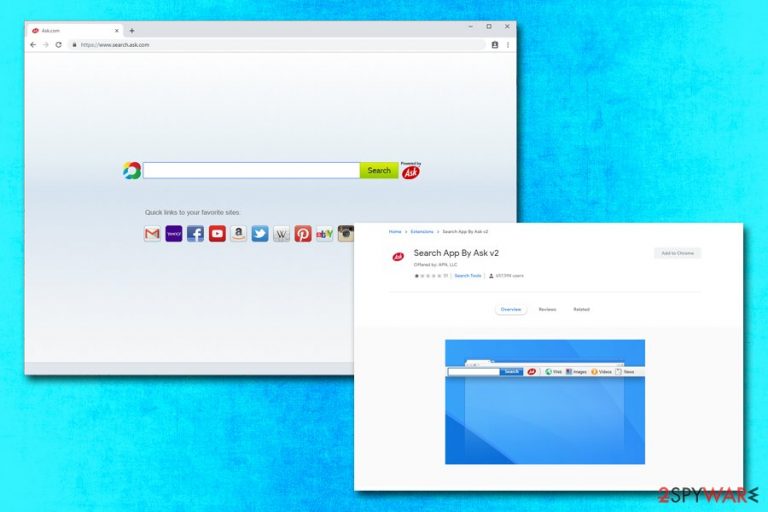
Search App by Ask v2 is one of the most common browser hijackers users might find on their Google Chrome, Internet Explorer, Mozilla Firefox, Safari, and other browsers unexpectedly. The browser plugin, which can be downloaded from official sources, usually gets installed without users' notice and assigns search.ask.com as a homepage and new tab address.
Besides, Search App by Ask v2 uses a customized search engine developed by Ask Media Group, which exposes users to a variety of sponsored search results as soon as they press the “Search” button. It means that the results are not organic, and all the top links are rather paid for by affiliates.
Search App by Ask v2 also collects a suspiciously large amount of information about the users and, unlike most other hijackers, this one gathers data that can easily disclose users' identities, their views, interests, and other private details. Security experts[1] highly recommend proceeding with Search App by Ask v2 removal, especially if the pest appeared seemingly out of nowhere.
| Summary | |
| Name | Search App by Ask v2 |
| Type | Browser hijacker |
| Category | Potentially unwanted program (PUP) |
| Developer | Ask Media Group |
| Homepage set to | search.ask.com |
| Distribution | Software bundles, Java updates, third-party sites, official stores |
| Chrome web store user rating | 1/5 |
| Dangers | The plugin gathers various information about you; sponsored links might lead to unwanted software installation or money loss |
| Termination | Either use security software like FortectIntego or terminate the PUP manually by using our guide below |
The dubious distribution, operation and persistence techniques of Search App by Ask v2 browser hijacker
Initially being question and answer site, Ask Media Group rapidly expanded in the 2000s and acquired multiple organizations. Its own search engine was developed, along with the notorious Ask Toolbar that was viewed extremely negatively by the security community.[2] The trend continued when Search App by Ask v2 was released, as it also uses dubious distribution, operation, and persistence techniques to stay on users' machines as long as possible.
It is not surprising that users called this hijacker “Search App by Ask v2 virus” or “Search App by Ask v2 malware,” and there are plenty of negative reviews about its dubious operation techniques. One Google Chrome user wrote:[3]
should be blocked from the store.. as with others this was installed without notification
Most of the users complained about its suspicious installation, as they did not install Search App by Ask v2 intentionally. While in most of the cases the browser plugin is bundled with other free software from third-party sites, some installs come from Java update, which is owned by Oracle.
Upon the installation, Search App by Ask v2 changes web browser settings without asking. Nevertheless, if you are using modern browsers, such as Google Chrome, it will notify you that the changes were made, and offer you to go back to your default settings. If that is the case, do not agree and pick your previous configuration.
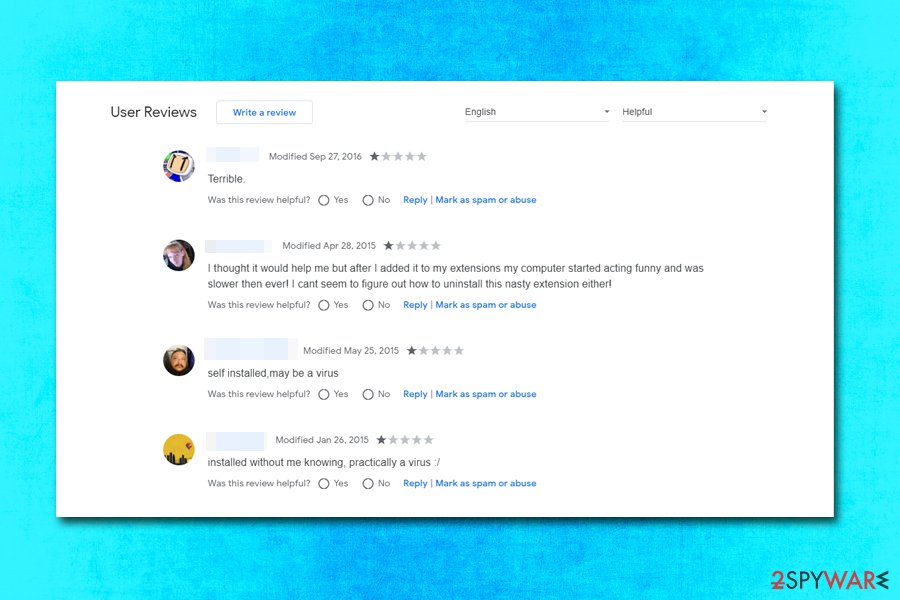
However, those who do agree to change the way their browser operates and start relying on a customized search engine will soon notice that their search results are filled with sponsored links. These links lead to sponsored sites, and might not necessarily be useful. Nevertheless, Search App by Ask v2 generates money for each click[4] made to such sites. Considering a large number of users who have this unwanted program installed against their will, the revenue generated is enormous.
Finally, those who decide to remove Search App by Ask v2 from their devices might experience difficulties, as users complained that the plugin simply gets reinstalled after its termination. To make sure all the components are deleted and the unwanted app does not come back, scan your computer with anti-malware software such as FortectIntego.
Search App by Ask v2 can gather you personal data from your Facebook profile
To increase the profits, Search App by Ask v2 wants to show you ads and direct you to sites that are relevant to you. For that, certain type of information is gathered about you, such as:
- IP address;
- Mobile phone ID;
- Technical data about the computer or mobile device;
- ISP or mobile network provider;
- Preferences and settings;
- Cookies;
- Search history;
- Links clicked, sites visited, search results selected;
- Goelocation, etc.
While most of such data is collected by various providers (including Google), Ask does not stop there. The PUP also collects data that can disclose your personal information, as it also collects your search queries and comments. For example, if you disclose certain personal information while your browser is hijacked, it will be recorded and sent to Asks servers.
In some situations, Search App by Ask v2 can also harvest data on your social media, as it is explained in the Privacy policy:[5]
These third parties may also provide us with information about your interactions with their products and services and/or activities on third party websites. For example, use of Service functions that connect to your social media account (e.g., Facebook Connect) may permit us access to your social network profile information, including your first name, last name, gender, birth date and email address, in accordance with your settings on the social network. If you choose to post information to your social media account via the Services, you will be making this information available to other users of these Services.
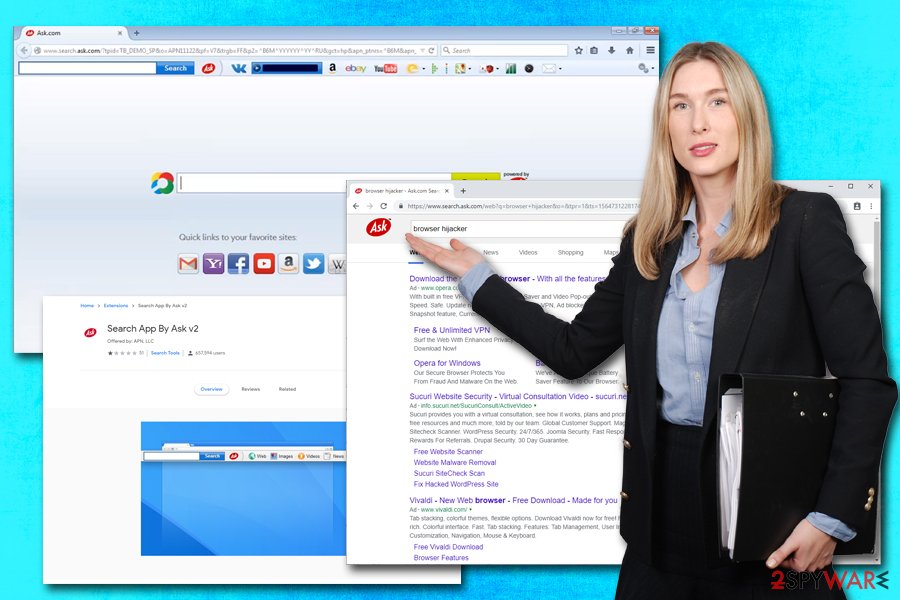
It goes without saying that information is one of the most valuable assets a company might have, as it can be used for profits. However, what does this mean to you and what ramifications such excessive data gathering can bring? It is up to you to decide, but we would highly recommend you remove Search App by Ask v2 to stop the background activities and go back to regular search results on our browser.
Be wary when installing software updates and third-party software
Many techniques are used to distribute browser hijackers and other potentially unwanted programs. While you can easily download the browser extension on the official web sites like Chrome web store, other distribution methods are not so straightforward, or even fair.
Beware PUPs may infiltrate your computer unnoticed because they are added to various freeware installers. Here, they are presented as “optional components” that can be either accepted or declined. However, the latter option might be a little tricky, and users who do not pay close attention to the installation process can often miss the point where they can reject the PUP.
This is because unwanted apps are often hidden under pre-ticked boxes, misleading button placements, and Recommended/Quick settings. Thus, always be attentive during the installation of new software, as well as software updates, as PUPs can be included inside and kept out of sight. Do not forget to pick Advanced/Custom installation options, as this is usually where all the unwanted apps are hidden. In such a way, you can decline the optional components before they enter your device.
Search App by Ask v2 removal methods
Search App by Ask v2 is now an old application, and it is less likely to be spread around. Nevertheless, you can still easily download it with other software from third-party sources. Thus, if your browser is hijacked, be aware that the information about you is being tracked and you are not presented with organic search results.
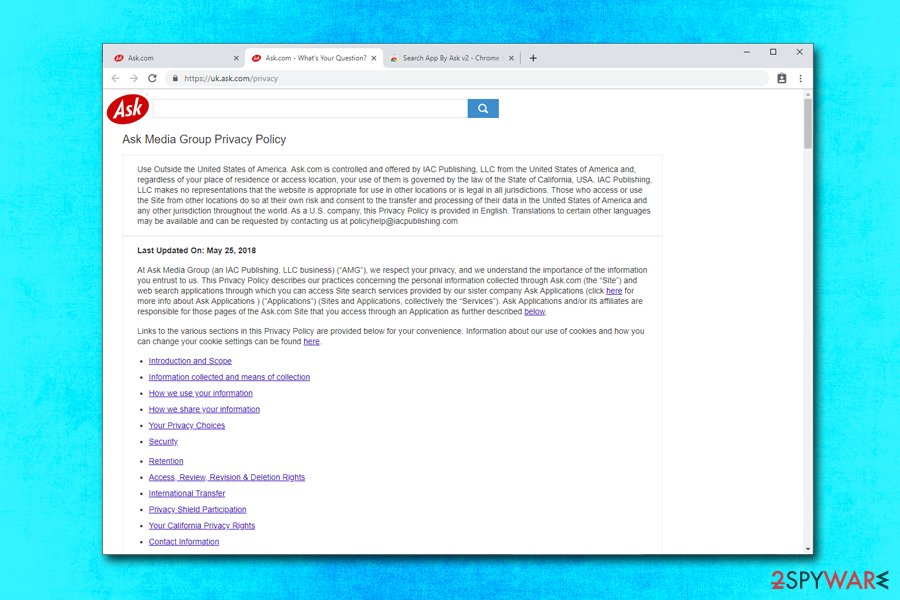
If you decide to remove Search App by Ask v2 from your computer, you need to go to the installed program list and look for the program entry. However, you need to make sure that you reset each of the installed browsers as well, as traces of the app might still be present, and browser changes might not go away.
Besides, you can use security software for comprehensive Search App by Ask v2 removal. The anti-virus program will delete all the entries automatically within just a few minutes, and you will be able to enjoy browsing soon again.
You may remove virus damage with a help of FortectIntego. SpyHunter 5Combo Cleaner and Malwarebytes are recommended to detect potentially unwanted programs and viruses with all their files and registry entries that are related to them.
Getting rid of Search App by Ask v2 virus. Follow these steps
Uninstall from Windows
To remove Search App by Ask v2 from Windows OS, please follow this guide:
Instructions for Windows 10/8 machines:
- Enter Control Panel into Windows search box and hit Enter or click on the search result.
- Under Programs, select Uninstall a program.

- From the list, find the entry of the suspicious program.
- Right-click on the application and select Uninstall.
- If User Account Control shows up, click Yes.
- Wait till uninstallation process is complete and click OK.

If you are Windows 7/XP user, proceed with the following instructions:
- Click on Windows Start > Control Panel located on the right pane (if you are Windows XP user, click on Add/Remove Programs).
- In Control Panel, select Programs > Uninstall a program.

- Pick the unwanted application by clicking on it once.
- At the top, click Uninstall/Change.
- In the confirmation prompt, pick Yes.
- Click OK once the removal process is finished.
Delete from macOS
If your Mac is suffering from a browser hijacker, proceed with these steps in order to stop it:
Remove items from Applications folder:
- From the menu bar, select Go > Applications.
- In the Applications folder, look for all related entries.
- Click on the app and drag it to Trash (or right-click and pick Move to Trash)

To fully remove an unwanted app, you need to access Application Support, LaunchAgents, and LaunchDaemons folders and delete relevant files:
- Select Go > Go to Folder.
- Enter /Library/Application Support and click Go or press Enter.
- In the Application Support folder, look for any dubious entries and then delete them.
- Now enter /Library/LaunchAgents and /Library/LaunchDaemons folders the same way and terminate all the related .plist files.

Remove from Microsoft Edge
Reset MS Edge in the following way as soon as you delete the PUP:
Delete unwanted extensions from MS Edge:
- Select Menu (three horizontal dots at the top-right of the browser window) and pick Extensions.
- From the list, pick the extension and click on the Gear icon.
- Click on Uninstall at the bottom.

Clear cookies and other browser data:
- Click on the Menu (three horizontal dots at the top-right of the browser window) and select Privacy & security.
- Under Clear browsing data, pick Choose what to clear.
- Select everything (apart from passwords, although you might want to include Media licenses as well, if applicable) and click on Clear.

Restore new tab and homepage settings:
- Click the menu icon and choose Settings.
- Then find On startup section.
- Click Disable if you found any suspicious domain.
Reset MS Edge if the above steps did not work:
- Press on Ctrl + Shift + Esc to open Task Manager.
- Click on More details arrow at the bottom of the window.
- Select Details tab.
- Now scroll down and locate every entry with Microsoft Edge name in it. Right-click on each of them and select End Task to stop MS Edge from running.

If this solution failed to help you, you need to use an advanced Edge reset method. Note that you need to backup your data before proceeding.
- Find the following folder on your computer: C:\\Users\\%username%\\AppData\\Local\\Packages\\Microsoft.MicrosoftEdge_8wekyb3d8bbwe.
- Press Ctrl + A on your keyboard to select all folders.
- Right-click on them and pick Delete

- Now right-click on the Start button and pick Windows PowerShell (Admin).
- When the new window opens, copy and paste the following command, and then press Enter:
Get-AppXPackage -AllUsers -Name Microsoft.MicrosoftEdge | Foreach {Add-AppxPackage -DisableDevelopmentMode -Register “$($_.InstallLocation)\\AppXManifest.xml” -Verbose

Instructions for Chromium-based Edge
Delete extensions from MS Edge (Chromium):
- Open Edge and click select Settings > Extensions.
- Delete unwanted extensions by clicking Remove.

Clear cache and site data:
- Click on Menu and go to Settings.
- Select Privacy, search and services.
- Under Clear browsing data, pick Choose what to clear.
- Under Time range, pick All time.
- Select Clear now.

Reset Chromium-based MS Edge:
- Click on Menu and select Settings.
- On the left side, pick Reset settings.
- Select Restore settings to their default values.
- Confirm with Reset.

Remove from Mozilla Firefox (FF)
Remove dangerous extensions:
- Open Mozilla Firefox browser and click on the Menu (three horizontal lines at the top-right of the window).
- Select Add-ons.
- In here, select unwanted plugin and click Remove.

Reset the homepage:
- Click three horizontal lines at the top right corner to open the menu.
- Choose Options.
- Under Home options, enter your preferred site that will open every time you newly open the Mozilla Firefox.
Clear cookies and site data:
- Click Menu and pick Settings.
- Go to Privacy & Security section.
- Scroll down to locate Cookies and Site Data.
- Click on Clear Data…
- Select Cookies and Site Data, as well as Cached Web Content and press Clear.

Reset Mozilla Firefox
If clearing the browser as explained above did not help, reset Mozilla Firefox:
- Open Mozilla Firefox browser and click the Menu.
- Go to Help and then choose Troubleshooting Information.

- Under Give Firefox a tune up section, click on Refresh Firefox…
- Once the pop-up shows up, confirm the action by pressing on Refresh Firefox.

Remove from Google Chrome
Delete malicious extensions from Google Chrome:
- Open Google Chrome, click on the Menu (three vertical dots at the top-right corner) and select More tools > Extensions.
- In the newly opened window, you will see all the installed extensions. Uninstall all the suspicious plugins that might be related to the unwanted program by clicking Remove.

Clear cache and web data from Chrome:
- Click on Menu and pick Settings.
- Under Privacy and security, select Clear browsing data.
- Select Browsing history, Cookies and other site data, as well as Cached images and files.
- Click Clear data.

Change your homepage:
- Click menu and choose Settings.
- Look for a suspicious site in the On startup section.
- Click on Open a specific or set of pages and click on three dots to find the Remove option.
Reset Google Chrome:
If the previous methods did not help you, reset Google Chrome to eliminate all the unwanted components:
- Click on Menu and select Settings.
- In the Settings, scroll down and click Advanced.
- Scroll down and locate Reset and clean up section.
- Now click Restore settings to their original defaults.
- Confirm with Reset settings.

Delete from Safari
Remove unwanted extensions from Safari:
- Click Safari > Preferences…
- In the new window, pick Extensions.
- Select the unwanted extension and select Uninstall.

Clear cookies and other website data from Safari:
- Click Safari > Clear History…
- From the drop-down menu under Clear, pick all history.
- Confirm with Clear History.

Reset Safari if the above-mentioned steps did not help you:
- Click Safari > Preferences…
- Go to Advanced tab.
- Tick the Show Develop menu in menu bar.
- From the menu bar, click Develop, and then select Empty Caches.

After uninstalling this potentially unwanted program (PUP) and fixing each of your web browsers, we recommend you to scan your PC system with a reputable anti-spyware. This will help you to get rid of Search App by Ask v2 registry traces and will also identify related parasites or possible malware infections on your computer. For that you can use our top-rated malware remover: FortectIntego, SpyHunter 5Combo Cleaner or Malwarebytes.
How to prevent from getting browser hijacker
Protect your privacy – employ a VPN
There are several ways how to make your online time more private – you can access an incognito tab. However, there is no secret that even in this mode, you are tracked for advertising purposes. There is a way to add an extra layer of protection and create a completely anonymous web browsing practice with the help of Private Internet Access VPN. This software reroutes traffic through different servers, thus leaving your IP address and geolocation in disguise. Besides, it is based on a strict no-log policy, meaning that no data will be recorded, leaked, and available for both first and third parties. The combination of a secure web browser and Private Internet Access VPN will let you browse the Internet without a feeling of being spied or targeted by criminals.
No backups? No problem. Use a data recovery tool
If you wonder how data loss can occur, you should not look any further for answers – human errors, malware attacks, hardware failures, power cuts, natural disasters, or even simple negligence. In some cases, lost files are extremely important, and many straight out panic when such an unfortunate course of events happen. Due to this, you should always ensure that you prepare proper data backups on a regular basis.
If you were caught by surprise and did not have any backups to restore your files from, not everything is lost. Data Recovery Pro is one of the leading file recovery solutions you can find on the market – it is likely to restore even lost emails or data located on an external device.
- ^ Virusler. Virusler. Cubersecurity researchers from Turkey.
- ^ Justin Luna. Microsoft now considers the Ask toolbar as malware. Neowin. Where unprofessional journalism looks better.
- ^ Search App By Ask v2. Chrome Web Store.
- ^ Pay-per-click. Wikipedia. The free encyclopedia.
- ^ Ask Media Group Privacy Policy. Ask.com. Official website.
