Findoncloud.com virus (Dec 2016 update) - Free Instructions
Findoncloud.com virus Removal Guide
What is Findoncloud.com virus?
Everything you need to know about Findoncloud.com
At first glance, Findoncloud.com virus looks to be an ordinary search engine. Even though the design seems attractive and it offers a bunch of useful features, we do not recommend setting this search engine as the primary one. In fact, remove Findoncloud.com if you accidentally installed it. If you are wondering why we encourage you to delete the browsing tool, note that IT experts label it as a browser hijacker. As a result, you may soon get disappointed by its quality. It promotes its activities by claims to deliver relevant search results quickly. If you follow the recommendations on how to increase your browser performance, this hijacker might ruin all your efforts [1]. Keep in mind that this browser hijacker may stuff with your computer screen with an excessive amount of advertisements. Additionally, using the PUP for a longer while, spam emails may even find their way to your inbox as well. Let us present a short review of the PUP and the arguments why should start Findoncloud.com removal procedure instead of keeping it. As for the termination, FortectIntego assists with the process.
Looking at the diverse category of browser hijackers, netizens might get lost in millions of vivid search engines offering their services. Some might attract users with colorful designs while others are plain in design but offer several links to other domains. In this case, Find On Cloud happens to appeal to users with inspiring background pictures and quick-access references to media streaming websites. What is more, there are links to web pages containing pornographic content. In this regard, Findoncloud.com redirect gets a really bothering phenomenon as you might find yourself in such domains which bear elaborate malware [2]. Note that they might be infected with severe and destructive malware. Likewise, make a haste to eliminate the hijacker completely.
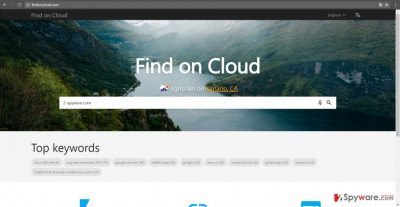
Additionally, the owners of this hijacker disclaim any liability for third-party links promoted in this search engine. Specifically, they are not liable for the tracking files employed by third parties. However, due to multiple links and obscure privacy policy of sponsored web pages, your non-personal information might fall into the hands of adverting companies. What is more, if you provide an email address when contacting the owners for any reason, do not get surprised if it gets also leaked to anonymous companies [3]. As a result, spam messages cram your Inbox folder. Beware of them as they might disguise highly destructive file-encrypting malware.
What are the chances to get infected with this virus?
Many users get puzzled when trying to remember when Findoncloud.com hijack took place. Usually, it might have occupied your device when you were installing a new application. Freeware is a preferred way for crooks to distribute PUPs. In order to lower the risk of encountering similar browser hijacker, we recommend you to opt for “Custom” settings. They will disclose optional tools and you will be able to spot suspicious software before they get installed. Unmark all optional applications and proceed with the installation of your preferred program [4].
Findoncloud.com elimination instructions
If you are looking for an effective solution to remove Findoncloud.com virus and all its components, install an anti-spyware tool. It is specifically designed for detecting and eliminating similar PUP applications and malware. Keep in mind that for it to work properly you need to update it. Alternatively, manual Findoncloud.com removal guidelines might be practical in eradicating the PUP. More information regarding this method is delivered below. In addition, we would like to remind you that cautiousness plays a significant importance while browsing the web. You might prevent quite a number of fishy applications by opting for “Advanced” method rather than “Recommended.” What is more, carefully reviewing spam messages [5] and restraining from visiting websites overcrowded with suspicious links might be a useful habit as well.
You may remove virus damage with a help of FortectIntego. SpyHunter 5Combo Cleaner and Malwarebytes are recommended to detect potentially unwanted programs and viruses with all their files and registry entries that are related to them.
Getting rid of Findoncloud.com virus. Follow these steps
Uninstall from Windows
Instructions for Windows 10/8 machines:
- Enter Control Panel into Windows search box and hit Enter or click on the search result.
- Under Programs, select Uninstall a program.

- From the list, find the entry of the suspicious program.
- Right-click on the application and select Uninstall.
- If User Account Control shows up, click Yes.
- Wait till uninstallation process is complete and click OK.

If you are Windows 7/XP user, proceed with the following instructions:
- Click on Windows Start > Control Panel located on the right pane (if you are Windows XP user, click on Add/Remove Programs).
- In Control Panel, select Programs > Uninstall a program.

- Pick the unwanted application by clicking on it once.
- At the top, click Uninstall/Change.
- In the confirmation prompt, pick Yes.
- Click OK once the removal process is finished.
Delete from macOS
Remove items from Applications folder:
- From the menu bar, select Go > Applications.
- In the Applications folder, look for all related entries.
- Click on the app and drag it to Trash (or right-click and pick Move to Trash)

To fully remove an unwanted app, you need to access Application Support, LaunchAgents, and LaunchDaemons folders and delete relevant files:
- Select Go > Go to Folder.
- Enter /Library/Application Support and click Go or press Enter.
- In the Application Support folder, look for any dubious entries and then delete them.
- Now enter /Library/LaunchAgents and /Library/LaunchDaemons folders the same way and terminate all the related .plist files.

Remove from Microsoft Edge
If you are interested in how you can eliminate all elements of this PUP, feel free to opt for the advanced method. After launching the command, paste the code. Afterward, the hijacker will be completely deleted.
Delete unwanted extensions from MS Edge:
- Select Menu (three horizontal dots at the top-right of the browser window) and pick Extensions.
- From the list, pick the extension and click on the Gear icon.
- Click on Uninstall at the bottom.

Clear cookies and other browser data:
- Click on the Menu (three horizontal dots at the top-right of the browser window) and select Privacy & security.
- Under Clear browsing data, pick Choose what to clear.
- Select everything (apart from passwords, although you might want to include Media licenses as well, if applicable) and click on Clear.

Restore new tab and homepage settings:
- Click the menu icon and choose Settings.
- Then find On startup section.
- Click Disable if you found any suspicious domain.
Reset MS Edge if the above steps did not work:
- Press on Ctrl + Shift + Esc to open Task Manager.
- Click on More details arrow at the bottom of the window.
- Select Details tab.
- Now scroll down and locate every entry with Microsoft Edge name in it. Right-click on each of them and select End Task to stop MS Edge from running.

If this solution failed to help you, you need to use an advanced Edge reset method. Note that you need to backup your data before proceeding.
- Find the following folder on your computer: C:\\Users\\%username%\\AppData\\Local\\Packages\\Microsoft.MicrosoftEdge_8wekyb3d8bbwe.
- Press Ctrl + A on your keyboard to select all folders.
- Right-click on them and pick Delete

- Now right-click on the Start button and pick Windows PowerShell (Admin).
- When the new window opens, copy and paste the following command, and then press Enter:
Get-AppXPackage -AllUsers -Name Microsoft.MicrosoftEdge | Foreach {Add-AppxPackage -DisableDevelopmentMode -Register “$($_.InstallLocation)\\AppXManifest.xml” -Verbose

Instructions for Chromium-based Edge
Delete extensions from MS Edge (Chromium):
- Open Edge and click select Settings > Extensions.
- Delete unwanted extensions by clicking Remove.

Clear cache and site data:
- Click on Menu and go to Settings.
- Select Privacy, search and services.
- Under Clear browsing data, pick Choose what to clear.
- Under Time range, pick All time.
- Select Clear now.

Reset Chromium-based MS Edge:
- Click on Menu and select Settings.
- On the left side, pick Reset settings.
- Select Restore settings to their default values.
- Confirm with Reset.

Remove from Mozilla Firefox (FF)
Remove dangerous extensions:
- Open Mozilla Firefox browser and click on the Menu (three horizontal lines at the top-right of the window).
- Select Add-ons.
- In here, select unwanted plugin and click Remove.

Reset the homepage:
- Click three horizontal lines at the top right corner to open the menu.
- Choose Options.
- Under Home options, enter your preferred site that will open every time you newly open the Mozilla Firefox.
Clear cookies and site data:
- Click Menu and pick Settings.
- Go to Privacy & Security section.
- Scroll down to locate Cookies and Site Data.
- Click on Clear Data…
- Select Cookies and Site Data, as well as Cached Web Content and press Clear.

Reset Mozilla Firefox
If clearing the browser as explained above did not help, reset Mozilla Firefox:
- Open Mozilla Firefox browser and click the Menu.
- Go to Help and then choose Troubleshooting Information.

- Under Give Firefox a tune up section, click on Refresh Firefox…
- Once the pop-up shows up, confirm the action by pressing on Refresh Firefox.

Remove from Google Chrome
Delete malicious extensions from Google Chrome:
- Open Google Chrome, click on the Menu (three vertical dots at the top-right corner) and select More tools > Extensions.
- In the newly opened window, you will see all the installed extensions. Uninstall all the suspicious plugins that might be related to the unwanted program by clicking Remove.

Clear cache and web data from Chrome:
- Click on Menu and pick Settings.
- Under Privacy and security, select Clear browsing data.
- Select Browsing history, Cookies and other site data, as well as Cached images and files.
- Click Clear data.

Change your homepage:
- Click menu and choose Settings.
- Look for a suspicious site in the On startup section.
- Click on Open a specific or set of pages and click on three dots to find the Remove option.
Reset Google Chrome:
If the previous methods did not help you, reset Google Chrome to eliminate all the unwanted components:
- Click on Menu and select Settings.
- In the Settings, scroll down and click Advanced.
- Scroll down and locate Reset and clean up section.
- Now click Restore settings to their original defaults.
- Confirm with Reset settings.

Delete from Safari
Remove unwanted extensions from Safari:
- Click Safari > Preferences…
- In the new window, pick Extensions.
- Select the unwanted extension and select Uninstall.

Clear cookies and other website data from Safari:
- Click Safari > Clear History…
- From the drop-down menu under Clear, pick all history.
- Confirm with Clear History.

Reset Safari if the above-mentioned steps did not help you:
- Click Safari > Preferences…
- Go to Advanced tab.
- Tick the Show Develop menu in menu bar.
- From the menu bar, click Develop, and then select Empty Caches.

After uninstalling this potentially unwanted program (PUP) and fixing each of your web browsers, we recommend you to scan your PC system with a reputable anti-spyware. This will help you to get rid of Findoncloud.com registry traces and will also identify related parasites or possible malware infections on your computer. For that you can use our top-rated malware remover: FortectIntego, SpyHunter 5Combo Cleaner or Malwarebytes.
How to prevent from getting stealing programs
Do not let government spy on you
The government has many issues in regards to tracking users' data and spying on citizens, so you should take this into consideration and learn more about shady information gathering practices. Avoid any unwanted government tracking or spying by going totally anonymous on the internet.
You can choose a different location when you go online and access any material you want without particular content restrictions. You can easily enjoy internet connection without any risks of being hacked by using Private Internet Access VPN.
Control the information that can be accessed by government any other unwanted party and surf online without being spied on. Even if you are not involved in illegal activities or trust your selection of services, platforms, be suspicious for your own security and take precautionary measures by using the VPN service.
Backup files for the later use, in case of the malware attack
Computer users can suffer from data losses due to cyber infections or their own faulty doings. Ransomware can encrypt and hold files hostage, while unforeseen power cuts might cause a loss of important documents. If you have proper up-to-date backups, you can easily recover after such an incident and get back to work. It is also equally important to update backups on a regular basis so that the newest information remains intact – you can set this process to be performed automatically.
When you have the previous version of every important document or project you can avoid frustration and breakdowns. It comes in handy when malware strikes out of nowhere. Use Data Recovery Pro for the data restoration process.
- ^ Sarah Jacobsson Purewal. 10 Tips to Make Your Web Browser Less Annoying. PCWorld. Navigating the PC ecosystem safely.
- ^ Dann Albright . SECURITY Which Websites Are Most Likely to Infect You with Malware?. MakeUseOf. We teach technology..
- ^ Everything people do online is avidly followed by advertisers and third-party trackers. The Economist. Executive Education Navigator.
- ^ How do I keep my browser from being hijacked?. Ask Leo. Making Technology Work For Everyone.
- ^ Tamar Melike Tegün. See What Happens If You Reply to a Spam Email. Interesting engineering. Connecting likemind engineers..























