Findsmarter.com virus (Removal Guide) - Chrome, Firefox, IE, Edge
Findsmarter.com virus Removal Guide
What is Findsmarter.com virus?
Basic facts you should know about Findsmarter.com
Findsmarter.com virus is not the most accurate term to describe this browser hijacker [1], nevertheless, this is exactly how most users refer to this website. Primary reason for this is the fact that Find Smarter search engine tends to show up on the web browsers without prior notice. Let’s be honest here — such behavior really resembles a virus hijack, although the search engine itself is not considered malicious. In fact, Find Smarter is merely a potentially unwanted program [2] which tries to generate revenue through the medium of affiliate marketing [3]. To be able to do that the developers of this search engine have created a space where they could display sponsored content without any restrictions. Thus, the Find Smarter search becomes more of a struggle when trying to find relevant information online. If you haven’t realized it before, you probably know understand that keeping such a program on the computer is a waste of space and time. So, it is high time for you to remove Findsmarter.com from the infected computer and choose a more reliable search service instead.
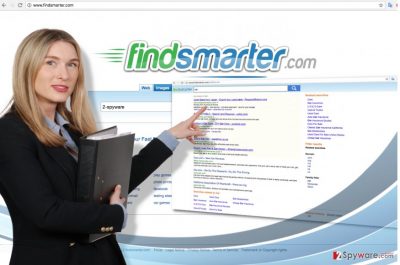
Not only does Findsmarter.com hijack cause annoyance and inconvenience to the infected computer users but it may as well be dangerous. Most of the risks stem from the hijacker’s tendency to redirect users various sponsored websites and pages without receiving explicit permission. Such unexpected redirects may easily result in you ending up on random domains that do not necessarily offer trustworthy services or products. Eventually, your device may be infected with the potentially unwanted program or malware via a drive-by download [4] or Trojan infection [5]. If this happens, your browser may not only become more sluggish due to the Find Smarter ads, but your entire system may suffer from various malfunctions. This may cause issues with the computer’s stability and even have an impact on its system’s security. If you have not performed Findsmarter.com removal yet, you can do it now by following the manual instructions provided below the article or by scanning your device with an automatic malware detection utility such as FortectIntego.
How do hijackers find their way into the computers?
Browser hijackers are generally very stealthy programs as their creators try to place them on the computers without user’s knowledge. Findsmarter.com also meets these characteristics. The program usually gets delivered on the computers with the help of rebundled software packages which hide the additional unwanted component in the “Advanced” installation settings. Thus, users who do not bother installing software the proper way and opt for “Quick” or “Recommended” options instead can soon find their computers infected with Findsmarter.com or some other, more serious viruses. Be careful — browser hijacker may also travel around disguised as software updates or legitimate-looking lottery winning notifications. If you want to be safe, just don’t click it!
Thinking about Findsmarter.com removal? Start here:
If you have been planning to remove Findsmarter.com virus from your computer, you have probably looked into a few of the elimination alternatives. If you haven’t, you should know that there are basically two ways to get rid of any lightweight parasite such as this hijacker. There are the manual and the automatic techniques. In case you want to stick to the first option and complete Findsmarter.com removal without having to download any extra software on your computer, you can do that by following the manual guide below this article. Otherwise, you will quickly remove the virus by scanning your computer with the help of antivirus utilities. Choose whatever methods suits you most and get started!
You may remove virus damage with a help of FortectIntego. SpyHunter 5Combo Cleaner and Malwarebytes are recommended to detect potentially unwanted programs and viruses with all their files and registry entries that are related to them.
Getting rid of Findsmarter.com virus. Follow these steps
Uninstall from Windows
In case you want to remove Findsmarter.com from your computer manually, you should check out the instructions below for that extra bit of guidance you may need when eliminating the virus from your computer.
Instructions for Windows 10/8 machines:
- Enter Control Panel into Windows search box and hit Enter or click on the search result.
- Under Programs, select Uninstall a program.

- From the list, find the entry of the suspicious program.
- Right-click on the application and select Uninstall.
- If User Account Control shows up, click Yes.
- Wait till uninstallation process is complete and click OK.

If you are Windows 7/XP user, proceed with the following instructions:
- Click on Windows Start > Control Panel located on the right pane (if you are Windows XP user, click on Add/Remove Programs).
- In Control Panel, select Programs > Uninstall a program.

- Pick the unwanted application by clicking on it once.
- At the top, click Uninstall/Change.
- In the confirmation prompt, pick Yes.
- Click OK once the removal process is finished.
Delete from macOS
Remove items from Applications folder:
- From the menu bar, select Go > Applications.
- In the Applications folder, look for all related entries.
- Click on the app and drag it to Trash (or right-click and pick Move to Trash)

To fully remove an unwanted app, you need to access Application Support, LaunchAgents, and LaunchDaemons folders and delete relevant files:
- Select Go > Go to Folder.
- Enter /Library/Application Support and click Go or press Enter.
- In the Application Support folder, look for any dubious entries and then delete them.
- Now enter /Library/LaunchAgents and /Library/LaunchDaemons folders the same way and terminate all the related .plist files.

Remove from Microsoft Edge
If this browser hijacker has turned up on the computer without your permission, you should also consider the possibility that other PUPs may have sneaked into the system the same way too. Examine your browser for unwanted toolbars, add-ons, plug-ins and other extensions and remove them from your computer immediately.
Delete unwanted extensions from MS Edge:
- Select Menu (three horizontal dots at the top-right of the browser window) and pick Extensions.
- From the list, pick the extension and click on the Gear icon.
- Click on Uninstall at the bottom.

Clear cookies and other browser data:
- Click on the Menu (three horizontal dots at the top-right of the browser window) and select Privacy & security.
- Under Clear browsing data, pick Choose what to clear.
- Select everything (apart from passwords, although you might want to include Media licenses as well, if applicable) and click on Clear.

Restore new tab and homepage settings:
- Click the menu icon and choose Settings.
- Then find On startup section.
- Click Disable if you found any suspicious domain.
Reset MS Edge if the above steps did not work:
- Press on Ctrl + Shift + Esc to open Task Manager.
- Click on More details arrow at the bottom of the window.
- Select Details tab.
- Now scroll down and locate every entry with Microsoft Edge name in it. Right-click on each of them and select End Task to stop MS Edge from running.

If this solution failed to help you, you need to use an advanced Edge reset method. Note that you need to backup your data before proceeding.
- Find the following folder on your computer: C:\\Users\\%username%\\AppData\\Local\\Packages\\Microsoft.MicrosoftEdge_8wekyb3d8bbwe.
- Press Ctrl + A on your keyboard to select all folders.
- Right-click on them and pick Delete

- Now right-click on the Start button and pick Windows PowerShell (Admin).
- When the new window opens, copy and paste the following command, and then press Enter:
Get-AppXPackage -AllUsers -Name Microsoft.MicrosoftEdge | Foreach {Add-AppxPackage -DisableDevelopmentMode -Register “$($_.InstallLocation)\\AppXManifest.xml” -Verbose

Instructions for Chromium-based Edge
Delete extensions from MS Edge (Chromium):
- Open Edge and click select Settings > Extensions.
- Delete unwanted extensions by clicking Remove.

Clear cache and site data:
- Click on Menu and go to Settings.
- Select Privacy, search and services.
- Under Clear browsing data, pick Choose what to clear.
- Under Time range, pick All time.
- Select Clear now.

Reset Chromium-based MS Edge:
- Click on Menu and select Settings.
- On the left side, pick Reset settings.
- Select Restore settings to their default values.
- Confirm with Reset.

Remove from Mozilla Firefox (FF)
When removing Findsmarter.com from your computer, do not forget to take care of software that may have come along with the hijacker and delete it as well. The list of Mozilla’s extensions will reveal the components that may have been installed and you will be able to remove them.
Remove dangerous extensions:
- Open Mozilla Firefox browser and click on the Menu (three horizontal lines at the top-right of the window).
- Select Add-ons.
- In here, select unwanted plugin and click Remove.

Reset the homepage:
- Click three horizontal lines at the top right corner to open the menu.
- Choose Options.
- Under Home options, enter your preferred site that will open every time you newly open the Mozilla Firefox.
Clear cookies and site data:
- Click Menu and pick Settings.
- Go to Privacy & Security section.
- Scroll down to locate Cookies and Site Data.
- Click on Clear Data…
- Select Cookies and Site Data, as well as Cached Web Content and press Clear.

Reset Mozilla Firefox
If clearing the browser as explained above did not help, reset Mozilla Firefox:
- Open Mozilla Firefox browser and click the Menu.
- Go to Help and then choose Troubleshooting Information.

- Under Give Firefox a tune up section, click on Refresh Firefox…
- Once the pop-up shows up, confirm the action by pressing on Refresh Firefox.

Remove from Google Chrome
The PUPs of an advertising-based nature may get really annoying, thus, it is no wonder that everyone wants to get rid of them. When you are planning on doing that, however, you should also examine your PC for other software that may have sneaked in with the hijacker as well. Below, we explain how to do it:
Delete malicious extensions from Google Chrome:
- Open Google Chrome, click on the Menu (three vertical dots at the top-right corner) and select More tools > Extensions.
- In the newly opened window, you will see all the installed extensions. Uninstall all the suspicious plugins that might be related to the unwanted program by clicking Remove.

Clear cache and web data from Chrome:
- Click on Menu and pick Settings.
- Under Privacy and security, select Clear browsing data.
- Select Browsing history, Cookies and other site data, as well as Cached images and files.
- Click Clear data.

Change your homepage:
- Click menu and choose Settings.
- Look for a suspicious site in the On startup section.
- Click on Open a specific or set of pages and click on three dots to find the Remove option.
Reset Google Chrome:
If the previous methods did not help you, reset Google Chrome to eliminate all the unwanted components:
- Click on Menu and select Settings.
- In the Settings, scroll down and click Advanced.
- Scroll down and locate Reset and clean up section.
- Now click Restore settings to their original defaults.
- Confirm with Reset settings.

Delete from Safari
Remove unwanted extensions from Safari:
- Click Safari > Preferences…
- In the new window, pick Extensions.
- Select the unwanted extension and select Uninstall.

Clear cookies and other website data from Safari:
- Click Safari > Clear History…
- From the drop-down menu under Clear, pick all history.
- Confirm with Clear History.

Reset Safari if the above-mentioned steps did not help you:
- Click Safari > Preferences…
- Go to Advanced tab.
- Tick the Show Develop menu in menu bar.
- From the menu bar, click Develop, and then select Empty Caches.

After uninstalling this potentially unwanted program (PUP) and fixing each of your web browsers, we recommend you to scan your PC system with a reputable anti-spyware. This will help you to get rid of Findsmarter.com registry traces and will also identify related parasites or possible malware infections on your computer. For that you can use our top-rated malware remover: FortectIntego, SpyHunter 5Combo Cleaner or Malwarebytes.
How to prevent from getting stealing programs
Access your website securely from any location
When you work on the domain, site, blog, or different project that requires constant management, content creation, or coding, you may need to connect to the server and content management service more often. The best solution for creating a tighter network could be a dedicated/fixed IP address.
If you make your IP address static and set to your device, you can connect to the CMS from any location and do not create any additional issues for the server or network manager that needs to monitor connections and activities. VPN software providers like Private Internet Access can help you with such settings and offer the option to control the online reputation and manage projects easily from any part of the world.
Recover files after data-affecting malware attacks
While much of the data can be accidentally deleted due to various reasons, malware is one of the main culprits that can cause loss of pictures, documents, videos, and other important files. More serious malware infections lead to significant data loss when your documents, system files, and images get encrypted. In particular, ransomware is is a type of malware that focuses on such functions, so your files become useless without an ability to access them.
Even though there is little to no possibility to recover after file-locking threats, some applications have features for data recovery in the system. In some cases, Data Recovery Pro can also help to recover at least some portion of your data after data-locking virus infection or general cyber infection.
- ^ Definition - What does Browser Hijacker mean?. Techopedia. Where IT and Business Meet.
- ^ What is a potentially unwanted application or potentially unwanted content?. Eset. ESET Knowledgebase.
- ^ Jennifer Ledbetter. 7 big mistakes new affiliate marketers make. MarketingLand. Daily, must-read site for CMOs, digital marketing executives and advertising campaign managers.
- ^ John Zorabedian. How malware works: anatomy of a drive-by download web attack (Infographic). Sophos. Security made simple.
- ^ Crimeware: Trojans & spyware. Norton. Antivirus Software and Spyware Removal Blog.























