Findyourtermsearch.com virus (Free Guide) - Tutorial
Findyourtermsearch.com virus Removal Guide
What is Findyourtermsearch.com virus?
Findyourtermsearch.com might prevent you from accessing credible search providers
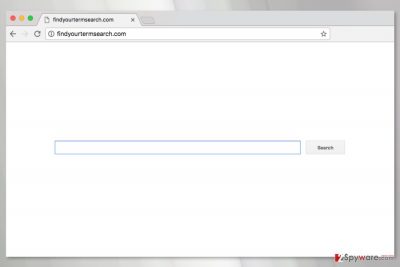
Findyourtermsearch.com is a shady search engine that spreads as a potentially unwanted program (PUP) and acts as a browser hijacker. Developers, privacy policy and EULA[1] is not provided on the main page, and that makes this search tool even more unreliable.
Findyourtermsearch.com hijack usually occurs when a user downloads freeware under Quick settings. Then the hijacker alters browser’s settings and sets its domain as browser’s homepage or/and default search engine. Since then it tries to control user’s behavior and force to see lots of commercial content.
The Findyourtermsearch.com search engine redirects to Rambler results page. This program is also known as a browser hijacker. Besides, it might be capable of altering browser’s settings in order to trick a user into visiting a third-party website. For such activities, developers generate revenue, but users risk to encounter various cyber threats.
Findyourtermsearch.com redirect problems are related to forcing or tricking users into visiting affiliate’s website. However, developers of this search tool do not care about the credibility of their partners. For this reason, you might end up on a survey scam,[2] technical support scam or infected website after clicking on a link or ad.
Therefore, Findyourtermsearch.com removal is recommended for your computer’s protection. But your device is not the only that needs to be taken care of. Your personal privacy might be at risk as well.
Authors of the search tool do not provide one of the most serious documents – the privacy policy. So, you cannot be sure what data the PUP can access, collect, store or share with third-parties. Obviously, you should remove Findyourtermsearch.com to make sure that any sensitive information is leaked to unknown businesses or even criminals.
FortectIntego or another anti-malware will help to remove the hijacker within few clicks. Therefore, if you are willing to terminate this cyber threat quickly, this method is perfect for you. Additionally, you can get rid of the hijacker-related entries manually by following instructions below.
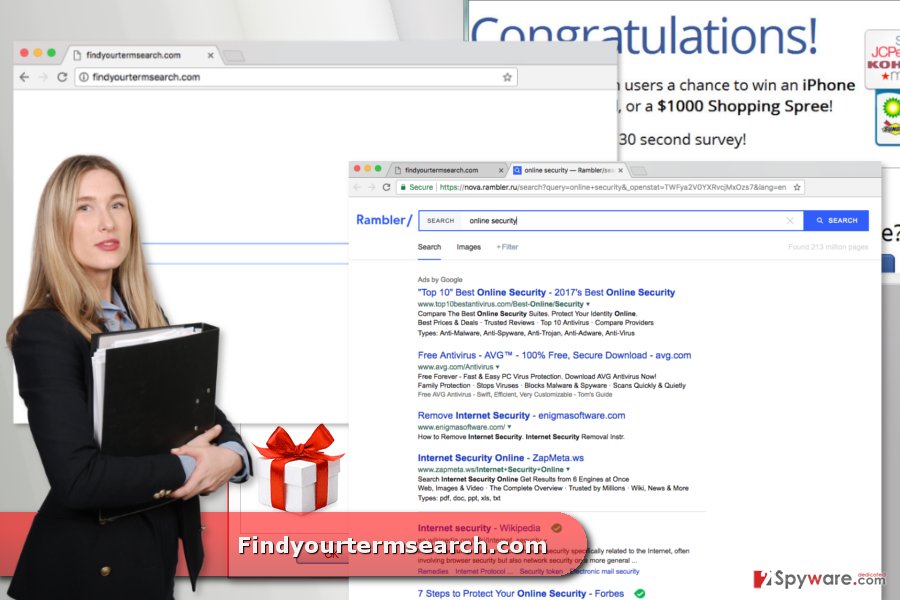
Explanation of a silent hijacker’s installation
Bundling technique helps to spread Findyourtermsearch.com, as well as other programs, in software packages as an optional component. The PUPs are usually hidden under Standard/Quick setup, so when a user installs freeware using these settings, they give indirect permission for PUPs to enter the system.
In this way, the hijacker can freely spread in the US, the UK,[3] and other European countries. However, you can stop their entrance by opting for Advanced/Custom installation and unmarking all pre-selected additional apps.
Ways to eliminate Findyourtermsearch.com from the browser
If you are looking for a way to remove Findyourtermsearch.com manually, at the end of the article, you can find detailed instructions. We want to stress out that you have to uninstall suspicious programs, remove browser extensions and reset each of the browsers.
However, automatic Findyourtermsearch.com removal is simpler. The anti-malware will find and delete all the suspicious components from your PC. Therefore, you just need to choose the tool that will do this job for you.
You may remove virus damage with a help of FortectIntego. SpyHunter 5Combo Cleaner and Malwarebytes are recommended to detect potentially unwanted programs and viruses with all their files and registry entries that are related to them.
Getting rid of Findyourtermsearch.com virus. Follow these steps
Uninstall from Windows
Follow these steps to uninstall suspicious programs from the PC:
Instructions for Windows 10/8 machines:
- Enter Control Panel into Windows search box and hit Enter or click on the search result.
- Under Programs, select Uninstall a program.

- From the list, find the entry of the suspicious program.
- Right-click on the application and select Uninstall.
- If User Account Control shows up, click Yes.
- Wait till uninstallation process is complete and click OK.

If you are Windows 7/XP user, proceed with the following instructions:
- Click on Windows Start > Control Panel located on the right pane (if you are Windows XP user, click on Add/Remove Programs).
- In Control Panel, select Programs > Uninstall a program.

- Pick the unwanted application by clicking on it once.
- At the top, click Uninstall/Change.
- In the confirmation prompt, pick Yes.
- Click OK once the removal process is finished.
Delete from macOS
Remove items from Applications folder:
- From the menu bar, select Go > Applications.
- In the Applications folder, look for all related entries.
- Click on the app and drag it to Trash (or right-click and pick Move to Trash)

To fully remove an unwanted app, you need to access Application Support, LaunchAgents, and LaunchDaemons folders and delete relevant files:
- Select Go > Go to Folder.
- Enter /Library/Application Support and click Go or press Enter.
- In the Application Support folder, look for any dubious entries and then delete them.
- Now enter /Library/LaunchAgents and /Library/LaunchDaemons folders the same way and terminate all the related .plist files.

Remove from Microsoft Edge
These steps are necessary to take in order to wipe out the PUP from the Microsoft Edge:
Delete unwanted extensions from MS Edge:
- Select Menu (three horizontal dots at the top-right of the browser window) and pick Extensions.
- From the list, pick the extension and click on the Gear icon.
- Click on Uninstall at the bottom.

Clear cookies and other browser data:
- Click on the Menu (three horizontal dots at the top-right of the browser window) and select Privacy & security.
- Under Clear browsing data, pick Choose what to clear.
- Select everything (apart from passwords, although you might want to include Media licenses as well, if applicable) and click on Clear.

Restore new tab and homepage settings:
- Click the menu icon and choose Settings.
- Then find On startup section.
- Click Disable if you found any suspicious domain.
Reset MS Edge if the above steps did not work:
- Press on Ctrl + Shift + Esc to open Task Manager.
- Click on More details arrow at the bottom of the window.
- Select Details tab.
- Now scroll down and locate every entry with Microsoft Edge name in it. Right-click on each of them and select End Task to stop MS Edge from running.

If this solution failed to help you, you need to use an advanced Edge reset method. Note that you need to backup your data before proceeding.
- Find the following folder on your computer: C:\\Users\\%username%\\AppData\\Local\\Packages\\Microsoft.MicrosoftEdge_8wekyb3d8bbwe.
- Press Ctrl + A on your keyboard to select all folders.
- Right-click on them and pick Delete

- Now right-click on the Start button and pick Windows PowerShell (Admin).
- When the new window opens, copy and paste the following command, and then press Enter:
Get-AppXPackage -AllUsers -Name Microsoft.MicrosoftEdge | Foreach {Add-AppxPackage -DisableDevelopmentMode -Register “$($_.InstallLocation)\\AppXManifest.xml” -Verbose

Instructions for Chromium-based Edge
Delete extensions from MS Edge (Chromium):
- Open Edge and click select Settings > Extensions.
- Delete unwanted extensions by clicking Remove.

Clear cache and site data:
- Click on Menu and go to Settings.
- Select Privacy, search and services.
- Under Clear browsing data, pick Choose what to clear.
- Under Time range, pick All time.
- Select Clear now.

Reset Chromium-based MS Edge:
- Click on Menu and select Settings.
- On the left side, pick Reset settings.
- Select Restore settings to their default values.
- Confirm with Reset.

Remove from Mozilla Firefox (FF)
Shady Findyourtermsearch.com redirects will stop once you perform these steps:
Remove dangerous extensions:
- Open Mozilla Firefox browser and click on the Menu (three horizontal lines at the top-right of the window).
- Select Add-ons.
- In here, select unwanted plugin and click Remove.

Reset the homepage:
- Click three horizontal lines at the top right corner to open the menu.
- Choose Options.
- Under Home options, enter your preferred site that will open every time you newly open the Mozilla Firefox.
Clear cookies and site data:
- Click Menu and pick Settings.
- Go to Privacy & Security section.
- Scroll down to locate Cookies and Site Data.
- Click on Clear Data…
- Select Cookies and Site Data, as well as Cached Web Content and press Clear.

Reset Mozilla Firefox
If clearing the browser as explained above did not help, reset Mozilla Firefox:
- Open Mozilla Firefox browser and click the Menu.
- Go to Help and then choose Troubleshooting Information.

- Under Give Firefox a tune up section, click on Refresh Firefox…
- Once the pop-up shows up, confirm the action by pressing on Refresh Firefox.

Remove from Google Chrome
You can remove Findyourtermsearch.com from Chrome entirely by following these steps:
Delete malicious extensions from Google Chrome:
- Open Google Chrome, click on the Menu (three vertical dots at the top-right corner) and select More tools > Extensions.
- In the newly opened window, you will see all the installed extensions. Uninstall all the suspicious plugins that might be related to the unwanted program by clicking Remove.

Clear cache and web data from Chrome:
- Click on Menu and pick Settings.
- Under Privacy and security, select Clear browsing data.
- Select Browsing history, Cookies and other site data, as well as Cached images and files.
- Click Clear data.

Change your homepage:
- Click menu and choose Settings.
- Look for a suspicious site in the On startup section.
- Click on Open a specific or set of pages and click on three dots to find the Remove option.
Reset Google Chrome:
If the previous methods did not help you, reset Google Chrome to eliminate all the unwanted components:
- Click on Menu and select Settings.
- In the Settings, scroll down and click Advanced.
- Scroll down and locate Reset and clean up section.
- Now click Restore settings to their original defaults.
- Confirm with Reset settings.

Delete from Safari
Remove unwanted extensions from Safari:
- Click Safari > Preferences…
- In the new window, pick Extensions.
- Select the unwanted extension and select Uninstall.

Clear cookies and other website data from Safari:
- Click Safari > Clear History…
- From the drop-down menu under Clear, pick all history.
- Confirm with Clear History.

Reset Safari if the above-mentioned steps did not help you:
- Click Safari > Preferences…
- Go to Advanced tab.
- Tick the Show Develop menu in menu bar.
- From the menu bar, click Develop, and then select Empty Caches.

After uninstalling this potentially unwanted program (PUP) and fixing each of your web browsers, we recommend you to scan your PC system with a reputable anti-spyware. This will help you to get rid of Findyourtermsearch.com registry traces and will also identify related parasites or possible malware infections on your computer. For that you can use our top-rated malware remover: FortectIntego, SpyHunter 5Combo Cleaner or Malwarebytes.
How to prevent from getting stealing programs
Access your website securely from any location
When you work on the domain, site, blog, or different project that requires constant management, content creation, or coding, you may need to connect to the server and content management service more often. The best solution for creating a tighter network could be a dedicated/fixed IP address.
If you make your IP address static and set to your device, you can connect to the CMS from any location and do not create any additional issues for the server or network manager that needs to monitor connections and activities. VPN software providers like Private Internet Access can help you with such settings and offer the option to control the online reputation and manage projects easily from any part of the world.
Recover files after data-affecting malware attacks
While much of the data can be accidentally deleted due to various reasons, malware is one of the main culprits that can cause loss of pictures, documents, videos, and other important files. More serious malware infections lead to significant data loss when your documents, system files, and images get encrypted. In particular, ransomware is is a type of malware that focuses on such functions, so your files become useless without an ability to access them.
Even though there is little to no possibility to recover after file-locking threats, some applications have features for data recovery in the system. In some cases, Data Recovery Pro can also help to recover at least some portion of your data after data-locking virus infection or general cyber infection.
- ^ David Berreby. Click to agree with what? No one reads terms of service, studies confirm. The Guardian. Latest US news, world news, sports, business, opinion, analysis and reviews .
- ^ Beware of scam surveys and fake free offers. ScamWatch. The website about scams by the Australian Competition and Consumer Commission (ACCC).
- ^ NoVirus. NoVirus. British website about computer viruses, their removal and industry news.























