Firmadatalari ransomware (Virus Removal Guide) - Recovery Instructions Included
Firmadatalari virus Removal Guide
What is Firmadatalari ransomware?
Firmadatalari ransomware – a computer infection that targets predetermined set of files and then locks them with encryption algorithm
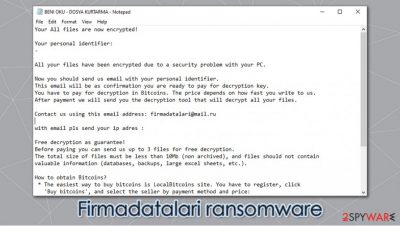
Firmadatalari ransomware is a cryptovirus that demands a ransom after it locks victims' files. This malware belongs to the Scarab ransomware family that has been terrorizing internet users since June 2017. Like its whole family, the Firmadatalari virus locks targeted computer data (documents, photos, audio/video files, archives, etc.) with an army-based RSA[1] algorithm, which makes it nearly impossible to decode. It also deletes the original names and appends all files with a two-part extension – a random fifteen character sequence and .firmadatalari.
Afterward, a ransom note named “BENI OKU – DOSYA KURTARMA.TXT” is created in all affected folders. The name of the ransom demanding notice is written in Turkish, translated to English – READ ME – FILE RECOVERY. That may suggest that either the virus is aimed at Turkish computer users or that the developers are Turkish. However, the whole message is written in English.
| name | Firmadatalari ransomware, .firmadatalari virus |
|---|---|
| Type | Cryptoware, ransomware |
| Family | Scarab ransomware family |
| appended extension | All non-system files are appended with a two-part extension, consisting of a random sequence of characters and .firmadatalari appendix |
| Ransom note | BENI OKU – DOSYA KURTARMA.TXT |
| Issues | All personal data is renamed and inaccessible |
| criminal contact details | firmadatalari@mail.ru |
| malware elimination | To remove Firmadatalari ransomware victims should use a powerful anti-malware software |
| System Fix | After Firmadatalari ransomware removal, users should first focus on system tune-up with a time-proven FortectIntego tool |
Within it, Firmadatalari ransomware creators explain to the victims that their data was encrypted and the only way to unlock it is to pay a ransom. As a sign of goodwill, the cybercriminals offer to send them three files (up to 10MB) for a test decryption, thus proving that a promised tool exists. They provide an email address (firmadatalari@mail.ru) to which the victims should send the three files and their appointed unique ID. The ransom amount isn't specified. However, it would have to be paid in cryptocurrency bitcoin because the perpetrators explain how to obtain it. Like with all ransomware, the cyber thieves threaten the victims not to use any third-party decryption tools or rename their infected files, for it may lead to permanent data loss.
As always, we advise against any contact with the criminals. Instead, victims should clean their devices immediately; for the longer any malware stays in a computer, the more damage it could do. To remove Firmadatalari ransomware automatically use a trustworthy SpyHunter 5Combo Cleaner or Malwarebytes anti-malware software.
Scarab family ransomware is known to damage system files without encrypting them. These damages might cause different symptoms, such as crashes, severe lag, etc. If you want to bring your machine back in shape after Firmadatalari ransomware removal, use the FortectIntego tool. It will automatically find and repair any altercations the cryptovirus has made to system files and settings.
Developers of .firmadatalari ransomware in the ransom note “BENI OKU – DOSYA KURTARMA.TXT” state:
Your All files are now encrypted!
Your personal identifier:
–All your files have been encrypted due to a security problem with your PC.
Now you should send us email with your personal identifier.
This email will be as confirmation you are ready to pay for decryption key.
You have to pay for decryption in Bitcoins. The price depends on how fast you write to us.
After payment we will send you the decryption tool that will decrypt all your files.Contact us using this email address: firmadatalari@mail.ru
with email pls send your ip adres :
Free decryption as guarantee!
Before paying you can send us up to 3 files for free decryption.
The total size of files must be less than 10Mb (non archived), and files should not contain
valuable information (databases, backups, large excel sheets, etc.).How to obtain Bitcoins?
* The easiest way to buy bitcoins is LocalBitcoins site. You have to register, click
'Buy bitcoins', and select the seller by payment method and price:
hxxps://localbitcoins.com/buy_bitcoins
* Also you can find other places to buy Bitcoins and beginners guide here:
hxxp://www.coindesk.com/information/how-can-i-buy-bitcoins
Attention!
* Do not rename encrypted files.
* Do not try to decrypt your data using third party software, it may cause permanent data loss.
* Decryption of your files with the help of third parties may cause increased price
(they add their fee to our) or you can become a victim of a scam.
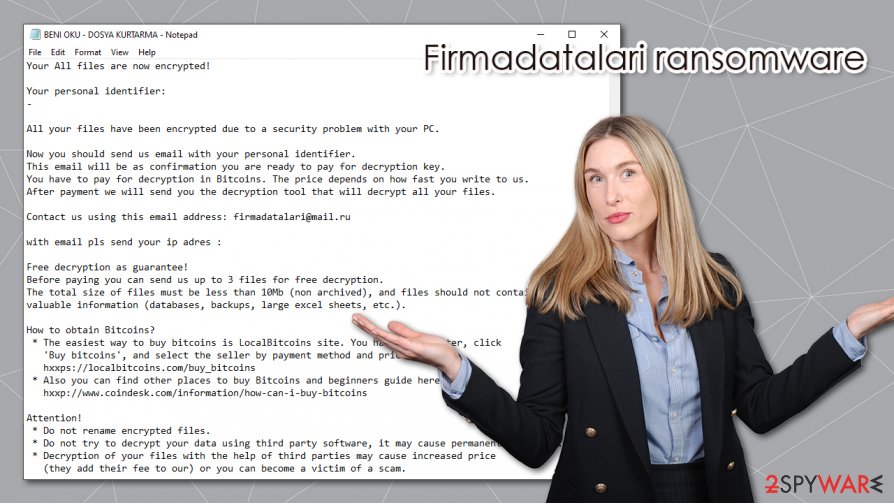
Guide for being safe while browsing on the internet
The World Wide Web is full of different kinds of malware[2] that is waiting for unaware computer users to download it. It might be hidden in file-sharing platforms, spam emails, malicious sites, etc. So here we come to the rescue! Using our simple steps given below will increase your computer security and might help to evade cybercriminals:
- Acquire a trustworthy anti-virus software. Keep it updated and scan your device frequently
- Use system tune-up tools to keep your Registry and system settings safe
- Always keep your operating system (OS) up-to-date
- Keep backups of all critical data on at least two separate locations, e.g., cloud, offline storage
- Don't visit high-risk websites
- Don't open emails from unknown senders
- Don't download any email attachments before scanning them with a powerful AV first
- Try and stay away from file-sharing platforms, torrent websites
Instructions on Firmadatalari ransomware removal and system tune-up
As mentioned before, contacting the criminals and paying the ransom is not recommended – it may lead to a lose-lose situation where the victims not only don't regain access to their files but lose their hard-earned money too. On the contrary, users should remove Firmadatalari ransomware and restore the health of their computer systems.
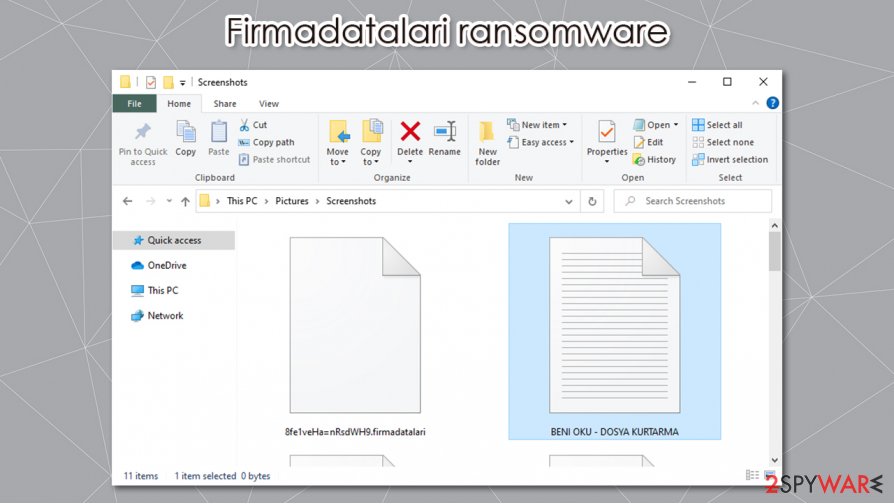
Eliminating the virus manually could be too hard even for tech-savvy computer users, so we recommend using SpyHunter 5Combo Cleaner or Malwarebytes anti-malware for automatic Firmadatalari virus removal. Keep any of these apps up-to-date, and they might save you from future attacks.
This virus, like all of its previous versions, tends to alternate system settings and files to help them with encryption after Firmadatalari ransomware elimination experts[3] advise using the FortectIntego tool to find and restore any changes made to your machines' core files.
If your anti-virus software couldn't detect Firmadatalari ransomware, try the same thing but while in Safe Mode with Networking.
Getting rid of Firmadatalari virus. Follow these steps
Manual removal using Safe Mode
Safe Mode with Networking could help you with ransomware's elimination process
Important! →
Manual removal guide might be too complicated for regular computer users. It requires advanced IT knowledge to be performed correctly (if vital system files are removed or damaged, it might result in full Windows compromise), and it also might take hours to complete. Therefore, we highly advise using the automatic method provided above instead.
Step 1. Access Safe Mode with Networking
Manual malware removal should be best performed in the Safe Mode environment.
Windows 7 / Vista / XP
- Click Start > Shutdown > Restart > OK.
- When your computer becomes active, start pressing F8 button (if that does not work, try F2, F12, Del, etc. – it all depends on your motherboard model) multiple times until you see the Advanced Boot Options window.
- Select Safe Mode with Networking from the list.

Windows 10 / Windows 8
- Right-click on Start button and select Settings.

- Scroll down to pick Update & Security.

- On the left side of the window, pick Recovery.
- Now scroll down to find Advanced Startup section.
- Click Restart now.

- Select Troubleshoot.

- Go to Advanced options.

- Select Startup Settings.

- Press Restart.
- Now press 5 or click 5) Enable Safe Mode with Networking.

Step 2. Shut down suspicious processes
Windows Task Manager is a useful tool that shows all the processes running in the background. If malware is running a process, you need to shut it down:
- Press Ctrl + Shift + Esc on your keyboard to open Windows Task Manager.
- Click on More details.

- Scroll down to Background processes section, and look for anything suspicious.
- Right-click and select Open file location.

- Go back to the process, right-click and pick End Task.

- Delete the contents of the malicious folder.
Step 3. Check program Startup
- Press Ctrl + Shift + Esc on your keyboard to open Windows Task Manager.
- Go to Startup tab.
- Right-click on the suspicious program and pick Disable.

Step 4. Delete virus files
Malware-related files can be found in various places within your computer. Here are instructions that could help you find them:
- Type in Disk Cleanup in Windows search and press Enter.

- Select the drive you want to clean (C: is your main drive by default and is likely to be the one that has malicious files in).
- Scroll through the Files to delete list and select the following:
Temporary Internet Files
Downloads
Recycle Bin
Temporary files - Pick Clean up system files.

- You can also look for other malicious files hidden in the following folders (type these entries in Windows Search and press Enter):
%AppData%
%LocalAppData%
%ProgramData%
%WinDir%
After you are finished, reboot the PC in normal mode.
Remove Firmadatalari using System Restore
-
Step 1: Reboot your computer to Safe Mode with Command Prompt
Windows 7 / Vista / XP- Click Start → Shutdown → Restart → OK.
- When your computer becomes active, start pressing F8 multiple times until you see the Advanced Boot Options window.
-
Select Command Prompt from the list

Windows 10 / Windows 8- Press the Power button at the Windows login screen. Now press and hold Shift, which is on your keyboard, and click Restart..
- Now select Troubleshoot → Advanced options → Startup Settings and finally press Restart.
-
Once your computer becomes active, select Enable Safe Mode with Command Prompt in Startup Settings window.

-
Step 2: Restore your system files and settings
-
Once the Command Prompt window shows up, enter cd restore and click Enter.

-
Now type rstrui.exe and press Enter again..

-
When a new window shows up, click Next and select your restore point that is prior the infiltration of Firmadatalari. After doing that, click Next.


-
Now click Yes to start system restore.

-
Once the Command Prompt window shows up, enter cd restore and click Enter.
Bonus: Recover your data
Guide which is presented above is supposed to help you remove Firmadatalari from your computer. To recover your encrypted files, we recommend using a detailed guide prepared by 2-spyware.com security experts.If your files are encrypted by Firmadatalari, you can use several methods to restore them:
Using Data Recovery Pro software
This software might be able to recover some of your files lost to the Firmadatalari ransomware.
- Download Data Recovery Pro;
- Follow the steps of Data Recovery Setup and install the program on your computer;
- Launch it and scan your computer for files encrypted by Firmadatalari ransomware;
- Restore them.
Windows Previous Version – another OS feature for file recovery
Use this feature to try and restore files one-by-one.
- Find an encrypted file you need to restore and right-click on it;
- Select “Properties” and go to “Previous versions” tab;
- Here, check each of available copies of the file in “Folder versions”. You should select the version you want to recover and click “Restore”.
Shadow Explorer – another way to recover your lost files
If the the virus didn't delete Shadow Volume Copies, the Shadow Explorer might bring back your files.
- Download Shadow Explorer (http://shadowexplorer.com/);
- Follow a Shadow Explorer Setup Wizard and install this application on your computer;
- Launch the program and go through the drop down menu on the top left corner to select the disk of your encrypted data. Check what folders are there;
- Right-click on the folder you want to restore and select “Export”. You can also select where you want it to be stored.
No decryption tool is currently available
Finally, you should always think about the protection of crypto-ransomwares. In order to protect your computer from Firmadatalari and other ransomwares, use a reputable anti-spyware, such as FortectIntego, SpyHunter 5Combo Cleaner or Malwarebytes
How to prevent from getting ransomware
Do not let government spy on you
The government has many issues in regards to tracking users' data and spying on citizens, so you should take this into consideration and learn more about shady information gathering practices. Avoid any unwanted government tracking or spying by going totally anonymous on the internet.
You can choose a different location when you go online and access any material you want without particular content restrictions. You can easily enjoy internet connection without any risks of being hacked by using Private Internet Access VPN.
Control the information that can be accessed by government any other unwanted party and surf online without being spied on. Even if you are not involved in illegal activities or trust your selection of services, platforms, be suspicious for your own security and take precautionary measures by using the VPN service.
Backup files for the later use, in case of the malware attack
Computer users can suffer from data losses due to cyber infections or their own faulty doings. Ransomware can encrypt and hold files hostage, while unforeseen power cuts might cause a loss of important documents. If you have proper up-to-date backups, you can easily recover after such an incident and get back to work. It is also equally important to update backups on a regular basis so that the newest information remains intact – you can set this process to be performed automatically.
When you have the previous version of every important document or project you can avoid frustration and breakdowns. It comes in handy when malware strikes out of nowhere. Use Data Recovery Pro for the data restoration process.
- ^ RSA (cryptosystem). Wikipedia. Free encyclopedia.
- ^ 9 types of malware and how to recognize them. CSO. Security news, features and analysis.
- ^ Virusai. Virusai. Security and spyware news.





















