FlexInterval mac (virus) - Free Guide
FlexInterval mac Removal Guide
What is FlexInterval mac?
FlexInterval is specifically created to infect Mac machines through fake Flash Player updates
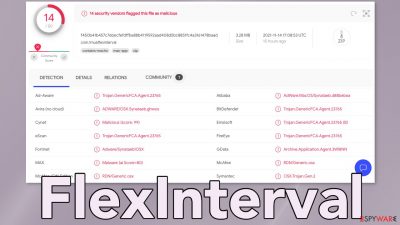
FlexInterval is a mac virus that has adware and hijacking capabilities. It belongs to the Adload malware family that explicitly targets Mac users. It changes the browser's main settings like the homepage, new tab address, and search engine. It generates revenue by inserting ads[1] in the search results, causing redirects to promotional pages and pop-ups.
This adware can be particularly dangerous because it can automatically install other PUPs (potentially unwanted programs)[2] or even malware without the users' knowledge. This adware is particularly more aggressive than those affecting Windows systems. Users notice that something is wrong when the PUA has already started making changes.
It can be found in the applications folder, usually by the circle icon with a magnifying glass. It scatters all the other files across the system, making it difficult to remove manually. New versions of Adload adware come out quite frequently. We previously wrote about FocusGuide, LatestStructured, and EdgeManagement.
These mac viruses are pretty sophisticated and can evade elimination attempts and detect antivirus software activity. Often, everyday users fail at getting rid of them without any additional help. It can hide malicious files in the system or generate them over and over again until all of them are eradicated.
| NAME | FlexInterval |
| TYPE | Adware, browser hijacker, mac virus |
| MALWARE FAMILY | Adload |
| SYMPTOMS | Different homepage and new tab addresses; redirects to some other search engine and shady websites; machine performs worse than before |
| DISTRIBUTION | Fake software updates, deceptive ads, installing programs from torrent platforms |
| DANGERS | Altered search results can lead to dangerous websites; pop-up ads might be promoting scams; the virus can automatically install other PUPs or even malware |
| ELIMINATION | Eliminating this Mac virus manually can be quite complicated if you do not have prior experience. The easiest and most effective way would be to open a professional security tool and scan your system to delete every unwanted file |
| FURTHER STEPS | FortectIntego should be used to completely wipe out any data left and fix the remaining damage |
Adload distribution techniques
Developers use various methods to spread their PUAs. Fraudsters commonly use social engineering,[3] scare tactics to fool users into downloading them. Although it is not known how exactly users infected themselves with FlexInterval, usually, Adload gains access to the system by:
- Fake Flash Player updates: even though Flash Player was discontinued in 2020[4] and replaced by HTML5, many people still do not know about it. They get fooled by pages that say users need to update their software to be able to access media content.
- “Cracked” software: “cracks” or keygens that are distributed on peer-to-peer file-sharing platforms[5] are often stuffed with PUPs and malware. We know that it can get costly, but we recommend using official stores to get your software from. It can save you money in the long run by keeping your system virus-free.
- Freeware installations: similar to torrent sites, free software does not actually come for free. The authors of such platforms include additional programs in the installers without disclosing that on the site. Most people do not notice by skipping the installation process and allowing a program to monetize their actions.
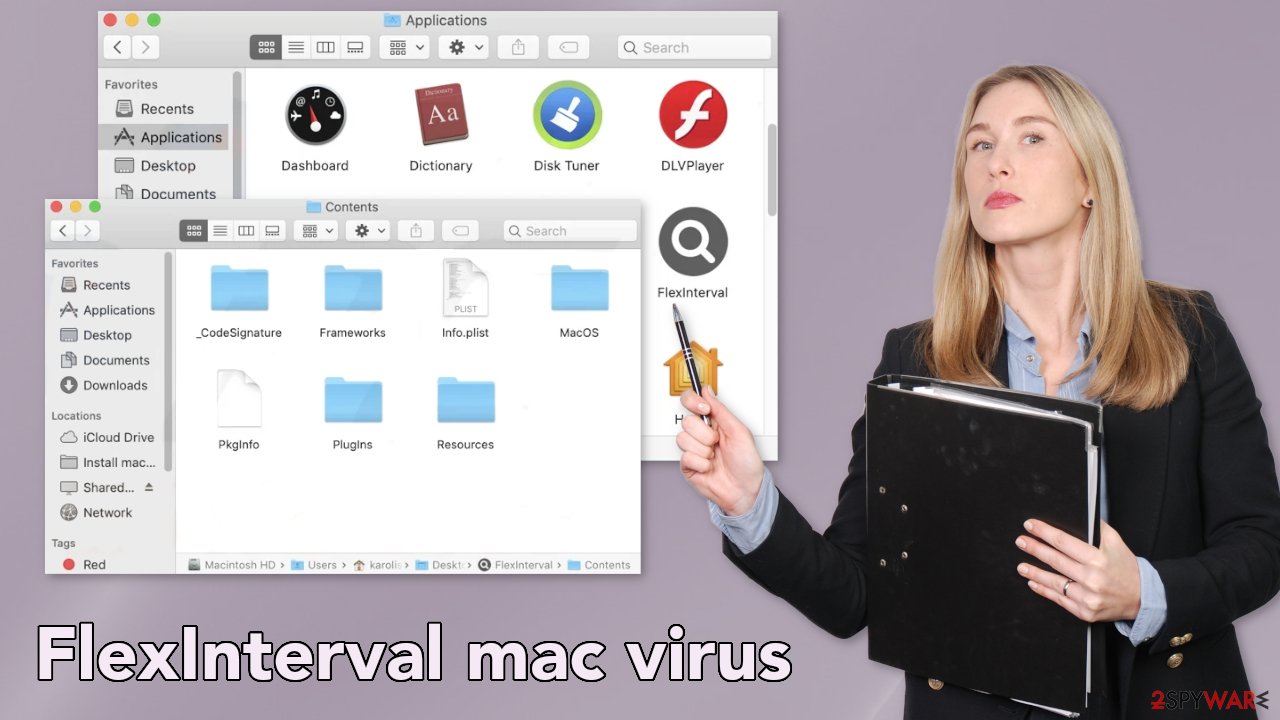
What is more, Adload adware developers have found a way to sneak through Apple's own security system, XProtect.[6] All they had to do was to exclude a single string of code. So users have to take matters into their own hands and protect themselves from cyber-attacks and viruses. It is good to have anti-malware tools that can provide additional protection and take additional safety measures when surfing the web.
Many Mac users still think that they cannot be infected, but this has become untrue for a long time now. Adload is evolving, and Apple is not able to catch up. Users have to take things into their own hands and follow security experts' guidelines on keeping their digital bubble safe.
Removal of FlexInterval
Some of the files can have a .plist extension which is a standard settings' file, also known as a “properties file,” used by macOS applications. It contains properties and configuration settings for various programs, so you should not do this yourself unless you know what you are doing and what kind of .plist files you need to delete. The app uses various persistence techniques and drops many files across the system, making browser extension and application removal difficult.
To keep your mind at peace, we recommend using professional anti-malware tools SpyHunter 5Combo Cleaner or Malwarebytes, which can detect unwanted programs and eradicate them. You also do not know if the virus installed any additional malicious programs, so this is the safest way to ensure the system is clean.
If you still want to try and delete it manually, proceed with these steps:
- Open Applications folder
- Select Utilities
- Double-click Activity Monitor
- Here, look for suspicious processes related to adware and use Force Quit command to shut them down
- Go back to the Applications folder
- Find FlexInterval in the list and move it to Trash.
If you are unable to shut down the related processes or can't move the app to Trash, you should look for malicious profiles and login items:
- Go to Preferences and select Accounts
- Click Login items and delete everything suspicious
- Next, pick System Preferences > Users & Groups
- Find Profiles and remove unwanted profiles from the list.
There are likely to be more .plist files hiding in the following locations – delete them all:
- Select Go > Go to Folder.
- Enter /Library/Application Support and click Go or press Enter.
- In the Application Support folder, look for any suspicious entries and then delete them.
- Now enter /Library/LaunchAgents and /Library/LaunchDaemons folders the same way and terminate all the related .plist files.
![Uninstall from Mac 2 Uninstall from Mac 2]()
The manual elimination process might not always result in total virus removal. Therefore, we still strongly suggest you perform a scan with security software.
Remove the browser extension causing pop-ups and redirects
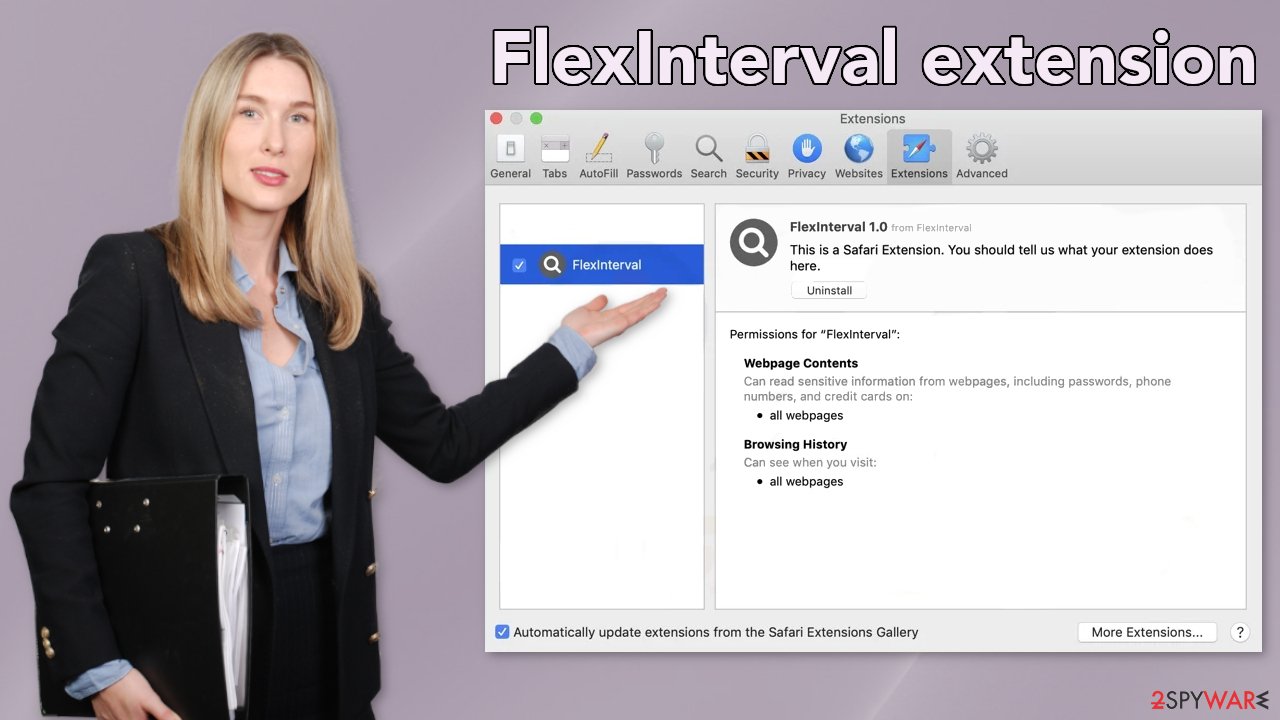
FlexInterval virus also adds an extension to your browser that starts performing all sorts of unwanted tasks. It possibly collects sensitive data and sends it back to tracking servers. Some of the data that could be exposed is – IP address, user name, macOS version, browser versions, computer ID, items in the “Applications” folder, a list of agents, daemons, and system configuration profiles.
You should eliminate the add-on as soon as possible after the dangerous files are eliminated from your system. You can delete cookies[7] and cache automatically with the help of FortectIntego. It will also fix any damaged files and system errors, so you should notice an improvement in the machine's performance.
If you prefer doing this yourself without additional help, here are the instructions. You will find guides for Google Chrome and Mozilla Firefox at the bottom of this article:
- Click Safari > Preferences…
- In the new window, pick Extensions.
- Select the unwanted extension and select Uninstall.
![Remove extensions from Safari Remove extensions from Safari]()
Cookies and website data:
- Click Safari > Clear History…
- From the drop-down menu under Clear, pick all history.
- Confirm with Clear History.
![Clear cookies and website data from Safari Clear cookies and website data from Safari]()
The simplest and quickest solution to this is completely resetting Safari:
- Click Safari > Preferences…
- Go to Advanced tab.
- Tick the Show Develop menu in menu bar.
- From the menu bar, click Develop, and then select Empty Caches.
![Reset Safari Reset Safari]()
Getting rid of FlexInterval mac. Follow these steps
Remove from Google Chrome
Delete malicious extensions from Google Chrome:
- Open Google Chrome, click on the Menu (three vertical dots at the top-right corner) and select More tools > Extensions.
- In the newly opened window, you will see all the installed extensions. Uninstall all the suspicious plugins that might be related to the unwanted program by clicking Remove.

Clear cache and web data from Chrome:
- Click on Menu and pick Settings.
- Under Privacy and security, select Clear browsing data.
- Select Browsing history, Cookies and other site data, as well as Cached images and files.
- Click Clear data.

Change your homepage:
- Click menu and choose Settings.
- Look for a suspicious site in the On startup section.
- Click on Open a specific or set of pages and click on three dots to find the Remove option.
Reset Google Chrome:
If the previous methods did not help you, reset Google Chrome to eliminate all the unwanted components:
- Click on Menu and select Settings.
- In the Settings, scroll down and click Advanced.
- Scroll down and locate Reset and clean up section.
- Now click Restore settings to their original defaults.
- Confirm with Reset settings.

Remove from Mozilla Firefox (FF)
Remove dangerous extensions:
- Open Mozilla Firefox browser and click on the Menu (three horizontal lines at the top-right of the window).
- Select Add-ons.
- In here, select unwanted plugin and click Remove.

Reset the homepage:
- Click three horizontal lines at the top right corner to open the menu.
- Choose Options.
- Under Home options, enter your preferred site that will open every time you newly open the Mozilla Firefox.
Clear cookies and site data:
- Click Menu and pick Settings.
- Go to Privacy & Security section.
- Scroll down to locate Cookies and Site Data.
- Click on Clear Data…
- Select Cookies and Site Data, as well as Cached Web Content and press Clear.

Reset Mozilla Firefox
If clearing the browser as explained above did not help, reset Mozilla Firefox:
- Open Mozilla Firefox browser and click the Menu.
- Go to Help and then choose Troubleshooting Information.

- Under Give Firefox a tune up section, click on Refresh Firefox…
- Once the pop-up shows up, confirm the action by pressing on Refresh Firefox.

How to prevent from getting adware
Protect your privacy – employ a VPN
There are several ways how to make your online time more private – you can access an incognito tab. However, there is no secret that even in this mode, you are tracked for advertising purposes. There is a way to add an extra layer of protection and create a completely anonymous web browsing practice with the help of Private Internet Access VPN. This software reroutes traffic through different servers, thus leaving your IP address and geolocation in disguise. Besides, it is based on a strict no-log policy, meaning that no data will be recorded, leaked, and available for both first and third parties. The combination of a secure web browser and Private Internet Access VPN will let you browse the Internet without a feeling of being spied or targeted by criminals.
No backups? No problem. Use a data recovery tool
If you wonder how data loss can occur, you should not look any further for answers – human errors, malware attacks, hardware failures, power cuts, natural disasters, or even simple negligence. In some cases, lost files are extremely important, and many straight out panic when such an unfortunate course of events happen. Due to this, you should always ensure that you prepare proper data backups on a regular basis.
If you were caught by surprise and did not have any backups to restore your files from, not everything is lost. Data Recovery Pro is one of the leading file recovery solutions you can find on the market – it is likely to restore even lost emails or data located on an external device.
- ^ What Is PPC? Learn the Basics of Pay-Per-Click (PPC) Marketing. WordStream. Advertising Solutions.
- ^ Wendy Zamora. What is a PUP? – How to avoid potentially unwanted programs. Malwarebytes. Security Tips and How-Tos.
- ^ Josh Fruhlinger. Social engineering explained: How criminals exploit human behavior. CSOonline. Technology Blog.
- ^ Amy Coles. Adobe Flash Player officially discontinued after years of problems. SkyNews. Science & Technology.
- ^ Matthew. The Dangers of Peer-to-Peer File Sharing. Newrivercomputing. IT Consulting and Tech Support Blog.
- ^ Protecting against malware in macOS. Apple Platform Security. Support Page.
- ^ What are Cookies?. Kaspersky. Home Security.











