Fmovies (virus) - updated Mar 2021
Fmovies Removal Guide
What is Fmovies?
Fmovies is a video streaming platform that shows intrusive ads all the time
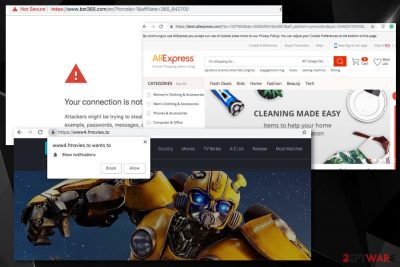
Fmovies is one of many pirated content streaming sites that rely on malvertising to gain revenue for site creators. While many users focus on watching TV shows, movies, and other video content for free, they usually do not realize that their computers are in great danger of malware infection.
Fmovies is just one of many online piracy websites, such as Movie2k, 123movies.co or Moviepin, and many others. While the best way to protect yourself from cyber infections like ransomware, backdoors, trojans, and spyware is to stay away from illegal sites, it is a well-known fact that many users will turn a blind eye to such warnings.
Therefore, while we do not encourage piracy, we will explore the ways of less risky video streaming site browsing. Do not forget that, if your Google Chrome, Internet Explorer, Mozilla Firefox, or Safari browser is redirecting you to these unsafe sites, it is highly likely that your device is affected by adware.
| Name | Fmovies |
|---|---|
| Type | Adware |
| Category | Potentially unwanted program |
| Symptoms | Redirects to suspicious commercial sites deliver intrusive advertisements and browser or desktop notifications |
| Similar to | 123movies.co, Movie2k, or Moviepin |
| Distribution | Malicious websites, software bundles, deceptive ads |
| Danger | Can expose to malicious content, collect information about the user |
| Elimination | Use anti-malware tools for the system cleaning and remove Fmovies from the device |
| Recovery | You should rely on tools like FortectIntego and repair any system damage yourself |
Fmovies virus is a cyber intruder that may affect your device after recent use of the online streaming service. While the array of malware that can be hosted on pirated sites can differ vastly, we should recommend you scan your device with security software like Malwarebytes or SpyHunter 5Combo Cleaner – these programs should catch malware without much trouble. Nevertheless, you can also pick another powerful security tool.
It is not surprising that the operation of the Fmovies website is really dodgy. Click on anything – a movie poster, genre, suggestion links – you will end up on some sort of unknown website (usually gambling). Additionally, this site uses several tricks to make users click on ANYTHING just to be redirected. For example, clicking on promotional posters would lock the image to the cursor, prompting to click to release it.
Even after we managed to get through to the video, the pause button would still redirect us! Additionally, sponsored messages are even embedded within the video itself – do not scream “quality.” Besides, Fmovies was sued for $210,000 by ABS-CBN in 2017.[1]
Such suspicious practices are not uncommon, and many pirated sites use them. The primary goal, or the malicious activity is to gain revenue by either redirecting to sponsored websites or by infecting the machine with data-stealing malware that could use personal information for illegal purposes, such as identity theft.
Once you get infected with the virus, it may be able to perform several malicious acts, such as altering Windows Registry or creating Scheduled tasks. In such a case, you will be redirected to malicious sites regardless if you are on the website, or even when your browser is turned off, for that matter.
As soon as you are done with Fmovies removal, you should reset each of the affected browsers. We also advise you use additional security measures when visiting high-risk sites like p2p services and torrent platforms, as we explain below.
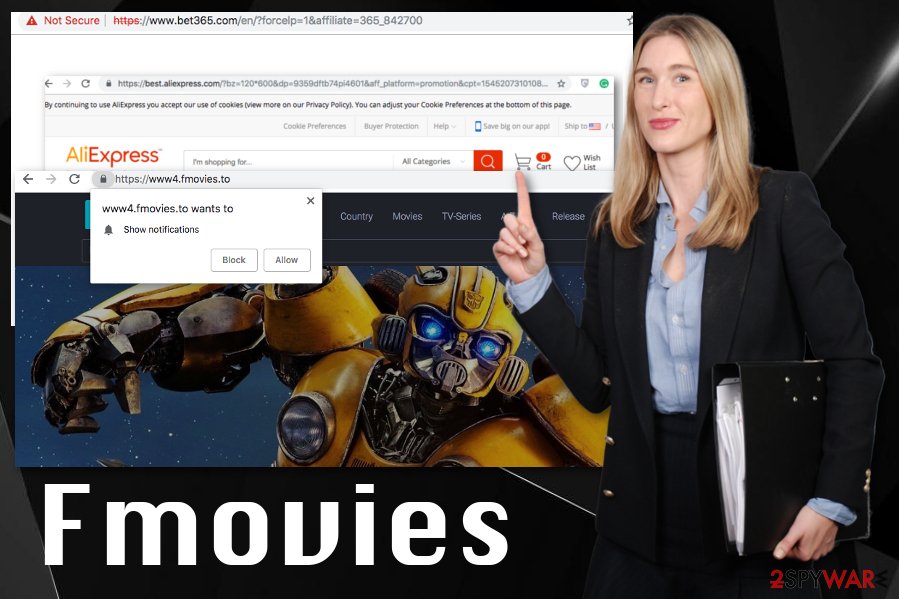
Pay attention to details while installing freeware to avoid intruders
Of course, the best advice would be to stay away from pirated content and hosting websites of such kind and stick to Netflix or Hulu. Unfortunately, this practice will never be achieved, at least not for everybody. There are always people who are willing to risk. Therefore, please check out these tips suggested by experts,[2] they will help you prevent most malware infections while visiting video streaming sites:
- Install security software with a real-time scanning feature that would catch infections before they enter your machine;
- Use a VPN, it can protect your online privacy;
- Carefully set security settings of your browser (for example, do not let flash run automatically);
- When downloading video files, stick to formats like .avi or .mpeg
- Use ad-blocking applications such as AdBlock;
You should also beware of bundled software and never rush the installation steps. Pick Advanced or Custom settings and remove all the optional components before finalizing the install. This way, you will avoid potentially unwanted programs and malware that is bundled[3] together with the desired software.
Fmovies removal can clear any intruders and stop intrusive ads
To remove the redirect virus from the machine completely, you need to choose a trustworthy anti-malware program and scan the system thoroughly. We have a few suggestions for this software down below alongside the tips and guides for browser cleaning.
Fmovies removal might be difficult due to additional alterations such as modified registry entries, so an automatic method using antivirus programs is the way to go. Cleaning the system fully improves the speed of your device and eliminates cyber threats you had no idea your device had.
You may remove virus damage with a help of FortectIntego. SpyHunter 5Combo Cleaner and Malwarebytes are recommended to detect potentially unwanted programs and viruses with all their files and registry entries that are related to them.
Getting rid of Fmovies. Follow these steps
Uninstall from Windows
Instructions for Windows 10/8 machines:
- Enter Control Panel into Windows search box and hit Enter or click on the search result.
- Under Programs, select Uninstall a program.

- From the list, find the entry of the suspicious program.
- Right-click on the application and select Uninstall.
- If User Account Control shows up, click Yes.
- Wait till uninstallation process is complete and click OK.

If you are Windows 7/XP user, proceed with the following instructions:
- Click on Windows Start > Control Panel located on the right pane (if you are Windows XP user, click on Add/Remove Programs).
- In Control Panel, select Programs > Uninstall a program.

- Pick the unwanted application by clicking on it once.
- At the top, click Uninstall/Change.
- In the confirmation prompt, pick Yes.
- Click OK once the removal process is finished.
Delete from macOS
Remove items from Applications folder:
- From the menu bar, select Go > Applications.
- In the Applications folder, look for all related entries.
- Click on the app and drag it to Trash (or right-click and pick Move to Trash)

To fully remove an unwanted app, you need to access Application Support, LaunchAgents, and LaunchDaemons folders and delete relevant files:
- Select Go > Go to Folder.
- Enter /Library/Application Support and click Go or press Enter.
- In the Application Support folder, look for any dubious entries and then delete them.
- Now enter /Library/LaunchAgents and /Library/LaunchDaemons folders the same way and terminate all the related .plist files.

Remove from Microsoft Edge
Delete unwanted extensions from MS Edge:
- Select Menu (three horizontal dots at the top-right of the browser window) and pick Extensions.
- From the list, pick the extension and click on the Gear icon.
- Click on Uninstall at the bottom.

Clear cookies and other browser data:
- Click on the Menu (three horizontal dots at the top-right of the browser window) and select Privacy & security.
- Under Clear browsing data, pick Choose what to clear.
- Select everything (apart from passwords, although you might want to include Media licenses as well, if applicable) and click on Clear.

Restore new tab and homepage settings:
- Click the menu icon and choose Settings.
- Then find On startup section.
- Click Disable if you found any suspicious domain.
Reset MS Edge if the above steps did not work:
- Press on Ctrl + Shift + Esc to open Task Manager.
- Click on More details arrow at the bottom of the window.
- Select Details tab.
- Now scroll down and locate every entry with Microsoft Edge name in it. Right-click on each of them and select End Task to stop MS Edge from running.

If this solution failed to help you, you need to use an advanced Edge reset method. Note that you need to backup your data before proceeding.
- Find the following folder on your computer: C:\\Users\\%username%\\AppData\\Local\\Packages\\Microsoft.MicrosoftEdge_8wekyb3d8bbwe.
- Press Ctrl + A on your keyboard to select all folders.
- Right-click on them and pick Delete

- Now right-click on the Start button and pick Windows PowerShell (Admin).
- When the new window opens, copy and paste the following command, and then press Enter:
Get-AppXPackage -AllUsers -Name Microsoft.MicrosoftEdge | Foreach {Add-AppxPackage -DisableDevelopmentMode -Register “$($_.InstallLocation)\\AppXManifest.xml” -Verbose

Instructions for Chromium-based Edge
Delete extensions from MS Edge (Chromium):
- Open Edge and click select Settings > Extensions.
- Delete unwanted extensions by clicking Remove.

Clear cache and site data:
- Click on Menu and go to Settings.
- Select Privacy, search and services.
- Under Clear browsing data, pick Choose what to clear.
- Under Time range, pick All time.
- Select Clear now.

Reset Chromium-based MS Edge:
- Click on Menu and select Settings.
- On the left side, pick Reset settings.
- Select Restore settings to their default values.
- Confirm with Reset.

Remove from Mozilla Firefox (FF)
Remove dangerous extensions:
- Open Mozilla Firefox browser and click on the Menu (three horizontal lines at the top-right of the window).
- Select Add-ons.
- In here, select unwanted plugin and click Remove.

Reset the homepage:
- Click three horizontal lines at the top right corner to open the menu.
- Choose Options.
- Under Home options, enter your preferred site that will open every time you newly open the Mozilla Firefox.
Clear cookies and site data:
- Click Menu and pick Settings.
- Go to Privacy & Security section.
- Scroll down to locate Cookies and Site Data.
- Click on Clear Data…
- Select Cookies and Site Data, as well as Cached Web Content and press Clear.

Reset Mozilla Firefox
If clearing the browser as explained above did not help, reset Mozilla Firefox:
- Open Mozilla Firefox browser and click the Menu.
- Go to Help and then choose Troubleshooting Information.

- Under Give Firefox a tune up section, click on Refresh Firefox…
- Once the pop-up shows up, confirm the action by pressing on Refresh Firefox.

Remove from Google Chrome
Delete malicious extensions from Google Chrome:
- Open Google Chrome, click on the Menu (three vertical dots at the top-right corner) and select More tools > Extensions.
- In the newly opened window, you will see all the installed extensions. Uninstall all the suspicious plugins that might be related to the unwanted program by clicking Remove.

Clear cache and web data from Chrome:
- Click on Menu and pick Settings.
- Under Privacy and security, select Clear browsing data.
- Select Browsing history, Cookies and other site data, as well as Cached images and files.
- Click Clear data.

Change your homepage:
- Click menu and choose Settings.
- Look for a suspicious site in the On startup section.
- Click on Open a specific or set of pages and click on three dots to find the Remove option.
Reset Google Chrome:
If the previous methods did not help you, reset Google Chrome to eliminate all the unwanted components:
- Click on Menu and select Settings.
- In the Settings, scroll down and click Advanced.
- Scroll down and locate Reset and clean up section.
- Now click Restore settings to their original defaults.
- Confirm with Reset settings.

Delete from Safari
Remove unwanted extensions from Safari:
- Click Safari > Preferences…
- In the new window, pick Extensions.
- Select the unwanted extension and select Uninstall.

Clear cookies and other website data from Safari:
- Click Safari > Clear History…
- From the drop-down menu under Clear, pick all history.
- Confirm with Clear History.

Reset Safari if the above-mentioned steps did not help you:
- Click Safari > Preferences…
- Go to Advanced tab.
- Tick the Show Develop menu in menu bar.
- From the menu bar, click Develop, and then select Empty Caches.

After uninstalling this potentially unwanted program (PUP) and fixing each of your web browsers, we recommend you to scan your PC system with a reputable anti-spyware. This will help you to get rid of Fmovies registry traces and will also identify related parasites or possible malware infections on your computer. For that you can use our top-rated malware remover: FortectIntego, SpyHunter 5Combo Cleaner or Malwarebytes.
How to prevent from getting adware
Protect your privacy – employ a VPN
There are several ways how to make your online time more private – you can access an incognito tab. However, there is no secret that even in this mode, you are tracked for advertising purposes. There is a way to add an extra layer of protection and create a completely anonymous web browsing practice with the help of Private Internet Access VPN. This software reroutes traffic through different servers, thus leaving your IP address and geolocation in disguise. Besides, it is based on a strict no-log policy, meaning that no data will be recorded, leaked, and available for both first and third parties. The combination of a secure web browser and Private Internet Access VPN will let you browse the Internet without a feeling of being spied or targeted by criminals.
No backups? No problem. Use a data recovery tool
If you wonder how data loss can occur, you should not look any further for answers – human errors, malware attacks, hardware failures, power cuts, natural disasters, or even simple negligence. In some cases, lost files are extremely important, and many straight out panic when such an unfortunate course of events happen. Due to this, you should always ensure that you prepare proper data backups on a regular basis.
If you were caught by surprise and did not have any backups to restore your files from, not everything is lost. Data Recovery Pro is one of the leading file recovery solutions you can find on the market – it is likely to restore even lost emails or data located on an external device.
- ^ Will FMovies soon lose its domain name? Court orders the site to pay $210, 000. Fossbytes. Source of technology news.
- ^ DieViren. Dieviren. Spyware related news.
- ^ Liam Tung. Google: Unwanted bundled software is way more aggressive than malware. ZDNet. Technology news, analysis and product reviews.























