123movies.co (Removal Guide) - Free Instructions
123movies.co Removal Guide
What is 123movies.co?
123movies.co is a browser hijacker that promises free access to movies and TV series but might compromise online privacy
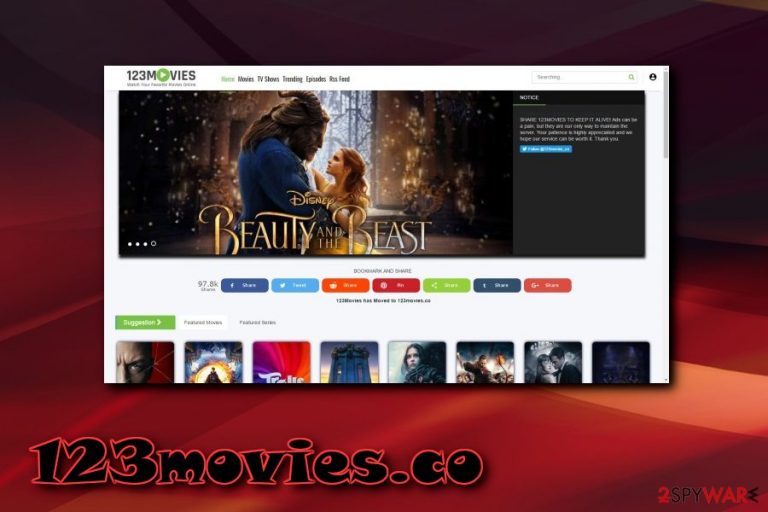
123movies.co is the redirect that adware-type intruder triggers. These reroute, pop-ups, and other contents that appears out of nowhere are triggered by a potentially unwanted program[1] that establishes its homepage, new tab address and search engine without adequately asking for permission to do so. For such reasons, the PUP is categorized as a browser hijacker which can affect Google Chrome, Internet Explorer, Mozilla Firefox, Opera, and Safari. 123movies.co hijack initiates an intense advertisement of sponsored websites and their products/services, allowing the authors to generate revenue. Unfortunately, the end user is the one who has to deal with persistent redirects and altered search results. Additionally, browser hijackers are known to congregate non-personally identifiable information about internet browsing habits and other data.
| Summary | |
| Name | 123movies.co |
| Type | Browser hijacker / Potentially unwanted program |
| Distribution | Software bundling, unsafe sites, pop-up ads |
| Main dangers | Malware infections, data leak |
| Symptoms | Altered homepage of the browser, unwanted redirects, altered search results, etc. |
| Elimination | You can employ manual removal guide below or usa anti-malware software for automatic termination |
| System recovery and optimization | Potentially unwanted programs might leave a mess on your machine, e.g., changed registry entries. To revert the damage done and ensure optimization of your computer, scan it with FortectIntego |
123movies.co hijacker is most likely established after the installation of third-party software that is initiated by users themselves. This method is called software bundling, and many freeware and shareware developers make use of it.
While legal, many researchers believe that it is highly unfair, as it uses deceptive tricks to make users skip some vital installation steps that install additional components on the machine. For such reason, the unwanted app can be called 123movies.co virus by some.
While browser hijackers like this are often considered to be just a nuisance, they actually bring in much more than an annoyance. Those who are not wary enough might end up on malware-laden sites where malicious JavaScript could abuse software vulnerabilities[2] to inject much more prominent malware. In such a case, users might not even notice the infiltration, as they do not have to initiate any downloads and a simple redirect to an unsafe site is enough.
Additionally, this PUP could initiate the infiltration of additional add-ons, toolbars, browser extensions and other potentially unwanted programs. Therefore, experts[3] suggest not to click on any hyperlinks, ads, pop-ups or other questionable content and remove 123movies.co from their browsers instead. Only then the unwanted activity can be terminated.
Those who do not think that redirects could cause danger should be reminded about the collection of information. Data collection is a common practice among browser hijackers, and such tracking technologies as cookies can be used to gather:
- IP address;
- Geolocation;
- Sites visited;
- Search queries;
- Technical details;
- Links clicked;
- Bookmarks added, etc.
Therefore, if you value your privacy, start 123movies.co removal immediately. You can rely on our instructions below for that. Additionally, we recommend users to scan their computers using FortectIntego, or other PC repair software after the browser hijacker is eliminated.

Install free applications caefully: PUPs might be hidden inside
It surprising how many individuals are still not aware of PUP distribution method – bundling. However, it manages to stay unnoticed and not is generally not publicized, hence many users do not know of its existence. Unfortunately, but freeware and shareware developers are quick to abuse this fact, and employ bundling technique to add optional installs into the setups of free applications that they offer. Because the suggested apps are free, this way of monetizing greatly benefits their creators.
Unfortunately, it does the opposite to regular users, as they let in PUPs without even noticing. The trick is to hide additional applications, add-ons, toolbars, system optimizers, and similar useless software under Advanced or Custom Installation mode. It is well known that most users rush the installation process and pick Recommended/Quick settings. Therefore, select Advanced settings and eliminate the pre-selected tick boxes before proceeding.
Additionally, users can also install the PUP when clicking on misleading advertisements.Therefore, it is recommended to refrain from installing browser extensions and add-ons that are advertised on random websites.
Get rid of 123movies.co redirects by using our instructions
Many users might not realize what is causing an increased amount of ads, redirects, and other unwanted activities on their PCs. However, if your search engine is turned to 123movies.co, and you are unable to revert these changes, your computer needs to be cleansed from PUPs.
Our team prepared a set of instructions that can help you remove 123movies.co virus from your computer. Therefore, please follow each step carefully and in the correct order. Do not attempt manual elimination if you are not that computer savvy, however, and rely on security software instead.
Automatic 123movies.co removal can be performed in just a few minutes. All you have to do is download and install reputable security software and bring it up to date. Then, you should run a full system scan which will detect all the unwanted apps installed on your machine and get rid of them automatically.
You may remove virus damage with a help of FortectIntego. SpyHunter 5Combo Cleaner and Malwarebytes are recommended to detect potentially unwanted programs and viruses with all their files and registry entries that are related to them.
Getting rid of 123movies.co. Follow these steps
Uninstall from Windows
To eliminate 123movies.co virus from Windows, follow these steps carefully:
Instructions for Windows 10/8 machines:
- Enter Control Panel into Windows search box and hit Enter or click on the search result.
- Under Programs, select Uninstall a program.

- From the list, find the entry of the suspicious program.
- Right-click on the application and select Uninstall.
- If User Account Control shows up, click Yes.
- Wait till uninstallation process is complete and click OK.

If you are Windows 7/XP user, proceed with the following instructions:
- Click on Windows Start > Control Panel located on the right pane (if you are Windows XP user, click on Add/Remove Programs).
- In Control Panel, select Programs > Uninstall a program.

- Pick the unwanted application by clicking on it once.
- At the top, click Uninstall/Change.
- In the confirmation prompt, pick Yes.
- Click OK once the removal process is finished.
Delete from macOS
Remove items from Applications folder:
- From the menu bar, select Go > Applications.
- In the Applications folder, look for all related entries.
- Click on the app and drag it to Trash (or right-click and pick Move to Trash)

To fully remove an unwanted app, you need to access Application Support, LaunchAgents, and LaunchDaemons folders and delete relevant files:
- Select Go > Go to Folder.
- Enter /Library/Application Support and click Go or press Enter.
- In the Application Support folder, look for any dubious entries and then delete them.
- Now enter /Library/LaunchAgents and /Library/LaunchDaemons folders the same way and terminate all the related .plist files.

Remove from Microsoft Edge
You have to manually reset Internet Explorer to revert changes done by the hijacker:
Delete unwanted extensions from MS Edge:
- Select Menu (three horizontal dots at the top-right of the browser window) and pick Extensions.
- From the list, pick the extension and click on the Gear icon.
- Click on Uninstall at the bottom.

Clear cookies and other browser data:
- Click on the Menu (three horizontal dots at the top-right of the browser window) and select Privacy & security.
- Under Clear browsing data, pick Choose what to clear.
- Select everything (apart from passwords, although you might want to include Media licenses as well, if applicable) and click on Clear.

Restore new tab and homepage settings:
- Click the menu icon and choose Settings.
- Then find On startup section.
- Click Disable if you found any suspicious domain.
Reset MS Edge if the above steps did not work:
- Press on Ctrl + Shift + Esc to open Task Manager.
- Click on More details arrow at the bottom of the window.
- Select Details tab.
- Now scroll down and locate every entry with Microsoft Edge name in it. Right-click on each of them and select End Task to stop MS Edge from running.

If this solution failed to help you, you need to use an advanced Edge reset method. Note that you need to backup your data before proceeding.
- Find the following folder on your computer: C:\\Users\\%username%\\AppData\\Local\\Packages\\Microsoft.MicrosoftEdge_8wekyb3d8bbwe.
- Press Ctrl + A on your keyboard to select all folders.
- Right-click on them and pick Delete

- Now right-click on the Start button and pick Windows PowerShell (Admin).
- When the new window opens, copy and paste the following command, and then press Enter:
Get-AppXPackage -AllUsers -Name Microsoft.MicrosoftEdge | Foreach {Add-AppxPackage -DisableDevelopmentMode -Register “$($_.InstallLocation)\\AppXManifest.xml” -Verbose

Instructions for Chromium-based Edge
Delete extensions from MS Edge (Chromium):
- Open Edge and click select Settings > Extensions.
- Delete unwanted extensions by clicking Remove.

Clear cache and site data:
- Click on Menu and go to Settings.
- Select Privacy, search and services.
- Under Clear browsing data, pick Choose what to clear.
- Under Time range, pick All time.
- Select Clear now.

Reset Chromium-based MS Edge:
- Click on Menu and select Settings.
- On the left side, pick Reset settings.
- Select Restore settings to their default values.
- Confirm with Reset.

Remove from Mozilla Firefox (FF)
Make sure you refresh Mozilla Firefox and the PUP is eliminated:
Remove dangerous extensions:
- Open Mozilla Firefox browser and click on the Menu (three horizontal lines at the top-right of the window).
- Select Add-ons.
- In here, select unwanted plugin and click Remove.

Reset the homepage:
- Click three horizontal lines at the top right corner to open the menu.
- Choose Options.
- Under Home options, enter your preferred site that will open every time you newly open the Mozilla Firefox.
Clear cookies and site data:
- Click Menu and pick Settings.
- Go to Privacy & Security section.
- Scroll down to locate Cookies and Site Data.
- Click on Clear Data…
- Select Cookies and Site Data, as well as Cached Web Content and press Clear.

Reset Mozilla Firefox
If clearing the browser as explained above did not help, reset Mozilla Firefox:
- Open Mozilla Firefox browser and click the Menu.
- Go to Help and then choose Troubleshooting Information.

- Under Give Firefox a tune up section, click on Refresh Firefox…
- Once the pop-up shows up, confirm the action by pressing on Refresh Firefox.

Remove from Google Chrome
Delete malicious extensions from Google Chrome:
- Open Google Chrome, click on the Menu (three vertical dots at the top-right corner) and select More tools > Extensions.
- In the newly opened window, you will see all the installed extensions. Uninstall all the suspicious plugins that might be related to the unwanted program by clicking Remove.

Clear cache and web data from Chrome:
- Click on Menu and pick Settings.
- Under Privacy and security, select Clear browsing data.
- Select Browsing history, Cookies and other site data, as well as Cached images and files.
- Click Clear data.

Change your homepage:
- Click menu and choose Settings.
- Look for a suspicious site in the On startup section.
- Click on Open a specific or set of pages and click on three dots to find the Remove option.
Reset Google Chrome:
If the previous methods did not help you, reset Google Chrome to eliminate all the unwanted components:
- Click on Menu and select Settings.
- In the Settings, scroll down and click Advanced.
- Scroll down and locate Reset and clean up section.
- Now click Restore settings to their original defaults.
- Confirm with Reset settings.

Delete from Safari
Remove unwanted extensions from Safari:
- Click Safari > Preferences…
- In the new window, pick Extensions.
- Select the unwanted extension and select Uninstall.

Clear cookies and other website data from Safari:
- Click Safari > Clear History…
- From the drop-down menu under Clear, pick all history.
- Confirm with Clear History.

Reset Safari if the above-mentioned steps did not help you:
- Click Safari > Preferences…
- Go to Advanced tab.
- Tick the Show Develop menu in menu bar.
- From the menu bar, click Develop, and then select Empty Caches.

After uninstalling this potentially unwanted program (PUP) and fixing each of your web browsers, we recommend you to scan your PC system with a reputable anti-spyware. This will help you to get rid of 123movies.co registry traces and will also identify related parasites or possible malware infections on your computer. For that you can use our top-rated malware remover: FortectIntego, SpyHunter 5Combo Cleaner or Malwarebytes.
How to prevent from getting browser hijacker
Do not let government spy on you
The government has many issues in regards to tracking users' data and spying on citizens, so you should take this into consideration and learn more about shady information gathering practices. Avoid any unwanted government tracking or spying by going totally anonymous on the internet.
You can choose a different location when you go online and access any material you want without particular content restrictions. You can easily enjoy internet connection without any risks of being hacked by using Private Internet Access VPN.
Control the information that can be accessed by government any other unwanted party and surf online without being spied on. Even if you are not involved in illegal activities or trust your selection of services, platforms, be suspicious for your own security and take precautionary measures by using the VPN service.
Backup files for the later use, in case of the malware attack
Computer users can suffer from data losses due to cyber infections or their own faulty doings. Ransomware can encrypt and hold files hostage, while unforeseen power cuts might cause a loss of important documents. If you have proper up-to-date backups, you can easily recover after such an incident and get back to work. It is also equally important to update backups on a regular basis so that the newest information remains intact – you can set this process to be performed automatically.
When you have the previous version of every important document or project you can avoid frustration and breakdowns. It comes in handy when malware strikes out of nowhere. Use Data Recovery Pro for the data restoration process.
- ^ Chris Hoffman. PUPs Explained: What is a “Potentially Unwanted Program”?. How-To Geek. Site that explains technology.
- ^ Vulnerability (computing). Wikipedia. The Free Encyclopedia.
- ^ Avirus. Avirus. Malware database.
