Foobaroo.com (Easy Removal Guide) - Tutorial
Foobaroo.com Removal Guide
What is Foobaroo.com?
Foobaroo – a potentially unwanted program which promotes FooSearch in a bundle
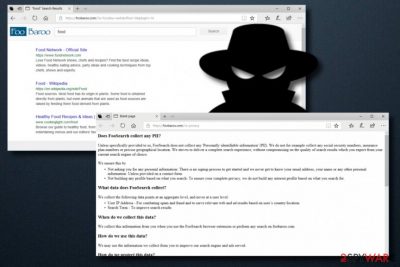
Foobaroo is a browser hijacker which aims to level up users' browsing experience. However, once you decide to add this PUP to your Chrome, you can find out that the virus installed FooSearch browser extension in a bundle and altered other system's settings. At the moment, this PUP is affecting Chrome, but it is only a matter of time until it starts hijacking Mozilla Firefox, Internet Explorer, Microsoft Edge, Safari, Opera and other browsers by changing the homepage, new tab URL, and default search provider to Foobaroo.com. Once this browser-hijacking app appears in your browser, it has one main purpose – to collect income from naive victims.
| Name | Foobaroo |
|---|---|
| Spreads in a bundle with | FooSearch |
| Type | Browser hijacker/PUP |
| OS affected | Windows OS, Mac OS X |
| Infected browsers | Google Chrome |
| Purpose | Gathers browsing-related details about its victim to gain profit from them |
| Distribution methods | Via software bundles, dubious sites, links |
| Elimination process | Use FortectIntego and delete the annoying program |
At the moment, we are aware that the developers of Foobaroo virus are gathering these browsing activity-related details:
- IPs;
- Bookmarks;
- Visited pages;
- Online sites you enter;
- Various videos and pictures you view.
As you can read in hijacker's Privacy Policy, such information is used only for good reasons. However, this is beneficial only for the program owners because they get information about users' interests and additionally set up eye-catching links to sponsored websites. This strategy is used for generating income. However, it can also redirect you to a malicious website having a different Privacy Policy and failing to take users' privacy as an important thing:
Occasionally, at our discretion, we may include or offer third-party products or services on our website. These third-party sites have separate and independent privacy policies. We therefore have no responsibility or liability for the content and activities of these linked sites. Nonetheless, we seek to protect the integrity of our site and welcome any feedback about these sites.
In addition, Foobaroo.com hijack has another annoying feature – producing numerous ads. Pop-ups, pop-unders, various banners, and coupons start popping out each time you try to surf the Internet. This might lead to various struggles when trying to maintain browsing. Your web browser might start working slower than usual or even crash from time to time.
Numerous people have already fallen for this dubious app as it is promoted as an extension with a “useful” feature – quick links to commonly visited sites. It might look completely legitimate due to its appearance alone. However, do not get tricked as this browser hijacker manages to trigger your browsing activity. Better remove Foobaroo.com virus from your PC as soon as you overcome it.
Nevertheless, each time when you try to use your browser, you are forced to do searches via the new search engine. Search query results might appear to be misleading or inaccurate. These kinds of changes cannot be undone unless you perform the Foobaroo removal.
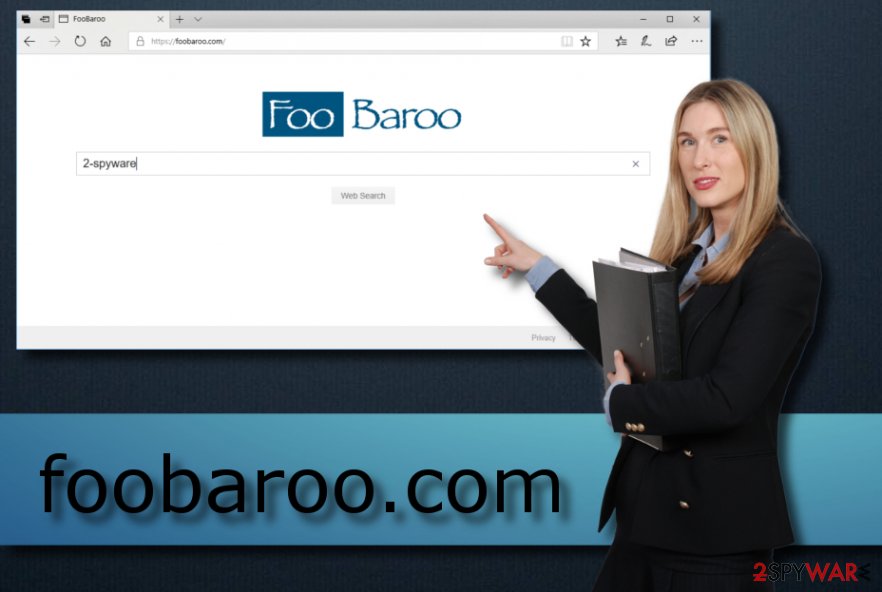
Stay away from browser hijacker infections
According to NoVirus.uk experts[1], browser hijackers have been actively spread on the Internet by using many different ways. During these “fake news” times,[2] the most popular distribution method is “bundling”. Such PUPs come together with other regular and legitimate programs. Hijacks install together with the original program and can infiltrate the system unnoticed.
To continue, you can also overcome a browser-hijacking application while visiting various suspicious-looking pages or entering questionable links. Once clicked, such content might redirect you to other pages filled with damaging components. Furthermore, browser hijackers can be downloaded and installed form their original website or even purchased on the Google Web Store[3].
Avoid PUP infections and keep your browsers clean:
- Do not enter any sites you cannot recognize.
- Eliminate all dubious apps and never return.
- Try using only original downloaders/installers.
- Run an antivirus for higher computer protection.
Get rid of Foobaroo.com from your infected browsers
To remove Foobaroo.com hijack from your computer and browser, you need to eliminate all PUP-related components which include dubious browser extensions, apps, plug-ins. Instructions for this elimination method are displayed below, but you should use it only if you feel an experienced user who knows how to uninstall programs via Task manager and reset web browser without losing important data.
If you are not ready for this task, you can get rid of Foobaroo virus by using a faster way. What you need to do is download an anti-malware tool, update it to its latest version and run a full system scan. It will show you quick guidance and let you eliminate the cyber threat within a couple of minutes.
After you work on the Foobaroo removal, we highly recommend repeating the scan to make sure that your system is virus-free. Additionally, take care of the affected browser by refreshing it to its previous state. This will let you make sure that no browser hijacker-related content is still inside the system.
You may remove virus damage with a help of FortectIntego. SpyHunter 5Combo Cleaner and Malwarebytes are recommended to detect potentially unwanted programs and viruses with all their files and registry entries that are related to them.
Getting rid of Foobaroo.com. Follow these steps
Uninstall from Windows
To uninstall Foobaroo.com from your Windows OS, follow these steps:
Instructions for Windows 10/8 machines:
- Enter Control Panel into Windows search box and hit Enter or click on the search result.
- Under Programs, select Uninstall a program.

- From the list, find the entry of the suspicious program.
- Right-click on the application and select Uninstall.
- If User Account Control shows up, click Yes.
- Wait till uninstallation process is complete and click OK.

If you are Windows 7/XP user, proceed with the following instructions:
- Click on Windows Start > Control Panel located on the right pane (if you are Windows XP user, click on Add/Remove Programs).
- In Control Panel, select Programs > Uninstall a program.

- Pick the unwanted application by clicking on it once.
- At the top, click Uninstall/Change.
- In the confirmation prompt, pick Yes.
- Click OK once the removal process is finished.
Delete from macOS
Remove items from Applications folder:
- From the menu bar, select Go > Applications.
- In the Applications folder, look for all related entries.
- Click on the app and drag it to Trash (or right-click and pick Move to Trash)

To fully remove an unwanted app, you need to access Application Support, LaunchAgents, and LaunchDaemons folders and delete relevant files:
- Select Go > Go to Folder.
- Enter /Library/Application Support and click Go or press Enter.
- In the Application Support folder, look for any dubious entries and then delete them.
- Now enter /Library/LaunchAgents and /Library/LaunchDaemons folders the same way and terminate all the related .plist files.

Remove from Google Chrome
Get rid of all PUP-related components from Chrome web browser by using this guide:
Delete malicious extensions from Google Chrome:
- Open Google Chrome, click on the Menu (three vertical dots at the top-right corner) and select More tools > Extensions.
- In the newly opened window, you will see all the installed extensions. Uninstall all the suspicious plugins that might be related to the unwanted program by clicking Remove.

Clear cache and web data from Chrome:
- Click on Menu and pick Settings.
- Under Privacy and security, select Clear browsing data.
- Select Browsing history, Cookies and other site data, as well as Cached images and files.
- Click Clear data.

Change your homepage:
- Click menu and choose Settings.
- Look for a suspicious site in the On startup section.
- Click on Open a specific or set of pages and click on three dots to find the Remove option.
Reset Google Chrome:
If the previous methods did not help you, reset Google Chrome to eliminate all the unwanted components:
- Click on Menu and select Settings.
- In the Settings, scroll down and click Advanced.
- Scroll down and locate Reset and clean up section.
- Now click Restore settings to their original defaults.
- Confirm with Reset settings.

Remove from Microsoft Edge
Delete unwanted extensions from MS Edge:
- Select Menu (three horizontal dots at the top-right of the browser window) and pick Extensions.
- From the list, pick the extension and click on the Gear icon.
- Click on Uninstall at the bottom.

Clear cookies and other browser data:
- Click on the Menu (three horizontal dots at the top-right of the browser window) and select Privacy & security.
- Under Clear browsing data, pick Choose what to clear.
- Select everything (apart from passwords, although you might want to include Media licenses as well, if applicable) and click on Clear.

Restore new tab and homepage settings:
- Click the menu icon and choose Settings.
- Then find On startup section.
- Click Disable if you found any suspicious domain.
Reset MS Edge if the above steps did not work:
- Press on Ctrl + Shift + Esc to open Task Manager.
- Click on More details arrow at the bottom of the window.
- Select Details tab.
- Now scroll down and locate every entry with Microsoft Edge name in it. Right-click on each of them and select End Task to stop MS Edge from running.

If this solution failed to help you, you need to use an advanced Edge reset method. Note that you need to backup your data before proceeding.
- Find the following folder on your computer: C:\\Users\\%username%\\AppData\\Local\\Packages\\Microsoft.MicrosoftEdge_8wekyb3d8bbwe.
- Press Ctrl + A on your keyboard to select all folders.
- Right-click on them and pick Delete

- Now right-click on the Start button and pick Windows PowerShell (Admin).
- When the new window opens, copy and paste the following command, and then press Enter:
Get-AppXPackage -AllUsers -Name Microsoft.MicrosoftEdge | Foreach {Add-AppxPackage -DisableDevelopmentMode -Register “$($_.InstallLocation)\\AppXManifest.xml” -Verbose

Instructions for Chromium-based Edge
Delete extensions from MS Edge (Chromium):
- Open Edge and click select Settings > Extensions.
- Delete unwanted extensions by clicking Remove.

Clear cache and site data:
- Click on Menu and go to Settings.
- Select Privacy, search and services.
- Under Clear browsing data, pick Choose what to clear.
- Under Time range, pick All time.
- Select Clear now.

Reset Chromium-based MS Edge:
- Click on Menu and select Settings.
- On the left side, pick Reset settings.
- Select Restore settings to their default values.
- Confirm with Reset.

Remove from Mozilla Firefox (FF)
[GI=safari]
Remove dangerous extensions:
- Open Mozilla Firefox browser and click on the Menu (three horizontal lines at the top-right of the window).
- Select Add-ons.
- In here, select unwanted plugin and click Remove.

Reset the homepage:
- Click three horizontal lines at the top right corner to open the menu.
- Choose Options.
- Under Home options, enter your preferred site that will open every time you newly open the Mozilla Firefox.
Clear cookies and site data:
- Click Menu and pick Settings.
- Go to Privacy & Security section.
- Scroll down to locate Cookies and Site Data.
- Click on Clear Data…
- Select Cookies and Site Data, as well as Cached Web Content and press Clear.

Reset Mozilla Firefox
If clearing the browser as explained above did not help, reset Mozilla Firefox:
- Open Mozilla Firefox browser and click the Menu.
- Go to Help and then choose Troubleshooting Information.

- Under Give Firefox a tune up section, click on Refresh Firefox…
- Once the pop-up shows up, confirm the action by pressing on Refresh Firefox.

After uninstalling this potentially unwanted program (PUP) and fixing each of your web browsers, we recommend you to scan your PC system with a reputable anti-spyware. This will help you to get rid of Foobaroo.com registry traces and will also identify related parasites or possible malware infections on your computer. For that you can use our top-rated malware remover: FortectIntego, SpyHunter 5Combo Cleaner or Malwarebytes.
How to prevent from getting stealing programs
Stream videos without limitations, no matter where you are
There are multiple parties that could find out almost anything about you by checking your online activity. While this is highly unlikely, advertisers and tech companies are constantly tracking you online. The first step to privacy should be a secure browser that focuses on tracker reduction to a minimum.
Even if you employ a secure browser, you will not be able to access websites that are restricted due to local government laws or other reasons. In other words, you may not be able to stream Disney+ or US-based Netflix in some countries. To bypass these restrictions, you can employ a powerful Private Internet Access VPN, which provides dedicated servers for torrenting and streaming, not slowing you down in the process.
Data backups are important – recover your lost files
Ransomware is one of the biggest threats to personal data. Once it is executed on a machine, it launches a sophisticated encryption algorithm that locks all your files, although it does not destroy them. The most common misconception is that anti-malware software can return files to their previous states. This is not true, however, and data remains locked after the malicious payload is deleted.
While regular data backups are the only secure method to recover your files after a ransomware attack, tools such as Data Recovery Pro can also be effective and restore at least some of your lost data.
- ^ NoVirus. Virus experts/IT security solutions.
- ^ Craig Timberg. Russian propaganda effort helped spread ‘fake news’ during election, experts say. Washington Post. Business.
- ^ Chrome Web Store. Various purchasable apps.




















