Forma ransomware (Removal Guide) - Decryption Steps Included
Forma virus Removal Guide
What is Forma ransomware?
Forma ransomware is a new crypto virus that uses .locked extension and targets Polish users
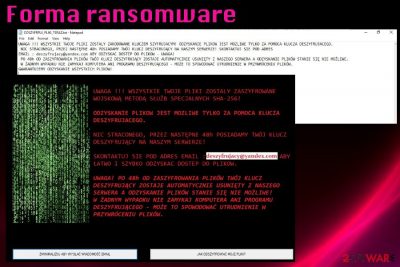
Forma ransomware is yet another file locker that is based on HiddenTear open source virus. This time, however, it targets Polish computer users exclusively. Malware employs AES encryption[1] algorithm for data locking process and appends a .locked extension to all photos, videos, databases, documents, etc., preventing victims from accessing any of personal files. Forma virus changes the desktop wallpaper and drops a ransom note ODSZYFRFUJ_PLIKI_TERAZ.txt which explains to users how to retrieve the encoded data. Experts highly discourage users from contacting cybercriminals, especially when security researchers can help victims with file decryption. Note that the added .locked extension is used by several other viruses, so you should check your ransom note for the correct virus name.
| Name | Forma ransomware |
|---|---|
| Type | Cryptovirus |
| Related | .Locked virus |
| File extension | .locked |
| Ransom note file | ODSZYFRFUJ_PLIKI_TERAZ.txt |
| Encryption method | AES |
| Targeted users | Polish |
| Contact email | deszyfrujacy@yandex.com |
| Distribution | Spam email attachments, unsafe sites, exploits, etc. |
| file decyption | Data decryption is possible by using backups or third-party software. However, users should also try contacting Michael Gillespie for a free decryptipn |
| Elimination | Use FortectIntego and remove Forma ransomware |
At first glance, the infected victims can quickly see that Forma ransomware is designed for Polish, as the ransom note and the wallpaper text is written in Polish. Additionally, “Forma” means “From” in Polish.
As soon as files get locked, Forma virus opens a full-screen window displaying detailed instructions on how to proceed next. Users can also view this information on the ransom note ODSZYFRFUJ_PLIKI_TERAZ.txt. Here's the translation of the message:
ATTENTION !!! ALL YOUR FILES WERE CALLED WITH A CHARACTER KEY! RECOVERY OF FILES IS POSSIBLE ONLY WITH THE AID OF A DESZYRUIZING KEY. NOTHING LOST, BY THE NEXT 48h, WE HAVE YOUR KEY THAT IS TRANSFERS ON OUR SERVER! CONTACT EMAIL ADDRESS: deszyfrujacy@yandex.com TO RECOVER ACCESS TO FILES – ATTENTION! AFTER 48 HOURS FROM FILE ERASING, YOUR SATISFACTION KEY IS AUTOMATICALLY DELETED FROM OUR SERVER AND THE RECOVERY OF FILES IS NOT POSSIBLE. IN NO EVENT, DO NOT CLOSE A COMPUTER OR A DESIRACKING PROGRAM – IT MAY CAUSE THE IMPROVEMENT IN THE RETRIEVATION OF FILES. WE GUARANTEE THE RECOVERY OF ALL FILES!
Even though Forma ransomware developers suggest contacting them and paying the ransom, you shouldn't do so because it gets you nowhere.[2] Contacting cybercriminals or even paying them might result not only in data but also in money loss, as they are not obligated to pay you. Instead, contact security researcher Michael Gillespie or use third-party software.
Researchers[3] always advise removing malware as soon as possible because malware like Forma ransomware can render your machine vulnerable to other cyber infections.
Once you remove Forma ransomware you can revert the changes done on your device:
- registry entries;
- scheduled tasks;
- disabled functions and programs;
- stop spawned process, and similar.
The best Forma ransomware removal results can be achieved using professional anti-malware tools. Programs like FortectIntego or similar antivirus software helps in virus elimination process because it detects all dangerous files, applications and removes them from the computer safely. Also, check additional malware termination tips down below.
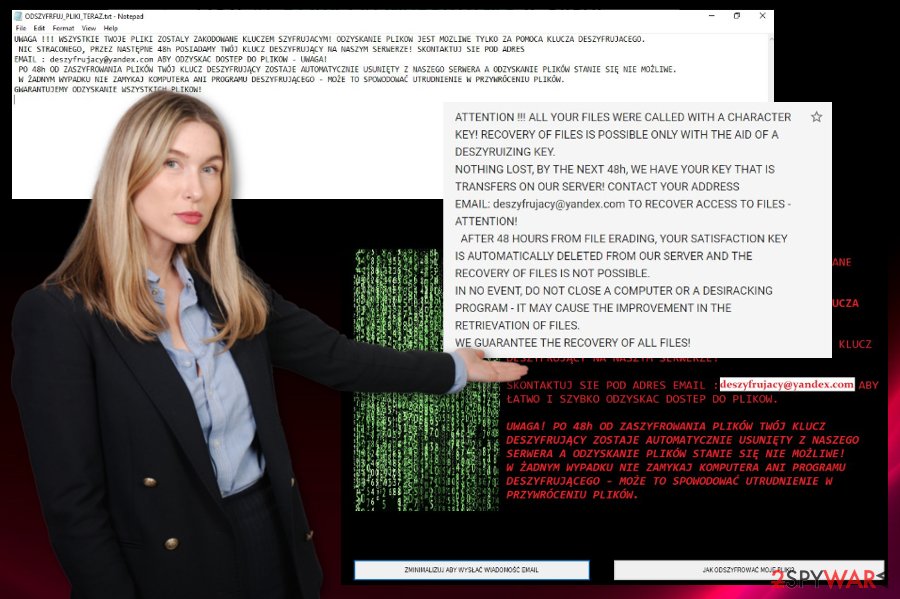
The main email spam goal is to trick users into installing malware
In most cases of cyber infections, malware is distributed via the internet. When it comes to trojans, crypto mining malware or ransomware infections spam emails with infected attachments spread the code widely and quickly. Email scams are often used to demand payments from victims directly,[4] but emails that distribute malware are set to trick users into opening attached files.
When the safe-looking document or PDF is opened, it redirects to direct payload download or installs malware directly on the device. These MS documents like Word or Excel contain macro viruses and spread various cyber threats without your permission or even knowledge.
There is a way to avoid cyber infections like this because you can exit the suspicious email or don't even open it in the first place. However, if you downloaded the file from the questionable email, you can scan it before opening to avoid the additional virus infiltration.
Use reputable anti-malware to eliminate Forma ransomware
The best option for Forma ransomware removal is professional anti-malware tools with virus elimination functions because of the additional changes ransomware makes on the computer. Since this is a virus that can change Windows Registry keys and disable your antivirus, you may also need to reboot the machine in Safe Mode before a full system scan.
To remove Forma ransomware, download and install FortectIntego, SpyHunter 5Combo Cleaner or Malwarebytes. Then, scan the system fully using one of these tools and follow the suggested steps. These tools indicate all possibly dangerous programs or files and delete them from the computer completely.
When Forma ransomware virus is eliminated from the machine, you can try restoring your files lost due to the ransomware. The best option is to replace encoded files with data from the backup on external device or cloud service. However, we have a few additional methods if you have no file backups. Follow our guide and delete all intruders from the system.
Getting rid of Forma virus. Follow these steps
Manual removal using Safe Mode
Reboot your machine in the Safe Mode with Networking and eliminate Forma ransomware using your antivirus program:
Important! →
Manual removal guide might be too complicated for regular computer users. It requires advanced IT knowledge to be performed correctly (if vital system files are removed or damaged, it might result in full Windows compromise), and it also might take hours to complete. Therefore, we highly advise using the automatic method provided above instead.
Step 1. Access Safe Mode with Networking
Manual malware removal should be best performed in the Safe Mode environment.
Windows 7 / Vista / XP
- Click Start > Shutdown > Restart > OK.
- When your computer becomes active, start pressing F8 button (if that does not work, try F2, F12, Del, etc. – it all depends on your motherboard model) multiple times until you see the Advanced Boot Options window.
- Select Safe Mode with Networking from the list.

Windows 10 / Windows 8
- Right-click on Start button and select Settings.

- Scroll down to pick Update & Security.

- On the left side of the window, pick Recovery.
- Now scroll down to find Advanced Startup section.
- Click Restart now.

- Select Troubleshoot.

- Go to Advanced options.

- Select Startup Settings.

- Press Restart.
- Now press 5 or click 5) Enable Safe Mode with Networking.

Step 2. Shut down suspicious processes
Windows Task Manager is a useful tool that shows all the processes running in the background. If malware is running a process, you need to shut it down:
- Press Ctrl + Shift + Esc on your keyboard to open Windows Task Manager.
- Click on More details.

- Scroll down to Background processes section, and look for anything suspicious.
- Right-click and select Open file location.

- Go back to the process, right-click and pick End Task.

- Delete the contents of the malicious folder.
Step 3. Check program Startup
- Press Ctrl + Shift + Esc on your keyboard to open Windows Task Manager.
- Go to Startup tab.
- Right-click on the suspicious program and pick Disable.

Step 4. Delete virus files
Malware-related files can be found in various places within your computer. Here are instructions that could help you find them:
- Type in Disk Cleanup in Windows search and press Enter.

- Select the drive you want to clean (C: is your main drive by default and is likely to be the one that has malicious files in).
- Scroll through the Files to delete list and select the following:
Temporary Internet Files
Downloads
Recycle Bin
Temporary files - Pick Clean up system files.

- You can also look for other malicious files hidden in the following folders (type these entries in Windows Search and press Enter):
%AppData%
%LocalAppData%
%ProgramData%
%WinDir%
After you are finished, reboot the PC in normal mode.
Remove Forma using System Restore
Use System Restore in the Forma ransomware removal
-
Step 1: Reboot your computer to Safe Mode with Command Prompt
Windows 7 / Vista / XP- Click Start → Shutdown → Restart → OK.
- When your computer becomes active, start pressing F8 multiple times until you see the Advanced Boot Options window.
-
Select Command Prompt from the list

Windows 10 / Windows 8- Press the Power button at the Windows login screen. Now press and hold Shift, which is on your keyboard, and click Restart..
- Now select Troubleshoot → Advanced options → Startup Settings and finally press Restart.
-
Once your computer becomes active, select Enable Safe Mode with Command Prompt in Startup Settings window.

-
Step 2: Restore your system files and settings
-
Once the Command Prompt window shows up, enter cd restore and click Enter.

-
Now type rstrui.exe and press Enter again..

-
When a new window shows up, click Next and select your restore point that is prior the infiltration of Forma. After doing that, click Next.


-
Now click Yes to start system restore.

-
Once the Command Prompt window shows up, enter cd restore and click Enter.
Bonus: Recover your data
Guide which is presented above is supposed to help you remove Forma from your computer. To recover your encrypted files, we recommend using a detailed guide prepared by 2-spyware.com security experts.If your files are encrypted by Forma, you can use several methods to restore them:
Employ Data Recovery Pro as the alternative file restoring option
You can use Data Recovery Pro for accidentally deleted data too
- Download Data Recovery Pro;
- Follow the steps of Data Recovery Setup and install the program on your computer;
- Launch it and scan your computer for files encrypted by Forma ransomware;
- Restore them.
Windows Previous Versions feature helps with encoded data
Windows Previous Versions can only work when System Restore gets enabled
- Find an encrypted file you need to restore and right-click on it;
- Select “Properties” and go to “Previous versions” tab;
- Here, check each of available copies of the file in “Folder versions”. You should select the version you want to recover and click “Restore”.
Try ShadowExplorer after Forma ransomware removal
- Download Shadow Explorer (http://shadowexplorer.com/);
- Follow a Shadow Explorer Setup Wizard and install this application on your computer;
- Launch the program and go through the drop down menu on the top left corner to select the disk of your encrypted data. Check what folders are there;
- Right-click on the folder you want to restore and select “Export”. You can also select where you want it to be stored.
Decryption tool does not exist
Finally, you should always think about the protection of crypto-ransomwares. In order to protect your computer from Forma and other ransomwares, use a reputable anti-spyware, such as FortectIntego, SpyHunter 5Combo Cleaner or Malwarebytes
How to prevent from getting ransomware
Do not let government spy on you
The government has many issues in regards to tracking users' data and spying on citizens, so you should take this into consideration and learn more about shady information gathering practices. Avoid any unwanted government tracking or spying by going totally anonymous on the internet.
You can choose a different location when you go online and access any material you want without particular content restrictions. You can easily enjoy internet connection without any risks of being hacked by using Private Internet Access VPN.
Control the information that can be accessed by government any other unwanted party and surf online without being spied on. Even if you are not involved in illegal activities or trust your selection of services, platforms, be suspicious for your own security and take precautionary measures by using the VPN service.
Backup files for the later use, in case of the malware attack
Computer users can suffer from data losses due to cyber infections or their own faulty doings. Ransomware can encrypt and hold files hostage, while unforeseen power cuts might cause a loss of important documents. If you have proper up-to-date backups, you can easily recover after such an incident and get back to work. It is also equally important to update backups on a regular basis so that the newest information remains intact – you can set this process to be performed automatically.
When you have the previous version of every important document or project you can avoid frustration and breakdowns. It comes in handy when malware strikes out of nowhere. Use Data Recovery Pro for the data restoration process.
- ^ Encryption. Wikipedia. The free encyclopedia.
- ^ Lee Mathews. Why you should never pay a ransomware ransom. Forbes. Global media company.
- ^ Bedynet. Bedynet. Malware removal guides.
- ^ Rhian Deutrom. How scammers are trading our passwords for cash. News. Breaking news site.





















