Forwindownet.com virus (Easy Removal Guide)
Forwindownet.com virus Removal Guide
What is Forwindownet.com virus?
What are the dangers of using the Forwindownet.com bogus search engine?
As if there are not enough bogus, advertising revenue-oriented websites [1] out there already, the hackers have recently brought a new forwindownet.com virus to the table. We should point out that though the URL of this website is new, the site itself barely differs from a bunch of already acknowledged browser hijackers such as Time-to-read.ru, 12kotov.ru or Browser-chrome.ru. All of these sites originate from Russia and feature an integrated Yandex web search engine. We would not be surprised if you haven’t heard of this search provider before. Though Yandex.ru attempts to create an impression of a reputable search service, the experts associate it with most of the Russian browser hijackers [2]. The site is favored by various companies who can easily promote their products and reach out to more people. Sadly, flexible advertising policies allow the potentially malicious parties to slip their advertising into the search result more simply as well. What is unusual about Forwindownet is that its search does not send you to Yandex directly. In fact, the site redirects you to Google, which then displays the search results in Russian. It is a messy way to browse the web if you speak other tongues and need to readjust the search engine to your native language each time you launch the search. Thus, it is much more reasonable to remove forwindownet.com and switch to some other browser instead. Besides, this program is considered a potentially unwanted by the security experts so keeping it installed may even be dangerous! If you are not sure how to get rid of this parasite manually, you can always use antivirus utilities such as FortectIntego, which should help detect and exterminate the infection.
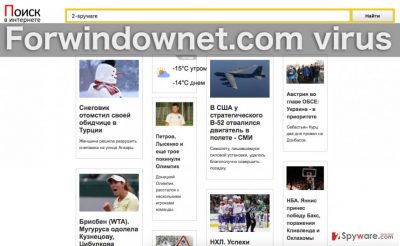
Forwindownet.com hijack is easy to spot. Once the virus settles on the computer, it replaces the search engine and the default homepage of all installed browsers [3]. This predetermined website then opens in the new tabs of new browser windows, leaving the user without an option to roll these changes back. The virus even alters the Windows registry to stay put on the system for longer. By taking over the browser settings, the shady advertisers find Forwindownet.com redirect scheme [4] much easier to execute. Consequently, more advertising revenue is generated. And though this virus will not trigger devastating consequences, it is quite an annoying and intrusive application to have installed on your PC.
Hijacker defense strategies:
Forwindownet.com is a PUP [5] that will search for a way to enter your computer undetected. Its creators will try to sneak it into software bundles, pin it to illegal software packages or deploy it on your computer with the help of a drive-by download. When talking about the computer protection against this parasite, there is a lot to consider. First, you must pick a reputable search engine to protect you from the initial attacks. Then, you should pay attention to your own computer using habits and realize the extent of your system security that actually depends on you. Safe browsing and careful software installation should become your priorities. Only following these rules you will be able to protect yourself from accidentally admitting Forwindownet.com or even some more serious cyber infection to your device.
Have problems with Forwindownet.com removal?
If taken proper action, the Forwindownet.com virus removal from the infected device should not be difficult. Nevertheless, users often complain that they can’t remove the virus and the website keeps bouncing back to their browsers no matter what. The main problem in such cases is that the users are trying to remove Forwindownet.com manually and leave some of the malicious PUP files or related programs behind. When using professional antivirus software, such elimination errors rarely even occur. Thus, we suggest leaving Forwindownet.com removal for these specialized tools to take care of. Just in case, we have provided manual virus removal guide below the article.
You may remove virus damage with a help of FortectIntego. SpyHunter 5Combo Cleaner and Malwarebytes are recommended to detect potentially unwanted programs and viruses with all their files and registry entries that are related to them.
Getting rid of Forwindownet.com virus. Follow these steps
Uninstall from Windows
When dealing with Forwindownet.com, it is best to reach out to the professionals and scan your computer with antivirus. If you do not have an opportunity to scan your device automatically, make sure you follow the guidelines below to remove the virus properly.
Instructions for Windows 10/8 machines:
- Enter Control Panel into Windows search box and hit Enter or click on the search result.
- Under Programs, select Uninstall a program.

- From the list, find the entry of the suspicious program.
- Right-click on the application and select Uninstall.
- If User Account Control shows up, click Yes.
- Wait till uninstallation process is complete and click OK.

If you are Windows 7/XP user, proceed with the following instructions:
- Click on Windows Start > Control Panel located on the right pane (if you are Windows XP user, click on Add/Remove Programs).
- In Control Panel, select Programs > Uninstall a program.

- Pick the unwanted application by clicking on it once.
- At the top, click Uninstall/Change.
- In the confirmation prompt, pick Yes.
- Click OK once the removal process is finished.
Delete from macOS
Remove items from Applications folder:
- From the menu bar, select Go > Applications.
- In the Applications folder, look for all related entries.
- Click on the app and drag it to Trash (or right-click and pick Move to Trash)

To fully remove an unwanted app, you need to access Application Support, LaunchAgents, and LaunchDaemons folders and delete relevant files:
- Select Go > Go to Folder.
- Enter /Library/Application Support and click Go or press Enter.
- In the Application Support folder, look for any dubious entries and then delete them.
- Now enter /Library/LaunchAgents and /Library/LaunchDaemons folders the same way and terminate all the related .plist files.

Remove from Microsoft Edge
If Forwindownet.com has left some of its components on your Microsoft Edge browser, delete them immediately! They might track you, keep Forwindownet on your browser or carry out other malicious activity. Once all the suspicious content is removed from the browser, you can then reset the application and continue using it safely.
Delete unwanted extensions from MS Edge:
- Select Menu (three horizontal dots at the top-right of the browser window) and pick Extensions.
- From the list, pick the extension and click on the Gear icon.
- Click on Uninstall at the bottom.

Clear cookies and other browser data:
- Click on the Menu (three horizontal dots at the top-right of the browser window) and select Privacy & security.
- Under Clear browsing data, pick Choose what to clear.
- Select everything (apart from passwords, although you might want to include Media licenses as well, if applicable) and click on Clear.

Restore new tab and homepage settings:
- Click the menu icon and choose Settings.
- Then find On startup section.
- Click Disable if you found any suspicious domain.
Reset MS Edge if the above steps did not work:
- Press on Ctrl + Shift + Esc to open Task Manager.
- Click on More details arrow at the bottom of the window.
- Select Details tab.
- Now scroll down and locate every entry with Microsoft Edge name in it. Right-click on each of them and select End Task to stop MS Edge from running.

If this solution failed to help you, you need to use an advanced Edge reset method. Note that you need to backup your data before proceeding.
- Find the following folder on your computer: C:\\Users\\%username%\\AppData\\Local\\Packages\\Microsoft.MicrosoftEdge_8wekyb3d8bbwe.
- Press Ctrl + A on your keyboard to select all folders.
- Right-click on them and pick Delete

- Now right-click on the Start button and pick Windows PowerShell (Admin).
- When the new window opens, copy and paste the following command, and then press Enter:
Get-AppXPackage -AllUsers -Name Microsoft.MicrosoftEdge | Foreach {Add-AppxPackage -DisableDevelopmentMode -Register “$($_.InstallLocation)\\AppXManifest.xml” -Verbose

Instructions for Chromium-based Edge
Delete extensions from MS Edge (Chromium):
- Open Edge and click select Settings > Extensions.
- Delete unwanted extensions by clicking Remove.

Clear cache and site data:
- Click on Menu and go to Settings.
- Select Privacy, search and services.
- Under Clear browsing data, pick Choose what to clear.
- Under Time range, pick All time.
- Select Clear now.

Reset Chromium-based MS Edge:
- Click on Menu and select Settings.
- On the left side, pick Reset settings.
- Select Restore settings to their default values.
- Confirm with Reset.

Remove from Mozilla Firefox (FF)
Remove dangerous extensions:
- Open Mozilla Firefox browser and click on the Menu (three horizontal lines at the top-right of the window).
- Select Add-ons.
- In here, select unwanted plugin and click Remove.

Reset the homepage:
- Click three horizontal lines at the top right corner to open the menu.
- Choose Options.
- Under Home options, enter your preferred site that will open every time you newly open the Mozilla Firefox.
Clear cookies and site data:
- Click Menu and pick Settings.
- Go to Privacy & Security section.
- Scroll down to locate Cookies and Site Data.
- Click on Clear Data…
- Select Cookies and Site Data, as well as Cached Web Content and press Clear.

Reset Mozilla Firefox
If clearing the browser as explained above did not help, reset Mozilla Firefox:
- Open Mozilla Firefox browser and click the Menu.
- Go to Help and then choose Troubleshooting Information.

- Under Give Firefox a tune up section, click on Refresh Firefox…
- Once the pop-up shows up, confirm the action by pressing on Refresh Firefox.

Remove from Google Chrome
Forwindownet.com can only be fully removed from the computer if all of its components and related programs are removed from the system. Same goes for the web browsers. Google Chrome and any other browser that has been infected by Forwindownet should be checked for malicious software. Once you do that, reset the browser.
Delete malicious extensions from Google Chrome:
- Open Google Chrome, click on the Menu (three vertical dots at the top-right corner) and select More tools > Extensions.
- In the newly opened window, you will see all the installed extensions. Uninstall all the suspicious plugins that might be related to the unwanted program by clicking Remove.

Clear cache and web data from Chrome:
- Click on Menu and pick Settings.
- Under Privacy and security, select Clear browsing data.
- Select Browsing history, Cookies and other site data, as well as Cached images and files.
- Click Clear data.

Change your homepage:
- Click menu and choose Settings.
- Look for a suspicious site in the On startup section.
- Click on Open a specific or set of pages and click on three dots to find the Remove option.
Reset Google Chrome:
If the previous methods did not help you, reset Google Chrome to eliminate all the unwanted components:
- Click on Menu and select Settings.
- In the Settings, scroll down and click Advanced.
- Scroll down and locate Reset and clean up section.
- Now click Restore settings to their original defaults.
- Confirm with Reset settings.

Delete from Safari
Remove unwanted extensions from Safari:
- Click Safari > Preferences…
- In the new window, pick Extensions.
- Select the unwanted extension and select Uninstall.

Clear cookies and other website data from Safari:
- Click Safari > Clear History…
- From the drop-down menu under Clear, pick all history.
- Confirm with Clear History.

Reset Safari if the above-mentioned steps did not help you:
- Click Safari > Preferences…
- Go to Advanced tab.
- Tick the Show Develop menu in menu bar.
- From the menu bar, click Develop, and then select Empty Caches.

After uninstalling this potentially unwanted program (PUP) and fixing each of your web browsers, we recommend you to scan your PC system with a reputable anti-spyware. This will help you to get rid of Forwindownet.com registry traces and will also identify related parasites or possible malware infections on your computer. For that you can use our top-rated malware remover: FortectIntego, SpyHunter 5Combo Cleaner or Malwarebytes.
How to prevent from getting stealing programs
Choose a proper web browser and improve your safety with a VPN tool
Online spying has got momentum in recent years and people are getting more and more interested in how to protect their privacy online. One of the basic means to add a layer of security – choose the most private and secure web browser. Although web browsers can't grant full privacy protection and security, some of them are much better at sandboxing, HTTPS upgrading, active content blocking, tracking blocking, phishing protection, and similar privacy-oriented features. However, if you want true anonymity, we suggest you employ a powerful Private Internet Access VPN – it can encrypt all the traffic that comes and goes out of your computer, preventing tracking completely.
Lost your files? Use data recovery software
While some files located on any computer are replaceable or useless, others can be extremely valuable. Family photos, work documents, school projects – these are types of files that we don't want to lose. Unfortunately, there are many ways how unexpected data loss can occur: power cuts, Blue Screen of Death errors, hardware failures, crypto-malware attack, or even accidental deletion.
To ensure that all the files remain intact, you should prepare regular data backups. You can choose cloud-based or physical copies you could restore from later in case of a disaster. If your backups were lost as well or you never bothered to prepare any, Data Recovery Pro can be your only hope to retrieve your invaluable files.
- ^ Martin Zwilling. Good Luck Starting A Company Based On Advertising Revenue. Business Insider virus.
- ^ Russell Brandom. Inside a Russian malware scheme that hijacked 500,000 computers. The Verge.
- ^ What does a browser hijacker do to your browser?.
- ^ How does a redirect work. Adrianworlddesign.com website.
- ^ PUP Reconsideration Information. Malwarebytes antimalware blog .























