Foxstart (Virus Removal Guide) - 2018 update
Foxstart Removal Guide
What is Foxstart?
Foxstart is a browser hijacker which claims to be all-in-one Start Page
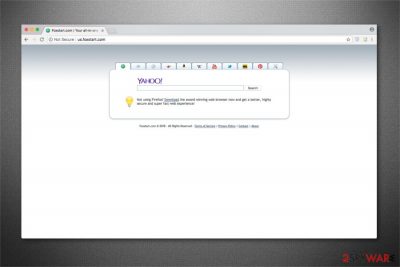
Foxstart is a fraudulent search engine which allows computer users to directly perform queries in Yahoo, YouTube, eBay, Wikipedia, Pinterest and other websites from one Start Page. Although, experts warn that this potentially unwanted program (PUP)[1] might seem legitimate and useful at first. Later, users notice browser modifications which can help generate intrusive ads or provide personal information for third-parties.
| Name | Foxstart |
|---|---|
| Type | Browser hijacker |
| Sub-type | Potentially Unwanted Program (PUP) |
| Danger level | Medium. Performs only browser changes |
| Symptoms | After the infiltration, your new tab URL, homepage and default search engine is assigned to Foxstart.com |
| Compatible OS | Windows and Mac OS |
| Distribution | This application infiltrates the system once the person installs freeware unattentively |
| Removal | You can get rid of Foxstart easily with FortectIntego |
As soon as it infiltrates the system via software-bundles, Foxstart causes changes in the start page, default search engine, and blocks such well-known search engines as Google, Yahoo or Bing. In other terms, users are forced to perform search queries through Foxstart.com website.
Some people do not find such changes significant and continue using this fraudulent search engine. Unfortunately, users are not aware that Foxstart might collect non-personally identifiable information about its users. The gathered data usually includes the following and may be shared with third-parties without your consent:
- Browser history;
- ISP;
- Geolocation;
- IP address.
While this data might not personally identify you, it can be used to draw the picture of your browsing habits and customize online ads accordingly. This way, the developers of Foxstart would increase the chances of you clicking on the e-commerce content and generating pay-per-click[2] revenue for them.
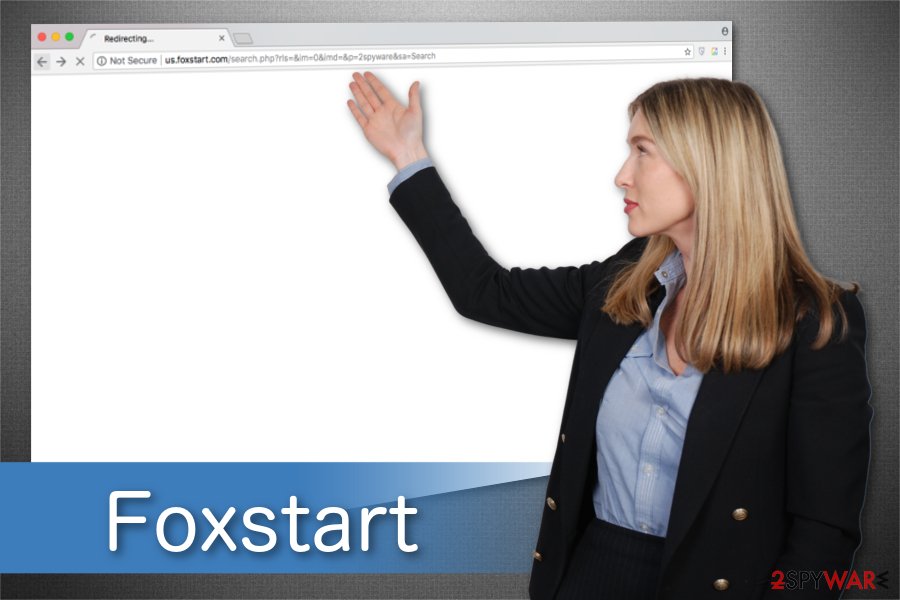
Furthermore, the query results of Foxstart are altered to push affiliate content. Likewise, if you continue using this fraudulent search engine, you will never receive the best and search results. In fact, some links might even lead you to potentially malicious websites and increase the risk of malware infections.
If you want to protect your computer and obtain reliable search results, you should remove Foxstart without hesitation. Our security researchers have created instructions to help you get rid of this PUP and reset modifications in the most popular browsers, like Mozilla Firefox, Safari, Google Chrome, Internet Explorer, and others.
Additionally, you can complete these steps faster if you install a professional security tool for Foxstart removal. Our top choice is FortectIntego. Although, you might use similar antivirus of your choice as well.
Software-bundles is the main PUP infiltration source
According to the experts[3], people can visit the page of this fraudulent search engine and set it as the default search engine manually. However, latest research revealed that the primary way how potentially unwanted programs (PUPs) enter the system is the software-bundles.
Some free programs online carry additional components inside their installers. People who agree to Quick or Recommended installation mode are not fully disclosed about other applications and end up installing them together with the primary software.
If you want to avoid potentially unwanted programs (PUPs), you should change the installation mode to Custom or Advanced and monitor the procedure carefully. Opt out all check marks which allow installing unknown software or changing your browser settings.
Easy ways to uninstall Foxstart virus
While Foxstart virus is merely a term used by frustrated computer users, this application can be really annoying. Luckily, researchers present two easy ways how you can remove Foxstart from your computer.
You can complete Foxstart removal automatically if you download and install a professional antivirus tool. You can find our top security programs listed below. Run a full system scan with one of them and your computer will be free from PUPs.
If you want to uninstall Foxstart manually, you might need some extra help. For that, check the step-by-step instructions which are appended at the end of this article. Also, don't forget to reset the affected browsers.
You may remove virus damage with a help of FortectIntego. SpyHunter 5Combo Cleaner and Malwarebytes are recommended to detect potentially unwanted programs and viruses with all their files and registry entries that are related to them.
Getting rid of Foxstart. Follow these steps
Uninstall from Windows
Browser hijackers might infiltrate more potentially unwanted programs. Thus, search for and delete all suspicious software from Windows.
Instructions for Windows 10/8 machines:
- Enter Control Panel into Windows search box and hit Enter or click on the search result.
- Under Programs, select Uninstall a program.

- From the list, find the entry of the suspicious program.
- Right-click on the application and select Uninstall.
- If User Account Control shows up, click Yes.
- Wait till uninstallation process is complete and click OK.

If you are Windows 7/XP user, proceed with the following instructions:
- Click on Windows Start > Control Panel located on the right pane (if you are Windows XP user, click on Add/Remove Programs).
- In Control Panel, select Programs > Uninstall a program.

- Pick the unwanted application by clicking on it once.
- At the top, click Uninstall/Change.
- In the confirmation prompt, pick Yes.
- Click OK once the removal process is finished.
Delete from macOS
If you believe that your Mac is infected with Foxstart, you should eliminate all recently installed applications that you are not aware of.
Remove items from Applications folder:
- From the menu bar, select Go > Applications.
- In the Applications folder, look for all related entries.
- Click on the app and drag it to Trash (or right-click and pick Move to Trash)

To fully remove an unwanted app, you need to access Application Support, LaunchAgents, and LaunchDaemons folders and delete relevant files:
- Select Go > Go to Folder.
- Enter /Library/Application Support and click Go or press Enter.
- In the Application Support folder, look for any dubious entries and then delete them.
- Now enter /Library/LaunchAgents and /Library/LaunchDaemons folders the same way and terminate all the related .plist files.

Remove from Microsoft Edge
Delete unwanted extensions from MS Edge:
- Select Menu (three horizontal dots at the top-right of the browser window) and pick Extensions.
- From the list, pick the extension and click on the Gear icon.
- Click on Uninstall at the bottom.

Clear cookies and other browser data:
- Click on the Menu (three horizontal dots at the top-right of the browser window) and select Privacy & security.
- Under Clear browsing data, pick Choose what to clear.
- Select everything (apart from passwords, although you might want to include Media licenses as well, if applicable) and click on Clear.

Restore new tab and homepage settings:
- Click the menu icon and choose Settings.
- Then find On startup section.
- Click Disable if you found any suspicious domain.
Reset MS Edge if the above steps did not work:
- Press on Ctrl + Shift + Esc to open Task Manager.
- Click on More details arrow at the bottom of the window.
- Select Details tab.
- Now scroll down and locate every entry with Microsoft Edge name in it. Right-click on each of them and select End Task to stop MS Edge from running.

If this solution failed to help you, you need to use an advanced Edge reset method. Note that you need to backup your data before proceeding.
- Find the following folder on your computer: C:\\Users\\%username%\\AppData\\Local\\Packages\\Microsoft.MicrosoftEdge_8wekyb3d8bbwe.
- Press Ctrl + A on your keyboard to select all folders.
- Right-click on them and pick Delete

- Now right-click on the Start button and pick Windows PowerShell (Admin).
- When the new window opens, copy and paste the following command, and then press Enter:
Get-AppXPackage -AllUsers -Name Microsoft.MicrosoftEdge | Foreach {Add-AppxPackage -DisableDevelopmentMode -Register “$($_.InstallLocation)\\AppXManifest.xml” -Verbose

Instructions for Chromium-based Edge
Delete extensions from MS Edge (Chromium):
- Open Edge and click select Settings > Extensions.
- Delete unwanted extensions by clicking Remove.

Clear cache and site data:
- Click on Menu and go to Settings.
- Select Privacy, search and services.
- Under Clear browsing data, pick Choose what to clear.
- Under Time range, pick All time.
- Select Clear now.

Reset Chromium-based MS Edge:
- Click on Menu and select Settings.
- On the left side, pick Reset settings.
- Select Restore settings to their default values.
- Confirm with Reset.

Remove from Mozilla Firefox (FF)
Complete Foxstart removal requires you to delete suspicious entries and reset Mozilla Firefox.
Remove dangerous extensions:
- Open Mozilla Firefox browser and click on the Menu (three horizontal lines at the top-right of the window).
- Select Add-ons.
- In here, select unwanted plugin and click Remove.

Reset the homepage:
- Click three horizontal lines at the top right corner to open the menu.
- Choose Options.
- Under Home options, enter your preferred site that will open every time you newly open the Mozilla Firefox.
Clear cookies and site data:
- Click Menu and pick Settings.
- Go to Privacy & Security section.
- Scroll down to locate Cookies and Site Data.
- Click on Clear Data…
- Select Cookies and Site Data, as well as Cached Web Content and press Clear.

Reset Mozilla Firefox
If clearing the browser as explained above did not help, reset Mozilla Firefox:
- Open Mozilla Firefox browser and click the Menu.
- Go to Help and then choose Troubleshooting Information.

- Under Give Firefox a tune up section, click on Refresh Firefox…
- Once the pop-up shows up, confirm the action by pressing on Refresh Firefox.

Remove from Google Chrome
Delete malicious extensions from Google Chrome:
- Open Google Chrome, click on the Menu (three vertical dots at the top-right corner) and select More tools > Extensions.
- In the newly opened window, you will see all the installed extensions. Uninstall all the suspicious plugins that might be related to the unwanted program by clicking Remove.

Clear cache and web data from Chrome:
- Click on Menu and pick Settings.
- Under Privacy and security, select Clear browsing data.
- Select Browsing history, Cookies and other site data, as well as Cached images and files.
- Click Clear data.

Change your homepage:
- Click menu and choose Settings.
- Look for a suspicious site in the On startup section.
- Click on Open a specific or set of pages and click on three dots to find the Remove option.
Reset Google Chrome:
If the previous methods did not help you, reset Google Chrome to eliminate all the unwanted components:
- Click on Menu and select Settings.
- In the Settings, scroll down and click Advanced.
- Scroll down and locate Reset and clean up section.
- Now click Restore settings to their original defaults.
- Confirm with Reset settings.

Delete from Safari
Remove unwanted extensions from Safari:
- Click Safari > Preferences…
- In the new window, pick Extensions.
- Select the unwanted extension and select Uninstall.

Clear cookies and other website data from Safari:
- Click Safari > Clear History…
- From the drop-down menu under Clear, pick all history.
- Confirm with Clear History.

Reset Safari if the above-mentioned steps did not help you:
- Click Safari > Preferences…
- Go to Advanced tab.
- Tick the Show Develop menu in menu bar.
- From the menu bar, click Develop, and then select Empty Caches.

After uninstalling this potentially unwanted program (PUP) and fixing each of your web browsers, we recommend you to scan your PC system with a reputable anti-spyware. This will help you to get rid of Foxstart registry traces and will also identify related parasites or possible malware infections on your computer. For that you can use our top-rated malware remover: FortectIntego, SpyHunter 5Combo Cleaner or Malwarebytes.
How to prevent from getting stealing programs
Do not let government spy on you
The government has many issues in regards to tracking users' data and spying on citizens, so you should take this into consideration and learn more about shady information gathering practices. Avoid any unwanted government tracking or spying by going totally anonymous on the internet.
You can choose a different location when you go online and access any material you want without particular content restrictions. You can easily enjoy internet connection without any risks of being hacked by using Private Internet Access VPN.
Control the information that can be accessed by government any other unwanted party and surf online without being spied on. Even if you are not involved in illegal activities or trust your selection of services, platforms, be suspicious for your own security and take precautionary measures by using the VPN service.
Backup files for the later use, in case of the malware attack
Computer users can suffer from data losses due to cyber infections or their own faulty doings. Ransomware can encrypt and hold files hostage, while unforeseen power cuts might cause a loss of important documents. If you have proper up-to-date backups, you can easily recover after such an incident and get back to work. It is also equally important to update backups on a regular basis so that the newest information remains intact – you can set this process to be performed automatically.
When you have the previous version of every important document or project you can avoid frustration and breakdowns. It comes in handy when malware strikes out of nowhere. Use Data Recovery Pro for the data restoration process.
- ^ Margaret Rouse. PUP (potentially unwanted program). SearchSecurity. TechTarget.
- ^ Pay-per-click. Wikipedia. The Free Encyclopedia.
- ^ LesVirus. LesVirus. Security and Spyware News.























