Frendi ransomware (Decryption Methods Included) - Free Instructions
Frendi virus Removal Guide
What is Frendi ransomware?
Frendi ransomware is the cryptovirus that delivers two files with information about the attack: HTML window and Encrypted.txt
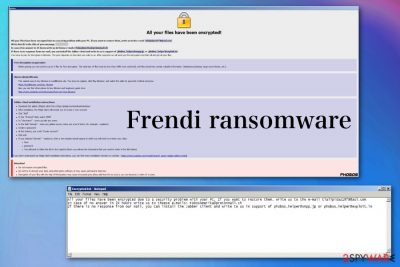
| Name | Frendi ransomware |
|---|---|
| Version of | Phobos virus |
| Type | Cryptovirus |
| File extension | .ID-1E857D00.[tlalipidas1978@aol.com].Frendi |
| Ransom note | Encrypted.txt |
| Contact emails | tlalpidas1978@aol.com; FobosAmerika@protonmail.ch |
| Family | Dharma ransomware |
| Elimination | Use FortectIntego and remove Frendi ransomware |
| Possible detection results |
|
Since Frendi ransomware virus is the cyber threat that belongs to a cryptovirus family, it focuses on crypto-extortion and data encryption. Users should be aware that the main focus of these cybercriminals is to get money form their victims and there is no guarantee that the payment could save encrypted data.
Frendi ransomware hails from a well-known ransomware family that targets people all over the world since 2016.[2] Due to this fact, you shouldn't trust anything that gets promised by people behind this ransomware. As most of the previous versions, .frendi file extension virus creates two files for the victim and delivers them to the screen in the form of HTML window that includes payment instructions and Encrypted.txt which is the initial ransom note.
Frendi ransomware developers state the following in their ransom message:
All your files have been encrypted due to a security problem with your PC. If you want to restore them, write us to the e-mail tlalpidas1978@aol.com
In case of no answer in 24 hours write us to theese e-mails: FobosAmerika@protonmail.ch
If there is no response from our mail, you can install the Jabber client and write to us in support of phobos_help@xmpp.jp, or phobos_helper@exploit.im
Although Frendi ransomware starts the attack with encryption, you cannot notice that until the ransom note is displayed on the computer or files get the appendix which includes victims' ID and the main contact email. .ID-1E857D00.[tlalipidas1978@aol.com].Frendi marks all locked files when your photos, videos, audio files or documents get encrypted using the sophisticated AES algorithm.
Frendi ransomware is designed first to scan the system and encrypt important users' files. However, this virus then can gather information about the victim including details about the affected device or even personal information about the victim. The identity of the computer owners, contact information, name, address, phone number or any account credentials can be gathered.
Information collected by Frendi ransomware can be used to disable security functions like firewalls, anti-virus programs or execute additional payloads. Ransomware can affect operating system by carrying out different malicious actions or altering data.
You should ignore the lock screen, ransom note or any other material that encourages to pay the ransom and remove Frendi ransomware as soon as possible. Any further changes that this virus makes can significantly affect the performance of your machine or interfere with the malware termination process.
Employ a reliable anti-malware program for Frendi ransomware removal and scan the system thoroughly. We recommend FortectIntego as the antivirus tool, but you can also check other suggestions down below. Also, we have a few additional tips for virus elimination process and data recovery options, so read the step-by-step guide thoroughly.
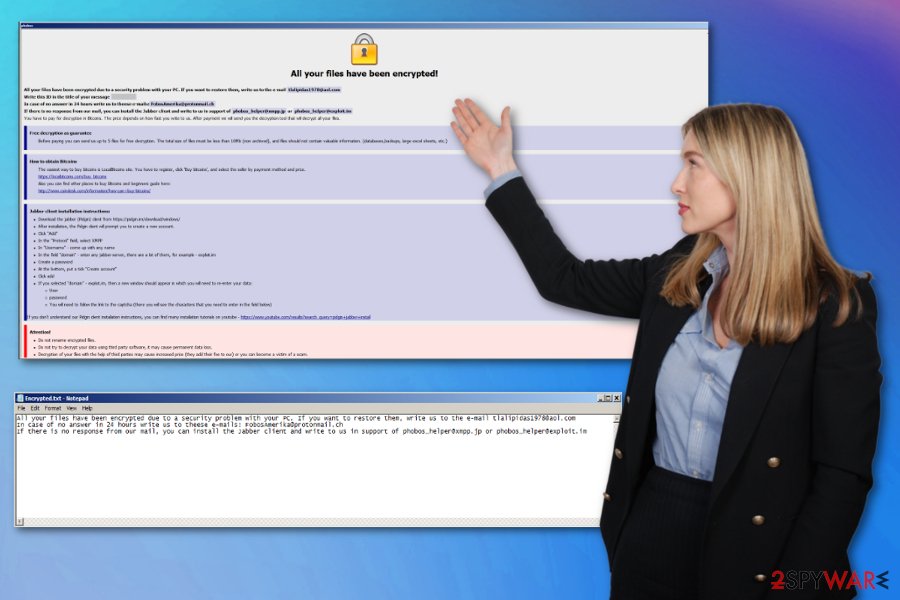
Various phishing email tactics get used for ransomware distribution
Hackers employ various techniques to spread their products, but when it comes to crypto malware, the main method used to distribute these threats is spam email campaigns. Cybercriminals send out the email that poses as legitimate notifications from company or service and attaches the malicious file to that email as a document or archive.
MS word, excel or PDF documents, ZIP archives contain malicious scripts that get triggered and downloads payload carriers which cause the cyber infection on a targeted device. Whenever the document gets opened the victims gets the suggestion to enable content or built-in script.
As soon as you do so, malicious macros get launched, and the device gets infected with ransomware distributing programs or the cryptovirus itself. Researchers[3] advise cleaning the email box more often, so you can avoid these infiltrations. Also, paying more attention to emails you get without expecting can give you the advantage of preventing malware infections.
Eliminate all cyber threats and delete Frendi ransomware by scanning the system with professional anti-malware
Remember that Frendi ransomware virus is not a simple program; it is a notorious crypto-extortion based malware that aims to get profit from victims by making their files useless. This is one of the most dangerous cyber threats.
You need to employ a reliable anti-malware program to remove Frendi ransomware from the machine once and for all. We can recommend FortectIntego, SpyHunter 5Combo Cleaner, or Malwarebytes for the job. These tools can scan the system fully and indicate potential malware or malicious files.
Remember that Frendi ransomware removal requires paying close attention and possibly employing some Windows features like the Safe Mode or System Restore. We have listed everything you can try when terminating the cryptovirus down below. Also, we have a few options for file recovery after ransomware elimination.
Getting rid of Frendi virus. Follow these steps
Manual removal using Safe Mode
Reboot your machine in Safe Mode with Networking and remove Frendi ransomware using antivirus program:
Important! →
Manual removal guide might be too complicated for regular computer users. It requires advanced IT knowledge to be performed correctly (if vital system files are removed or damaged, it might result in full Windows compromise), and it also might take hours to complete. Therefore, we highly advise using the automatic method provided above instead.
Step 1. Access Safe Mode with Networking
Manual malware removal should be best performed in the Safe Mode environment.
Windows 7 / Vista / XP
- Click Start > Shutdown > Restart > OK.
- When your computer becomes active, start pressing F8 button (if that does not work, try F2, F12, Del, etc. – it all depends on your motherboard model) multiple times until you see the Advanced Boot Options window.
- Select Safe Mode with Networking from the list.

Windows 10 / Windows 8
- Right-click on Start button and select Settings.

- Scroll down to pick Update & Security.

- On the left side of the window, pick Recovery.
- Now scroll down to find Advanced Startup section.
- Click Restart now.

- Select Troubleshoot.

- Go to Advanced options.

- Select Startup Settings.

- Press Restart.
- Now press 5 or click 5) Enable Safe Mode with Networking.

Step 2. Shut down suspicious processes
Windows Task Manager is a useful tool that shows all the processes running in the background. If malware is running a process, you need to shut it down:
- Press Ctrl + Shift + Esc on your keyboard to open Windows Task Manager.
- Click on More details.

- Scroll down to Background processes section, and look for anything suspicious.
- Right-click and select Open file location.

- Go back to the process, right-click and pick End Task.

- Delete the contents of the malicious folder.
Step 3. Check program Startup
- Press Ctrl + Shift + Esc on your keyboard to open Windows Task Manager.
- Go to Startup tab.
- Right-click on the suspicious program and pick Disable.

Step 4. Delete virus files
Malware-related files can be found in various places within your computer. Here are instructions that could help you find them:
- Type in Disk Cleanup in Windows search and press Enter.

- Select the drive you want to clean (C: is your main drive by default and is likely to be the one that has malicious files in).
- Scroll through the Files to delete list and select the following:
Temporary Internet Files
Downloads
Recycle Bin
Temporary files - Pick Clean up system files.

- You can also look for other malicious files hidden in the following folders (type these entries in Windows Search and press Enter):
%AppData%
%LocalAppData%
%ProgramData%
%WinDir%
After you are finished, reboot the PC in normal mode.
Remove Frendi using System Restore
You can also rely on System Restore feature and recover the machine in a previous state before Frendi ransomware attack:
-
Step 1: Reboot your computer to Safe Mode with Command Prompt
Windows 7 / Vista / XP- Click Start → Shutdown → Restart → OK.
- When your computer becomes active, start pressing F8 multiple times until you see the Advanced Boot Options window.
-
Select Command Prompt from the list

Windows 10 / Windows 8- Press the Power button at the Windows login screen. Now press and hold Shift, which is on your keyboard, and click Restart..
- Now select Troubleshoot → Advanced options → Startup Settings and finally press Restart.
-
Once your computer becomes active, select Enable Safe Mode with Command Prompt in Startup Settings window.

-
Step 2: Restore your system files and settings
-
Once the Command Prompt window shows up, enter cd restore and click Enter.

-
Now type rstrui.exe and press Enter again..

-
When a new window shows up, click Next and select your restore point that is prior the infiltration of Frendi. After doing that, click Next.


-
Now click Yes to start system restore.

-
Once the Command Prompt window shows up, enter cd restore and click Enter.
Bonus: Recover your data
Guide which is presented above is supposed to help you remove Frendi from your computer. To recover your encrypted files, we recommend using a detailed guide prepared by 2-spyware.com security experts.If your files are encrypted by Frendi, you can use several methods to restore them:
Data Recovery Pro is the program designed to restore files
This tool can recover files lost due to the ransomware or accidentally deleted data
- Download Data Recovery Pro;
- Follow the steps of Data Recovery Setup and install the program on your computer;
- Launch it and scan your computer for files encrypted by Frendi ransomware;
- Restore them.
Windows Previous Versions feature gets your data back
Unfortunately, you can only employ this feature when System Restore is enabled
- Find an encrypted file you need to restore and right-click on it;
- Select “Properties” and go to “Previous versions” tab;
- Here, check each of available copies of the file in “Folder versions”. You should select the version you want to recover and click “Restore”.
ShadowExplorer as a file recovery program
When malware like Frendi ransomware leaves Shadow Volume Copies, ShadowExplorer can be useful in data recovery
- Download Shadow Explorer (http://shadowexplorer.com/);
- Follow a Shadow Explorer Setup Wizard and install this application on your computer;
- Launch the program and go through the drop down menu on the top left corner to select the disk of your encrypted data. Check what folders are there;
- Right-click on the folder you want to restore and select “Export”. You can also select where you want it to be stored.
Decryption tool is not available
Finally, you should always think about the protection of crypto-ransomwares. In order to protect your computer from Frendi and other ransomwares, use a reputable anti-spyware, such as FortectIntego, SpyHunter 5Combo Cleaner or Malwarebytes
How to prevent from getting ransomware
Choose a proper web browser and improve your safety with a VPN tool
Online spying has got momentum in recent years and people are getting more and more interested in how to protect their privacy online. One of the basic means to add a layer of security – choose the most private and secure web browser. Although web browsers can't grant full privacy protection and security, some of them are much better at sandboxing, HTTPS upgrading, active content blocking, tracking blocking, phishing protection, and similar privacy-oriented features. However, if you want true anonymity, we suggest you employ a powerful Private Internet Access VPN – it can encrypt all the traffic that comes and goes out of your computer, preventing tracking completely.
Lost your files? Use data recovery software
While some files located on any computer are replaceable or useless, others can be extremely valuable. Family photos, work documents, school projects – these are types of files that we don't want to lose. Unfortunately, there are many ways how unexpected data loss can occur: power cuts, Blue Screen of Death errors, hardware failures, crypto-malware attack, or even accidental deletion.
To ensure that all the files remain intact, you should prepare regular data backups. You can choose cloud-based or physical copies you could restore from later in case of a disaster. If your backups were lost as well or you never bothered to prepare any, Data Recovery Pro can be your only hope to retrieve your invaluable files.
- ^ Mark Kaelin. Avoid ransomware payments by establishing a solid data backup plan. Techrepublic. News, tips, and advice for technology professionals.
- ^ Charlie Osborne. Texas hospital becomes victim of Dharma ransomware. ZDNet. Technology news, analysis and reviews.
- ^ Lesvirus. Lesvirus. Spyware related news.





















