Gamevance ads (Virus Removal Guide) - Jan 2020 update
Gamevance ads Removal Guide
What is Gamevance ads?
Gamevance – adware that comes bundled with other PUPs such as the Ask.com toolbar and The Weather Channel Desktop app

Gamevance, also known as PUP.Optional.ArcadeCandy, is adware that is promoted via third-party websites such as playpickle.com, tikiarcade.com, and loudmo.com. Users on forums have been discussing this app's ability to distribute various junk and its hard removal process.[1] Once the adware enters a computer system, it drops dynamic link libraries[2] such as gamevancelib32.dll, gvtl.dll and adds them as a browser helper object to Internet Explorer. However, there still is a chance that the PUP might appear on other types of web browsers, including Google Chrome, Mozilla Firefox, Microsoft Edge, etc. After successful installation, Gamevance might bring additional rogue applications such as the Ask.com toolbar and The Weather Channel Desktop program to the affected computer system and web browsers.
Gamevance virus can also modify the Windows Task Manager and drop the gvun.exe executable as its main process. This task might allow the app to launch within every computer startup process, display pop-up notifications, and get the user involved in other annoying activities such as redirecting. Continuously, suspicious changes can also occur in the Windows Registry where the ad-supported program might add questionable entries.
| Name | Gamevance |
|---|---|
| Also known as | PUP.Optional.ArcadeCandy |
| Type | Adware/potentially unwanted program |
| Related files | Once the adware infiltrates the targeted computer system, it includes gamevancelib32.dll, gvtl.dll, and gvun.exe files |
| Promotion sources | This adware app is known to be promoted by other third-party websites such as playpickle.com, tikiarcade.com, and loudmo.com |
| Sponsored apps | It is known that this adware comes together with other third-party applications such as the Ask.com toolbar and The Weather Channel Desktop app |
| Distribution ways | The main adware distribution sources include software bundles that are downloaded from cnet.com, softonic.com, download.com, and similar websites and come in forms of PDF converters, download managers. Also, the PUP can get delivered to the computer system through infectious advertisements, hyperlinks, and fake software updates |
| The elimination | You can employ automatical software to get rid of the adware program or complete the step-by-step guidelines that have been added to the end of this article |
| Fix tool | If you have found any signs of system compromisation, you can try fixing it with the help of FortectIntego software |
Gamevance software has been developed and released by a marketing company called Future Ads. The firm was established in 2001 and its website gamevance.com became the sixth-fastest developing web page in 2009. Gamevance ads are most likely to appear on Windows 10, 8.1, 8, 7, Vista, and XP computer systems. However, we still cannot decline the possibility that this app might approach macOS users also.
Gamevance malware is the name given to this adware by random computer users who have experienced its intrusive activities and unexpected appearance. There is a big chance to receive this third-party application from questionable PDF converter, download managers, and similar software that comes from websites such as softonic.com, cnet.com, and download.com. The most common technique used for adware distribution is “software bundling”.
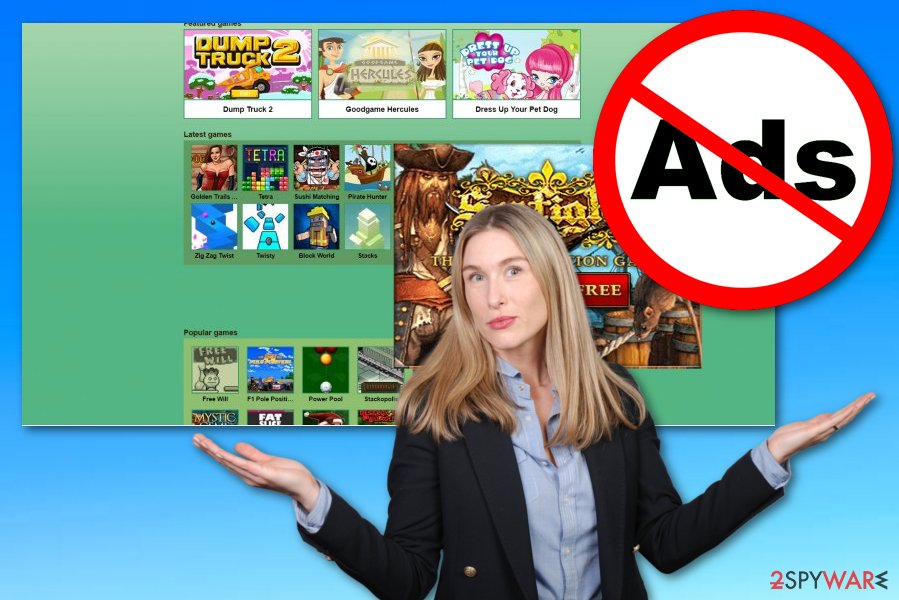
When you enter gamevance.com, you can get redirected to gamesafari.com. However, if you are thinking of playing games on the Gamevance website, you should give it a second thought. This application is considered to be very annoying and intrusive. Consequently, it tends to stream you with various ads and banners. Even if you are very patient, you might quickly lose your temper after the ads start trailing in every website. You might receive notifications marked like this:
- Gamevance ads.
- Ads by Gamevance.
- Ads powered by Gamevance.
- Powered by Gamevance.
- Brought to you by Gamevance.
- RocketTab powered by Gamevance
Additionally, the main goal of Gamevance is to collect pay-per-click revenue through every single advertisement that is clicked by the users. Regarding this purpose, the third-parties will try to display as attractive-looking ads as possible. They might include tracking cookies into your web browser in order to collect details about your browsing history and commonly searched offers so that they can provide you with similar deals.
Gamevance offers quick and easy games for users who like to relax playing games online. However, choosing a legitimate and malware-free game website or application sometimes becomes a challenge. Thus, this adware might also look like an ordinary gaming domain. However, after you start using it, you might encounter the redirecting issue. The ads might lead you to other gaming websites or advertising domains.
The problem is that that the developers of these sites often use the services of unknown third-parties which help maintain the websites. In exchange, they allow those third-parties to show diverse ads and links. Overall, these advertisements might be dangerous malware. Thus, if it gets to your system, some essential functions might stop working. In any case, Gamevance should be eliminated as soon as possible.
Furthermore, the adware might also attract additional unwanted “guests” – programs to your device. Often they happen to be just ordinary adware programs. After they sneak into your computer, they might occupy too much space on a hard disk, thus, resulting in slower PC functions. Additionally, the more adware pile on your computer, the greater the probability that you start seeing more Gamevance ads. They might get too irritating by covering online content and diminishing browser speed.
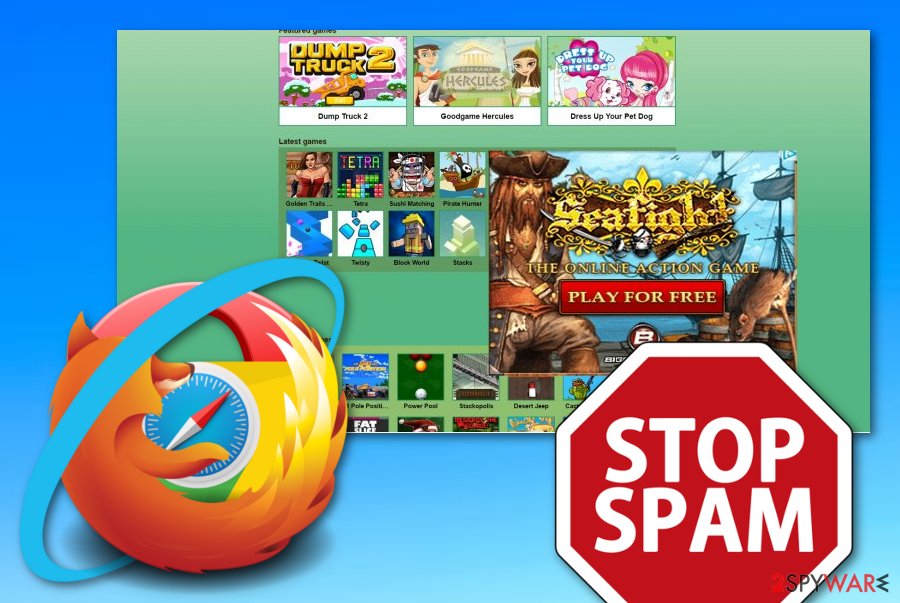
Gamevance removal is necessary if you want to browse the Internet with full speed and quality. Besides, the adware program can complete changes on your web browser's homepage and the new tab URL bar. These modifications can be diminished only by eliminating the potentially unwanted program from your computer system and web browsers. The process can be completed with the help of antimalware software or by performing the manual instruction guide.
In some cases, adware programs are used for distributing malicious products on the system. If you find anything dangerous on your computer system, you should also eliminate it ASAP. After you remove Gamevance and its added objects, you can start searching for possible damage automatically. If the software detects any type of compromisation on your computer system, you can try fixing it with the help of a tool such as FortectIntego.
Software bundles often include adware
If you ever spot an adware program lurking on your computer system, it is most likely that the PUP has slipped into the device when you were installing a new program. Scammers are aware of users' common vice not to read the installation guides. Thus, since the majority hops through the installation process and recklessly clicks “Finish”, they often do not get the slightest idea adware or another PUP was installed as well.
Also, you should be careful with the downloading settings that you choose. Do not opt for the “Quick” or “Recommended” mode as these settings do not include the required protection from PUP distribution. Instead, choose the “Advanced” configuration as default. Here you will be able to check on all of your incoming downloads and opt-out components that look questionable to you.
Most commonly, adware programs and similar third-party apps come bundled[3] with rogue PDF converters and download managers from sources cnet.com, download.com, and softonic.com. According to cybersecurity specialists from NoVirus.uk,[4] it is advisable to get all of your software and services from trustworthy sources and the original developers only.
Other adware spreading sources involve infectious advertisements and hyperlinks. Regarding this fact, you have to be very careful while browsing on the Internet sphere. Our recommendation would be not to click on every component that pops out and get an adblocker to prevent annoying ads. Also, be aware of misleading software, e.g. flash player updates that also can hide adware in the installation process.
Gamevance removal options
There are two ways how you can get rid of this adware. You can try both options, automatic and manual eliminations. If you are in a rush or do not want to meddle with Gamevance virus on your own, then, scan the system with an anti-spyware application. Do not forget to keep it updated for it to function properly. Moreover, having the newest version might be crucial in terms that it eliminates the adware faster than previous editions.
Alternatively, you might remove Gamevance manually as well. You can either find alternative instructions or use the ones below. We have decided to include both OS and web browser such as Google Chrome, Mozilla Firefox, Internet Explorer, Microsoft Edge, and Safari cleaning steps. Precision and accuracy are required in order to ensure the complete elimination of this PUP, otherwise, the adware might return very easily.
If you decide to proceed with the Gamevance removal on yourself, you need to make sure that you have enough skills and time to complete the entire task. If you think of yourself as a regular, non-advanced user, you should probably proceed with the automatical removal option as it is much safer and easier. Also, the antimalware tools ensure that the entire process is finished within a few minutes of time and effective results are spotted.
You may remove virus damage with a help of FortectIntego. SpyHunter 5Combo Cleaner and Malwarebytes are recommended to detect potentially unwanted programs and viruses with all their files and registry entries that are related to them.
Getting rid of Gamevance ads. Follow these steps
Uninstall from Windows
To eliminate the adware application and all other programs that it has brought to the Windows computer system, use the below-provided instructing steps.
Instructions for Windows 10/8 machines:
- Enter Control Panel into Windows search box and hit Enter or click on the search result.
- Under Programs, select Uninstall a program.

- From the list, find the entry of the suspicious program.
- Right-click on the application and select Uninstall.
- If User Account Control shows up, click Yes.
- Wait till uninstallation process is complete and click OK.

If you are Windows 7/XP user, proceed with the following instructions:
- Click on Windows Start > Control Panel located on the right pane (if you are Windows XP user, click on Add/Remove Programs).
- In Control Panel, select Programs > Uninstall a program.

- Pick the unwanted application by clicking on it once.
- At the top, click Uninstall/Change.
- In the confirmation prompt, pick Yes.
- Click OK once the removal process is finished.
Delete from macOS
Remove items from Applications folder:
- From the menu bar, select Go > Applications.
- In the Applications folder, look for all related entries.
- Click on the app and drag it to Trash (or right-click and pick Move to Trash)

To fully remove an unwanted app, you need to access Application Support, LaunchAgents, and LaunchDaemons folders and delete relevant files:
- Select Go > Go to Folder.
- Enter /Library/Application Support and click Go or press Enter.
- In the Application Support folder, look for any dubious entries and then delete them.
- Now enter /Library/LaunchAgents and /Library/LaunchDaemons folders the same way and terminate all the related .plist files.

Remove from Microsoft Edge
Delete unwanted extensions from MS Edge:
- Select Menu (three horizontal dots at the top-right of the browser window) and pick Extensions.
- From the list, pick the extension and click on the Gear icon.
- Click on Uninstall at the bottom.

Clear cookies and other browser data:
- Click on the Menu (three horizontal dots at the top-right of the browser window) and select Privacy & security.
- Under Clear browsing data, pick Choose what to clear.
- Select everything (apart from passwords, although you might want to include Media licenses as well, if applicable) and click on Clear.

Restore new tab and homepage settings:
- Click the menu icon and choose Settings.
- Then find On startup section.
- Click Disable if you found any suspicious domain.
Reset MS Edge if the above steps did not work:
- Press on Ctrl + Shift + Esc to open Task Manager.
- Click on More details arrow at the bottom of the window.
- Select Details tab.
- Now scroll down and locate every entry with Microsoft Edge name in it. Right-click on each of them and select End Task to stop MS Edge from running.

If this solution failed to help you, you need to use an advanced Edge reset method. Note that you need to backup your data before proceeding.
- Find the following folder on your computer: C:\\Users\\%username%\\AppData\\Local\\Packages\\Microsoft.MicrosoftEdge_8wekyb3d8bbwe.
- Press Ctrl + A on your keyboard to select all folders.
- Right-click on them and pick Delete

- Now right-click on the Start button and pick Windows PowerShell (Admin).
- When the new window opens, copy and paste the following command, and then press Enter:
Get-AppXPackage -AllUsers -Name Microsoft.MicrosoftEdge | Foreach {Add-AppxPackage -DisableDevelopmentMode -Register “$($_.InstallLocation)\\AppXManifest.xml” -Verbose

Instructions for Chromium-based Edge
Delete extensions from MS Edge (Chromium):
- Open Edge and click select Settings > Extensions.
- Delete unwanted extensions by clicking Remove.

Clear cache and site data:
- Click on Menu and go to Settings.
- Select Privacy, search and services.
- Under Clear browsing data, pick Choose what to clear.
- Under Time range, pick All time.
- Select Clear now.

Reset Chromium-based MS Edge:
- Click on Menu and select Settings.
- On the left side, pick Reset settings.
- Select Restore settings to their default values.
- Confirm with Reset.

Remove from Mozilla Firefox (FF)
Remove dangerous extensions:
- Open Mozilla Firefox browser and click on the Menu (three horizontal lines at the top-right of the window).
- Select Add-ons.
- In here, select unwanted plugin and click Remove.

Reset the homepage:
- Click three horizontal lines at the top right corner to open the menu.
- Choose Options.
- Under Home options, enter your preferred site that will open every time you newly open the Mozilla Firefox.
Clear cookies and site data:
- Click Menu and pick Settings.
- Go to Privacy & Security section.
- Scroll down to locate Cookies and Site Data.
- Click on Clear Data…
- Select Cookies and Site Data, as well as Cached Web Content and press Clear.

Reset Mozilla Firefox
If clearing the browser as explained above did not help, reset Mozilla Firefox:
- Open Mozilla Firefox browser and click the Menu.
- Go to Help and then choose Troubleshooting Information.

- Under Give Firefox a tune up section, click on Refresh Firefox…
- Once the pop-up shows up, confirm the action by pressing on Refresh Firefox.

Remove from Google Chrome
To get rid of suspicious extensions and other components, you should continue cleaning Google Chrome by completing these instructions.
Delete malicious extensions from Google Chrome:
- Open Google Chrome, click on the Menu (three vertical dots at the top-right corner) and select More tools > Extensions.
- In the newly opened window, you will see all the installed extensions. Uninstall all the suspicious plugins that might be related to the unwanted program by clicking Remove.

Clear cache and web data from Chrome:
- Click on Menu and pick Settings.
- Under Privacy and security, select Clear browsing data.
- Select Browsing history, Cookies and other site data, as well as Cached images and files.
- Click Clear data.

Change your homepage:
- Click menu and choose Settings.
- Look for a suspicious site in the On startup section.
- Click on Open a specific or set of pages and click on three dots to find the Remove option.
Reset Google Chrome:
If the previous methods did not help you, reset Google Chrome to eliminate all the unwanted components:
- Click on Menu and select Settings.
- In the Settings, scroll down and click Advanced.
- Scroll down and locate Reset and clean up section.
- Now click Restore settings to their original defaults.
- Confirm with Reset settings.

Delete from Safari
Remove unwanted extensions from Safari:
- Click Safari > Preferences…
- In the new window, pick Extensions.
- Select the unwanted extension and select Uninstall.

Clear cookies and other website data from Safari:
- Click Safari > Clear History…
- From the drop-down menu under Clear, pick all history.
- Confirm with Clear History.

Reset Safari if the above-mentioned steps did not help you:
- Click Safari > Preferences…
- Go to Advanced tab.
- Tick the Show Develop menu in menu bar.
- From the menu bar, click Develop, and then select Empty Caches.

After uninstalling this potentially unwanted program (PUP) and fixing each of your web browsers, we recommend you to scan your PC system with a reputable anti-spyware. This will help you to get rid of Gamevance registry traces and will also identify related parasites or possible malware infections on your computer. For that you can use our top-rated malware remover: FortectIntego, SpyHunter 5Combo Cleaner or Malwarebytes.
How to prevent from getting adware
Protect your privacy – employ a VPN
There are several ways how to make your online time more private – you can access an incognito tab. However, there is no secret that even in this mode, you are tracked for advertising purposes. There is a way to add an extra layer of protection and create a completely anonymous web browsing practice with the help of Private Internet Access VPN. This software reroutes traffic through different servers, thus leaving your IP address and geolocation in disguise. Besides, it is based on a strict no-log policy, meaning that no data will be recorded, leaked, and available for both first and third parties. The combination of a secure web browser and Private Internet Access VPN will let you browse the Internet without a feeling of being spied or targeted by criminals.
No backups? No problem. Use a data recovery tool
If you wonder how data loss can occur, you should not look any further for answers – human errors, malware attacks, hardware failures, power cuts, natural disasters, or even simple negligence. In some cases, lost files are extremely important, and many straight out panic when such an unfortunate course of events happen. Due to this, you should always ensure that you prepare proper data backups on a regular basis.
If you were caught by surprise and did not have any backups to restore your files from, not everything is lost. Data Recovery Pro is one of the leading file recovery solutions you can find on the market – it is likely to restore even lost emails or data located on an external device.
- ^ How to Install Gamevance Software on my computer?. Warrior Forum. Ad Networks.
- ^ Dynamic-link library. Wikipedia. The free encyclopedia.
- ^ Bundled Software. Webopedia. Technology terms.
- ^ NoVirus.uk. NoVirus. Security and spyware news.























