GandCrab 5.0.9 ransomware (Removal Instructions) - Quick Decryption Solution
GandCrab 5.0.9 virus Removal Guide
What is GandCrab 5.0.9 ransomware?
GandCrab 5.0.9 ransomware – a file locking malware that blackmails users into paying ransom in return for a decryptor
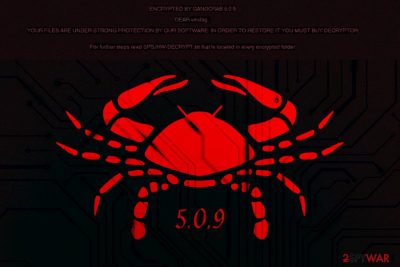
GandCrab 5.0.9 ransomware is the newest addition to the GandCrab 5 version. The virus was spotted[1] in early December, infecting users all over the world with the help of spam emails, exploits, unprotected RDPs, and similar methods.
Once inside the system, the ransomware virus opens a message box, swaps the desktop wallpaper, detects all personal files, and adds an extension of six random characters, although this parameter can vary. For example, a sample.jpg will be turned into sample.jpg.spsjhw once the encryption process (completed with the help of Salsa20 and RSA-2048) is complete.
Additionally, the malware drops ransom note [random_extension]-Decrypt.txt or [random_extension]-Decrypt.html, where users can see all the information that is needed in order to allegedly recover access to their pictures, music, videos, documents, and other files. Ransomware authors usually ask for a large amount of money in Bitcoin or Dash cryptocurrency, although paying crooks is highly discouraged.
| Summary | |
| Name | GandCrab 5.0.9 |
| Type | Ransomware |
| Cipher | RSA-2048 and Salsa20 |
| File extension | [random_6], although can vary |
| Ransom note | [random_extension]-Decrypt.txt, [random_extension]-Decrypt.html |
| Payment | Up to $2,400 in Dash or Bitcoin |
| Infiltration | Unprotected RDP, spam emails, exploits, etc. |
| Decryptable? | No |
| Elimination | You must use trustworthy anti-malware software to remove all cyber threats |
It is highly likely that GandCrab 5.0.9 ransomware is still using Adobe Flash Player (CVE-2018-4878)[2] and Windows VBScript (CVE-2018-8174) vulnerabilities to propagate its payload. Therefore, it is vital to update your system on time, especially if you are using Adobe Flash Player (experts[3] do not recommend using it due to security holes).
As soon as the malicious code is executed, the infection opens the pop-up wind that says:
We will become back very soon! 😉
It is clear that perpetrators are not native speakers, as this malware is mainly used as Ransomware as a service so that anybody can buy it on the black market. Nevertheless, the code of the virus is continually improved, making GandCrab 5.0.9 ransomware removal, not an easy task. However, please refer to the last section of this article for the detailed guide.
Once victims read the ransom note, they are prompted to download and install the TOR browser. This method is used because the TOR project allows crooks to remain anonymous, which is vital when it comes to criminal activity like blackmailing.
To enter further details, users have to upload their ransom note (this functionality was not present in most of the previous versions). Users have a preset amount of time before the sum of the ransom doubles. Those who agree to pay the demanded price in Bitcoin or Dash are promised to receive the decryptor.
However, we highly discourage you from contacting cyber criminals because they might scam you and not send the decryptor. Instead, remove ransomware with the help of anti-virus software like SpyHunter 5Combo Cleaner or Malwarebytes and then complete a system tune-up with the FortectIntego tool to ensure a stable working environment.
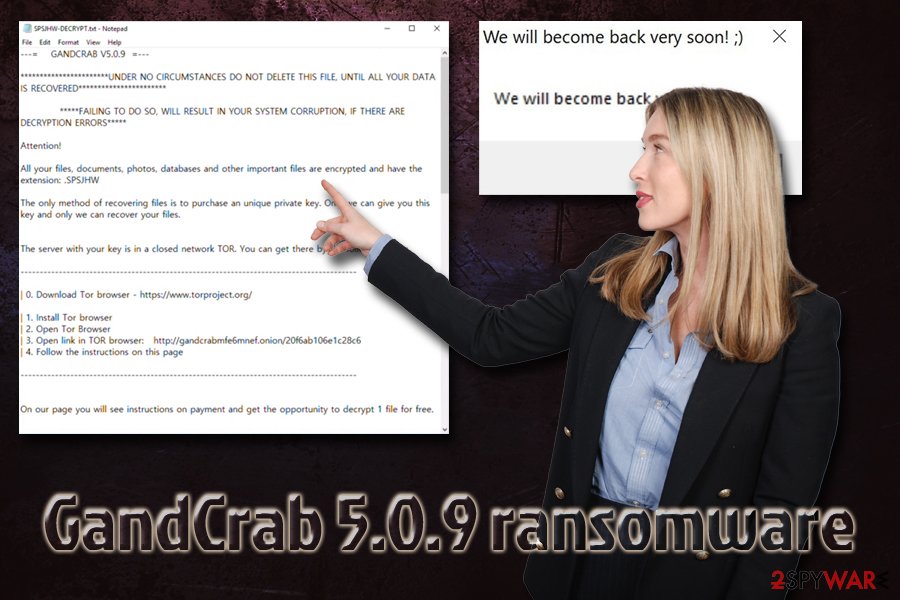
Beware of phishing emails – malicious attachments can result in ransomware infection
Spam emails are more than just a nuisance, as casually opening attachments or clicking on links inside might execute the malicious payload of ransomware virus. For that reason, you should learn how to recognize phishing emails and use extreme caution. Hackers employ bots that distribute thousands of such messages in the hopes of infecting as many systems as possible.
Besides spam emails, crooks also use the following ransomware propagation methods:
- Exploit kits (Fallout, Grandsoft, Rig);
- Backdoors;
- Brute-force attacks;
- Fake updates;
- Etc.
To prevent infiltration, always update your system on time, employ reputable security software, avoid dubious websites (torrent, porn, gambling, etc.), and use strong passwords for all your accounts. Additionally, always back up your files just in case.
GandCrab 5.0.9 virus removal instructions
To remove this hazardous malware, you will have to use powerful security software that detects the virus. We suggest using SpyHunter 5Combo Cleaner or Malwarebytes. To stop certain features of the virus, we suggest you enter Safe mode with networking as explained below and then perform a full system scan. Do not try to complete manual GandCrab 5.0.9 ransomware removal, as it is too complicated of a task for a regular user.
Once you get rid of the hazardous malware, you should perform system diagnostics with the FortectIntego tool. Only then can you recover your files safely using backups that you kept of a virtual server or a flash drive/external HDD. If you did not prepare any, do not panic, as you can try third-party recovery tools or wait till security experts create a decryption tool.
Getting rid of GandCrab 5.0.9 virus. Follow these steps
Manual removal using Safe Mode
To remove ransomware, enter Safe Mode with Networking:
Important! →
Manual removal guide might be too complicated for regular computer users. It requires advanced IT knowledge to be performed correctly (if vital system files are removed or damaged, it might result in full Windows compromise), and it also might take hours to complete. Therefore, we highly advise using the automatic method provided above instead.
Step 1. Access Safe Mode with Networking
Manual malware removal should be best performed in the Safe Mode environment.
Windows 7 / Vista / XP
- Click Start > Shutdown > Restart > OK.
- When your computer becomes active, start pressing F8 button (if that does not work, try F2, F12, Del, etc. – it all depends on your motherboard model) multiple times until you see the Advanced Boot Options window.
- Select Safe Mode with Networking from the list.

Windows 10 / Windows 8
- Right-click on Start button and select Settings.

- Scroll down to pick Update & Security.

- On the left side of the window, pick Recovery.
- Now scroll down to find Advanced Startup section.
- Click Restart now.

- Select Troubleshoot.

- Go to Advanced options.

- Select Startup Settings.

- Press Restart.
- Now press 5 or click 5) Enable Safe Mode with Networking.

Step 2. Shut down suspicious processes
Windows Task Manager is a useful tool that shows all the processes running in the background. If malware is running a process, you need to shut it down:
- Press Ctrl + Shift + Esc on your keyboard to open Windows Task Manager.
- Click on More details.

- Scroll down to Background processes section, and look for anything suspicious.
- Right-click and select Open file location.

- Go back to the process, right-click and pick End Task.

- Delete the contents of the malicious folder.
Step 3. Check program Startup
- Press Ctrl + Shift + Esc on your keyboard to open Windows Task Manager.
- Go to Startup tab.
- Right-click on the suspicious program and pick Disable.

Step 4. Delete virus files
Malware-related files can be found in various places within your computer. Here are instructions that could help you find them:
- Type in Disk Cleanup in Windows search and press Enter.

- Select the drive you want to clean (C: is your main drive by default and is likely to be the one that has malicious files in).
- Scroll through the Files to delete list and select the following:
Temporary Internet Files
Downloads
Recycle Bin
Temporary files - Pick Clean up system files.

- You can also look for other malicious files hidden in the following folders (type these entries in Windows Search and press Enter):
%AppData%
%LocalAppData%
%ProgramData%
%WinDir%
After you are finished, reboot the PC in normal mode.
Remove GandCrab 5.0.9 using System Restore
Use System Restore to stop the virus:
-
Step 1: Reboot your computer to Safe Mode with Command Prompt
Windows 7 / Vista / XP- Click Start → Shutdown → Restart → OK.
- When your computer becomes active, start pressing F8 multiple times until you see the Advanced Boot Options window.
-
Select Command Prompt from the list

Windows 10 / Windows 8- Press the Power button at the Windows login screen. Now press and hold Shift, which is on your keyboard, and click Restart..
- Now select Troubleshoot → Advanced options → Startup Settings and finally press Restart.
-
Once your computer becomes active, select Enable Safe Mode with Command Prompt in Startup Settings window.

-
Step 2: Restore your system files and settings
-
Once the Command Prompt window shows up, enter cd restore and click Enter.

-
Now type rstrui.exe and press Enter again..

-
When a new window shows up, click Next and select your restore point that is prior the infiltration of GandCrab 5.0.9. After doing that, click Next.


-
Now click Yes to start system restore.

-
Once the Command Prompt window shows up, enter cd restore and click Enter.
Bonus: Recover your data
Guide which is presented above is supposed to help you remove GandCrab 5.0.9 from your computer. To recover your encrypted files, we recommend using a detailed guide prepared by 2-spyware.com security experts.If your files are encrypted by GandCrab 5.0.9, you can use several methods to restore them:
Make use of Data Recovery Pro to get your files back
Data Recovery Pro is a professional file recovery tool originally created to recover data that was accidentally deleted or corrupted. However, it is known to be helpful for ransomware victims as well.
- Download Data Recovery Pro;
- Follow the steps of Data Recovery Setup and install the program on your computer;
- Launch it and scan your computer for files encrypted by GandCrab 5.0.9 ransomware;
- Restore them.
Try out Windows Previous Versions feature
This method will only work if you had a Restore point created before the infection.
- Find an encrypted file you need to restore and right-click on it;
- Select “Properties” and go to “Previous versions” tab;
- Here, check each of available copies of the file in “Folder versions”. You should select the version you want to recover and click “Restore”.
ShadowExplorer can retrieve your files with the help of Shadow Volume Copies
Shadow Volume Copies are internal Windows backup files. However, most ransomware viruses attempt to eliminate these backups. In some cases, the malware fails to do so – you will be able to get all your files back with ShadowExplorer.
- Download Shadow Explorer (http://shadowexplorer.com/);
- Follow a Shadow Explorer Setup Wizard and install this application on your computer;
- Launch the program and go through the drop down menu on the top left corner to select the disk of your encrypted data. Check what folders are there;
- Right-click on the folder you want to restore and select “Export”. You can also select where you want it to be stored.
No decryptor is yet available
Finally, you should always think about the protection of crypto-ransomwares. In order to protect your computer from GandCrab 5.0.9 and other ransomwares, use a reputable anti-spyware, such as FortectIntego, SpyHunter 5Combo Cleaner or Malwarebytes
How to prevent from getting ransomware
Stream videos without limitations, no matter where you are
There are multiple parties that could find out almost anything about you by checking your online activity. While this is highly unlikely, advertisers and tech companies are constantly tracking you online. The first step to privacy should be a secure browser that focuses on tracker reduction to a minimum.
Even if you employ a secure browser, you will not be able to access websites that are restricted due to local government laws or other reasons. In other words, you may not be able to stream Disney+ or US-based Netflix in some countries. To bypass these restrictions, you can employ a powerful Private Internet Access VPN, which provides dedicated servers for torrenting and streaming, not slowing you down in the process.
Data backups are important – recover your lost files
Ransomware is one of the biggest threats to personal data. Once it is executed on a machine, it launches a sophisticated encryption algorithm that locks all your files, although it does not destroy them. The most common misconception is that anti-malware software can return files to their previous states. This is not true, however, and data remains locked after the malicious payload is deleted.
While regular data backups are the only secure method to recover your files after a ransomware attack, tools such as Data Recovery Pro can also be effective and restore at least some of your lost data.
- ^ Marcelo Rivero. GandCrab 5.0.9. Twitter. Social Network.
- ^ CVE-2018-4878 Detail. NVD. National Vulnerability Database.
- ^ LesVirus. LesVirus. French security experts.





















