GandCrab v4.1 ransomware (Removal Guide) - Jul 2018 update
GandCrab v4.1 virus Removal Guide
What is GandCrab v4.1 ransomware?
GandCrab v4.1 – ransomware that showed up quickly after its predecessor

GandCrab v4.1 ransomware is a crypto-virus and a continuation of the infamous GandCrab v4 ransomware. It encrypts files using a complicated encryption algorithm and adds a .krab appendix to each of the affected files. The data locker does not modify wallpaper but drops a ransom note in the text format in each of the affected folders – krab-decrypt.txt. Hackers demand to pay the ransom of $1200 in DASH cryptocurrency for data release. The main difference from its previous variant is that the virus added network communication feature.[1] Additionally, the GandCrab v4.1 ransomware does not use the Command and Control server anymore, allowing it to spread without the internet connection.
| SUMMARY | |
| Name | GandCrab v4.1 |
| Type | Ransomware |
| Family | GandCrab |
| File extension | .krab |
| Ransom note | krab-decrypt.txt |
| Ransom size | $1200 in DASH, might double |
| Symptoms | Ransom note present in each of the affected folders and files appear to have .krab appendix |
| Detection and elimination | Use FortectIntego or Malwarebytes |
| Decryptable | Yes. Use Gandcrab 4.1 decryptor to recover your files |
According to security experts, GandCrab v4.1 virus is mostly distributed through fake websites that look identical to those that host cracked software, keygens, and similar. Nevertheless, as it is typical of data encrypting viruses, they can also spread via spam emails, break through the RDP, and similar methods.
There have been speculations that GandCrab v4.1 crypto-malware spreads via SMB exploit, which was used by WannaCry and Petya cyber attacks, although security experts did not find any evidence for that. However, they did not reject the possibility that the feature could be introduced in the next malware version. Therefore, users should make sure that the MS17-010[2] patch is implemented on their machines.
To ensure encryption of files, GandCrab v4.1 kills several .exe processes, allowing malware to execute its purpose successfully. The virus targets a variety of files, such as:
- MS Office/OpenOffice documents
- Archives
- Databases
- Photos
- Video
- Image
- Music, etc.
As soon as the .krab extension is added to each of personal files, they become unusable. Note that they are not damaged, but encoded. To get them back, users need to obtain decryption key that is stored on a remote server which is only accessible to cybercriminals. Nevertheless, victims should ignore hackers and take care of GandCrab v4.1 removal first – we recommend using anti-malware software such as FortectIntego or Malwarebytes instead of trying to eliminate the threat manually. Then, install the official decryptor from BitDefender's project No More Ransom or by clicking the link at the end of this post.
GandCrab v4.1 ransomware as a long list of hard-coded websites it communicates with to send out the information about victims. The malware generates an URL address for each host in the following format: http://{host}/{word1}/{word2}/{fname}.{extension}, for example: www.{host}.com/uploads/pics/potekim.gif. This functionality does not seem logical, as sending data of the victim to each of the hosts seems useless, considering one send-off would be enough to fulfill the purpose.
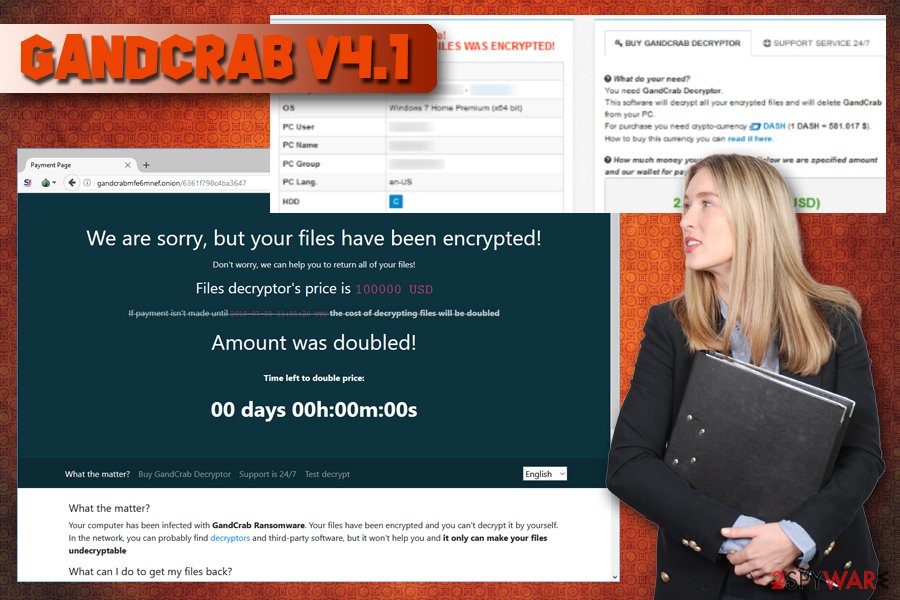
Additionally, the hard-coded websites were not designed to act as GandCrab servers or the virus carriers. Therefore, security experts think that this functionality is experimental or is only there to divert researchers from the correct analysis.
A ransomware-type virus is hazardous and can lead to permanent loss of personal data. Nevertheless, to ensure normal operation of the PC, users should hurry and remove the GandCrab v4.1 virus from their computers by using reputable security software.
Be careful online and avoid nasty ransomware infections
When it comes to internet safety, users are not careful. At least not careful enough. Even though ransomware has been one of the most elaborated topics when it comes to cybersecurity (we saw massive attacks last year – WannaCry and NotPetya, which brought several high-profile organizations to the knees), users still refuse to believe that they can be victims, and so do companies. They fail to patch their computer systems on time or fall for a cleverly presented phishing email.
Do not forget that, ransomware targets both, organizations and private users. Therefore, do not exclude yourself as a potential victim. Always use strong passwords, install powerful security software, update the software and the OS as soon as new patches are out, and learn to recognize malicious spam emails.
Remove GandCrab v4.1 ransomware using security software and recover your locked files
Ransomware-type viruses use a complicated code that might lead to permanent data loss. You need to realize, that manual GandCrab v4.1 removal should not be performed by regular users, as it will end up in a failure. Only trained and highly skilled IT professionals would be able to execute such a task. Therefore, leave it for security software – FortectIntego or Malwarebytes will work, although you can use any anti-malware program of your liking.
GandCrab v4.1 virus stops certain executable files, so it might prevent security software from starting and operating correctly. In such a case, enter Safe Mode with Networking, as explained below. You can also use a video guide that explains how to create a safe environment before you start performing the removal procedure.
Note that you should start recovering your encrypted files only after you remove GandCrab v4.1 from the infected machine. Otherwise, your files will get encrypted again. To recover data, use backups or the official decryption tool.
Getting rid of GandCrab v4.1 virus. Follow these steps
Manual removal using Safe Mode
If GandCrab 4.1 is blocking the operation of anti-malware software, enter Safe Mode with Networking and start-up the program from there:
Important! →
Manual removal guide might be too complicated for regular computer users. It requires advanced IT knowledge to be performed correctly (if vital system files are removed or damaged, it might result in full Windows compromise), and it also might take hours to complete. Therefore, we highly advise using the automatic method provided above instead.
Step 1. Access Safe Mode with Networking
Manual malware removal should be best performed in the Safe Mode environment.
Windows 7 / Vista / XP
- Click Start > Shutdown > Restart > OK.
- When your computer becomes active, start pressing F8 button (if that does not work, try F2, F12, Del, etc. – it all depends on your motherboard model) multiple times until you see the Advanced Boot Options window.
- Select Safe Mode with Networking from the list.

Windows 10 / Windows 8
- Right-click on Start button and select Settings.

- Scroll down to pick Update & Security.

- On the left side of the window, pick Recovery.
- Now scroll down to find Advanced Startup section.
- Click Restart now.

- Select Troubleshoot.

- Go to Advanced options.

- Select Startup Settings.

- Press Restart.
- Now press 5 or click 5) Enable Safe Mode with Networking.

Step 2. Shut down suspicious processes
Windows Task Manager is a useful tool that shows all the processes running in the background. If malware is running a process, you need to shut it down:
- Press Ctrl + Shift + Esc on your keyboard to open Windows Task Manager.
- Click on More details.

- Scroll down to Background processes section, and look for anything suspicious.
- Right-click and select Open file location.

- Go back to the process, right-click and pick End Task.

- Delete the contents of the malicious folder.
Step 3. Check program Startup
- Press Ctrl + Shift + Esc on your keyboard to open Windows Task Manager.
- Go to Startup tab.
- Right-click on the suspicious program and pick Disable.

Step 4. Delete virus files
Malware-related files can be found in various places within your computer. Here are instructions that could help you find them:
- Type in Disk Cleanup in Windows search and press Enter.

- Select the drive you want to clean (C: is your main drive by default and is likely to be the one that has malicious files in).
- Scroll through the Files to delete list and select the following:
Temporary Internet Files
Downloads
Recycle Bin
Temporary files - Pick Clean up system files.

- You can also look for other malicious files hidden in the following folders (type these entries in Windows Search and press Enter):
%AppData%
%LocalAppData%
%ProgramData%
%WinDir%
After you are finished, reboot the PC in normal mode.
Remove GandCrab v4.1 using System Restore
You can also use System Restore to disable the threat:
-
Step 1: Reboot your computer to Safe Mode with Command Prompt
Windows 7 / Vista / XP- Click Start → Shutdown → Restart → OK.
- When your computer becomes active, start pressing F8 multiple times until you see the Advanced Boot Options window.
-
Select Command Prompt from the list

Windows 10 / Windows 8- Press the Power button at the Windows login screen. Now press and hold Shift, which is on your keyboard, and click Restart..
- Now select Troubleshoot → Advanced options → Startup Settings and finally press Restart.
-
Once your computer becomes active, select Enable Safe Mode with Command Prompt in Startup Settings window.

-
Step 2: Restore your system files and settings
-
Once the Command Prompt window shows up, enter cd restore and click Enter.

-
Now type rstrui.exe and press Enter again..

-
When a new window shows up, click Next and select your restore point that is prior the infiltration of GandCrab v4.1. After doing that, click Next.


-
Now click Yes to start system restore.

-
Once the Command Prompt window shows up, enter cd restore and click Enter.
Bonus: Recover your data
Guide which is presented above is supposed to help you remove GandCrab v4.1 from your computer. To recover your encrypted files, we recommend using a detailed guide prepared by 2-spyware.com security experts.If your files are encrypted by GandCrab v4.1, you can use several methods to restore them:
Try Data Recover Pro
This tool was originally created to redeem files that were accidentally deleted or otherwise corrupted. Nevertheless, experts observed positive results when it comes to Data Recover Pro dealing with ransomware encrypted files.
- Download Data Recovery Pro;
- Follow the steps of Data Recovery Setup and install the program on your computer;
- Launch it and scan your computer for files encrypted by GandCrab v4.1 ransomware;
- Restore them.
Use Windows Previous Versions feature
This option can only be used if System Restore was enabled before ransomware attacked the device.
- Find an encrypted file you need to restore and right-click on it;
- Select “Properties” and go to “Previous versions” tab;
- Here, check each of available copies of the file in “Folder versions”. You should select the version you want to recover and click “Restore”.
ShadowExplorer could be the answer
Ransomware usually deletes Shadow Volume Copies automatically. However, in some cases, it may fail to do that. ShadowExplorer would be an excellent tool to recover all encrypted files in such a case.
- Download Shadow Explorer (http://shadowexplorer.com/);
- Follow a Shadow Explorer Setup Wizard and install this application on your computer;
- Launch the program and go through the drop down menu on the top left corner to select the disk of your encrypted data. Check what folders are there;
- Right-click on the folder you want to restore and select “Export”. You can also select where you want it to be stored.
Gandcrab 4.1 decrypter is already available
To recover files encrypted by this ransomware, download the official decryption tool by clicking this link.
Finally, you should always think about the protection of crypto-ransomwares. In order to protect your computer from GandCrab v4.1 and other ransomwares, use a reputable anti-spyware, such as FortectIntego, SpyHunter 5Combo Cleaner or Malwarebytes
How to prevent from getting ransomware
Choose a proper web browser and improve your safety with a VPN tool
Online spying has got momentum in recent years and people are getting more and more interested in how to protect their privacy online. One of the basic means to add a layer of security – choose the most private and secure web browser. Although web browsers can't grant full privacy protection and security, some of them are much better at sandboxing, HTTPS upgrading, active content blocking, tracking blocking, phishing protection, and similar privacy-oriented features. However, if you want true anonymity, we suggest you employ a powerful Private Internet Access VPN – it can encrypt all the traffic that comes and goes out of your computer, preventing tracking completely.
Lost your files? Use data recovery software
While some files located on any computer are replaceable or useless, others can be extremely valuable. Family photos, work documents, school projects – these are types of files that we don't want to lose. Unfortunately, there are many ways how unexpected data loss can occur: power cuts, Blue Screen of Death errors, hardware failures, crypto-malware attack, or even accidental deletion.
To ensure that all the files remain intact, you should prepare regular data backups. You can choose cloud-based or physical copies you could restore from later in case of a disaster. If your backups were lost as well or you never bothered to prepare any, Data Recovery Pro can be your only hope to retrieve your invaluable files.
- ^ Jake Doevan. GandCrab V4.1 ransomware is using SMB exploit to spread around. 2-spyware. Cybersecurity news and articles.
- ^ Microsoft Security Bulletin MS17-010 - Critical. Microsoft. Docs.





















