Gcouncerne.xyz ads (spam) - Free Guide
Gcouncerne.xyz ads Removal Guide
What is Gcouncerne.xyz ads?
Gcouncerne.xyz sends push notifications straight to users' screens to generate revenue
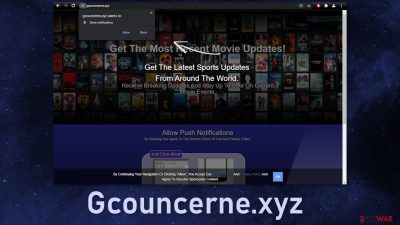
Push notifications contain promotional content and because the individuals behind it do not take user privacy or security seriously they can sometimes lead to dangerous pages where people could get tricked into providing their personal information, downloading PUPs (potentially unwanted programs),[1] or even malware.
There are many more pages that look exactly the same and they keep appearing over and over again with different domains. Some of the websites we previously wrote about include Ngmansucc.xyz, Ucationininanceen.xyz, and Ymenthejuiassa.xyz. If these or similar pages keep randomly appearing that means you are browsing through pages you should not be or you have adware hiding in your system that is causing the redirects to shady websites.
| NAME | Gcouncerne.xyz |
| TYPE | Push notification spam; adware |
| SYMPTOMS | Pop-up ads start appearing in the corner of the screen after users interact with the site |
| DISTRIBUTION | Shady websites, deceptive ads, freeware installations |
| DANGERS | Pop-ups can contain links leading to dangerous websites that are created by fraudsters meant to lure out users' personal information or fool them into downloading PUPs and malware |
| ELIMINATION | You can disable push notifications via browser settings; performing a scan with professional security software is recommended |
| FURTHER STEPS | Use FortectIntego to try to repair any damage made to the system and to optimize the machine |
That the website is fake suggests some conflicting information on the site itself. One text says “Get The Latest Sports Updates From Around The World” and right underneath it – “Get The Most Recent Movie Updates.” It is obvious that the website is generated and fake.
Many people just do not pay attention and click on random buttons. Once the pop-ups start appearing, often they think that they have been infected with a virus. Push notifications in themselves are not malicious and dangerous, but they can certainly lead to trouble if you are not careful.
Privacy concerns
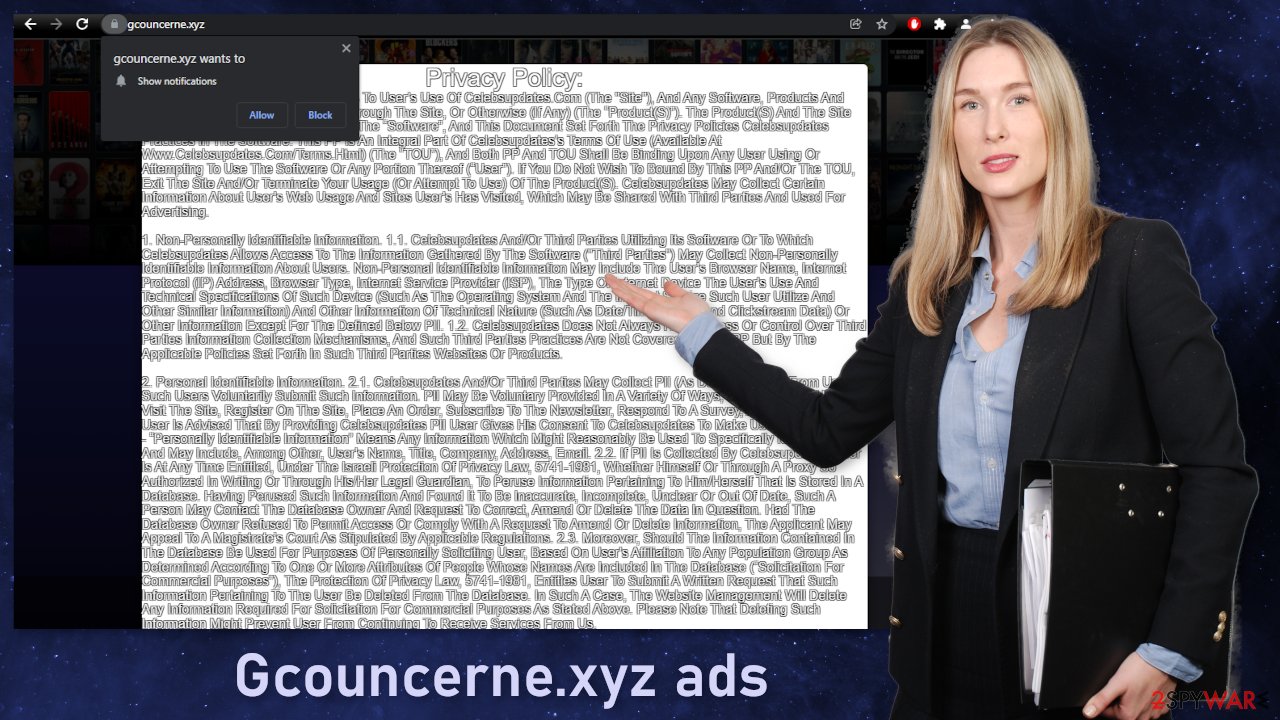
Almost every website you visit uses cookies[2] to track your activity. That includes your IP address, links you click on, things you purchase. This data can later be sold to advertising networks that use it to target you with ads more. Generally, cookies are nothing to worry about and they help websites provide users with a personalized experience.
The problem is when pages owned by shady individuals access this information. The sites may not have end-to-end encryption[3] and other security measures in place. In the past, there have been instances where cookies got hacked and used for malicious purposes, like stealing peoples' passwords.
That is why you should take charge of your own security and take steps to preserve it. One of those is clearing your browsers regularly. To keep it simple, you can use a maintenance tool like FortectIntego that can do it automatically. This powerful software can also fix various system errors and registry issues that appear after virus infections.
Disable browser pop-ups
Push notifications are based on a subscription model, so users can go to their settings and block them anytime. If you do not know how, here is a step-by-step guide:
Google Chrome (desktop):
- Open Google Chrome browser and go to Menu > Settings.
- Scroll down and click on Advanced.
- Locate Privacy and security section and pick Site Settings > Notifications.
![Stop notifications on Chrome PC 1 Stop notifications on Chrome PC 1]()
- Look at the Allow section and look for a suspicious URL.
- Click the three vertical dots next to it and pick Block. This should remove unwanted notifications from Google Chrome.
![Stop notifications on Chrome PC 2 Stop notifications on Chrome PC 2]()
Google Chrome (Android):
- Open Google Chrome and tap on Settings (three vertical dots).
- Select Notifications.
- Scroll down to the Sites section.
- Locate the unwanted URL and toggle the button to the left (Off setting).
![Stop notifications on Chrome Android Stop notifications on Chrome Android]()
Mozilla Firefox:
- Open Mozilla Firefox and go to Menu > Options.
- Click on Privacy & Security section.
- Under Permissions, you should be able to see Notifications. Click the Settings button next to it.
![Stop notifications on Mozilla Firefox 1 Stop notifications on Mozilla Firefox 1]()
- In the Settings – Notification Permissions window, click on the drop-down menu by the URL in question.
- Select Block and then click on Save Changes. This should remove unwanted notifications from Mozilla Firefox.
![Stop notifications on Mozilla Firefox 2 Stop notifications on Mozilla Firefox 2]()
Safari:
- Click on Safari > Preferences…
- Go to the Websites tab and, under General, select Notifications.
- Select the web address in question, click the drop-down menu and select Deny.
![Stop notifications on Safari Stop notifications on Safari]()
MS Edge:
- Open Microsoft Edge, and click the Settings and more button (three horizontal dots) at the top-right of the window.
- Select Settings and then go to Advanced.
- Under Website permissions, pick Manage permissions and select the URL in question.
![Stop notifications on Edge 1 Stop notifications on Edge 1]()
- Toggle the switch to the left to turn notifications off on Microsoft Edge.
MS Edge (Chromium):
- Open Microsoft Edge, and go to Settings.
- Select Site permissions.
- Go to Notifications on the right.
- Under Allow, you will find the unwanted entry.
- Click on More actions and select Block.
Internet Explorer:
- Open Internet Explorer, and click on the Gear icon at the top-right of the window.
- Select Internet options and go to the Privacy tab.
- In the Pop-up Blocker section, click on Settings.
- Locate web address in question under Allowed sites and pick Remove.
![Stop notifications on Internet Explorer Stop notifications on Internet Explorer]()
Scan your system for adware
After an encounter with such a website, you could have installed a PUP by accident from a deceptive site, so we recommend using professional security tools like SpyHunter 5Combo Cleaner or Malwarebytes to scan your system and remove them if you find any. These types of programs can perform various processes in the background without your knowledge. Adware can generate ads on your machine, like banners, surveys, pop-ups, and redirects.
One of the most common ways people get infected with PUAs is through freeware[4] installations. These pages use software bundling to make money from their activities. Many people just rush through the installation process out of excitement because they want to try out the new program as soon as possible. This is a big mistake, as you should always check out the list of files and untick the boxes next to any additional ones.
They could be disguised as handy tools, so after you have already installed them without noticing, manual removal can be challenging. The program could have any name and icon. If you want to try to perform manual removal, you can follow the instructions posted below for Windows and Mac systems:
Windows 10/8:
- Enter Control Panel into Windows search box and hit Enter or click on the search result.
- Under Programs, select Uninstall a program.
![Uninstall from Windows 1 Uninstall from Windows 1]()
- From the list, find the entry of the suspicious program.
- Right-click on the application and select Uninstall.
- If User Account Control shows up, click Yes.
- Wait till uninstallation process is complete and click OK.
![Uninstall from Windows 2 Uninstall from Windows 2]()
Windows 7/XP:
- Click on Windows Start > Control Panel located on the right pane (if you are Windows XP user, click on Add/Remove Programs).
- In Control Panel, select Programs > Uninstall a program.
![Uninstall from Windows 7/XP Uninstall from Windows 7/XP]()
- Pick the unwanted application by clicking on it once.
- At the top, click Uninstall/Change.
- In the confirmation prompt, pick Yes.
- Click OK once the removal process is finished.
Mac:
- From the menu bar, select Go > Applications.
- In the Applications folder, look for all related entries.
- Click on the app and drag it to Trash (or right-click and pick Move to Trash)
![Uninstall from Mac 1 Uninstall from Mac 1]()
To fully remove an unwanted app, you need to access Application Support, LaunchAgents, and LaunchDaemons folders and delete relevant files:
- Select Go > Go to Folder.
- Enter /Library/Application Support and click Go or press Enter.
- In the Application Support folder, look for any dubious entries and then delete them.
- Now enter /Library/LaunchAgents and /Library/LaunchDaemons folders the same way and terminate all the related .plist files.
![Uninstall from Mac 2 Uninstall from Mac 2]()
How to prevent from getting adware
Do not let government spy on you
The government has many issues in regards to tracking users' data and spying on citizens, so you should take this into consideration and learn more about shady information gathering practices. Avoid any unwanted government tracking or spying by going totally anonymous on the internet.
You can choose a different location when you go online and access any material you want without particular content restrictions. You can easily enjoy internet connection without any risks of being hacked by using Private Internet Access VPN.
Control the information that can be accessed by government any other unwanted party and surf online without being spied on. Even if you are not involved in illegal activities or trust your selection of services, platforms, be suspicious for your own security and take precautionary measures by using the VPN service.
Backup files for the later use, in case of the malware attack
Computer users can suffer from data losses due to cyber infections or their own faulty doings. Ransomware can encrypt and hold files hostage, while unforeseen power cuts might cause a loss of important documents. If you have proper up-to-date backups, you can easily recover after such an incident and get back to work. It is also equally important to update backups on a regular basis so that the newest information remains intact – you can set this process to be performed automatically.
When you have the previous version of every important document or project you can avoid frustration and breakdowns. It comes in handy when malware strikes out of nowhere. Use Data Recovery Pro for the data restoration process.
- ^ Chris Hoffman. PUPs Explained: What is a “Potentially Unwanted Program”?. Howtogeek. Technology Magazine.
- ^ What are Cookies?. Kaspersky. Home Security.
- ^ End-to-end encryption – Why HTTPS is not enough. Tozny. User Privacy Solutions.
- ^ Tim Fisher. What Is Freeware?. Lifewire. Internet, Networking and Security.













