Ucationininanceen.xyz ads (scam) - Free Guide
Ucationininanceen.xyz ads Removal Guide
What is Ucationininanceen.xyz ads?
Ucationininanceen.xyz is a malicious website designed by crooks to fool visitors
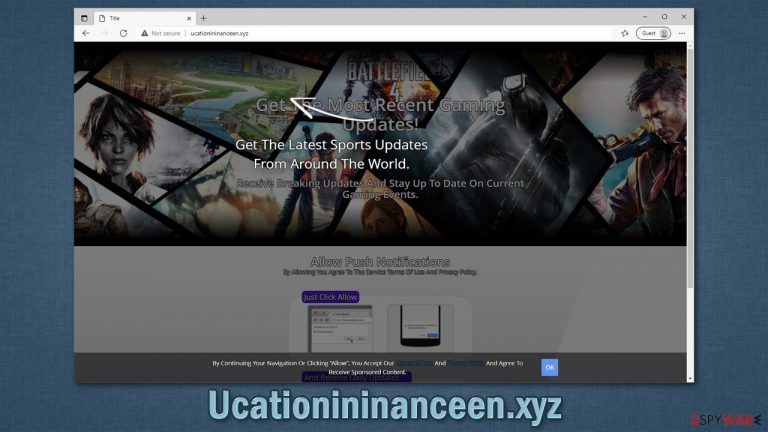
Ucationininanceen.xyz ads that show up on your screen can interrupt your work on even ruin your day, although there are thousands of people who suffer from the same issue. Not all websites are equally trustworthy, and this one exploits visitors' trust in order to make them subscribe for notifications without them realizing what they have actually done. In other words, it's a scam[1] that spreads on the world wide web.
In most cases, users are surprised that the pop-ups start showing up suddenly, as they don't seem to be triggered by anything. In fact, it does not even matter what they are doing at that time – streaming a video or browsing their favorite social network – Ucationininanceen.xyz notifications would show up on top of everything else. On Windows, users would see them on the bottom-right corner, while Mac users typically observe them at the top-right corner of the screen.
The origins of that phenomenon are questioned because users are not well versed with push notifications and how they work. Everything starts from a simple browser redirect when people click some suspicious link on various insecure sources or are taken by automated scripts. As soon as they reach the landing page, the scam begins to take its shape.
Website authors create multiple scenarios where users are tricked into pressing the “Allow” button, all while thinking that its function is something completely different from what it actually is. For example, people might be told that they need to do it to watch a video or that it is a simple verification check similar to a captcha.[2] In reality, this and many other similar scam sites (e.g., Bestclevercaptcha.top, Educationakasulba.xyz, or News-cokica.cc) have no content in them whatsoever, and their main purpose is to trick users.
Once users oblige, they don't realize that they just allowed Ucationininanceen.xyz to deliver information directly to their screens at any time without restrictions. Push notification scam sites often deliver poor quality ads that can be deceptive and even malicious, thus clicking them is not recommended.
Instead, you can easily remove the unwanted activity – all you have to do is access your browser settings, as we explain in our removal section below. Likewise, we strongly recommend you follow the instructions that would help you check your system for adware and other infections thoroughly.
| Name | Ucationininanceen.xyz |
|---|---|
| Type | Push notifications, ads, scam |
| Distribution | The unwanted activity sometime after the “Allow” button is pressed via the notification prompt |
| Symptoms | Push notifications show on the desktop at random time intervals. These popups show fake notices and push scams. Links can also lead to malware-laden sites |
| Risks | Clicking on links that are embedded within the notification prompt, exploring the sites these links bring to or downloading files can be particularly dangerous – users can get infected with malware or suffer from financial losses |
| REmoval | To prevent the website from showing you push notifications, you have to enter web browser settings. Also, if you suspect adware infection, the easiest way to get rid of it is by scanning your device with security software |
| Further steps | Use FortectIntego to remediate the system after adware infection. The tool can also be used to clean web browsers automatically |
How you end up on scam websites and how to avoid them
As already mentioned, users are tricked into subscribing. However, how do they even come to that point? Numerous triggers can cause browser redirects, for example, link clicks, JavaScript scrips, or even adware. First of all, you should always be aware when you are downloading software from third-party sources as it could contain potentially unwanted programs or even malware. This is very common on illegal websites that distribute pirated apps.
If you suspect that there could be adware installed on your system (for example, you also see more ads than usual, and your browser works slower), you should definitely check whether or not it is running in the background. The easiest way is to scan the computer with SpyHunter 5Combo Cleaner, Malwarebytes, or another robust anti-malware – it can automatically find and eliminate all the malicious components for you.
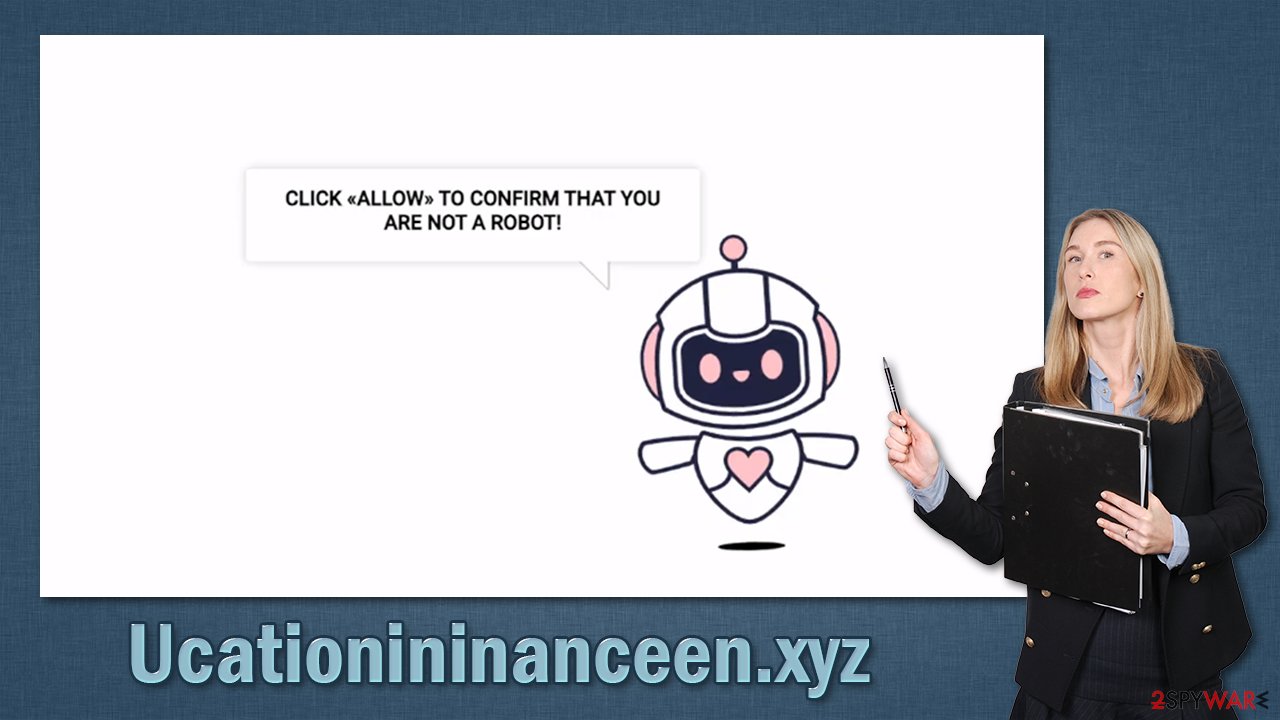
Since adware can use cookies and other tracking technologies to collect data about you, you should also take your time to clean your browsers. Even if no PUPs or malware were found, the practice is recommended by security experts, as cybercriminals might hijack cookies under certain circumstances (it would allow them to access most of your personal accounts and steal other sensitive information). Use FortectIntego for that or follow the steps at the end of this article.
To prevent unintentional redirects that might happen at any time while browsing the web, employ additional tools. For example, plenty of security extensions monitor the legitimacy and integrity of various websites and then warn you about the dangers. Likewise, ad-blockers can serve as awesome additions that can prevent malicious scripts from being executed and improve your browsing quality by removing intrusive ads.
Eliminate Ucationininanceen.xyz pop-ups
If you are seeing notifications from a website you never remember even visiting, you were likely scammed or clicked the “Allow” button by accident. This can easily be reverted by performing the steps within the browser settings described below.
Google Chrome (desktop):
- Open Google Chrome browser and go to Menu > Settings.
- Scroll down and click on Advanced.
- Locate the Privacy and security section and pick Site Settings > Notifications.
- Look at the Allow section and look for a suspicious URL.
- Click the three vertical dots next to it and pick Block. This should remove unwanted notifications from Google Chrome.

Google Chrome (Android):
- Open Google Chrome and tap on Settings (three vertical dots).
- Select Notifications.
- Scroll down to the Sites section.
- Locate the unwanted URL and toggle the button to the left (Off setting).

Mozilla Firefox:
- Open Mozilla Firefox and go to Menu > Options.
- Click on Privacy & Security section.
- Under Permissions, you should be able to see Notifications. Click Settings button next to it.

- In the Settings – Notification Permissions window, click on the drop-down menu by the URL in question.
- Select Block and then click on Save Changes. This should remove unwanted notifications from Mozilla Firefox.

Safari:
- Click on Safari > Preferences…
- Go to the Websites tab and, under General, select Notifications.
- Select the web address in question, click the drop-down menu and select Deny.

MS Edge (legacy):
- Open Microsoft Edge, and click the Settings and more button (three horizontal dots) at the top-right of the window.
- Select Settings and then go to Advanced.
- Under Website permissions, pick Manage permissions and select the URL in question.
- Toggle the switch to the left to turn notifications off on Microsoft Edge.

MS Edge (Chromium):
- Open Microsoft Edge, and go to Settings.
- Select Site permissions.
- Go to Notifications on the right.
- Under Allow, you will find the unwanted entry.
- Click on More actions and select Block.

Internet Explorer:
- Open Internet Explorer, and click on the Gear icon at the top-right of the window.
- Select Internet options and go to the Privacy tab.
- In the Pop-up Blocker section, click on Settings.
- Locate web address in question under Allowed sites and pick Remove.

Additional security tips
It is not a secret that most users are not keen on accepting notifications from any website, be it legitimate or shady. They simply view this feature as an additional click they have to make in order to reach the contents of the page without restrictions. It is understandable, as even legitimate messages can disrupt normal PC activities when they show up at times you are busy with work, gaming, or something else. Various marketing companies even write plenty of guides[3] on making website visitors subscribe, but it seems like their minds are not being changed anytime soon.
Therefore, if you are one of those people who dislike being asked to enable notifications in the first place, you can easily disable them within your browser settings. Follow these instructions on Google Chrome:
- On Google Chrome, go to Menu > Settings
- Select Privacy and security on the left
- Go to Site Settings and select Notifications
- Here, pick Use quieter messaging or Don't allow sites to send notifications.
Besides, you should always employ security tools and ad-blockers that would protect you from malicious content online. Visiting malicious websites intentionally might also compromise your security, so stay away from places like torrents, gambling, illegal video streaming, and similar.
Whether intentionally or not, Clicking ads on such sites can also bring you a lot of trouble. As we already mentioned, this is one of the ways how various phishing scams spread (malware also). You can employ an ad-blocker to avoid such issues, but keep in mind that you are restricting income for websites you like, so add them to exclusion if you want.
Finally, be vigilant when installing new applications from third-party sources. They are most commonly spread in bundles that users don't analyze thoroughly, which ends up in the installation of potentially unwanted programs or even malware. Pick Advanced/Custom settings instead of Recommended/Quick ones and always watch every step – remove tickets from pre-ticked boxes, watch out for fine print, and, most importantly, never rush through steps!
How to prevent from getting adware
Do not let government spy on you
The government has many issues in regards to tracking users' data and spying on citizens, so you should take this into consideration and learn more about shady information gathering practices. Avoid any unwanted government tracking or spying by going totally anonymous on the internet.
You can choose a different location when you go online and access any material you want without particular content restrictions. You can easily enjoy internet connection without any risks of being hacked by using Private Internet Access VPN.
Control the information that can be accessed by government any other unwanted party and surf online without being spied on. Even if you are not involved in illegal activities or trust your selection of services, platforms, be suspicious for your own security and take precautionary measures by using the VPN service.
Backup files for the later use, in case of the malware attack
Computer users can suffer from data losses due to cyber infections or their own faulty doings. Ransomware can encrypt and hold files hostage, while unforeseen power cuts might cause a loss of important documents. If you have proper up-to-date backups, you can easily recover after such an incident and get back to work. It is also equally important to update backups on a regular basis so that the newest information remains intact – you can set this process to be performed automatically.
When you have the previous version of every important document or project you can avoid frustration and breakdowns. It comes in handy when malware strikes out of nowhere. Use Data Recovery Pro for the data restoration process.
- ^ Avoiding scams. ICPEN. International Consumer Protection and Enforcement Network.
- ^ What is a CAPTCHA?. Cloudflare. The Web Performance & Security Company.
- ^ How to maximize opt-in rates for mobile push notifications. Pusher. Blog post.
