GeneralOpen (Simple Removal Guide) - Free Instructions
GeneralOpen Removal Guide
What is GeneralOpen?
GeneralOpen is the web browser extension that targets Mac devices with intrusive advertising content
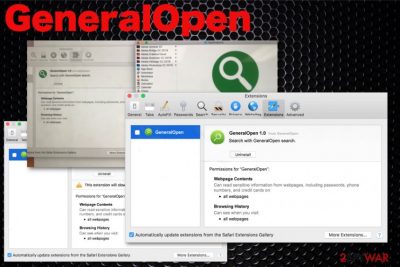
GeneralOpen is the Safari browser extension that affects the performance of the device and keeps the browser freezing and crashing. This mysterious add-on appears out of nowhere and causes issues without even asking permission for installation. This intruder gets access to passwords, credit card information, and all the details regarding the online browsing activities.
This data related to online preferences tracking is a common feature of adware or potentially unwanted programs. GeneralOpen virus is called like that, but it is an only adware-type cyber intruder. The behavior of the threat is mainly frustrating and annoying but not malicious or damaging to the device whatsoever. This is an identical program to Top Result App, so make sure to clean the system fully since there is a possibility that your device has more intruders than this particular adware.
| Name | GeneralOpen |
|---|---|
| Type of threat | Adware |
| Category | Mac malware[1] |
| Main symptoms | Redirects online traffic, affects web browsers' performance, installs other content, makes the machine running slow |
| Appears on | Mac OS devices, mainly Safari web browser |
| Distribution | Freeware installations via software bundling, deceptive content, other intruders |
| Elimination | Install FortectIntego run a system scan and remove GeneralOpen completely |
GeneralOpen is a potentially unwanted program because it comes to the operating system without permission or users' knowledge. The victim encounters this application and its symptoms out of nowhere and cannot particularly recall setting it up. It slips on your Mac through freeware installers when programs from the internet get delivered in packs, and you skip through important installation steps.[2]
This adware generally diminishes time online and affects the speed of a machine it runs on. GeneralOpen is an advertisement-supported app that promotes other content and shows various commercial content. Unfortunately, this is a persistent intruder since it replicates itself the system or even network of many devices. This is a common Windows-based PUP feature, although this app is targeting Mac OS.
There is an issue because to get an application like this installed user needs to click on it, and all the needed permissions get granted. GeneralOpen is downloaded by the user directly when a particular advertisement or other content confuses with buttons and other pop-ups.
Unfortunately, once GeneralOpen is on the machine, it can install other applications like that on the system to affect more parts of the operating system. This shady software gets loaded on the computer and interferes with many processes that are important for everyday use of the PC, especially all the processes regarding the time online.
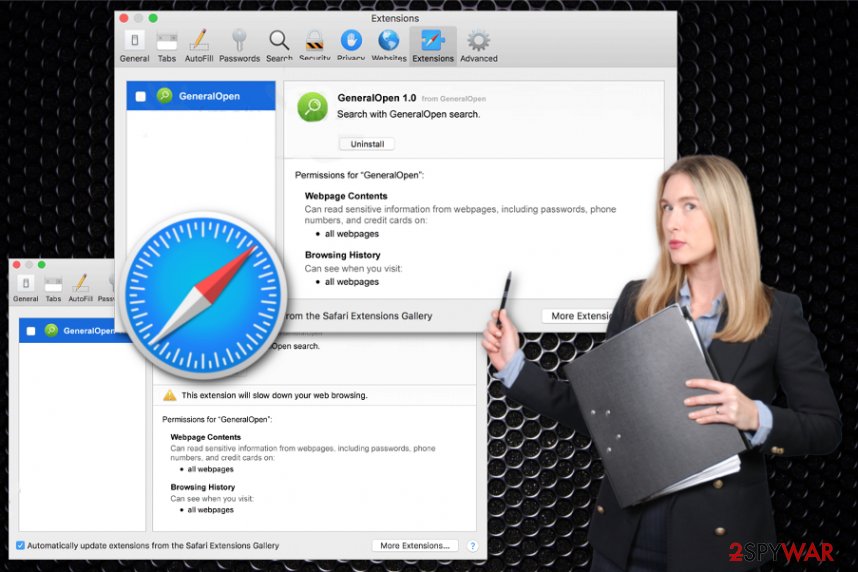
GeneralOpen mainly focuses on affecting your browsing on the internet experience, so the purpose of this extension is redirecting the online traffic to shady sites with commercial material or even delivering questionable programs. You may get rid of the app by deleting Safari or Google Chrome extension directly, but this is not enough.
To remove GeneralOpen completely, you need to sweep all the related files and program from the system. This is achievable with professional automated anti-malware tools. Such programs can check the system fully and eliminate all the parts of this intrusive adware or even other viruses installed without your knowledge.
GeneralOpen removal requires tools compatible with Mac OS that can check the machine and eliminate PUPs or even more severe malware. Anti-malware tools provide a diagnosis and PUP termination. Get FortectIntego or a similar program and scan the machine fully.
When your chosen tool finds suspicious programs, files, or anything related to the intruder, you can delete all of them alongside GeneralOpen. However, in addition to this automatic system cleaning, you should check content on your browser and set all of them to default. For that, we have a few tips and tricks below the article.
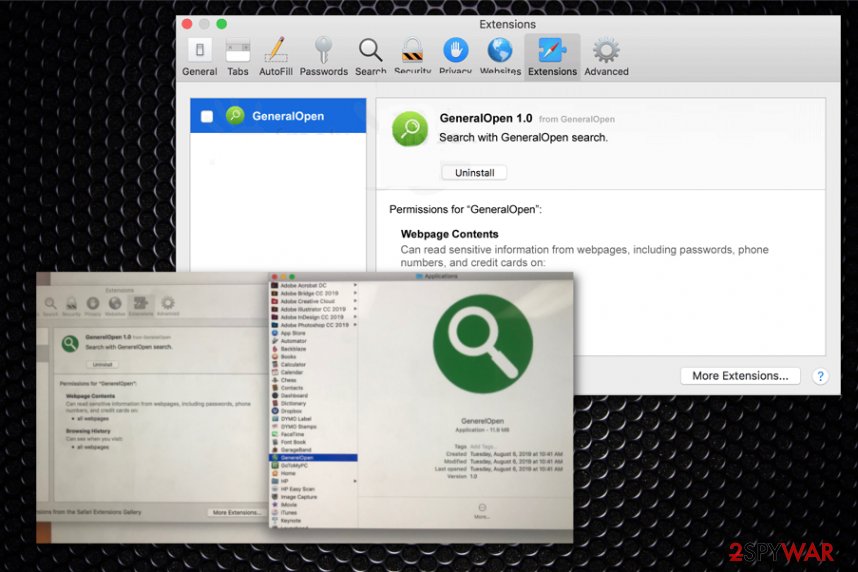
Adware applications infect internet browsers to generate online profit
Experts[3] always talk about the importance of paying attention to processes on the device like installations and content shown on the screen. Pop-ups, redirects, other material containing promotional content push tools and programs like this adware, so one click on the advertisement or shady website can lead to direct download and installation of the cyber intruder.
Unfortunately, such risk is with freeware installations too when you download programs from questionable sources, services like torrents and p2p networks. Shady installations include additional programs bundled together that get loaded on the machine without any permission required. You can avoid this infiltration if you choose Advanced or Custom options during the process. Then you can easily see all the included applications and de-select unwanted ones from the list entirely.
Get rid of the traffic redirects and ad-supported program installations by eliminating GeneralOpen App
You should focus on GeneralOpen removal once you notice the suspicious application added on the machine. This particular app indicates the adware-type intruder luring on the system that affects the general speed on your machine and causes all those Safari freezes and crashes you, in most cases, already encounter.
We recommend you to remove GeneralOpen as soon as possible because there is a high possibility that such potentially unwanted programs install tools and in-browser content without your permission. To get rid of the malware completely, you need to terminate all parts, associated files, and related programs.
Get a good anti-malware tool and scan the machine fully. Once the system check is done, you can see all the intruders, GeneralOpen virus, potentially unwanted programs, and all the useless files possibly affecting the performance. The tool can remove all of these at once and improve the general performance of your computer or mobile device.
You may remove virus damage with a help of FortectIntego. SpyHunter 5Combo Cleaner and Malwarebytes are recommended to detect potentially unwanted programs and viruses with all their files and registry entries that are related to them.
Getting rid of GeneralOpen. Follow these steps
Delete from macOS
Remove all the traces of GeneralOpen to end the intrusive behavior
Remove items from Applications folder:
- From the menu bar, select Go > Applications.
- In the Applications folder, look for all related entries.
- Click on the app and drag it to Trash (or right-click and pick Move to Trash)

To fully remove an unwanted app, you need to access Application Support, LaunchAgents, and LaunchDaemons folders and delete relevant files:
- Select Go > Go to Folder.
- Enter /Library/Application Support and click Go or press Enter.
- In the Application Support folder, look for any dubious entries and then delete them.
- Now enter /Library/LaunchAgents and /Library/LaunchDaemons folders the same way and terminate all the related .plist files.

Remove from Mozilla Firefox (FF)
Remove dangerous extensions:
- Open Mozilla Firefox browser and click on the Menu (three horizontal lines at the top-right of the window).
- Select Add-ons.
- In here, select unwanted plugin and click Remove.

Reset the homepage:
- Click three horizontal lines at the top right corner to open the menu.
- Choose Options.
- Under Home options, enter your preferred site that will open every time you newly open the Mozilla Firefox.
Clear cookies and site data:
- Click Menu and pick Settings.
- Go to Privacy & Security section.
- Scroll down to locate Cookies and Site Data.
- Click on Clear Data…
- Select Cookies and Site Data, as well as Cached Web Content and press Clear.

Reset Mozilla Firefox
If clearing the browser as explained above did not help, reset Mozilla Firefox:
- Open Mozilla Firefox browser and click the Menu.
- Go to Help and then choose Troubleshooting Information.

- Under Give Firefox a tune up section, click on Refresh Firefox…
- Once the pop-up shows up, confirm the action by pressing on Refresh Firefox.

Remove from Google Chrome
Delete malicious extensions from Google Chrome:
- Open Google Chrome, click on the Menu (three vertical dots at the top-right corner) and select More tools > Extensions.
- In the newly opened window, you will see all the installed extensions. Uninstall all the suspicious plugins that might be related to the unwanted program by clicking Remove.

Clear cache and web data from Chrome:
- Click on Menu and pick Settings.
- Under Privacy and security, select Clear browsing data.
- Select Browsing history, Cookies and other site data, as well as Cached images and files.
- Click Clear data.

Change your homepage:
- Click menu and choose Settings.
- Look for a suspicious site in the On startup section.
- Click on Open a specific or set of pages and click on three dots to find the Remove option.
Reset Google Chrome:
If the previous methods did not help you, reset Google Chrome to eliminate all the unwanted components:
- Click on Menu and select Settings.
- In the Settings, scroll down and click Advanced.
- Scroll down and locate Reset and clean up section.
- Now click Restore settings to their original defaults.
- Confirm with Reset settings.

Delete from Safari
Safari is the most affected web browser that gets this extension. Set the browser to default to remove all GeneralOpen parts
Remove unwanted extensions from Safari:
- Click Safari > Preferences…
- In the new window, pick Extensions.
- Select the unwanted extension and select Uninstall.

Clear cookies and other website data from Safari:
- Click Safari > Clear History…
- From the drop-down menu under Clear, pick all history.
- Confirm with Clear History.

Reset Safari if the above-mentioned steps did not help you:
- Click Safari > Preferences…
- Go to Advanced tab.
- Tick the Show Develop menu in menu bar.
- From the menu bar, click Develop, and then select Empty Caches.

After uninstalling this potentially unwanted program (PUP) and fixing each of your web browsers, we recommend you to scan your PC system with a reputable anti-spyware. This will help you to get rid of GeneralOpen registry traces and will also identify related parasites or possible malware infections on your computer. For that you can use our top-rated malware remover: FortectIntego, SpyHunter 5Combo Cleaner or Malwarebytes.
How to prevent from getting adware
Access your website securely from any location
When you work on the domain, site, blog, or different project that requires constant management, content creation, or coding, you may need to connect to the server and content management service more often. The best solution for creating a tighter network could be a dedicated/fixed IP address.
If you make your IP address static and set to your device, you can connect to the CMS from any location and do not create any additional issues for the server or network manager that needs to monitor connections and activities. VPN software providers like Private Internet Access can help you with such settings and offer the option to control the online reputation and manage projects easily from any part of the world.
Recover files after data-affecting malware attacks
While much of the data can be accidentally deleted due to various reasons, malware is one of the main culprits that can cause loss of pictures, documents, videos, and other important files. More serious malware infections lead to significant data loss when your documents, system files, and images get encrypted. In particular, ransomware is is a type of malware that focuses on such functions, so your files become useless without an ability to access them.
Even though there is little to no possibility to recover after file-locking threats, some applications have features for data recovery in the system. In some cases, Data Recovery Pro can also help to recover at least some portion of your data after data-locking virus infection or general cyber infection.
- ^ Karen Haslam. List of Mac viruses, malware and security flaws. Macworld. News, tips, and reviews.
- ^ Bundled software. Computerhope. Free computer help.
- ^ Viruset. Viruset. Spyware related news.












