Top Results App (Removal Instructions) - updated Jul 2019
Top Results App Removal Guide
What is Top Results App?
Top Results App is the unwanted Mac file which is related to adware
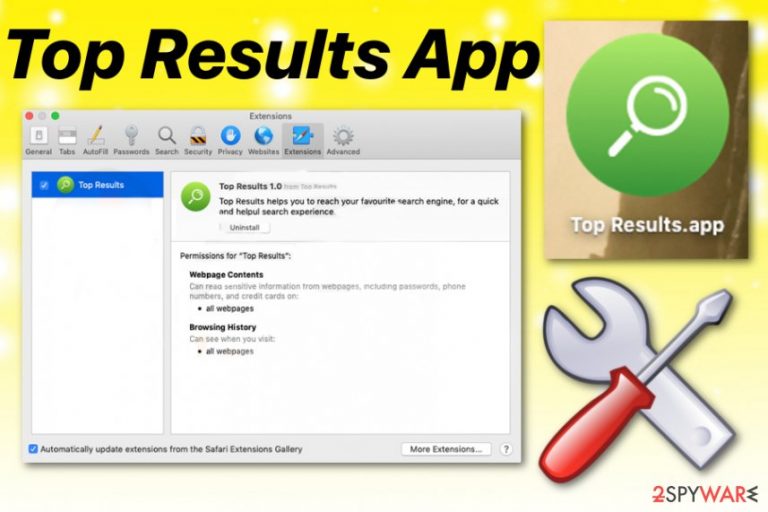
Top Results App is the rogue mac file related to the potentially unwanted application (PUP). Typically, these unwanted programs are used to promote or even install other intruders causing Yahoo redirect, Bing redirect or similar issues. The program claims to help users to reach popular search engines, but it only delivers intrusive content and diminishes time online by redirecting to questionable pages. This application is compatible with MacOS and can be spotted by running in the background. It has also been causing difficulties to remove it completely. While Top Results.App is not considered malicious, it has been reported for its dubious behavior on Safari and other web browsers.[1]
| Name | Top Results App |
|---|---|
| Type | Adware |
| Category | Mac virus |
| Symptoms | Causes additional installations, online traffic redirects, general slowness of the device |
| Affects | Mac OS running devices |
| Distribution | Deceptive websites, pop-up ads, promotional content, freeware bundles |
| Elimination | To remove Top Results App, you need to get FortectIntego and clean the machine fully |
Top Results App is the program that is promoted as improving the way you search the internet, but it affects your time online negatively when it starts redirecting your online traffic to questionable pages and delivering various unwanted advertisements directly on your screen.
Commercial content that this shady application delivers appears on pages that they are not originating from and promotes various in-browser content or programs. You can spot particular statements on such Top Results App Ads like:
- Powered by Top Results,
- Advertisements by Top Results,
- Brought to you by Top Results,
- Ads by Top Results,
- Ads powered by Top Results.
Once you encounter material like this, you should avoid clicking on anything that has Top Results App on it because all these pop-ups, banners and in-text links create redirects to malware-laden pages. Visiting commercial sites, questionable domains, and clicking on material like this can lead to infiltration of other PUPs and even more severe malware.
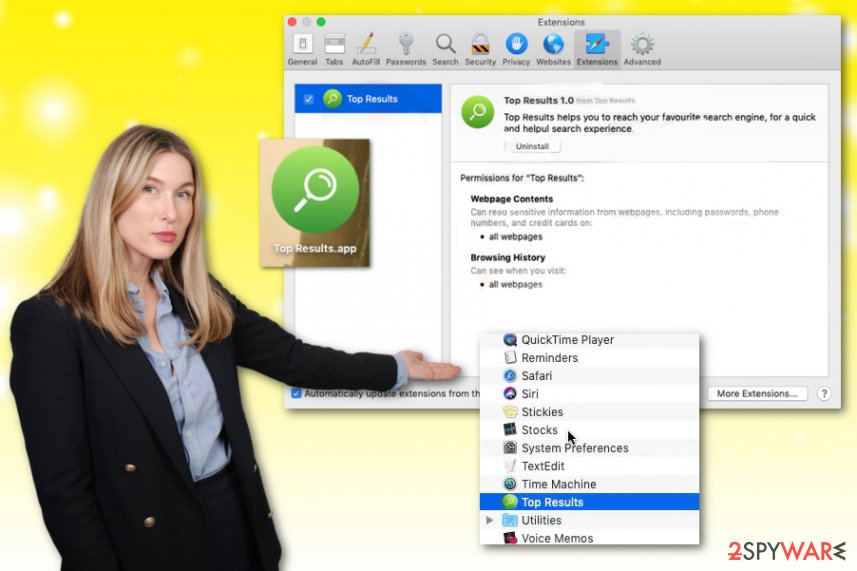
Unfortunately, besides being annoying and frustrating itself, Top Results App can install other tools, browser extensions, toolbars, or add-ons without requiring any permission from the user. This is a common feature of potentially unwanted programs because all of them mainly are distributed during freeware installations when the software bundles get spread around.
When Top Results App gets on the system, it also alters your Startup preferences and settings like Windows Registry, so all the installed material can start automatically every time the victim reboots the affected device. This is one of many reasons why you need to clean the machine as soon as possible.
Unfortunately, there is a more significant issue regarding the reasons to remove Top Results App. That is malvertising[2] and data tracking related to those campaigns. Advertisers that are the main sponsors of such ad-supported pages create personalized advertisements to trick people into visiting their websites, and for that various user data is needed.
Location, IP address, most viewed items, visited sites, search queries, and similar information about your online preferences get tracked and collected by these third-party companies. Perform Top Results App removal as soon as possible, so all this behavior can end before any serious issues with your privacy.
Remember that Top Results App adware causes redirects to malicious sites that may lead to direct PUP installations, and the application itself adds other content on the system. Get FortectIntego and scan the machine to remove any virus damage and then clean the machine further by manually resetting the browsers. We have a guide below for that.
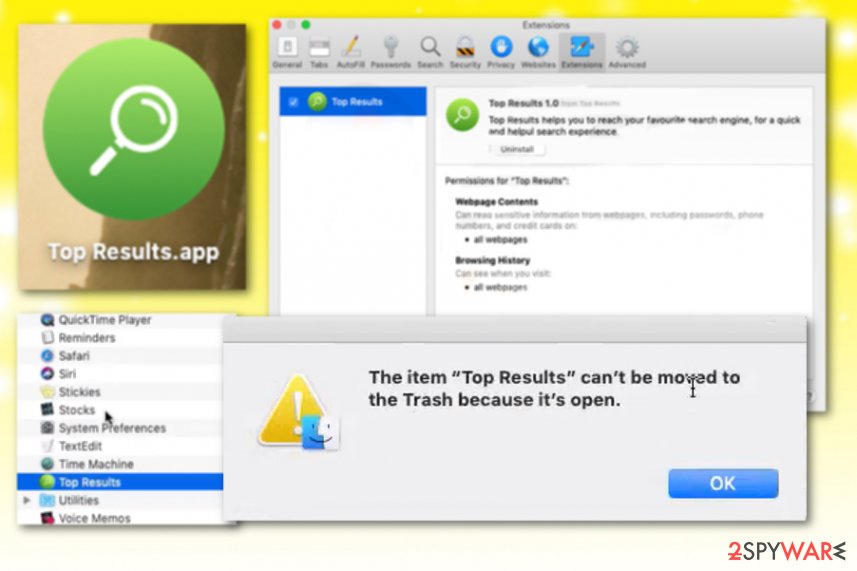
Avoid stealthily infiltrations by choosing proper installation options
As many experts[3] note, there is a huge reason why you need to pay close attention to all the processes happening in the machine – hidden content. When you browse online without thinking about all the additional infiltration possibilities, you risk getting potentially unwanted programs or even severe malware without even noticing.
You should avoid downloading from random free pages or promotional ads and visiting such pages, since this way all the automatic installations are allowed by clicking on the content alone. When you install anything on purpose from the internet, choose reliable sources and Advanced or Custom options during the installation, so all the program included in the setup can be seen and de-selected if needed. By choosing Recommended or Quick installations, you automatically agree to download all the programs from the list.
You need to end all the processes and eliminate Top Results App related programs to clean the machine fully
You may think that this potentially unwanted program is a Top Results App virus when you attempt to delete the program manually. Since this application came to the system without your permission or knowledge, you should get rid of it by scanning the system entirely.
Users seem to think that macOS is still immune to malware, and viruses are not infecting Apple devices at all. However, this PUA is real and mainly targets Mac machines, so you need to remove Top Results App it from the system if you want to have a smooth-running machine again.
For questionable tools like this and the general system improving purposes, we recommend getting reliable tools that are capable of performing Top Results App removal too. Professional anti-malware can detect these unwanted programs, related files, and even corrupted system data. So scan the machine and clean it fully to improve the performance.
You may remove virus damage with a help of FortectIntego. SpyHunter 5Combo Cleaner and Malwarebytes are recommended to detect potentially unwanted programs and viruses with all their files and registry entries that are related to them.
Getting rid of Top Results App. Follow these steps
Delete from macOS
Clean the system and remove Top Results App from the system to end all the unwanted behavior
Remove items from Applications folder:
- From the menu bar, select Go > Applications.
- In the Applications folder, look for all related entries.
- Click on the app and drag it to Trash (or right-click and pick Move to Trash)

To fully remove an unwanted app, you need to access Application Support, LaunchAgents, and LaunchDaemons folders and delete relevant files:
- Select Go > Go to Folder.
- Enter /Library/Application Support and click Go or press Enter.
- In the Application Support folder, look for any dubious entries and then delete them.
- Now enter /Library/LaunchAgents and /Library/LaunchDaemons folders the same way and terminate all the related .plist files.

Remove from Mozilla Firefox (FF)
Remove dangerous extensions:
- Open Mozilla Firefox browser and click on the Menu (three horizontal lines at the top-right of the window).
- Select Add-ons.
- In here, select unwanted plugin and click Remove.

Reset the homepage:
- Click three horizontal lines at the top right corner to open the menu.
- Choose Options.
- Under Home options, enter your preferred site that will open every time you newly open the Mozilla Firefox.
Clear cookies and site data:
- Click Menu and pick Settings.
- Go to Privacy & Security section.
- Scroll down to locate Cookies and Site Data.
- Click on Clear Data…
- Select Cookies and Site Data, as well as Cached Web Content and press Clear.

Reset Mozilla Firefox
If clearing the browser as explained above did not help, reset Mozilla Firefox:
- Open Mozilla Firefox browser and click the Menu.
- Go to Help and then choose Troubleshooting Information.

- Under Give Firefox a tune up section, click on Refresh Firefox…
- Once the pop-up shows up, confirm the action by pressing on Refresh Firefox.

Remove from Google Chrome
You may encounter additional content delivered by this Top Results App virus on your browser, so set it to Default
Delete malicious extensions from Google Chrome:
- Open Google Chrome, click on the Menu (three vertical dots at the top-right corner) and select More tools > Extensions.
- In the newly opened window, you will see all the installed extensions. Uninstall all the suspicious plugins that might be related to the unwanted program by clicking Remove.

Clear cache and web data from Chrome:
- Click on Menu and pick Settings.
- Under Privacy and security, select Clear browsing data.
- Select Browsing history, Cookies and other site data, as well as Cached images and files.
- Click Clear data.

Change your homepage:
- Click menu and choose Settings.
- Look for a suspicious site in the On startup section.
- Click on Open a specific or set of pages and click on three dots to find the Remove option.
Reset Google Chrome:
If the previous methods did not help you, reset Google Chrome to eliminate all the unwanted components:
- Click on Menu and select Settings.
- In the Settings, scroll down and click Advanced.
- Scroll down and locate Reset and clean up section.
- Now click Restore settings to their original defaults.
- Confirm with Reset settings.

Delete from Safari
Reset the Safari to end intrusive behavior and unwanted content delivery
Remove unwanted extensions from Safari:
- Click Safari > Preferences…
- In the new window, pick Extensions.
- Select the unwanted extension and select Uninstall.

Clear cookies and other website data from Safari:
- Click Safari > Clear History…
- From the drop-down menu under Clear, pick all history.
- Confirm with Clear History.

Reset Safari if the above-mentioned steps did not help you:
- Click Safari > Preferences…
- Go to Advanced tab.
- Tick the Show Develop menu in menu bar.
- From the menu bar, click Develop, and then select Empty Caches.

After uninstalling this potentially unwanted program (PUP) and fixing each of your web browsers, we recommend you to scan your PC system with a reputable anti-spyware. This will help you to get rid of Top Results App registry traces and will also identify related parasites or possible malware infections on your computer. For that you can use our top-rated malware remover: FortectIntego, SpyHunter 5Combo Cleaner or Malwarebytes.
How to prevent from getting adware
Protect your privacy – employ a VPN
There are several ways how to make your online time more private – you can access an incognito tab. However, there is no secret that even in this mode, you are tracked for advertising purposes. There is a way to add an extra layer of protection and create a completely anonymous web browsing practice with the help of Private Internet Access VPN. This software reroutes traffic through different servers, thus leaving your IP address and geolocation in disguise. Besides, it is based on a strict no-log policy, meaning that no data will be recorded, leaked, and available for both first and third parties. The combination of a secure web browser and Private Internet Access VPN will let you browse the Internet without a feeling of being spied or targeted by criminals.
No backups? No problem. Use a data recovery tool
If you wonder how data loss can occur, you should not look any further for answers – human errors, malware attacks, hardware failures, power cuts, natural disasters, or even simple negligence. In some cases, lost files are extremely important, and many straight out panic when such an unfortunate course of events happen. Due to this, you should always ensure that you prepare proper data backups on a regular basis.
If you were caught by surprise and did not have any backups to restore your files from, not everything is lost. Data Recovery Pro is one of the leading file recovery solutions you can find on the market – it is likely to restore even lost emails or data located on an external device.
- ^ I"m trying to delete "top results.app" from my Mac and can't figure out how to do it.. Apple. Online community discussions.
- ^ Bert Rankin. Malvertising: What You Need to Know. Lastline. Network traffic analysis.
- ^ Virusi. Virusi. Spyware related news.
