MovieSearchHome browser hijacker (fake) - Free Instructions
MovieSearchHome browser hijacker Removal Guide
What is MovieSearchHome browser hijacker?
MovieSearchHome is not a beneficial extension to have
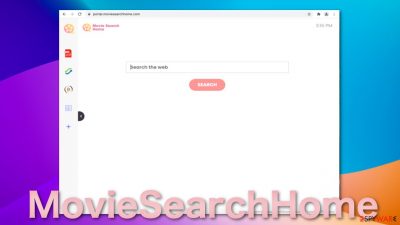
MovieSearchHome is not something you want to have on your browser. It is an extension or a potentially unwanted program[1] installed in your system that acts as a hijacker. It changes the default homepage, new tab address and implements a fake search engine that is untrustworthy. This creates possibilities for people to fall for scams by visiting dangerous pages by accident. Sponsored links can lead to monetary losses or getting infected with more serious threats.
The hijacker can affect all browsers that have the ability to add extensions to it. Normally, browser extensions are meant to provide some kind of benefits for users, like blocking suspicious links, providing coupons, or blocking advertisements. But this one is not like that. It has some basic abilities that can be found on any browser. It is a desperate attempt to try to look current.
Also, users rarely add these on their own accord. The add-on is spread on unofficial pages that distribute freeware.[2] These free versions of programs come bundled with additional useless programs that then perform unwanted tasks in the background. There is also a possibility that you clicked on a deceptive ad[3] that tricked you into downloading it.
| NAME | MovieSearchHome |
| TYPE | Browser hijacker; potentially unwanted program |
| SYMPTOMS | Homepage and new tab address altered to portal.beststreamsearch.com; all search results are redirected to fake engines; search results are populated with sponsored links |
| DISTRIBUTION | Third-party websites, software bundles, deceptive ads |
| DANGERS | Users might end up installing suspicious software, suffer monetary losses due to deceptive ads, and have their privacy compromised |
| ELIMINATION | Access web browser settings and eliminate the extension |
| FURTHER STEPS | Use FortectIntego to clear browsers quick and easy way |
Hijacker family
MovieSearchHome is not the only add-on of this type. There are many clones that we have already written about, like TopGameSearch, GreatSearchSport, ProMusicSearch. They all have the same basic functions – a PDF file converter, calculator, currency converter, and the ability to bookmark websites which are useless because you can find these with a click of a button on any browser or even installed in your system.
The only noticeable difference between them is the name. All of them have the word “Search” in them and a word that describes some type of category. Even though the logos look professional and fun, They do not provide any special algorithms to be able to find movies, music, or games faster and easier. It is unknown who the developers are behind all these hijackers. They keep creating add-ons that generate revenue with pay-per-click advertising and do not seem to be stopping.
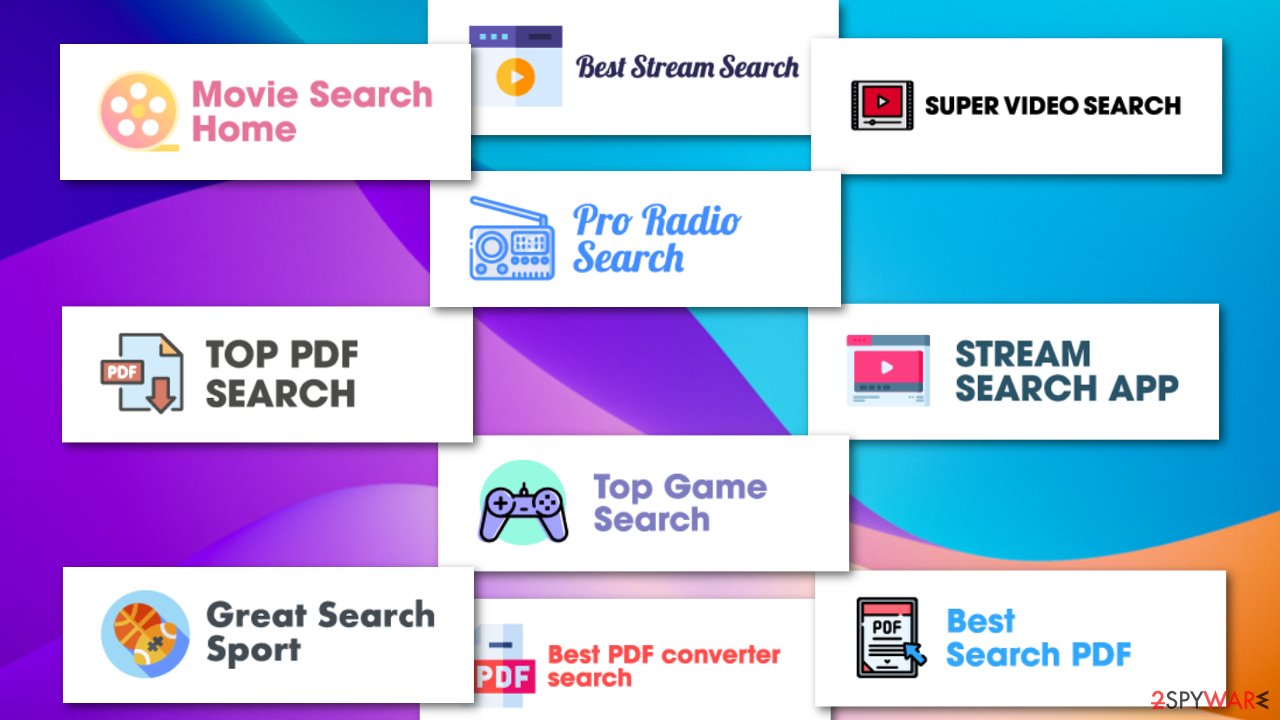
Remove MovieSearchHome and clear your browser
In order to eliminate this application, you should visit the settings section of your web browser and uninstall it the same way as any other extension. If you need help with this, follow these steps:
Google Chrome
- Open Google Chrome, click on the Menu (three vertical dots at the top-right corner) and select More tools > Extensions.
- In the newly opened window, you will see all the installed extensions. Uninstall all the suspicious plugins that might be related to the unwanted program by clicking Remove.
![Remove extensions from Chrome Remove extensions from Chrome]()
MS Edge:
- Select Menu (three horizontal dots at the top-right of the browser window) and pick Extensions.
- From the list, pick the extension and click on the Gear icon.
- Click on Uninstall at the bottom.
![Remove extensions from Edge Remove extensions from Edge]()
MS Edge (Chromium)
- Open Edge and click select Settings > Extensions.
- Delete unwanted extensions by clicking Remove.
![Remove extensions from Chromium Edge Remove extensions from Chromium Edge]()
Mozilla Firefox
- Open Mozilla Firefox browser and click on the Menu (three horizontal lines at the top-right of the window).
- Select Add-ons.
- In here, select unwanted plugin and click Remove.
![Remove extensions from Firefox Remove extensions from Firefox]()
Safari
- Click Safari > Preferences…
- In the new window, pick Extensions.
- Select the unwanted extension and select Uninstall.
![Remove extensions from Safari Remove extensions from Safari]()
Internet Explorer:
- Open Internet Explorer, click on the Gear icon (IE menu) on the top-right corner of the browser
- Pick Manage Add-ons.
- You will see a Manage Add-ons window. Here, look for suspicious plugins. Click on these entries and select Disable.
![Remove add-ons from Internet Explorer Remove add-ons from Internet Explorer]()
Your privacy is at risk if you keep using the fake search engine
MovieSearchHome changes the homepage to portal.moviesearchhome.com and redirects the search queries through feed.moviesearchhome.com to a fake search engine – nearbyme.io. This engine is filled with sponsored links, and you will have to scroll down to genuine results. But even then, they might not be what you were looking for.
Hijackers rarely create their own search engines, so they implement already existing ones just to make them functional. The engine can be filled with ads, links can lead to shady websites that could be using social engineering tactics[4] to trick web surfers into providing their personal information which could result in identity theft or fraud.
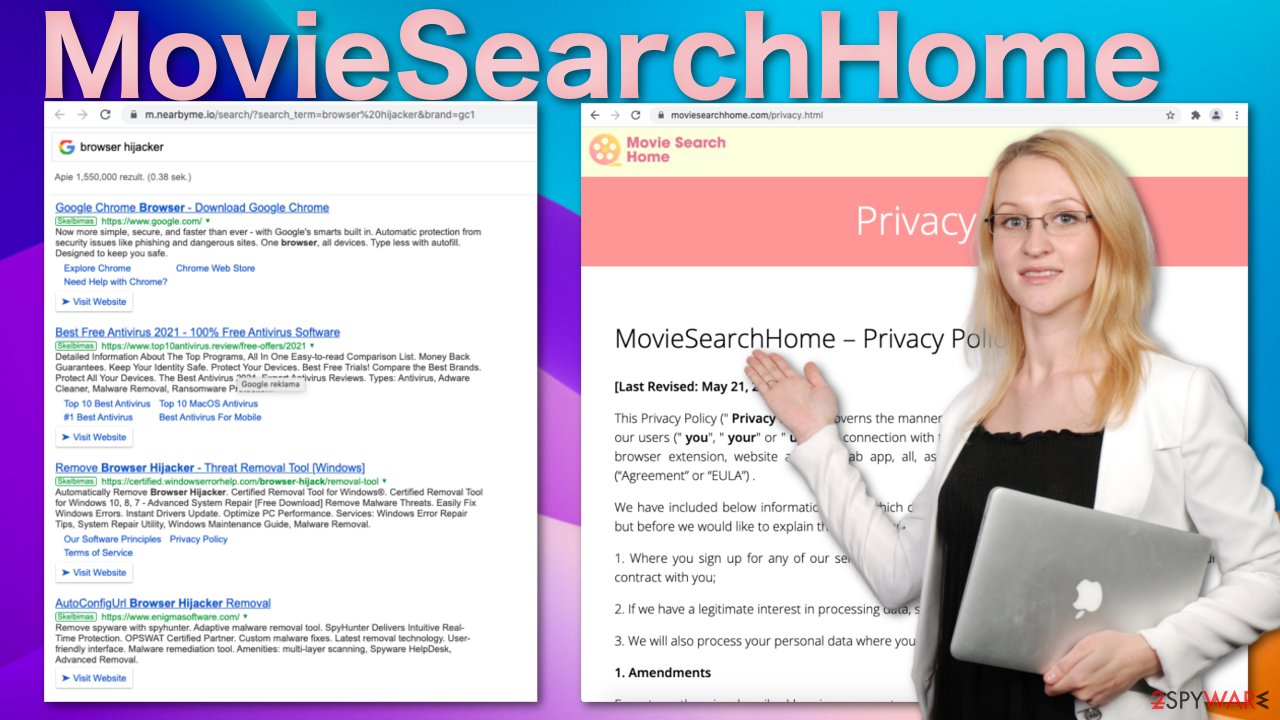
If you browse through portal.moviesearchhome.com, which is the homepage they add, they can track you. All of the things you search for, the links you click, what you purchase, and so on. You can read about it yourself in their Privacy Policy:
The Non-Personal Information which is being collected may include technical information automatically transmitted by the user's device (for example, type of browser, the type of the user's device and technical information pertaining to the user's device, language preferences, time stamps, clicks and visited pages, search logs, the operating system, utilized internet service provider and other similar information.
What is more, the creators can sell this information to third parties and not be responsible for what they do with it and how they use it. The authors collect this data with the help of cookies that are stored on your device, so the good thing is, you can delete them any time. This can be made easy with a repair tool FortectIntego that can clear cookies and cache automatically. Besides that, it can fix other system errors and damaged files so it has many more uses. If you prefer doing this yourself, we have provided step-by-step instructions below. Keep in mind, that you have to clear the browsers only after the removal is complete.
Clear cache and web data from Chrome:
- Click on Menu and pick Settings.
- Under Privacy and security, select Clear browsing data.
- Select Browsing history, Cookies and other site data, as well as Cached images and files.
- Click Clear data.
![Clear cache and web data from Chrome Clear cache and web data from Chrome]()
MS Edge:
- Click on the Menu (three horizontal dots at the top-right of the browser window) and select Privacy & security.
- Under Clear browsing data, pick Choose what to clear.
- Select everything (apart from passwords, although you might want to include Media licenses as well, if applicable) and click on Clear.
![Clear Edge browsing data Clear Edge browsing data]()
Chromium-based:
- Click on Menu and go to Settings.
- Select Privacy and services.
- Under Clear browsing data, pick Choose what to clear.
- Under Time range, pick All time.
- Select Clear now.
![Clear browser data from Chroum Edge Clear browser data from Chroum Edge]()
Mozilla Firefox:
- Click Menu and pick Options.
- Go to Privacy & Security section.
- Scroll down to locate Cookies and Site Data.
- Click on Clear Data…
- Select Cookies and Site Data, as well as Cached Web Content and press Clear.
![Clear cookies and site data from Firefox Clear cookies and site data from Firefox]()
Safari:
- Click Safari > Clear History…
- From the drop-down menu under Clear, pick all history.
- Confirm with Clear History.
![Clear cookies and website data from Safari Clear cookies and website data from Safari]()
After you are done with all of this, you should not hesitate to scan your device with security software like SpyHunter 5Combo Cleaner or Malwarebytes. Some anti-malware tools are capable of deleting PUPs as well, so they could do the job for you. Although, the most important thing is that it would check whether other potentially dangerous apps are present on your system and then delete them for you. You can also delete PUAs manually. We have provided step-by-step instructions for Windows and macOS systems at the bottom of this post.
To prevent yourself from downloading potentially unwanted programs like this one, avoid unofficial distributors and peer-to-peer file sharing platforms. They are filled with hidden downloads. You should be extra careful while downloading freeware and go through all the steps during the installation. Choose the “Custom” or “Advanced” method and inspect the files included. Untick the boxes next to those who look suspicious and unrelated.
You may remove virus damage with a help of FortectIntego. SpyHunter 5Combo Cleaner and Malwarebytes are recommended to detect potentially unwanted programs and viruses with all their files and registry entries that are related to them.
Getting rid of MovieSearchHome browser hijacker. Follow these steps
Uninstall from Windows
Instructions for Windows 10/8 machines:
- Enter Control Panel into Windows search box and hit Enter or click on the search result.
- Under Programs, select Uninstall a program.

- From the list, find the entry of the suspicious program.
- Right-click on the application and select Uninstall.
- If User Account Control shows up, click Yes.
- Wait till uninstallation process is complete and click OK.

If you are Windows 7/XP user, proceed with the following instructions:
- Click on Windows Start > Control Panel located on the right pane (if you are Windows XP user, click on Add/Remove Programs).
- In Control Panel, select Programs > Uninstall a program.

- Pick the unwanted application by clicking on it once.
- At the top, click Uninstall/Change.
- In the confirmation prompt, pick Yes.
- Click OK once the removal process is finished.
Delete from macOS
Remove items from Applications folder:
- From the menu bar, select Go > Applications.
- In the Applications folder, look for all related entries.
- Click on the app and drag it to Trash (or right-click and pick Move to Trash)

To fully remove an unwanted app, you need to access Application Support, LaunchAgents, and LaunchDaemons folders and delete relevant files:
- Select Go > Go to Folder.
- Enter /Library/Application Support and click Go or press Enter.
- In the Application Support folder, look for any dubious entries and then delete them.
- Now enter /Library/LaunchAgents and /Library/LaunchDaemons folders the same way and terminate all the related .plist files.

After uninstalling this potentially unwanted program (PUP) and fixing each of your web browsers, we recommend you to scan your PC system with a reputable anti-spyware. This will help you to get rid of MovieSearchHome browser hijacker registry traces and will also identify related parasites or possible malware infections on your computer. For that you can use our top-rated malware remover: FortectIntego, SpyHunter 5Combo Cleaner or Malwarebytes.
How to prevent from getting browser hijacker
Access your website securely from any location
When you work on the domain, site, blog, or different project that requires constant management, content creation, or coding, you may need to connect to the server and content management service more often. The best solution for creating a tighter network could be a dedicated/fixed IP address.
If you make your IP address static and set to your device, you can connect to the CMS from any location and do not create any additional issues for the server or network manager that needs to monitor connections and activities. VPN software providers like Private Internet Access can help you with such settings and offer the option to control the online reputation and manage projects easily from any part of the world.
Recover files after data-affecting malware attacks
While much of the data can be accidentally deleted due to various reasons, malware is one of the main culprits that can cause loss of pictures, documents, videos, and other important files. More serious malware infections lead to significant data loss when your documents, system files, and images get encrypted. In particular, ransomware is is a type of malware that focuses on such functions, so your files become useless without an ability to access them.
Even though there is little to no possibility to recover after file-locking threats, some applications have features for data recovery in the system. In some cases, Data Recovery Pro can also help to recover at least some portion of your data after data-locking virus infection or general cyber infection.
- ^ Chris Hoffmann. PUPs Explained: What is a “Potentially Unwanted Program”?. HowToGeek. Technology Blog.
- ^ Tim Fisher. What Is Freeware?. LifeWire. Networking and Security.
- ^ Misleading and deceptive advertising. AdStandards. Marketing Information.
- ^ Cynthia Gonzalez. Top 5 Social Engineering Techniques and How to Prevent Them. Exabeam. Information Security.
















