SocialSearchConverter browser hijacker (Chrome, Firefox, IE, Edge)
SocialSearchConverter browser hijacker Removal Guide
What is SocialSearchConverter browser hijacker?
SocialSearchConverter browser hijacker is the PUP that promotes suspicious tools and pages via its search engine
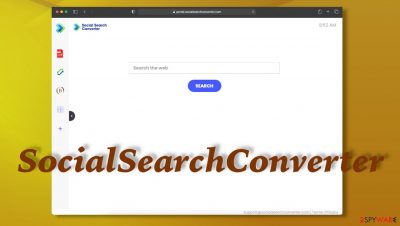
SocialSearchConverter hijacker is the application that makes various changes and manipulations on the browser, so Google Chrome, Internet Explorer, Mozilla Firefox, Safari, other browsers can behave as the intruder wants and sponsors require. The particular browser threat is focused on exposing users to material and advertisements that can provide views, visits, and purchases for related advertisers.
The program is considered intrusive because it manages to install itself and change web browser settings without additional permissions. SocialSearchConverter search hijacker offers features like calculator, pdf reader, currency converter, Bitcoin converter, and rate tracker to encourage people to use this program as the browser addition. Sometimes the app can be added by the person who falls for those tricks. However, these features are not needed for everyone, and many other platforms offer better service.
The page can be personalized with added links to sites you are interested in, but those additional redirections and commercial content delivery shouldn't be attractive for users. Especially when all the searches get redirected to the questionable Nearbyme.io engine and filled with ads and links to other sponsored pages.[1] This useless application needs to be eliminated as soon as possible, so read through this article and rely on the instructions.
| Name | SocialSearchConverter |
|---|---|
| Type | Browser hijacker, potentially unwanted program |
| Issues | The program manipulates browser preferences to force people into visiting shady advertising platforms. The content can lead to exposure to malicious or dangerous online content |
| Served IP | 172.67.154.247 |
| Symptoms | Homepage, default search engine, the new tab gets changed. Toolbars and extensions get installed without permissions |
| Distribution | Freeware bundling is the main way that PUPs get distributed, other deceiving methods can be employed too, e.g, torrent sites[2] |
| Elimination | The best way to fully clear the machine from malware – antivirus programs and tools based on AV detection |
| Repair | Your device should get thoroughly checked for any virus damage and corrupted files with FortectIntego or a similar system tool |
The program starts as the intruder that affects your browsing activities and mainly appears to trigger those redirects out of nowhere, but it is possible that SocialSearchConverter got installed on purpose, by the users themselves. It is due to promotional ads that can come on the screen and push this browser extension, other toolbars, or search engines.
This is not the most common way how PUPs get distributed, but it sometimes works, and people fall for the promotion, so adds the browser-based application on the machine believing it is going to provide useful features. There are more annoying features to this unwanted application than positive things. And one of them is the silent distribution that involves other freeware and deceptive online content.
This SocialSearchConverter PUP can be installed during the freeware installation when you choose the wrong option – Quick or Recommended. This means that all included applications get automatically downloaded and can freely run on the machine without any issues. If you properly assess these risks, you should choose Advanced or Custom installation options every time you install any program on the machine to control processes.
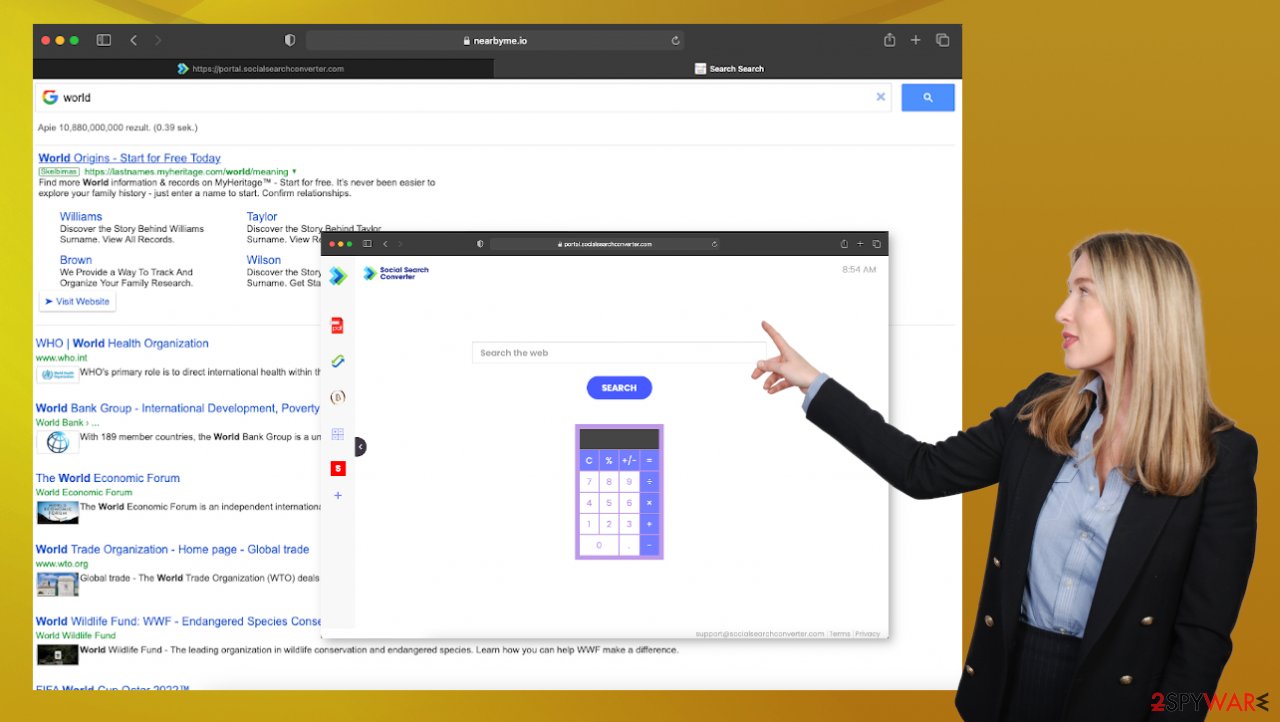
When you catch the intruder already, removing the program is possible with anti-malware programs like SpyHunter 5Combo Cleaner or Malwarebytes because these apps can find various infections and pieces related to the cyber threat, so all processes that annoy you get stopped. The quick scan with the program can eliminate any threats, including serious viruses.
However, the browser hijacker mainly annoys people because it changes those important preferences on the browser. It is frustrating because the intruder can get removed, but those preferences remain changed. This is how you can reset those settings directly, and you should do that to clean the browser so the unwanted behavior is stopped for good.
Remove dangerous extensions:
- Open Mozilla Firefox browser and click on the Menu (three horizontal lines at the top-right of the window).
- Select Add-ons.
- In here, select the unwanted plugin and click Remove.
![Remove extensions from Firefox Remove extensions from Firefox]()
Reset the homepage:
- Click three horizontal lines at the top right corner to open the menu.
- Choose Options.
- Under Home options, enter your preferred site that will open every time you newly open Mozilla Firefox.
Delete malicious extensions from Google Chrome:
- Open Google Chrome, click on the Menu (three vertical dots at the top-right corner) and select More tools > Extensions.
- In the newly opened window, you will see all the installed extensions. Uninstall all the suspicious plugins that might be related to the unwanted program by clicking Remove.
![Remove extensions from Chrome Remove extensions from Chrome]()
Change your homepage:
- Click menu and choose Settings.
- Look for a suspicious site in the On startup section.
- Click on Open a specific or set of pages and click on three dots to find the Remove option.
Remove unwanted extensions from Safari:
- Click Safari > Preferences…
- In the new window, pick Extensions.
- Select the unwanted extension and select Uninstall.
![Remove extensions from Safari Remove extensions from Safari]()
Issues with the common PUP
Various experts[3] always note that potentially unwanted programs are not only capable of manipulating these browser settings, but also can track information about your habits online. The SocialSearchConverter hijacker and other content creators related to the activities on a web browser can access and track various information about the user and his or her habits on the internet.
These details mainly are not personally identifiable but can lead to privacy issues and other problems. The information includes:
- visited sites;
- IP addresses;
- pages viewed;
- ISP;
- location;
- search queries.
These details are mainly not personal and cannot expose any information about your identity. However, the advertising-related details can help scammers to access machines and systems with secondary scam campaigns. Such activities can redirect to malicious pages, expose users to, particularly dangerous material. SocialSearchConverter itself is not malicious, but the behavior is intrusive and annoying.
If you need help with the removal if this PUP, you can rely on anti-malware tools because finding the PUP manually is pretty difficult. But these guides can help you fix issues with the machine by eliminating unwanted apps.
Instructions for Windows 10/8 machines:
- Enter Control Panel into Windows search box and hit Enter or click on the search result.
- Under Programs, select Uninstall a program.
![Uninstall from Windows 1 Uninstall from Windows 1]()
- From the list, find the entry of the suspicious program.
- Right-click on the application and select Uninstall.
- If User Account Control shows up, click Yes.
- Wait till the uninstallation process is complete and click OK.
![Uninstall from Windows 2 Uninstall from Windows 2]()
If you are a Windows 7/XP user, proceed with the following instructions:
- Click on Windows Start > Control Panel located on the right pane (if you are Windows XP user, click on Add/Remove Programs).
- In Control Panel, select Programs > Uninstall a program.
- Pick the unwanted application by clicking on it once.
- At the top, click Uninstall/Change.
- In the confirmation prompt, pick Yes.
- Click OK once the removal process is finished.
Generally, SocialSearchConverter browser hijacker and other search hijackers like it ( ProRadioSearch, MovieSearchHome, TopGameSearch, BestPDFConverterSearch) are nothing malicious, but the system is affected significantly if the program is not terminated in time. You may not notice the infiltration immediately, so speed and performance suffer when the program is running for a while on the machine.
You need to keep all the issues regarding data-tracking in mind. Financial losses, privacy issues, or even identity theft are serious consequences. It is not worth using the illegitimate search engine when it does not provide any value to your browsing. There are perfectly fine and secure search engines, browser extensions.
Besides being intrusive, SocialSearchConverter can also spread other threats, install browser-based programs like toolbars, add-ons, extensions to control more activities on the browser. This is a concerning feature that should encourage you to remove the PUP completely. Rely on these tips if you need a full browser reset after the elimination.
You may remove virus damage with a help of FortectIntego. SpyHunter 5Combo Cleaner and Malwarebytes are recommended to detect potentially unwanted programs and viruses with all their files and registry entries that are related to them.
Getting rid of SocialSearchConverter browser hijacker. Follow these steps
Delete from macOS
Remove items from Applications folder:
- From the menu bar, select Go > Applications.
- In the Applications folder, look for all related entries.
- Click on the app and drag it to Trash (or right-click and pick Move to Trash)

To fully remove an unwanted app, you need to access Application Support, LaunchAgents, and LaunchDaemons folders and delete relevant files:
- Select Go > Go to Folder.
- Enter /Library/Application Support and click Go or press Enter.
- In the Application Support folder, look for any dubious entries and then delete them.
- Now enter /Library/LaunchAgents and /Library/LaunchDaemons folders the same way and terminate all the related .plist files.

Remove from Microsoft Edge
Delete unwanted extensions from MS Edge:
- Select Menu (three horizontal dots at the top-right of the browser window) and pick Extensions.
- From the list, pick the extension and click on the Gear icon.
- Click on Uninstall at the bottom.

Clear cookies and other browser data:
- Click on the Menu (three horizontal dots at the top-right of the browser window) and select Privacy & security.
- Under Clear browsing data, pick Choose what to clear.
- Select everything (apart from passwords, although you might want to include Media licenses as well, if applicable) and click on Clear.

Restore new tab and homepage settings:
- Click the menu icon and choose Settings.
- Then find On startup section.
- Click Disable if you found any suspicious domain.
Reset MS Edge if the above steps did not work:
- Press on Ctrl + Shift + Esc to open Task Manager.
- Click on More details arrow at the bottom of the window.
- Select Details tab.
- Now scroll down and locate every entry with Microsoft Edge name in it. Right-click on each of them and select End Task to stop MS Edge from running.

If this solution failed to help you, you need to use an advanced Edge reset method. Note that you need to backup your data before proceeding.
- Find the following folder on your computer: C:\\Users\\%username%\\AppData\\Local\\Packages\\Microsoft.MicrosoftEdge_8wekyb3d8bbwe.
- Press Ctrl + A on your keyboard to select all folders.
- Right-click on them and pick Delete

- Now right-click on the Start button and pick Windows PowerShell (Admin).
- When the new window opens, copy and paste the following command, and then press Enter:
Get-AppXPackage -AllUsers -Name Microsoft.MicrosoftEdge | Foreach {Add-AppxPackage -DisableDevelopmentMode -Register “$($_.InstallLocation)\\AppXManifest.xml” -Verbose

Instructions for Chromium-based Edge
Delete extensions from MS Edge (Chromium):
- Open Edge and click select Settings > Extensions.
- Delete unwanted extensions by clicking Remove.

Clear cache and site data:
- Click on Menu and go to Settings.
- Select Privacy, search and services.
- Under Clear browsing data, pick Choose what to clear.
- Under Time range, pick All time.
- Select Clear now.

Reset Chromium-based MS Edge:
- Click on Menu and select Settings.
- On the left side, pick Reset settings.
- Select Restore settings to their default values.
- Confirm with Reset.

Remove from Mozilla Firefox (FF)
Remove dangerous extensions:
- Open Mozilla Firefox browser and click on the Menu (three horizontal lines at the top-right of the window).
- Select Add-ons.
- In here, select unwanted plugin and click Remove.

Reset the homepage:
- Click three horizontal lines at the top right corner to open the menu.
- Choose Options.
- Under Home options, enter your preferred site that will open every time you newly open the Mozilla Firefox.
Clear cookies and site data:
- Click Menu and pick Settings.
- Go to Privacy & Security section.
- Scroll down to locate Cookies and Site Data.
- Click on Clear Data…
- Select Cookies and Site Data, as well as Cached Web Content and press Clear.

Reset Mozilla Firefox
If clearing the browser as explained above did not help, reset Mozilla Firefox:
- Open Mozilla Firefox browser and click the Menu.
- Go to Help and then choose Troubleshooting Information.

- Under Give Firefox a tune up section, click on Refresh Firefox…
- Once the pop-up shows up, confirm the action by pressing on Refresh Firefox.

Remove from Google Chrome
Delete malicious extensions from Google Chrome:
- Open Google Chrome, click on the Menu (three vertical dots at the top-right corner) and select More tools > Extensions.
- In the newly opened window, you will see all the installed extensions. Uninstall all the suspicious plugins that might be related to the unwanted program by clicking Remove.

Clear cache and web data from Chrome:
- Click on Menu and pick Settings.
- Under Privacy and security, select Clear browsing data.
- Select Browsing history, Cookies and other site data, as well as Cached images and files.
- Click Clear data.

Change your homepage:
- Click menu and choose Settings.
- Look for a suspicious site in the On startup section.
- Click on Open a specific or set of pages and click on three dots to find the Remove option.
Reset Google Chrome:
If the previous methods did not help you, reset Google Chrome to eliminate all the unwanted components:
- Click on Menu and select Settings.
- In the Settings, scroll down and click Advanced.
- Scroll down and locate Reset and clean up section.
- Now click Restore settings to their original defaults.
- Confirm with Reset settings.

Delete from Safari
Remove unwanted extensions from Safari:
- Click Safari > Preferences…
- In the new window, pick Extensions.
- Select the unwanted extension and select Uninstall.

Clear cookies and other website data from Safari:
- Click Safari > Clear History…
- From the drop-down menu under Clear, pick all history.
- Confirm with Clear History.

Reset Safari if the above-mentioned steps did not help you:
- Click Safari > Preferences…
- Go to Advanced tab.
- Tick the Show Develop menu in menu bar.
- From the menu bar, click Develop, and then select Empty Caches.

After uninstalling this potentially unwanted program (PUP) and fixing each of your web browsers, we recommend you to scan your PC system with a reputable anti-spyware. This will help you to get rid of SocialSearchConverter browser hijacker registry traces and will also identify related parasites or possible malware infections on your computer. For that you can use our top-rated malware remover: FortectIntego, SpyHunter 5Combo Cleaner or Malwarebytes.
How to prevent from getting browser hijacker
Access your website securely from any location
When you work on the domain, site, blog, or different project that requires constant management, content creation, or coding, you may need to connect to the server and content management service more often. The best solution for creating a tighter network could be a dedicated/fixed IP address.
If you make your IP address static and set to your device, you can connect to the CMS from any location and do not create any additional issues for the server or network manager that needs to monitor connections and activities. VPN software providers like Private Internet Access can help you with such settings and offer the option to control the online reputation and manage projects easily from any part of the world.
Recover files after data-affecting malware attacks
While much of the data can be accidentally deleted due to various reasons, malware is one of the main culprits that can cause loss of pictures, documents, videos, and other important files. More serious malware infections lead to significant data loss when your documents, system files, and images get encrypted. In particular, ransomware is is a type of malware that focuses on such functions, so your files become useless without an ability to access them.
Even though there is little to no possibility to recover after file-locking threats, some applications have features for data recovery in the system. In some cases, Data Recovery Pro can also help to recover at least some portion of your data after data-locking virus infection or general cyber infection.
- ^ What is Malvertising?. Forcepoint. Cyber education.
- ^ What Are the Dangers of Torrents?. Smallbussiness. Insignts.
- ^ Dieviren. Dieviren. News and virus removal guides.






















