Gettingyourcontent.com ads (spam) - Free Guide
Gettingyourcontent.com ads Removal Guide
What is Gettingyourcontent.com ads?
Gettingyourcontent.com can be found on other shady websites
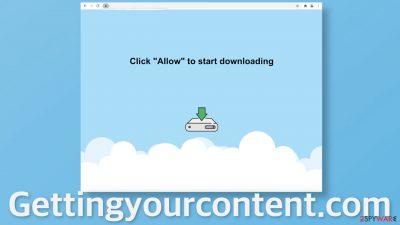
Gettingyourcontent.com is one of the pages that makes money by sending pop-up ads straight to users' screens. It uses social engineering techniques[1] to make people click the “Allow” button and grant permission for the site to show push notifications. Because they are based on a subscription model, there is no other way how they could have appeared in your machine.
Unfortunately, most of the time the appearance of such pages is also the fault of the user. They are often hidden on already shady pages that engage in illegal activities and are full of deceptive ads and sneaky redirects. It is a common misconception among some people that the Internet is a safe space and scams, other types of schemes are a thing of the past.
It is actually the opposite, as cybercriminal activity has significantly increased because people spend more and more time in front of their screens. People ignore security expert advice on how to stay safe online, and it sometimes leads to even more serious problems, like PUP (potentially unwanted program) and malware installations.
| NAME | Gettingyourcontent.com |
| TYPE | Push notification spam; adware |
| SYMPTOMS | Pop-up ads start appearing in the corner of the screen after an interaction with the site |
| DISTRIBUTION | Shady websites, deceptive ads, redirects, bundled software |
| DANGERS | The pop-ups can lead users to dangerous pages where they can get tricked into providing their personal information and suffer from financial losses or download PUPs and malware |
| ELIMINATION | You can block push notifications in the browser settings |
| FURTHER STEPS | Use FortectIntego maintenance tool to scan the machine and fix any remaining damage to the system |
The process of infection in detail
When users surf through questionable pages, like illegal streaming platforms they often encounter ads that open in new tabs, redirects, and fake ads that look like Download or Play buttons. It is easy to get thrown to one of the sites that engage in PPC advertising.[2] There are a dozen of them and we write about new ones every day. You can read about similar pages that we wrote about like Shotvideoalt.ru, CleverCaptcha.top, and Ukndaspiratioty.xyz.
Once you land on the page, depending on how it looks and what it displays, people think that it is related to the page they were previously on. But it is just a shady ad that opened in a new tab. You can encounter many different false messages on these kinds of pages, but the most popular are:
Click Allow to continue
Click Allow to watch the video
Download is ready. Click Allow to download your file
Press Allow to verify that you are not a robot
This may look similar to a captcha verification process, but a legitimate verification will never ask you to click to “continue”, “watch the video,” etc. As you can see in the picture below, the browser prompt clearly says that the site wants to “Show notifications”. This does not give the power to the page to perform something. This is why it is so important not to rush and make sure you know what you are clicking on because some mistakes are more difficult to undo than others.
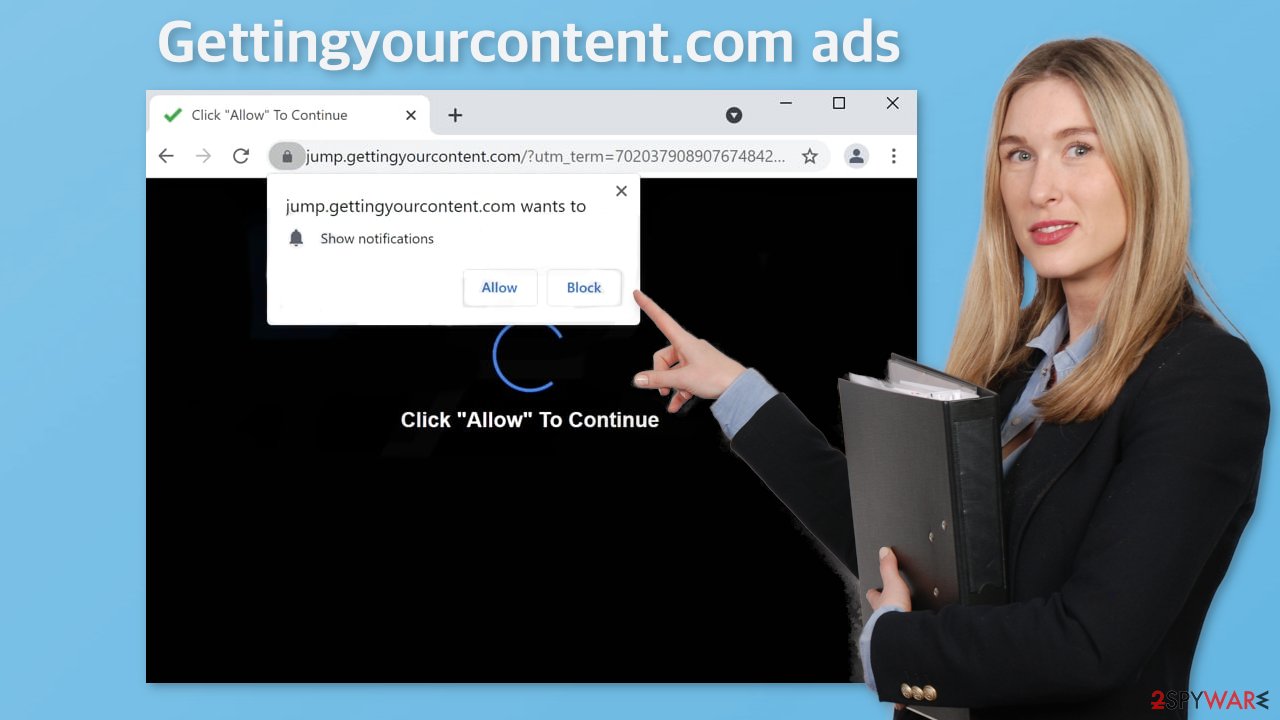
When you browse through questionable pages, all of them can track your browsing activity with the help of cookies. The page developers can collect information about your IP address, the links you click on, or what you purchase. These little pieces of data are stored on your device and can clog up the system if you do not clear them occasionally. There is an automatic solution to that – FortectIntego. This maintenance tool may improve the performance of your device, and fix corrupted files, registry issues, and other serious system errors.
Start the removal by going to your browser settings
Because push notifications are based on a subscription model, only you can disable them. Follow the guide:
Google Chrome (desktop):
- Open Google Chrome browser and go to Menu > Settings.
- Scroll down and click on Advanced.
- Locate Privacy and security section and pick Site Settings > Notifications.
![Stop notifications on Chrome PC 1 Stop notifications on Chrome PC 1]()
- Look at the Allow section and look for a suspicious URL.
- Click the three vertical dots next to it and pick Block. This should remove unwanted notifications from Google Chrome.
![Stop notifications on Chrome PC 2 Stop notifications on Chrome PC 2]()
Google Chrome (Android):
- Open Google Chrome and tap on Settings (three vertical dots).
- Select Notifications.
- Scroll down to the Sites section.
- Locate the unwanted URL and toggle the button to the left (Off setting).
![Stop notifications on Chrome Android Stop notifications on Chrome Android]()
Mozilla Firefox:
- Open Mozilla Firefox and go to Menu > Options.
- Click on Privacy & Security section.
- Under Permissions, you should be able to see Notifications. Click the Settings button next to it.
![Stop notifications on Mozilla Firefox 1 Stop notifications on Mozilla Firefox 1]()
- In the Settings – Notification Permissions window, click on the drop-down menu by the URL in question.
- Select Block and then click on Save Changes. This should remove unwanted notifications from Mozilla Firefox.
![Stop notifications on Mozilla Firefox 2 Stop notifications on Mozilla Firefox 2]()
Safari:
- Click on Safari > Preferences…
- Go to the Websites tab and, under General, select Notifications.
- Select the web address in question, click the drop-down menu and select Deny.
![Stop notifications on Safari Stop notifications on Safari]()
MS Edge:
- Open Microsoft Edge, and click the Settings and more button (three horizontal dots) at the top-right of the window.
- Select Settings and then go to Advanced.
- Under Website permissions, pick Manage permissions and select the URL in question.
![Stop notifications on Edge 1 Stop notifications on Edge 1]()
- Toggle the switch to the left to turn notifications off on Microsoft Edge.
MS Edge (Chromium):
- Open Microsoft Edge, and go to Settings.
- Select Site permissions.
- Go to Notifications on the right.
- Under Allow, you will find the unwanted entry.
- Click on More actions and select Block.
Internet Explorer:
- Open Internet Explorer, and click on the Gear icon at the top-right of the window.
- Select Internet options and go to the Privacy tab.
- In the Pop-up Blocker section, click on Settings.
- Locate web address in question under Allowed sites and pick Remove.
![Stop notifications on Internet Explorer Stop notifications on Internet Explorer]()
Scan your machine for adware
Once you block the notifications, there is still a chance that there is adware[3] hiding in your system. You might still be experiencing an increased amount of commercial content like surveys, banners. You might get redirected automatically by your browser to suspicious pages. If you have any of these symptoms, we strongly suggest deploying professional security tools like SpyHunter 5Combo Cleaner or Malwarebytes to scan your machine.
They can detect suspicious processes happening in your machine and eliminate all the files causing it. What is more, it can prevent such infections in the future by warning you about a dangerous download. Of course, you can remove programs manually, but it can be difficult to identify PUPs as they can be disguised as handy tools that you use every day and would not suspect anything about them.
If you want to perform manual removal, you can follow the instructions posted below for Windows and Mac systems:
Windows 10/8:
- Enter Control Panel into Windows search box and hit Enter or click on the search result.
- Under Programs, select Uninstall a program.
![Uninstall from Windows 1 Uninstall from Windows 1]()
- From the list, find the entry of the suspicious program.
- Right-click on the application and select Uninstall.
- If User Account Control shows up, click Yes.
- Wait till uninstallation process is complete and click OK.
![Uninstall from Windows 2 Uninstall from Windows 2]()
Windows 7/XP:
- Click on Windows Start > Control Panel located on the right pane (if you are Windows XP user, click on Add/Remove Programs).
- In Control Panel, select Programs > Uninstall a program.
![Uninstall from Windows 7/XP Uninstall from Windows 7/XP]()
- Pick the unwanted application by clicking on it once.
- At the top, click Uninstall/Change.
- In the confirmation prompt, pick Yes.
- Click OK once the removal process is finished.
Mac:
- From the menu bar, select Go > Applications.
- In the Applications folder, look for all related entries.
- Click on the app and drag it to Trash (or right-click and pick Move to Trash)
![Uninstall from Mac 1 Uninstall from Mac 1]()
To fully remove an unwanted app, you need to access Application Support, LaunchAgents, and LaunchDaemons folders and delete relevant files:
- Select Go > Go to Folder.
- Enter /Library/Application Support and click Go or press Enter.
- In the Application Support folder, look for any dubious entries and then delete them.
- Now enter /Library/LaunchAgents and /Library/LaunchDaemons folders the same way and terminate all the related .plist files.
![Uninstall from Mac 2 Uninstall from Mac 2]()
Most often the cause of the problem is freeware and the sites that distribute it. The authors include additional programs in the installers without notifying the users and hope that no one will notice. That is what happens most of the time, so you need to be especially careful during installations. Always choose “Custom” or “Advanced” installation methods, read the Privacy Policy, and Terms of Use, uncheck the boxes next to file names that seem unnecessary.
How to prevent from getting adware
Do not let government spy on you
The government has many issues in regards to tracking users' data and spying on citizens, so you should take this into consideration and learn more about shady information gathering practices. Avoid any unwanted government tracking or spying by going totally anonymous on the internet.
You can choose a different location when you go online and access any material you want without particular content restrictions. You can easily enjoy internet connection without any risks of being hacked by using Private Internet Access VPN.
Control the information that can be accessed by government any other unwanted party and surf online without being spied on. Even if you are not involved in illegal activities or trust your selection of services, platforms, be suspicious for your own security and take precautionary measures by using the VPN service.
Backup files for the later use, in case of the malware attack
Computer users can suffer from data losses due to cyber infections or their own faulty doings. Ransomware can encrypt and hold files hostage, while unforeseen power cuts might cause a loss of important documents. If you have proper up-to-date backups, you can easily recover after such an incident and get back to work. It is also equally important to update backups on a regular basis so that the newest information remains intact – you can set this process to be performed automatically.
When you have the previous version of every important document or project you can avoid frustration and breakdowns. It comes in handy when malware strikes out of nowhere. Use Data Recovery Pro for the data restoration process.
- ^ What is Social Engineering?. Webroot. Cybersecurity Resources.
- ^ Pay-per-click. Wikipedia. The Free Encyclopedia.
- ^ Adware. Malwarebytes. Types of Cybersecurity Threats.













