Gloonseetaih.com ads (spam) - Free Guide
Gloonseetaih.com ads Removal Guide
What is Gloonseetaih.com ads?
Gloonseetaih.com claims that users cannot watch a video because the browser is blocking it
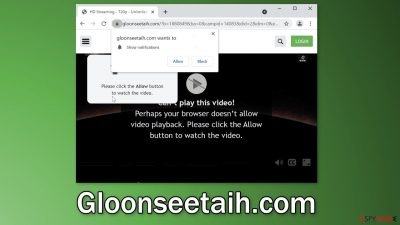
Gloonseetaih.com is a bogus website that uses social engineering[1] to trick people into subscribing to push notifications. It displays a fake message that asks users to press the “Allow” button. Unfortunately, people do not realize that this button grants permission for the website to start spamming them with annoying pop-up ads. The site does this by displaying this message:
Can't play this video!
Perhaps your browser doesn't allow video playback. Please click the Allow button to watch the video.
People are made to think that something is wrong with their browser and unless they press the “Allow” button they cannot watch a video. But if you read the text in the browser prompt you can see that it says that the page wants to show notifications. Of course, after people click the button nothing happens because there is no video to play and no other content to explore on this page.
| NAME | Gloonseetaih.com |
| TYPE | Push notification spam; adware |
| SYMPTOMS | Pop-up ads start appearing in the corner of the screen sometimes even when the browser is closed |
| DISTRIBUTION | Shady websites, deceptive ads, freeware installations |
| DANGERS | Links embedded in the pop-ups can lead to dangerous websites where people can get tricked into providing their personal information or downloading PUPs and malware |
| ELIMINATION | Disable push notifications via browser settings |
| FURTHER STEPS | Use FortectIntego to fix any remaining damage and clean your browsers |
Because the creators of this page do not care about user privacy or security they do not filter which ads can show up on people's screens. Even worse, they might use unsafe advertising networks that place ads promoting adult, gambling websites, and online scams. If you are infected with pop-up ads from this page, you may receive messages that promote fake giveaways, surveys, and fake antivirus warnings.
The developers of push notification spam pages like Gloonseetaih.com, Downloadit-on.com, Freeiphone.info, and Eukwasan.com generate revenue from pay-per-click advertising.[2] Every time users click on an ad sent by them, they receive a cut. The problem is that people can be led to dangerous pages where they can get tricked into providing their personal information or downloading PUPs (potentially unwanted programs),[3] and malware.
If you want to avoid such pages, we recommend staying away from sites that engage in illegal activities because it is rare to find them in the search results. Usually, people get redirected from other shady pages that are full of deceptive ads and sneaky redirects. Very often, these pages open when users are searching for movies or TV shows to watch online for free. Then people believe that if they just click the button, they will be able to view it.
Nowadays, there are plenty of ways you can watch movies legally and affordably. There are a lot of streaming services like Netflix, or Hulu where users have to pay a small monthly subscription fee and they can watch as much content as they want. It is not worth it to risk your security by surfing through questionable websites.
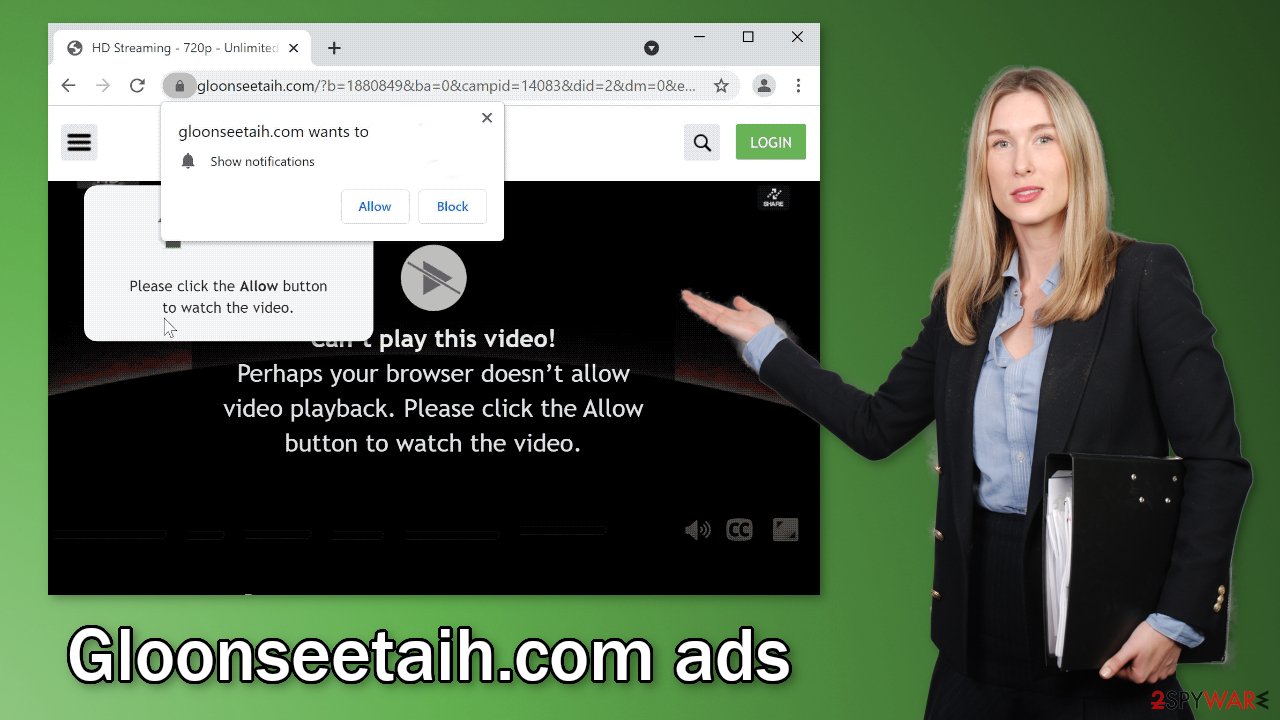
Block push notifications and clear your browsers
To block site permissions, you have to do it manually via browser settings. After removal is complete, we recommend using FortectIntego repair tool to care for your browsers. Almost every website you visit uses cookies[4] to track your browsing activity, like the pages you visit, links you click on, and purchases you make. The fact that you have pop-ups appearing from questionable sources means that you most likely were surfing through pages you were not supposed to. Your browsing activity may not be private and could be in shady individuals' hands.
To stop the pop-up ads from appearing follow our step-by-step guide:
Google Chrome (desktop):
- Open Google Chrome browser and go to Menu > Settings.
- Scroll down and click on Advanced.
- Locate the Privacy and security section and pick Site Settings > Notifications.
![Stop notifications on Chrome PC 1 Stop notifications on Chrome PC 1]()
- Look at the Allow section and look for a suspicious URL.
- Click the three vertical dots next to it and pick Block. This should remove unwanted notifications from Google Chrome.
![Stop notifications on Chrome PC 2 Stop notifications on Chrome PC 2]()
Google Chrome (Android):
- Open Google Chrome and tap on Settings (three vertical dots).
- Select Notifications.
- Scroll down to Sites section.
- Locate the unwanted URL and toggle the button to the left (Off setting).
![Stop notifications on Chrome Android Stop notifications on Chrome Android]()
Mozilla Firefox:
- Open Mozilla Firefox and go to Menu > Options.
- Click on Privacy & Security section.
- Under Permissions, you should be able to see Notifications. Click Settings button next to it.
![Stop notifications on Mozilla Firefox 1 Stop notifications on Mozilla Firefox 1]()
- In the Settings – Notification Permissions window, click on the drop-down menu by the URL in question.
- Select Block and then click on Save Changes. This should remove unwanted notifications from Mozilla Firefox.
![Stop notifications on Mozilla Firefox 2 Stop notifications on Mozilla Firefox 2]()
Safari:
- Click on Safari > Preferences…
- Go to Websites tab and, under General, select Notifications.
- Select the web address in question, click the drop-down menu and select Deny.
![Stop notifications on Safari Stop notifications on Safari]()
MS Edge:
- Open Microsoft Edge, and click the Settings and more button (three horizontal dots) at the top-right of the window.
- Select Settings and then go to Advanced.
- Under Website permissions, pick Manage permissions and select the URL in question.
- Toggle the switch to the left to turn notifications off on Microsoft Edge.
![Stop notifications on Edge 2 Stop notifications on Edge 2]()
MS Edge (Chromium):
- Open Microsoft Edge, and go to Settings.
- Select Site permissions.
- Go to Notifications on the right.
- Under Allow, you will find the unwanted entry.
- Click on More actions and select Block.
![Stop notifications on Edge Chromium Stop notifications on Edge Chromium]()
Internet Explorer:
- Open Internet Explorer, and click on the Gear icon at the top-right on the window.
- Select Internet options and go to Privacy tab.
- In the Pop-up Blocker section, click on Settings.
- Locate web address in question under Allowed sites and pick Remove.
![Stop notifications on Internet Explorer Stop notifications on Internet Explorer]()
Make sure there are no PUAs hiding in your machine
Pages like this can rarely be found in the search results, most of the time people get directed to them by other shady sites they were surfing through previously. However, people can also get redirected to spam pages by adware that stays hidden in the user's machine and performs these tasks in the background. If you disabled pop-ups but still experience an increased amount of commercial content like banners, surveys or get redirected to questionable pages, that might be a symptom of an adware infection.
People install PUPs from freeware distribution sites. They include additional programs in the installers and rarely disclose it clearly on the site, so if people rush through the installation process, they do not notice those programs. There is also a possibility that the app was disguised as a “handy” program that users installed themselves.
Because of these widely used techniques, when installing software, you should choose the “Custom” or “Advanced” installation method, read the Terms of Use and Privacy Policy to find out what the app will be able to do on your device and what data it will collect. The most important step is to check the file list and untick the boxes next to files that seem unrelated.
It is unknown which particular app could be causing unwanted symptoms, so removing adware can be difficult if you do not have experience. We suggest using trusted professional security tools SpyHunter 5Combo Cleaner or Malwarebytes to scan your machine automatically. It should detect most suspicious apps and processes running in your system and remove them successfully. Anti-malware tools can also prevent such infections by warning you about intruders trying to enter the system.
Otherwise, you can remove the program manually:
Windows 10/8:
- Enter Control Panel into Windows search box and hit Enter or click on the search result.
- Under Programs, select Uninstall a program.
![Uninstall from Windows 1 Uninstall from Windows 1]()
- From the list, find the entry of the suspicious program.
- Right-click on the application and select Uninstall.
- If User Account Control shows up, click Yes.
- Wait till uninstallation process is complete and click OK.
![Uninstall from Windows 2 Uninstall from Windows 2]()
Windows 7/XP:
- Click on Windows Start > Control Panel located on the right pane (if you are Windows XP user, click on Add/Remove Programs).
- In Control Panel, select Programs > Uninstall a program.
![Uninstall from Windows 7/XP Uninstall from Windows 7/XP]()
- Pick the unwanted application by clicking on it once.
- At the top, click Uninstall/Change.
- In the confirmation prompt, pick Yes.
- Click OK once the removal process is finished.
Mac:
- From the menu bar, select Go > Applications.
- In the Applications folder, look for all related entries.
- Click on the app and drag it to Trash (or right-click and pick Move to Trash)
![Uninstall from Mac 1 Uninstall from Mac 1]()
To fully remove an unwanted app, you need to access Application Support, LaunchAgents, and LaunchDaemons folders and delete relevant files:
- Select Go > Go to Folder.
- Enter /Library/Application Support and click Go or press Enter.
- In the Application Support folder, look for any dubious entries and then delete them.
- Now enter /Library/LaunchAgents and /Library/LaunchDaemons folders the same way and terminate all the related .plist files.
![Uninstall from Mac 2 Uninstall from Mac 2]()
How to prevent from getting adware
Choose a proper web browser and improve your safety with a VPN tool
Online spying has got momentum in recent years and people are getting more and more interested in how to protect their privacy online. One of the basic means to add a layer of security – choose the most private and secure web browser. Although web browsers can't grant full privacy protection and security, some of them are much better at sandboxing, HTTPS upgrading, active content blocking, tracking blocking, phishing protection, and similar privacy-oriented features. However, if you want true anonymity, we suggest you employ a powerful Private Internet Access VPN – it can encrypt all the traffic that comes and goes out of your computer, preventing tracking completely.
Lost your files? Use data recovery software
While some files located on any computer are replaceable or useless, others can be extremely valuable. Family photos, work documents, school projects – these are types of files that we don't want to lose. Unfortunately, there are many ways how unexpected data loss can occur: power cuts, Blue Screen of Death errors, hardware failures, crypto-malware attack, or even accidental deletion.
To ensure that all the files remain intact, you should prepare regular data backups. You can choose cloud-based or physical copies you could restore from later in case of a disaster. If your backups were lost as well or you never bothered to prepare any, Data Recovery Pro can be your only hope to retrieve your invaluable files.
- ^ Cynthia Gonzalez. Top 5 Social Engineering Techniques and How to Prevent Them. Exabeam. Information Security.
- ^ What Is PPC? Learn the Basics of Pay-Per-Click (PPC) Marketing. Wordstream. Advertising Solutions.
- ^ Chris Hoffman. PUPs Explained: What is a “Potentially Unwanted Program”?. Howtogeek. Technology Magazine.
- ^ What are Cookies?. Kaspersky. Home Security.














