Go.bonanzoro.com (Free Instructions) - Removal Guide
Go.bonanzoro.com Removal Guide
What is Go.bonanzoro.com?
Bonanzoro – fake search engine possibly hijacking your browser
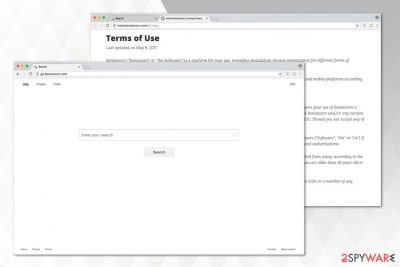
Go.bonanzoro.com is another browser hijacker[1] that looks similar to Google, Yahoo, Bing or other popular search engines. Similarities to them make this unreliable search directory look legitimate. Also, according to the developers it is designed to help users with software installation processes. However, neither does it help with it nor it enhances the browsing experience.
| Name | Go.bonanzoro.com; Bonanzoro |
|---|---|
| Type | Browser hijacker |
| Danger level | Medium |
| Distribution | It is bundled with freeware and comes as one software |
| Symptoms | It performs modifications to the hijacked browser and starts redirecting to websites with advertising content |
| Elimination | Since this browser hijacker has additional components, we recommend you to uninstall Go.bonanzoro.com with FortectIntego to make sure that the extra elements are eliminated as well |
There are three main features of the browser hijacker: redirects to questionable websites collects various information about its users and delivers intrusive advertisements. This happens after Bonanzoro hijack when this unreliable program assigns itself as your new tab URL, homepage and even default search engine.
Once such changes are made, Go.bonanzoro.com removal is difficult, and users often are unable to restore their browsers to the primary state, without professional help. For this reason, our experts advise you to get FortectIntego which will help you quickly and easily eliminate this cyber threat from your system.
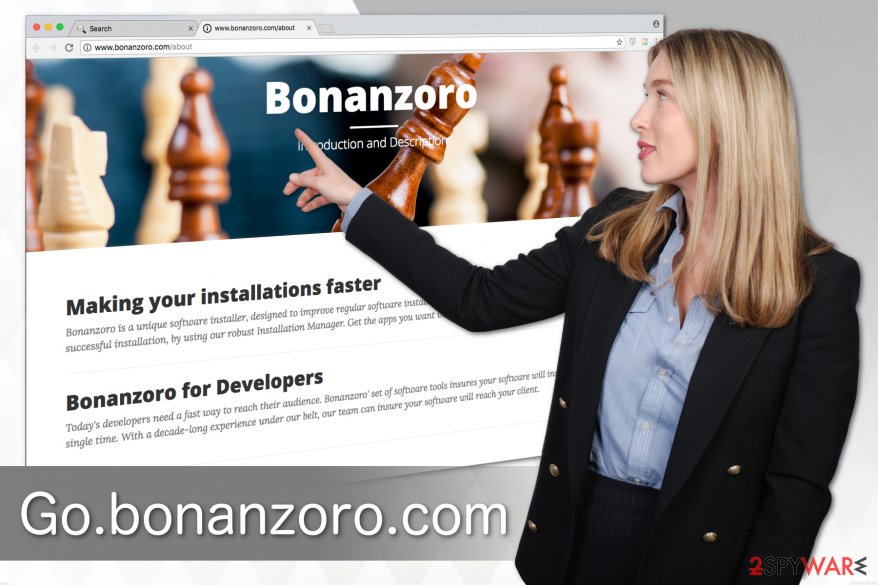
Bonanzoro redirect virus targets to take over widely used browsers, such as Internet Explorer, Google Chrome an Mozilla Firefox. After it settles on the system, all the search attempts are not useful and frustrating since they are designed to lead you to commercial websites where you are greeted with annoying ads.
If that is not enough, this fraudulent search directory can also track data from users’ browsers. The developers of this potentially unwanted program (PUP) can later misuse search queries, IP addresses[2], and other personally non-identifiable data for their benefit. Thus, people are suggested not to hesitate and remove Go.bonanzoro.com immediately.
Note that information about users is useful for the PUP's developer, so they can determine which sites, and advertisements are comparable with each user. Although browser hijackers are not that harmful as other types of viruses, these changes and data collection can be dangerous to computers' systems of Internet users. For this reason, it is vital to get rid of Bonanzoro infection.
Browser hijacker comes free with other shareware programs
Users rarely decide to install these potentially unwanted programs voluntarily. PUP typically gets into the computers unnoticed, bundled up with other free programs. This happens when people decide to install software without paying close attention to the procedure.
If you want to avoid infiltration of potentially unwanted programs, you should always choose Custom or an Advanced option of an installation process. If not, you might skip essential steps of selecting and de-selecting unwanted downloads and letting the browser hijacker inside your system.
Meanwhile, you should avoid clicking on any suspicious links and advertisements because this could cause an increase in the vulnerability of your computer to malware. Also, stick to installation and download processes that you know and can trust. Always check what you agree to and avoid installing any questionable extensions because that might be related to potentially unwanted programs, including Bonanzoro.
Uninstalling Go.bonanzoro.com virus from a browser
Since the browser hijacker makes changes quickly, Go.bonanzoro.com removal requires to act immediately, and the best option would be to get professional tools for help. We highly recommend using certified anti-malware program for full computer system scan.
After you remove Go.bonanzoro.com, your browsing experience will be pleasant again. Therefore, download one of the anti-spyware programs listed below and let it clean your system from various potentially unwanted programs. Note that it is a long-term investment as it will maintain your PC's security in the future as well.
Additionally, you can check manual ways how to get rid of Go.bonanzoro.com at the end of this article. Although, there are higher risks that the browser hijacker will reappear if some of its components are left on the system. Thus, Bedynet.ru[3] experts say that automatic elimination is a safer option.
You may remove virus damage with a help of FortectIntego. SpyHunter 5Combo Cleaner and Malwarebytes are recommended to detect potentially unwanted programs and viruses with all their files and registry entries that are related to them.
Getting rid of Go.bonanzoro.com. Follow these steps
Uninstall from Windows
As it has been already mentioned, browser hijackers might be supported by additional software. Likewise, for successful PUP removal from Windows, you must uninstall all suspicious programs as well.
Instructions for Windows 10/8 machines:
- Enter Control Panel into Windows search box and hit Enter or click on the search result.
- Under Programs, select Uninstall a program.

- From the list, find the entry of the suspicious program.
- Right-click on the application and select Uninstall.
- If User Account Control shows up, click Yes.
- Wait till uninstallation process is complete and click OK.

If you are Windows 7/XP user, proceed with the following instructions:
- Click on Windows Start > Control Panel located on the right pane (if you are Windows XP user, click on Add/Remove Programs).
- In Control Panel, select Programs > Uninstall a program.

- Pick the unwanted application by clicking on it once.
- At the top, click Uninstall/Change.
- In the confirmation prompt, pick Yes.
- Click OK once the removal process is finished.
Delete from macOS
Remove items from Applications folder:
- From the menu bar, select Go > Applications.
- In the Applications folder, look for all related entries.
- Click on the app and drag it to Trash (or right-click and pick Move to Trash)

To fully remove an unwanted app, you need to access Application Support, LaunchAgents, and LaunchDaemons folders and delete relevant files:
- Select Go > Go to Folder.
- Enter /Library/Application Support and click Go or press Enter.
- In the Application Support folder, look for any dubious entries and then delete them.
- Now enter /Library/LaunchAgents and /Library/LaunchDaemons folders the same way and terminate all the related .plist files.

Remove from Microsoft Edge
Delete unwanted extensions from MS Edge:
- Select Menu (three horizontal dots at the top-right of the browser window) and pick Extensions.
- From the list, pick the extension and click on the Gear icon.
- Click on Uninstall at the bottom.

Clear cookies and other browser data:
- Click on the Menu (three horizontal dots at the top-right of the browser window) and select Privacy & security.
- Under Clear browsing data, pick Choose what to clear.
- Select everything (apart from passwords, although you might want to include Media licenses as well, if applicable) and click on Clear.

Restore new tab and homepage settings:
- Click the menu icon and choose Settings.
- Then find On startup section.
- Click Disable if you found any suspicious domain.
Reset MS Edge if the above steps did not work:
- Press on Ctrl + Shift + Esc to open Task Manager.
- Click on More details arrow at the bottom of the window.
- Select Details tab.
- Now scroll down and locate every entry with Microsoft Edge name in it. Right-click on each of them and select End Task to stop MS Edge from running.

If this solution failed to help you, you need to use an advanced Edge reset method. Note that you need to backup your data before proceeding.
- Find the following folder on your computer: C:\\Users\\%username%\\AppData\\Local\\Packages\\Microsoft.MicrosoftEdge_8wekyb3d8bbwe.
- Press Ctrl + A on your keyboard to select all folders.
- Right-click on them and pick Delete

- Now right-click on the Start button and pick Windows PowerShell (Admin).
- When the new window opens, copy and paste the following command, and then press Enter:
Get-AppXPackage -AllUsers -Name Microsoft.MicrosoftEdge | Foreach {Add-AppxPackage -DisableDevelopmentMode -Register “$($_.InstallLocation)\\AppXManifest.xml” -Verbose

Instructions for Chromium-based Edge
Delete extensions from MS Edge (Chromium):
- Open Edge and click select Settings > Extensions.
- Delete unwanted extensions by clicking Remove.

Clear cache and site data:
- Click on Menu and go to Settings.
- Select Privacy, search and services.
- Under Clear browsing data, pick Choose what to clear.
- Under Time range, pick All time.
- Select Clear now.

Reset Chromium-based MS Edge:
- Click on Menu and select Settings.
- On the left side, pick Reset settings.
- Select Restore settings to their default values.
- Confirm with Reset.

Remove from Mozilla Firefox (FF)
The reason why you can't get rid of browser hijacker is that they have hidden extensions and plug-ins installed. Thus, you must delete them from Mozilla if you want to rescue your browser from the hijack.
Remove dangerous extensions:
- Open Mozilla Firefox browser and click on the Menu (three horizontal lines at the top-right of the window).
- Select Add-ons.
- In here, select unwanted plugin and click Remove.

Reset the homepage:
- Click three horizontal lines at the top right corner to open the menu.
- Choose Options.
- Under Home options, enter your preferred site that will open every time you newly open the Mozilla Firefox.
Clear cookies and site data:
- Click Menu and pick Settings.
- Go to Privacy & Security section.
- Scroll down to locate Cookies and Site Data.
- Click on Clear Data…
- Select Cookies and Site Data, as well as Cached Web Content and press Clear.

Reset Mozilla Firefox
If clearing the browser as explained above did not help, reset Mozilla Firefox:
- Open Mozilla Firefox browser and click the Menu.
- Go to Help and then choose Troubleshooting Information.

- Under Give Firefox a tune up section, click on Refresh Firefox…
- Once the pop-up shows up, confirm the action by pressing on Refresh Firefox.

Remove from Google Chrome
Check for any unknown browser extensions and add-ons that might be helping the hijacker. Uninstall them and reset Chrome to enjoy browsing again.
Delete malicious extensions from Google Chrome:
- Open Google Chrome, click on the Menu (three vertical dots at the top-right corner) and select More tools > Extensions.
- In the newly opened window, you will see all the installed extensions. Uninstall all the suspicious plugins that might be related to the unwanted program by clicking Remove.

Clear cache and web data from Chrome:
- Click on Menu and pick Settings.
- Under Privacy and security, select Clear browsing data.
- Select Browsing history, Cookies and other site data, as well as Cached images and files.
- Click Clear data.

Change your homepage:
- Click menu and choose Settings.
- Look for a suspicious site in the On startup section.
- Click on Open a specific or set of pages and click on three dots to find the Remove option.
Reset Google Chrome:
If the previous methods did not help you, reset Google Chrome to eliminate all the unwanted components:
- Click on Menu and select Settings.
- In the Settings, scroll down and click Advanced.
- Scroll down and locate Reset and clean up section.
- Now click Restore settings to their original defaults.
- Confirm with Reset settings.

Delete from Safari
Remove unwanted extensions from Safari:
- Click Safari > Preferences…
- In the new window, pick Extensions.
- Select the unwanted extension and select Uninstall.

Clear cookies and other website data from Safari:
- Click Safari > Clear History…
- From the drop-down menu under Clear, pick all history.
- Confirm with Clear History.

Reset Safari if the above-mentioned steps did not help you:
- Click Safari > Preferences…
- Go to Advanced tab.
- Tick the Show Develop menu in menu bar.
- From the menu bar, click Develop, and then select Empty Caches.

After uninstalling this potentially unwanted program (PUP) and fixing each of your web browsers, we recommend you to scan your PC system with a reputable anti-spyware. This will help you to get rid of Go.bonanzoro.com registry traces and will also identify related parasites or possible malware infections on your computer. For that you can use our top-rated malware remover: FortectIntego, SpyHunter 5Combo Cleaner or Malwarebytes.
How to prevent from getting stealing programs
Choose a proper web browser and improve your safety with a VPN tool
Online spying has got momentum in recent years and people are getting more and more interested in how to protect their privacy online. One of the basic means to add a layer of security – choose the most private and secure web browser. Although web browsers can't grant full privacy protection and security, some of them are much better at sandboxing, HTTPS upgrading, active content blocking, tracking blocking, phishing protection, and similar privacy-oriented features. However, if you want true anonymity, we suggest you employ a powerful Private Internet Access VPN – it can encrypt all the traffic that comes and goes out of your computer, preventing tracking completely.
Lost your files? Use data recovery software
While some files located on any computer are replaceable or useless, others can be extremely valuable. Family photos, work documents, school projects – these are types of files that we don't want to lose. Unfortunately, there are many ways how unexpected data loss can occur: power cuts, Blue Screen of Death errors, hardware failures, crypto-malware attack, or even accidental deletion.
To ensure that all the files remain intact, you should prepare regular data backups. You can choose cloud-based or physical copies you could restore from later in case of a disaster. If your backups were lost as well or you never bothered to prepare any, Data Recovery Pro can be your only hope to retrieve your invaluable files.
- ^ Browser Hijacker. Techopedia. Where Information Technology and Business Meet.
- ^ IP Address. Wikipedia. The Free Encyclopedia.
- ^ BedyNet. BedyNet. Security and Spyware News.























