Go.bonefreeze.com (Simple Removal Guide) - Chrome, Firefox, IE, Edge
Go.bonefreeze.com Removal Guide
What is Go.bonefreeze.com?
Go.bonefreeze.com – a browser hijacker that can leak Search Data continuously
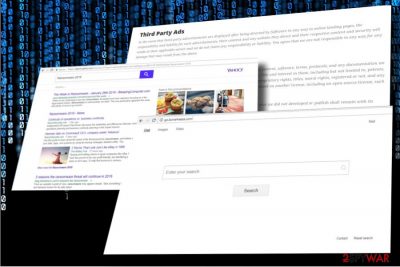
Go.bonefreeze.com is a search provider developed and maintained by Bonefreeze company. Despite the legitimate look, this search engine belongs to the group of potentially unwanted programs (PUP)[1] and falls for the “Browser Hijacker” malware type. There are a couple of grounds that predetermined such references, i.e., stealthy distribution (known as “bundling”), unauthorized replacement of start page, search provider, and other customized web browser's settings, as well as aggravated go.bonefreeze.com removal process.
| Go.bonefreeze.com | |
|---|---|
| Classification | Browser hijacker |
| Also known as | Potentially Unwanted Program (PUP) |
| Spreads in a form of | Web browser's extension bundled with freeware |
| Main dangers | Can initiate redirects to suspicious third-party domains and display intrusive ads continuously |
| Symptoms | Replaces startup page with http://go.bonefreeze.com/, search engine with Bonefreeze, installs suspicious add-ons/toolbars, generates an excessive amount of ads among search results. |
| Get rid of Go.bonefreeze.com with the help of FortectIntego. | |
According to Bonefreeze, Go.bonefreeze.com search has been developed with an intention to provide netizens with an improved software installation process. Although quick software download process is an advantage, developers of this search are more selfish that people might think. They seek to make a profit from affiliate marketing[2] and advertising, which is why you should never fall for using the products powered by Bonefreeze.
Go.bonefreeze.com virus – that's the reference that people use to describe this search. The main reason for such a negative connotation is stealthy installation and unauthorized changes that it initiates over web browser's settings. Typically, it is distributed by bundling, i.e., attached to free software installers and promoted via installation setup.
If the user fails to unmark it, the search is installed by default. Subsequently, Google Chrome, Mozilla Firefox, IE, Microsoft Edge or any other default web browser gets corrupted:
- Start page and search engine are replaced with http://go.bonefreeze.com/;
- Unknown web browser extensions can be installed;
- Third party cookies can be dropped;
- Data like search queries, websites visited, IP address, approximate geolocation, etc. can be leaked to third-party advertisers;
- Unwanted add-ons installed, which trigger an excessive amount of advertisements;
- Web browser generates altered search results filled with links to affiliate websites.
Go.bonefreeze.com virus can easily initiate all the changes listed above. Although they are more intrusive than malicious, there are several aspects that you should consider.
This dubious search engine is actively involved in affiliate marketing campaigns. In other words, its developers are monetized for displaying links and ads that redirect to affili8ate websites among its search results.
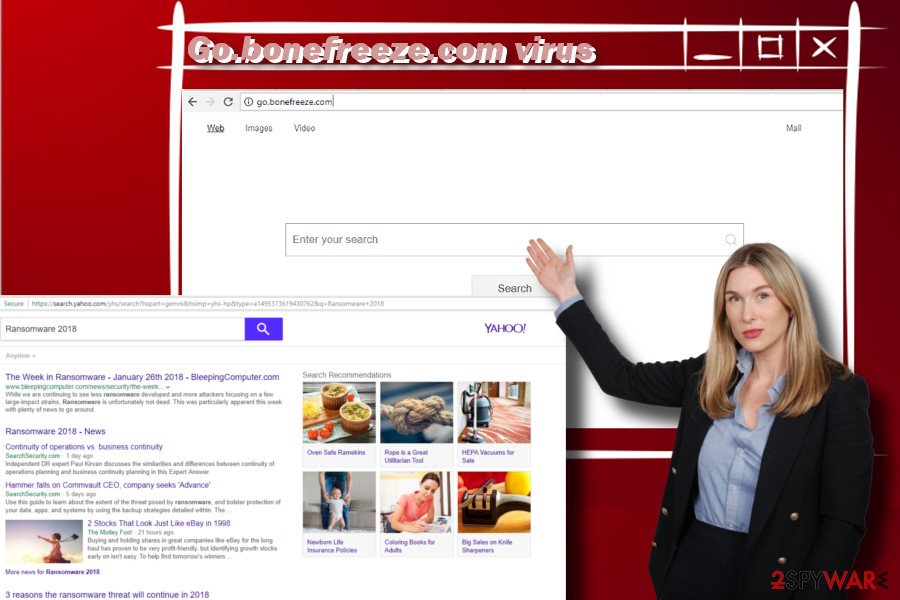
While such monetization practice is somewhat standard, there may be a catch. The developers of Go.bonefreeze.com redirect virus do not take any responsibility for the third-party content that they agree to publicize via their search site. Thus, each click on a link or pop-up is a potentially dangerous as you may be redirected to a phishing site or virus infected web domain. At best, you can be presented with deliberately expensive products all the time.
Anyway, our team together with German cybersecurity researchers team Dieviren.de[3] highly recommend people to remove Go.bonefreeze.com virus without delay. The easiest way to get rid of it is to run a full system scan with FortectIntego or SpyHunter 5Combo Cleaner.
PUPs rely on Bundling
The bulk of reputable web browser's extensions can be downloaded from official websites, Chrome web store or other legitimate download sources. Most of them have a security rating and multiple comments.
Unfortunately, less popular parties tend to distribute their software via software stacks. Legitimate apps are connected into a bundle and installed by running a single installation setup file. Despite the fact that bundling is legitimate, malware researchers keep warning people that it's misused by crooks to spread PUPs that hijack web browsers and generate suspicious or even dangerous advertisements while people browse the web.
Thus, to protect PCs from unwanted installers, double check what kind of software are you going to install. Reads its EULA and Privacy Policy before download, do research online about it, etc. Finally, opt for Advanced or Custom installation technique and unmark each additional component that you notice.
Eliminate Go.bonefreeze.com virus immediately
To evade redirects to suspicious websites and protect yourself from malicious downloads, initiate Go.bonefreeze.com removal as soon as you find it set as a default startup page. You can choose one of the two removal options – manual or automatic.
To remove Go.bonefreeze.com from the system manually, follow step-by-step instructions given at the end of this article. Nevertheless, automatic removal is not only much faster, but also more reliable. A reputable anti-malware will ensure the elimination of all suspicious components and other PUPs that might have been installed in a software package.
You may remove virus damage with a help of FortectIntego. SpyHunter 5Combo Cleaner and Malwarebytes are recommended to detect potentially unwanted programs and viruses with all their files and registry entries that are related to them.
Getting rid of Go.bonefreeze.com. Follow these steps
Uninstall from Windows
To get rid of software bundle from Windows, please follow this guide:
Instructions for Windows 10/8 machines:
- Enter Control Panel into Windows search box and hit Enter or click on the search result.
- Under Programs, select Uninstall a program.

- From the list, find the entry of the suspicious program.
- Right-click on the application and select Uninstall.
- If User Account Control shows up, click Yes.
- Wait till uninstallation process is complete and click OK.

If you are Windows 7/XP user, proceed with the following instructions:
- Click on Windows Start > Control Panel located on the right pane (if you are Windows XP user, click on Add/Remove Programs).
- In Control Panel, select Programs > Uninstall a program.

- Pick the unwanted application by clicking on it once.
- At the top, click Uninstall/Change.
- In the confirmation prompt, pick Yes.
- Click OK once the removal process is finished.
Delete from macOS
To get rid of unwanted software from Mac OS, use the guide submitted by our research team:
Remove items from Applications folder:
- From the menu bar, select Go > Applications.
- In the Applications folder, look for all related entries.
- Click on the app and drag it to Trash (or right-click and pick Move to Trash)

To fully remove an unwanted app, you need to access Application Support, LaunchAgents, and LaunchDaemons folders and delete relevant files:
- Select Go > Go to Folder.
- Enter /Library/Application Support and click Go or press Enter.
- In the Application Support folder, look for any dubious entries and then delete them.
- Now enter /Library/LaunchAgents and /Library/LaunchDaemons folders the same way and terminate all the related .plist files.

Remove from Microsoft Edge
Delete unwanted extensions from MS Edge:
- Select Menu (three horizontal dots at the top-right of the browser window) and pick Extensions.
- From the list, pick the extension and click on the Gear icon.
- Click on Uninstall at the bottom.

Clear cookies and other browser data:
- Click on the Menu (three horizontal dots at the top-right of the browser window) and select Privacy & security.
- Under Clear browsing data, pick Choose what to clear.
- Select everything (apart from passwords, although you might want to include Media licenses as well, if applicable) and click on Clear.

Restore new tab and homepage settings:
- Click the menu icon and choose Settings.
- Then find On startup section.
- Click Disable if you found any suspicious domain.
Reset MS Edge if the above steps did not work:
- Press on Ctrl + Shift + Esc to open Task Manager.
- Click on More details arrow at the bottom of the window.
- Select Details tab.
- Now scroll down and locate every entry with Microsoft Edge name in it. Right-click on each of them and select End Task to stop MS Edge from running.

If this solution failed to help you, you need to use an advanced Edge reset method. Note that you need to backup your data before proceeding.
- Find the following folder on your computer: C:\\Users\\%username%\\AppData\\Local\\Packages\\Microsoft.MicrosoftEdge_8wekyb3d8bbwe.
- Press Ctrl + A on your keyboard to select all folders.
- Right-click on them and pick Delete

- Now right-click on the Start button and pick Windows PowerShell (Admin).
- When the new window opens, copy and paste the following command, and then press Enter:
Get-AppXPackage -AllUsers -Name Microsoft.MicrosoftEdge | Foreach {Add-AppxPackage -DisableDevelopmentMode -Register “$($_.InstallLocation)\\AppXManifest.xml” -Verbose

Instructions for Chromium-based Edge
Delete extensions from MS Edge (Chromium):
- Open Edge and click select Settings > Extensions.
- Delete unwanted extensions by clicking Remove.

Clear cache and site data:
- Click on Menu and go to Settings.
- Select Privacy, search and services.
- Under Clear browsing data, pick Choose what to clear.
- Under Time range, pick All time.
- Select Clear now.

Reset Chromium-based MS Edge:
- Click on Menu and select Settings.
- On the left side, pick Reset settings.
- Select Restore settings to their default values.
- Confirm with Reset.

Remove from Mozilla Firefox (FF)
Remove dangerous extensions:
- Open Mozilla Firefox browser and click on the Menu (three horizontal lines at the top-right of the window).
- Select Add-ons.
- In here, select unwanted plugin and click Remove.

Reset the homepage:
- Click three horizontal lines at the top right corner to open the menu.
- Choose Options.
- Under Home options, enter your preferred site that will open every time you newly open the Mozilla Firefox.
Clear cookies and site data:
- Click Menu and pick Settings.
- Go to Privacy & Security section.
- Scroll down to locate Cookies and Site Data.
- Click on Clear Data…
- Select Cookies and Site Data, as well as Cached Web Content and press Clear.

Reset Mozilla Firefox
If clearing the browser as explained above did not help, reset Mozilla Firefox:
- Open Mozilla Firefox browser and click the Menu.
- Go to Help and then choose Troubleshooting Information.

- Under Give Firefox a tune up section, click on Refresh Firefox…
- Once the pop-up shows up, confirm the action by pressing on Refresh Firefox.

Remove from Google Chrome
If you were using Google Chrome as your default web browser and it was stroke by Go.bonefreeze.com hijacker, remove all PUPs from your PC immediately and then reset Chrome's settings.
Delete malicious extensions from Google Chrome:
- Open Google Chrome, click on the Menu (three vertical dots at the top-right corner) and select More tools > Extensions.
- In the newly opened window, you will see all the installed extensions. Uninstall all the suspicious plugins that might be related to the unwanted program by clicking Remove.

Clear cache and web data from Chrome:
- Click on Menu and pick Settings.
- Under Privacy and security, select Clear browsing data.
- Select Browsing history, Cookies and other site data, as well as Cached images and files.
- Click Clear data.

Change your homepage:
- Click menu and choose Settings.
- Look for a suspicious site in the On startup section.
- Click on Open a specific or set of pages and click on three dots to find the Remove option.
Reset Google Chrome:
If the previous methods did not help you, reset Google Chrome to eliminate all the unwanted components:
- Click on Menu and select Settings.
- In the Settings, scroll down and click Advanced.
- Scroll down and locate Reset and clean up section.
- Now click Restore settings to their original defaults.
- Confirm with Reset settings.

Delete from Safari
Remove unwanted extensions from Safari:
- Click Safari > Preferences…
- In the new window, pick Extensions.
- Select the unwanted extension and select Uninstall.

Clear cookies and other website data from Safari:
- Click Safari > Clear History…
- From the drop-down menu under Clear, pick all history.
- Confirm with Clear History.

Reset Safari if the above-mentioned steps did not help you:
- Click Safari > Preferences…
- Go to Advanced tab.
- Tick the Show Develop menu in menu bar.
- From the menu bar, click Develop, and then select Empty Caches.

After uninstalling this potentially unwanted program (PUP) and fixing each of your web browsers, we recommend you to scan your PC system with a reputable anti-spyware. This will help you to get rid of Go.bonefreeze.com registry traces and will also identify related parasites or possible malware infections on your computer. For that you can use our top-rated malware remover: FortectIntego, SpyHunter 5Combo Cleaner or Malwarebytes.
How to prevent from getting stealing programs
Choose a proper web browser and improve your safety with a VPN tool
Online spying has got momentum in recent years and people are getting more and more interested in how to protect their privacy online. One of the basic means to add a layer of security – choose the most private and secure web browser. Although web browsers can't grant full privacy protection and security, some of them are much better at sandboxing, HTTPS upgrading, active content blocking, tracking blocking, phishing protection, and similar privacy-oriented features. However, if you want true anonymity, we suggest you employ a powerful Private Internet Access VPN – it can encrypt all the traffic that comes and goes out of your computer, preventing tracking completely.
Lost your files? Use data recovery software
While some files located on any computer are replaceable or useless, others can be extremely valuable. Family photos, work documents, school projects – these are types of files that we don't want to lose. Unfortunately, there are many ways how unexpected data loss can occur: power cuts, Blue Screen of Death errors, hardware failures, crypto-malware attack, or even accidental deletion.
To ensure that all the files remain intact, you should prepare regular data backups. You can choose cloud-based or physical copies you could restore from later in case of a disaster. If your backups were lost as well or you never bothered to prepare any, Data Recovery Pro can be your only hope to retrieve your invaluable files.
- ^ What is a…PUP (Potentially Unwanted Program)?. Fraud Watch International.
- ^ What is Affiliate Marketing? A Guide for Beginners. More Niche. Affiliate marketing experts.
- ^ Dieviren. Dieviren. German cyber security news and insights.























