Go.myquery.net virus (Removal Guide) - Aug 2017 update
Go.myquery.net virus Removal Guide
What is Go.myquery.net virus?
Go.myquery.net might start controlling your browsing sessions after careless installation of freeware

Go.myquery.net is a browser hijacker that forces people to use MyQuery search engine. The potentially unwanted program (PUP) usually sneaks in the device with freeware package and alters targeted browsers’ settings.
When users open their browsers after the Go.myquery.net hijack, they find an unknown domain set as their startup page. At first sight, it seems to be a legitimate search engine because it provides Yahoo search results; however, this should not deceive you because the results may be altered[1].
No matter what users do, Go.myquery.net redirect virus always reroutes them to Yahoo rather than providing search results by Google or whichever search engine they prefer using. It seems that authors of the PUP generate revenue from Yahoo affiliate program by taking advantage of computer users.
To prevent this program from causing intrusive browser redirects[2], you should find and remove it from the system. However, it might not be easy to remove Go.myquery.net. Usually, users cannot delete the associated programs because a specific file is currently in use or for another reason. Reportedly, the browser hijacker is closely associated with WindowsTM adware and Apple-Panda.com domain, so when trying to delete potentially unwanted programs from the system, you should look for files related to these as well.
Another problem with Go.myquery.net redirects is that they can also land you on highly dangerous Internet sites. The hijacker might also insert deceptive links into search results or trigger redirects without your notice, and these can land you on sites full of shady download links,[3] scam surveys[4] or untrustworthy ads.
It’s best to say that you should stay away from such sites and consider available Go.myquery.net removal options to make your computer work normally again. You can opt for automatic removal option and rely on programs like FortectIntego, or try to delete the hijacker manually.
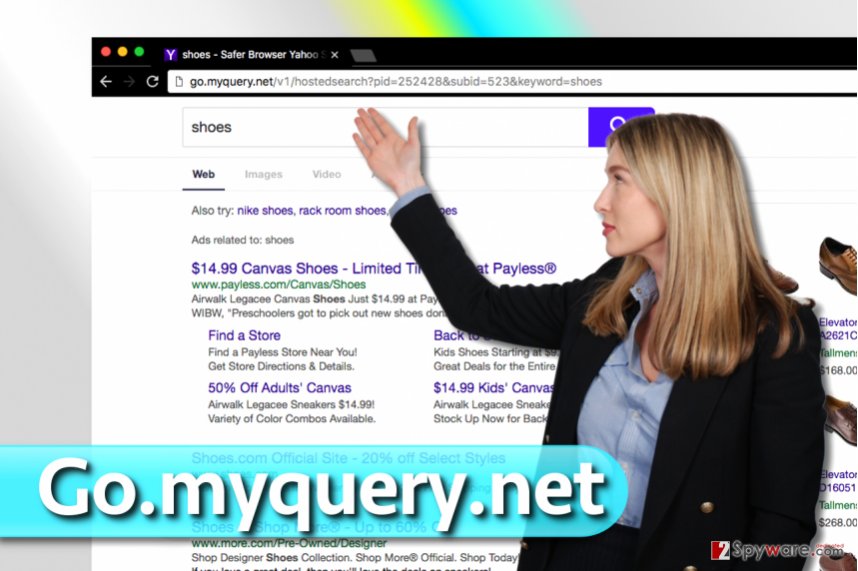
Software bundling helps to trick users into installing the hijacker themselves
According to experts from Udenvirus.dk[5], software bundling is the primary distribution option when it comes to dissemination of browser hijackers. It is considered to be a legitimate way of software distribution since the program has to receive user’s permission to be installed.
The main problem is, this permission is swindled in a quite indirect way – usually, without user’s knowledge when she or he installs programs under Quick/Recommended settings. To avoid Go.myquery.net hijack and installation of other unknown programs, you have to:
- choose Custom/Advanced settings for the installation;
- unmark pre-selected agreements to change your default search engine;
- deselect all “optional downloads” that are offered to install together with the primary program.
Guidelines for Go.myquery.net removal from the browsers
If you want to remove Go.myquery.net virus and prevent it from coming back, you need to follow the instructions provided below. You will need to delete all programs associated with the hijacker and also alter settings that it has touched.
However, a successful Go.myquery.net removal usually requires anti-spyware software intervention, however, if you follow the provided steps attentively enough, you can get rid of the hijacker without using it as well.
You may remove virus damage with a help of FortectIntego. SpyHunter 5Combo Cleaner and Malwarebytes are recommended to detect potentially unwanted programs and viruses with all their files and registry entries that are related to them.
Getting rid of Go.myquery.net virus. Follow these steps
Uninstall from Windows
Uninstall WindowsTM, MyQuery and other suspicious programs using the tutorial given below. In addition, remove http://go.myquery.com/ URL from browser shortcuts.
Instructions for Windows 10/8 machines:
- Enter Control Panel into Windows search box and hit Enter or click on the search result.
- Under Programs, select Uninstall a program.

- From the list, find the entry of the suspicious program.
- Right-click on the application and select Uninstall.
- If User Account Control shows up, click Yes.
- Wait till uninstallation process is complete and click OK.

If you are Windows 7/XP user, proceed with the following instructions:
- Click on Windows Start > Control Panel located on the right pane (if you are Windows XP user, click on Add/Remove Programs).
- In Control Panel, select Programs > Uninstall a program.

- Pick the unwanted application by clicking on it once.
- At the top, click Uninstall/Change.
- In the confirmation prompt, pick Yes.
- Click OK once the removal process is finished.
Delete from macOS
It's uncommon for the hijacker to attack Mac OS X. However, if it happened, these instructions will explain to you what steps to take:
Remove items from Applications folder:
- From the menu bar, select Go > Applications.
- In the Applications folder, look for all related entries.
- Click on the app and drag it to Trash (or right-click and pick Move to Trash)

To fully remove an unwanted app, you need to access Application Support, LaunchAgents, and LaunchDaemons folders and delete relevant files:
- Select Go > Go to Folder.
- Enter /Library/Application Support and click Go or press Enter.
- In the Application Support folder, look for any dubious entries and then delete them.
- Now enter /Library/LaunchAgents and /Library/LaunchDaemons folders the same way and terminate all the related .plist files.

Remove from Microsoft Edge
These guidelines will show you how to wipe out browser hijacker from the system.
Delete unwanted extensions from MS Edge:
- Select Menu (three horizontal dots at the top-right of the browser window) and pick Extensions.
- From the list, pick the extension and click on the Gear icon.
- Click on Uninstall at the bottom.

Clear cookies and other browser data:
- Click on the Menu (three horizontal dots at the top-right of the browser window) and select Privacy & security.
- Under Clear browsing data, pick Choose what to clear.
- Select everything (apart from passwords, although you might want to include Media licenses as well, if applicable) and click on Clear.

Restore new tab and homepage settings:
- Click the menu icon and choose Settings.
- Then find On startup section.
- Click Disable if you found any suspicious domain.
Reset MS Edge if the above steps did not work:
- Press on Ctrl + Shift + Esc to open Task Manager.
- Click on More details arrow at the bottom of the window.
- Select Details tab.
- Now scroll down and locate every entry with Microsoft Edge name in it. Right-click on each of them and select End Task to stop MS Edge from running.

If this solution failed to help you, you need to use an advanced Edge reset method. Note that you need to backup your data before proceeding.
- Find the following folder on your computer: C:\\Users\\%username%\\AppData\\Local\\Packages\\Microsoft.MicrosoftEdge_8wekyb3d8bbwe.
- Press Ctrl + A on your keyboard to select all folders.
- Right-click on them and pick Delete

- Now right-click on the Start button and pick Windows PowerShell (Admin).
- When the new window opens, copy and paste the following command, and then press Enter:
Get-AppXPackage -AllUsers -Name Microsoft.MicrosoftEdge | Foreach {Add-AppxPackage -DisableDevelopmentMode -Register “$($_.InstallLocation)\\AppXManifest.xml” -Verbose

Instructions for Chromium-based Edge
Delete extensions from MS Edge (Chromium):
- Open Edge and click select Settings > Extensions.
- Delete unwanted extensions by clicking Remove.

Clear cache and site data:
- Click on Menu and go to Settings.
- Select Privacy, search and services.
- Under Clear browsing data, pick Choose what to clear.
- Under Time range, pick All time.
- Select Clear now.

Reset Chromium-based MS Edge:
- Click on Menu and select Settings.
- On the left side, pick Reset settings.
- Select Restore settings to their default values.
- Confirm with Reset.

Remove from Mozilla Firefox (FF)
Follow these steps to wipe out all entries that are related toGo.myquery.net from the Mozilla Firefox:
Remove dangerous extensions:
- Open Mozilla Firefox browser and click on the Menu (three horizontal lines at the top-right of the window).
- Select Add-ons.
- In here, select unwanted plugin and click Remove.

Reset the homepage:
- Click three horizontal lines at the top right corner to open the menu.
- Choose Options.
- Under Home options, enter your preferred site that will open every time you newly open the Mozilla Firefox.
Clear cookies and site data:
- Click Menu and pick Settings.
- Go to Privacy & Security section.
- Scroll down to locate Cookies and Site Data.
- Click on Clear Data…
- Select Cookies and Site Data, as well as Cached Web Content and press Clear.

Reset Mozilla Firefox
If clearing the browser as explained above did not help, reset Mozilla Firefox:
- Open Mozilla Firefox browser and click the Menu.
- Go to Help and then choose Troubleshooting Information.

- Under Give Firefox a tune up section, click on Refresh Firefox…
- Once the pop-up shows up, confirm the action by pressing on Refresh Firefox.

Remove from Google Chrome
Get rid of the annoying hijacker by deleting its URL from default search and homepage settings. In addition, you must uninstall extensions associated with this shady search virus.
Delete malicious extensions from Google Chrome:
- Open Google Chrome, click on the Menu (three vertical dots at the top-right corner) and select More tools > Extensions.
- In the newly opened window, you will see all the installed extensions. Uninstall all the suspicious plugins that might be related to the unwanted program by clicking Remove.

Clear cache and web data from Chrome:
- Click on Menu and pick Settings.
- Under Privacy and security, select Clear browsing data.
- Select Browsing history, Cookies and other site data, as well as Cached images and files.
- Click Clear data.

Change your homepage:
- Click menu and choose Settings.
- Look for a suspicious site in the On startup section.
- Click on Open a specific or set of pages and click on three dots to find the Remove option.
Reset Google Chrome:
If the previous methods did not help you, reset Google Chrome to eliminate all the unwanted components:
- Click on Menu and select Settings.
- In the Settings, scroll down and click Advanced.
- Scroll down and locate Reset and clean up section.
- Now click Restore settings to their original defaults.
- Confirm with Reset settings.

Delete from Safari
These guides will help to get rid of the hijacker entirely:
Remove unwanted extensions from Safari:
- Click Safari > Preferences…
- In the new window, pick Extensions.
- Select the unwanted extension and select Uninstall.

Clear cookies and other website data from Safari:
- Click Safari > Clear History…
- From the drop-down menu under Clear, pick all history.
- Confirm with Clear History.

Reset Safari if the above-mentioned steps did not help you:
- Click Safari > Preferences…
- Go to Advanced tab.
- Tick the Show Develop menu in menu bar.
- From the menu bar, click Develop, and then select Empty Caches.

After uninstalling this potentially unwanted program (PUP) and fixing each of your web browsers, we recommend you to scan your PC system with a reputable anti-spyware. This will help you to get rid of Go.myquery.net registry traces and will also identify related parasites or possible malware infections on your computer. For that you can use our top-rated malware remover: FortectIntego, SpyHunter 5Combo Cleaner or Malwarebytes.
How to prevent from getting stealing programs
Stream videos without limitations, no matter where you are
There are multiple parties that could find out almost anything about you by checking your online activity. While this is highly unlikely, advertisers and tech companies are constantly tracking you online. The first step to privacy should be a secure browser that focuses on tracker reduction to a minimum.
Even if you employ a secure browser, you will not be able to access websites that are restricted due to local government laws or other reasons. In other words, you may not be able to stream Disney+ or US-based Netflix in some countries. To bypass these restrictions, you can employ a powerful Private Internet Access VPN, which provides dedicated servers for torrenting and streaming, not slowing you down in the process.
Data backups are important – recover your lost files
Ransomware is one of the biggest threats to personal data. Once it is executed on a machine, it launches a sophisticated encryption algorithm that locks all your files, although it does not destroy them. The most common misconception is that anti-malware software can return files to their previous states. This is not true, however, and data remains locked after the malicious payload is deleted.
While regular data backups are the only secure method to recover your files after a ransomware attack, tools such as Data Recovery Pro can also be effective and restore at least some of your lost data.
- ^ Olivia Morelli. Yahoo Redirect virus. How to remove? (Uninstall guide). 2-Spyware. Fighting against Spyware, Malware.
- ^ URL redirection. Wikipedia. The Free Encyclopedia.
- ^ Justin Po. How To Spot, And Avoid, Ads Disguised As Download Buttons. MakeUseOf. The website about technology.
- ^ Online Surveys: Are They All Scams? Plus 2 Real Alternatives... Scambusters. Internet scams, identity theft and urban legends.
- ^ Udenvirus. UdenVirus. Malware Removal Tutorials, Cyber Security News.























