Gobrowser.xyz browser hijacker (Free Guide) - Chrome, Firefox, IE, Edge
Gobrowser.xyz browser hijacker Removal Guide
What is Gobrowser.xyz browser hijacker?
Gobrowser.xyz is a browser hijacker that gathers certain data when you use it
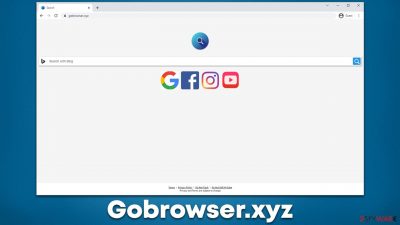
Potentially unwanted applications are quite common, although many users are not aware of that. Due to their deceptive distribution techniques such as software bundling[1] of misleading advertisements, many people end up installing them inadvertently, without realizing it. Only later, once they start to see the aftermath of the infiltration, do they notice that something is not how it's supposed to be.
If Gobrowser.xyz is the homepage and the new tab address of your web browser, it means that you have a browser hijacker installed on your system. Hijackers are a type of potentially unwanted program[2] that usually does not possess many useful functions if any. In the meantime, the creators of the app attempt to monetize click users' clicks on ads, which might not always be accurate or even secure.
By appending the new homepage and new tab function, the hijacker promotes its own search functionality, which manifests as a search box appended in the middle of the page. By using it, users soon realize that the search function of their browser has also been altered, and is no longer the same.
To be more precise, if you have previously used google.com as your primary search provider, it would no longer be the case, and all the searches would be redirected to Bing or another provider. While many of these engines are legitimate, they no longer show results in the same manner as your default one, i.e., Google, for example.
Besides, Gobrowser.xyz also inserts additional advertisements and sponsored links at the top of the results, which might, in some cases, not be trustworthy or even accurate. Hijackers are known to be promoting other potentially unwanted programs within the ads they produce, so we recommend not subscribing to promoted services or downloading unknown applications being pushed by the app.
| Name | Gobrowser.xyz |
|---|---|
| Type | Browser hijacker, potentially unwanted browser extension |
| Distribution | Software bundling, third-party websites, ads |
| Symptoms | A new extension or application installed on the system; redirects through alternative URLs occur spontaneously; the search engine redirects all results to a different provider; search results are littered with ads and sponsored links |
| Risks | While browser hijackers rarely pose a danger in terms of security point of view, users might end up installing other suspicious or unwanted programs, suffer financial losses, and have their privacy compromised |
| Removal | To remove the unwanted browser extension, you should access your browser's settings section. You should also check for other PUPs or malware with an SpyHunter 5Combo Cleaner anti-malware |
| Other Tips | After you eliminate all PUPs from your system, make sure you clean your web browsers and repair system files. You can do that automatically with FortectIntego or refer to our manual guide |
How to avoid PUPs?
The deception of browser hijackers and other potentially unwanted programs starts with their distribution methods, which might be legitimate at times, although sometimes they aren't. For example, some users might install a browser hijacker believing that it actually provides some useful features, such as file conversion, price comparisons, or video playback capabilities. Unfortunately, more often than not, these features don't work as advertised or are completely lacking.
Most commonly, users install browser hijackers after they are tricked into doing so. They might stumble upon an advertisement online that would promote the extension or application as something it is not (for example, an update for the Flash Player plugin), and believe that they need to install an update in order to proceed to view content.
In other cases, people are commonly tricked when they download freeware and shareware from third-party sources. Software bundles are extremely common on third-party websites, and most people know little to nothing about them. When they initiate the installation process via the installer, optional components could be offered to them on the way – which is not something inherently malicious. There's nothing wrong with offering users to try new software.
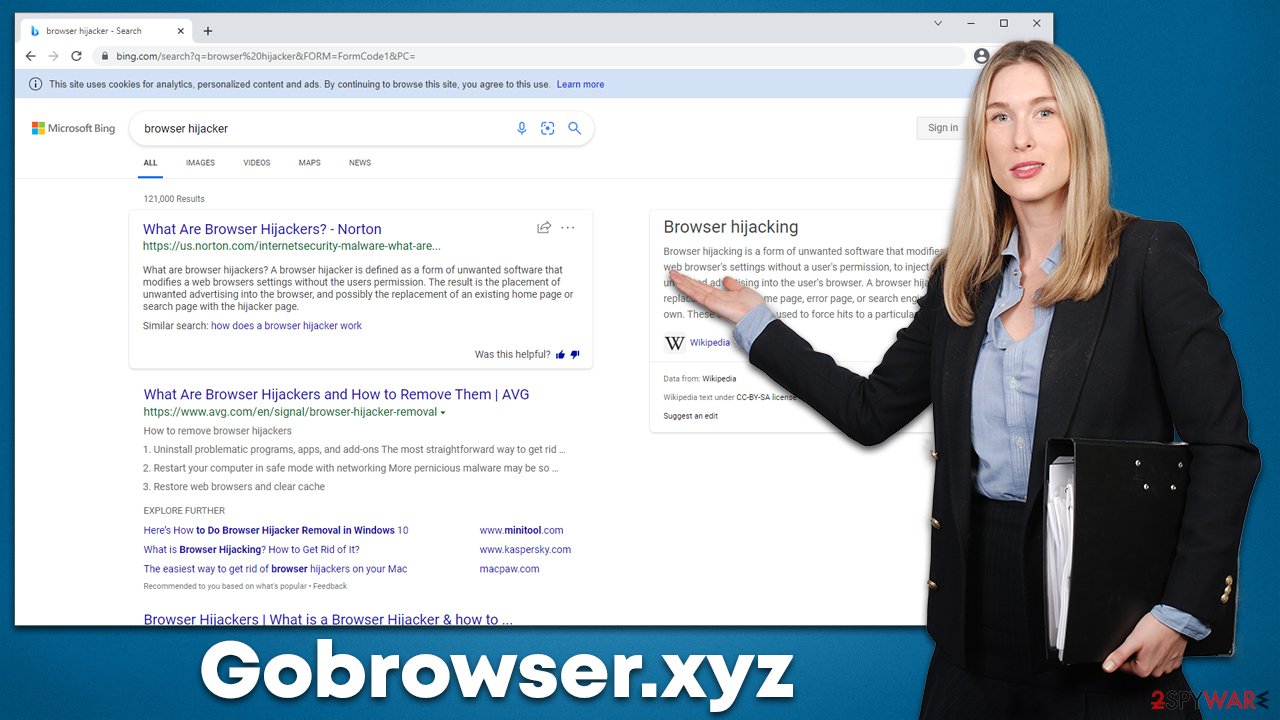
However, the implementation of this practice is something that is often mismanaged and done in a deceptive way deliberately. Pre-ticked checkboxes, fine print, misleading button placements, and other tricks are frequently used to make users install optional apps, which might turn out to be adware, a browser hijacker, or even malware. Thus, never rush through the installation steps and always decline all the offers on the way. If there is an Advanced installation option available – pick it to stay in control of what is actually being installed on your device.
How to get rid of the Gobrowser.xyz hijack?
If you have encountered suspicious browser behavior – seen unsolicited changes to the homepage or increased number of advertisements, you should always investigate the problem. While hijackers are not considered to be malicious inherently, they can tamper with browser settings and make people visit websites they otherwise wouldn't, completely changing the way they browse the web. Not to mention that most people despise ads.
Remove the extension
Browser hijackers most commonly come in the form of extensions because they are easy to produce and later rebrand as seemingly new apps. What is essentially the same add-on, can be easily renamed and shipped as a brand new product, avoiding any controversies or negative feedback surrounding it. This is the tactic that many browser hijacker developers use, and we have already seen Remain Dark, BetterSearch Default Search, or MyTravel Tab using it.
In order to remove Gobrowser.xyz from your homepage and new tab, you need to first find and eliminate the extension associated with it. Keep in mind that the name of the extension does not usually correlate with the domain name of the hijacked homepage, so you might have to eliminate all the apps before you find which one is at fault.
Google Chrome
- Open Google Chrome, click on the Menu (three vertical dots at the top-right corner) and select More tools > Extensions.
- In the newly opened window, you will see all the installed extensions. Uninstall all the suspicious plugins that might be related to the unwanted program by clicking Remove.
![Remove extensions from Chrome Remove extensions from Chrome]()
Mozilla Firefox
- Open Mozilla Firefox browser and click on the Menu (three horizontal lines at the window's top-right).
- Select Add-ons.
- In here, select the unwanted plugin and click Remove.
![Remove extensions from Firefox Remove extensions from Firefox]()
MS Edge (Chromium)
- Open Edge and click select Settings > Extensions.
- Delete unwanted extensions by clicking Remove.
![Remove extensions from Chromium Edge Remove extensions from Chromium Edge]()
MS Edge (legacy)
- Select Menu (three horizontal dots at the top-right of the browser window) and pick Extensions.
- From the list, pick the extension and click on the Gear icon.
- Click on Uninstall at the bottom.
![Remove extensions from Edge Remove extensions from Edge]()
Safari
- Click Safari > Preferences…
- In the new window, pick Extensions.
- Select the unwanted extension and select Uninstall.
![Remove extensions from Safari Remove extensions from Safari]()
Scan with anti-malware
If you did not find anything out of the ordinary after checking the browser extension section, you should instead rely on security software such as SpyHunter 5Combo Cleaner or Malwarebytes to do the job for you. Potentially unwanted programs might be installed on the system level and have no visible windows. They might also run background processes that would be disguised under legitimate names not to cause any suspicions.
Besides, if you are keen on visiting high-risk websites, tend to download pirated software, and do not have a robust anti-malware running in the background, the risk of infection is quite high. For future reference, make sure you have security software running in the background at all times, and ensure that its databases are up-to-date.
Take care of your privacy
In order to stop the hijacker from continuing to track you, it is vital you clear your browser's cookies[3] and caches. This would also remove tracking items of various other third parties that could have accumulated over time.
Likewise, a cyberattack known as session hijacking is possible under certain circumstances, which might disclose your personal account information. You can use FortectIntego maintenance and software to get rid of the leftovers from your browser quicker. The tool can also be used to fix various malware damage that could otherwise cause system crashes and errors. If you would rather do this manually, proceed with the following:
Google Chrome
- Click on Menu and pick Settings.
- Under Privacy and security, select Clear browsing data.
- Select Browsing history, Cookies and other site data, as well as Cached images and files.
- Click Clear data.
![Clear cache and web data from Chrome Clear cache and web data from Chrome]()
Mozilla Firefox
- Click Menu and pick Options.
- Go to Privacy & Security section.
- Scroll down to locate Cookies and Site Data.
- Click on Clear Data…
- Select Cookies and Site Data, as well as Cached Web Content and press Clear.
![Clear cookies and site data from Firefox Clear cookies and site data from Firefox]()
MS Edge
- Click on Menu and go to Settings.
- Select Privacy and services.
- Under Clear browsing data, pick Choose what to clear.
- Under Time range, pick All time.
- Select Clear now.
![Clear browser data from Chroum Edge Clear browser data from Chroum Edge]()
MS Edge (legacy)
- Click on the Menu (three horizontal dots at the top-right of the browser window) and select Privacy & security.
- Under Clear browsing data, pick Choose what to clear.
- Select everything (apart from passwords, although you might want to include Media licenses as well, if applicable) and click on Clear.
![Clear Edge browsing data Clear Edge browsing data]()
Safari
- Click Safari > Clear History…
- From the drop-down menu under Clear, pick all history.
- Confirm with Clear History.
![Clear cookies and website data from Safari Clear cookies and website data from Safari]()
How to prevent from getting browser hijacker
Do not let government spy on you
The government has many issues in regards to tracking users' data and spying on citizens, so you should take this into consideration and learn more about shady information gathering practices. Avoid any unwanted government tracking or spying by going totally anonymous on the internet.
You can choose a different location when you go online and access any material you want without particular content restrictions. You can easily enjoy internet connection without any risks of being hacked by using Private Internet Access VPN.
Control the information that can be accessed by government any other unwanted party and surf online without being spied on. Even if you are not involved in illegal activities or trust your selection of services, platforms, be suspicious for your own security and take precautionary measures by using the VPN service.
Backup files for the later use, in case of the malware attack
Computer users can suffer from data losses due to cyber infections or their own faulty doings. Ransomware can encrypt and hold files hostage, while unforeseen power cuts might cause a loss of important documents. If you have proper up-to-date backups, you can easily recover after such an incident and get back to work. It is also equally important to update backups on a regular basis so that the newest information remains intact – you can set this process to be performed automatically.
When you have the previous version of every important document or project you can avoid frustration and breakdowns. It comes in handy when malware strikes out of nowhere. Use Data Recovery Pro for the data restoration process.
- ^ Bundled Software. Techopedia. Professional IT insight.
- ^ Potentially unwanted program. Wikipedia. The free encyclopedia.
- ^ What are cookies? | Cookies definition. Cloudflare. The Web Performance & Security Company.










