MyTravel Tab browser hijacker (Chrome, Firefox, IE, Edge) - Free Guide
MyTravel Tab browser hijacker Removal Guide
What is MyTravel Tab browser hijacker?
MyTravel Tab is a browser hijacker that is commonly downloaded along with freeware unintentionally
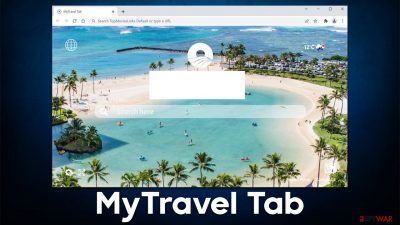
MyTravel Tab is presented as a useful browser extension that focuses on everything travel. It shows a nice picture of a tropical resort in the background, shows the local temperature, and inserts several links to seemingly useful websites related to travel. However, the app is deceptive when it comes to its distribution and operation, hence it has been assigned to the browser hijacker[1] category by experts.
First of all, while the app might sometimes be installed intentionally, some users might find it on their browsers without intentionally installing them. This happens because of a deceptive distribution technique known as software bundling, where several apps are compiled into standalone freeware[2] installers, and users simply don't notice them. As a result, a browser hijacker or other potentially unwanted program might simply “appear” on their devices one day.
Operational discrepancies
While some users might install the application after believing its promises, there is a lot that is initially hidden. As soon as MyTravel Tab is installed on the browser, users would see that the homepage and other browser parameters have been changed – the browser does not only look and feel differently, it also operates in a completely different way.
The homepage change guarantees that users are using the search of the hijacker instead of the one they are used to, e.g., google.com. Even if the search query is typed inside the URL bar, the returned results would be populated via the hijackers' promoted provider. Likewise, these results would always be littered with ads and sponsored links which, once clicked, would result in a commission fee for the hijackers' authors.
MyTravel Tab, just like many other browser-hijacking apps, usually use a theme that some users might be interested in – travel, music, sports; or they imply that the app is capable of some sort of functionality – ad blocking, faster/better search function, file conversion, etc.
In reality, all these promised features are usually bogus, as they are simply mimicked or imitated (the “better search results” are nothing more than ads inserted into the search results). When it comes to this extension, it shows a few links to travel-related pages and replaces the homepage background – all of these can be configured within the default browser, without having to install a hijacker on the system.
| Name | MyTravel Tab |
|---|---|
| Type | Browser hijacker, potentially unwanted program |
| Distribution | Software bundle packages, deceptive ads, fake update prompts |
| Symptoms | Unknown extension or application is installed on the system; homepage and new tab address are set to something else; a customized search engine is appended to the homepage; search results are filled with sponsored links and ads |
| Risks | Installation of other potentially unwanted programs, privacy risks due to information gathering practices, financial losses |
| Uninstall | You can uninstall potentially unwanted programs by following the manual guide below or by scanning the computer with SpyHunter 5Combo Cleaner anti-malware software |
| Other tips | After you eliminate all PUPs from your system, make sure you clean your web browsers and repair system files. You can do that automatically with FortectIntego or refer to our manual guide |
How hijackers are spread and how to avoid them
Many users believe that potentially unwanted programs self-install on their systems after observing some type of infection symptoms. They then claim that they have never installed the found app and have no idea how it got there. This phenomenon is not difficult to explain, to the surprise of those affected.
First, it is important to note that browser hijackers do not spread using malicious methods such as exploits[3] or weak RDP connections – tactics commonly used by malware. Instead, the developers take quite a bit different approach so that the infiltration would not be considered illegal. They are often successful in the grand scheme of things thanks to a software distribution technique known as bundling.
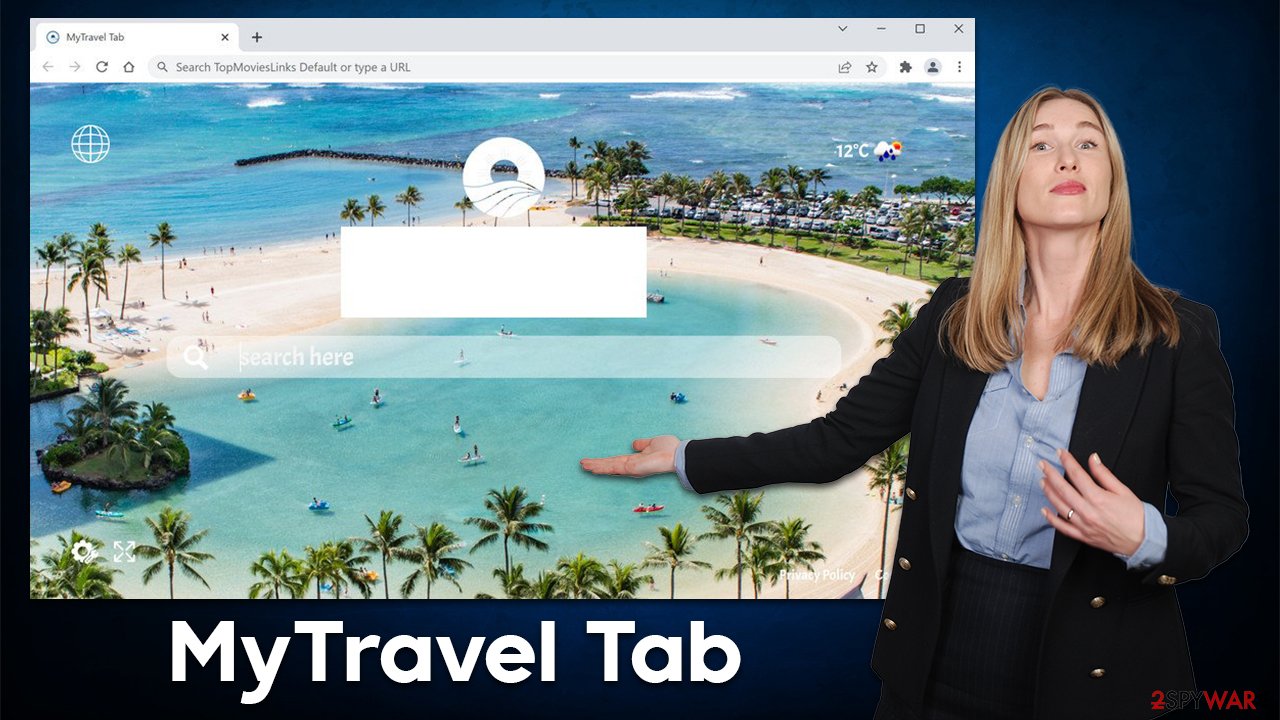
It works relatively simply: third-party applications are commonly shipped with offers to install optional ones, although these offers are not always adequately conveyed to users (quite often, on purpose). For example, the “Decline offer” button might be placed in an unusual location so that users would automatically click the “Accept” button when in a hurry.
Likewise, pre-ticked checkboxes, fine print text, and other misleading tactics are also commonly used. Thus, you should always be careful when installing new software on your system – always opt for Advanced/Custom installation settings instead of Recommended/Quick ones and never rush through steps. Powerful security software, such as SpyHunter 5Combo Cleaner or Malwarebytes, can also warn about most PUPs and all malware attacks.
Remove the unwanted browser extension and clean browsers
Just as many other browser hijackers (Ask Ali, Page Darker, Neptun Tab, etc.), MyTravel Tab comes as an extension for Google Chrome and other compatible browsers. While many years ago, programs had to be installed on the system level to be functional (including toolbars), the ease of production for browser extensions made the developers shift.
Being lightweight, they provide enough functionality to fulfill the needs of hijackers' authors, i.e., to change browser settings and then deliver ads via sponsored search results or other methods. Likewise, extensions can easily be rebranded by using the same application shell, which makes it especially convenient for crooks to avoid bad reputation or detection by some security software.
Therefore, the first thing you should do to get rid of the MyTravel Tab hijack is to find and delete the extension. You can usually find it by clicking the “Extensions” button next to the URL bar, although this might not always be possible due to various reasons. If that's the case, please proceed with the following steps:
Google Chrome
- Open Google Chrome, click on the Menu (three vertical dots at the top-right corner) and select More tools > Extensions.
- In the newly opened window, you will see all the installed extensions. Uninstall all the suspicious plugins that might be related to the unwanted program by clicking Remove.
![Remove extensions from Chrome Remove extensions from Chrome]()
Mozilla Firefox
- Open Mozilla Firefox browser and click on the Menu (three horizontal lines at the top-right of the window).
- Select Add-ons.
- In here, select unwanted plugin and click Remove.
![Remove extensions from Firefox Remove extensions from Firefox]()
MS Edge
- Open Edge and click select Settings > Extensions.
- Delete unwanted extensions by clicking Remove.
![Remove extensions from Chromium Edge Remove extensions from Chromium Edge]()
MS Edge (legacy)
- Select Menu (three horizontal dots at the top-right of the browser window) and pick Extensions.
- From the list, pick the extension and click on the Gear icon.
- Click on Uninstall at the bottom.
![Remove extensions from Edge Remove extensions from Edge]()
Safari
- Click Safari > Preferences…
- In the new window, pick Extensions.
- Select the unwanted extension and select Uninstall.
![Remove extensions from Safari Remove extensions from Safari]()
While removing the web browser extension is a very solid start, there should be additional steps undertaken in order t ensure system security and personal safety. Potentially unwanted applications are known for their data tracking capabilities, and almost all of them employ them in order to maximize profits.
Collected user data, such as the IP address, clicked links, visited websites, technical device and browser details, search terms, and much more can be collected and transferred to third parties automatically. In order to stop this activity, you should remove caches from your browser – cookies, are particularly important here. You can either do this with the help of a powerful PC repair and maintenance tool FortectIntego or by following the steps below:
Google Chrome
- Click on Menu and pick Settings.
- Under Privacy and security, select Clear browsing data.
- Select Browsing history, Cookies and other site data, as well as Cached images and files.
- Click Clear data.
![Clear cache and web data from Chrome Clear cache and web data from Chrome]()
Mozilla Firefox
- Click Menu and pick Options.
- Go to Privacy & Security section.
- Scroll down to locate Cookies and Site Data.
- Click on Clear Data…
- Select Cookies and Site Data, as well as Cached Web Content, and press Clear.
![Clear cookies and site data from Firefox Clear cookies and site data from Firefox]()
MS Edge (Chromium)
- Click on Menu and go to Settings.
- Select Privacy and services.
- Under Clear browsing data, pick Choose what to clear.
- Under Time range, pick All time.
- Select Clear now.
![Clear browser data from Chroum Edge Clear browser data from Chroum Edge]()
MS Edge (legacy)
- Click on the Menu (three horizontal dots at the top-right of the browser window) and select Privacy & security.
- Under Clear browsing data, pick Choose what to clear.
- Select everything (apart from passwords, although you might want to include Media licenses as well, if applicable) and click on Clear.
![Clear Edge browsing data Clear Edge browsing data]()
Safari
- Click Safari > Clear History…
- From the drop-down menu under Clear, pick all history.
- Confirm with Clear History.
![Clear cookies and website data from Safari Clear cookies and website data from Safari]()
Scan for malware
The last, and very important step to do is to perform a full system scan with powerful SpyHunter 5Combo Cleaner anti-malware software. This is especially important if you have found MyTravel Tab installed on your browser without permission, as there could be other apps that were automatically installed when dealing with freeware and shareware installers.
Malware can be particularly deceptive, as it might not show up in the installed program list and also disguise its processes under common names. It also very rarely has active windows, so without more extensive computer knowledge, people would never know it's running in the background in the first place.
Keep in mind that security software is not only useful for the removal of malware, adware, and other suspicious software but is also your first line of defense against broader cyberattacks.
How to prevent from getting browser hijacker
Choose a proper web browser and improve your safety with a VPN tool
Online spying has got momentum in recent years and people are getting more and more interested in how to protect their privacy online. One of the basic means to add a layer of security – choose the most private and secure web browser. Although web browsers can't grant full privacy protection and security, some of them are much better at sandboxing, HTTPS upgrading, active content blocking, tracking blocking, phishing protection, and similar privacy-oriented features. However, if you want true anonymity, we suggest you employ a powerful Private Internet Access VPN – it can encrypt all the traffic that comes and goes out of your computer, preventing tracking completely.
Lost your files? Use data recovery software
While some files located on any computer are replaceable or useless, others can be extremely valuable. Family photos, work documents, school projects – these are types of files that we don't want to lose. Unfortunately, there are many ways how unexpected data loss can occur: power cuts, Blue Screen of Death errors, hardware failures, crypto-malware attack, or even accidental deletion.
To ensure that all the files remain intact, you should prepare regular data backups. You can choose cloud-based or physical copies you could restore from later in case of a disaster. If your backups were lost as well or you never bothered to prepare any, Data Recovery Pro can be your only hope to retrieve your invaluable files.
- ^ What are browser hijackers?. Norton. Security company.
- ^ Tim Fisher. What Is Freeware?. Lifewire. Tech News, Reviews, Help & How-Tos.
- ^ Exploit (computer security). Wikipedia. The free encyclopedia.










