GOG ransomware / virus (Removal Instructions) - Free Guide
GOG virus Removal Guide
What is GOG ransomware virus?
How terrifying is GOG ransomware?
GOG virus happens to be another crypto-malware which has been at large since December 2016. It follows the manner of other threats which use AES algorithm to encode files. What is more, it imitates Locky ransomware as the ransom message is quite alike. It joins a series of threats which append the same file extension to the corrupted files – .locked. As new has started, they are now back in business [1]. While some of the new threats imitate CryptoLocler, this one is quite exceptional except the mentioned features. If this threat happened to settle on the computer, remove GOG. You can do it with the help of FortectIntego.
Since 2016 was rich regarding vivid crypto-malware, IT experts already forecast that 2017 will be no less interesting [2]. However, victims of such threat are far from having a scientific interest in such threats. After the virus lands on the operating system, it locks personal files. Likewise, hackers easily entrap users in their scenario and present the demands which victims should comply with in order to receive the files back. What is more, it’s common for ransomware threats to exert more pressure on the netizens and set a time limit. GOG malware works similarly. Surprisingly, it is more generous than other threats since it gives a chance to transfer the money within two weeks since the GOG hijack. However, it is unknown whether the felons keep their word. Though many users are prepared to comply with the requirements to retrieve valuable data [3], we recommend you to opt for the alternative solutions.
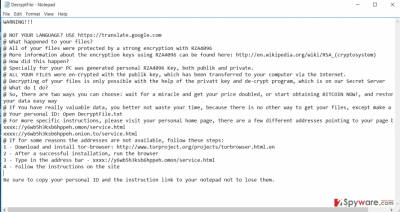
The cyber infection asks victims for 0,3 BYC which, according to the information of CoinDesk, is 319,14 USD [4]. It employs Tor network for retaining anonymity. However, virus specialists were able to detect that the tracks lead to these domains. Here are a few: http://81.4.122.134/p4y5k3y5/h4hn5b67lf3dxc1ff0g44/createkeys.php,
http://y6wb5h3ksb6hppeh.omon/service.html, http://y6wb5h3ksb6hppeh.onion.to/service.html. The requirements are delivered in Desktop\DecryptFile.txt. It will place the random.jpg picture on the computer.
The preferred ways of distribution
Luckily, only a small number of threats is present on the Internet. Nonetheless, it does not mean that you can lower your guard. Most likely, GOG ransomware sneaks into a computer via a trojan or exploit kit. They are especially dangerous as you cannot avoid them without special tools. What is more, you should be especially cautious of spam emails as they have been popular for spreading file-encrypting threats [5]. Regarding this threat, there are still many speculations about the specifications of this virus distribution. This virus delivers a fatal blow to the system via gog.exe file. Note that it might be disguised under corrupted Adobe Flash Player.
Eradicating GOG malware
When it comes to any file-encrypting threat, we recommend opting for automatic GOG removal. For that purpose, you will need to download an anti-spyware application. We recommend entrusting the elimination either to FortectIntego or Malwarebytes. Do not forget to update it before running the scan. It will also come in handy dealing with elaborate threats. After you finish with the eradication, you may shift your attention to data recovery. Below the instructions, you will find methods suggesting how to do it. On the final note, beware that some new computer threats target Internet-routers, so proper encryption and general protection measures are crucial.
Getting rid of GOG virus. Follow these steps
Manual removal using Safe Mode
It is possible that the ransomware might modify crucial system functions. As a result, you may find difficulties to remove GOG virus quickly. In relation to this, these instructions might be useful.
Important! →
Manual removal guide might be too complicated for regular computer users. It requires advanced IT knowledge to be performed correctly (if vital system files are removed or damaged, it might result in full Windows compromise), and it also might take hours to complete. Therefore, we highly advise using the automatic method provided above instead.
Step 1. Access Safe Mode with Networking
Manual malware removal should be best performed in the Safe Mode environment.
Windows 7 / Vista / XP
- Click Start > Shutdown > Restart > OK.
- When your computer becomes active, start pressing F8 button (if that does not work, try F2, F12, Del, etc. – it all depends on your motherboard model) multiple times until you see the Advanced Boot Options window.
- Select Safe Mode with Networking from the list.

Windows 10 / Windows 8
- Right-click on Start button and select Settings.

- Scroll down to pick Update & Security.

- On the left side of the window, pick Recovery.
- Now scroll down to find Advanced Startup section.
- Click Restart now.

- Select Troubleshoot.

- Go to Advanced options.

- Select Startup Settings.

- Press Restart.
- Now press 5 or click 5) Enable Safe Mode with Networking.

Step 2. Shut down suspicious processes
Windows Task Manager is a useful tool that shows all the processes running in the background. If malware is running a process, you need to shut it down:
- Press Ctrl + Shift + Esc on your keyboard to open Windows Task Manager.
- Click on More details.

- Scroll down to Background processes section, and look for anything suspicious.
- Right-click and select Open file location.

- Go back to the process, right-click and pick End Task.

- Delete the contents of the malicious folder.
Step 3. Check program Startup
- Press Ctrl + Shift + Esc on your keyboard to open Windows Task Manager.
- Go to Startup tab.
- Right-click on the suspicious program and pick Disable.

Step 4. Delete virus files
Malware-related files can be found in various places within your computer. Here are instructions that could help you find them:
- Type in Disk Cleanup in Windows search and press Enter.

- Select the drive you want to clean (C: is your main drive by default and is likely to be the one that has malicious files in).
- Scroll through the Files to delete list and select the following:
Temporary Internet Files
Downloads
Recycle Bin
Temporary files - Pick Clean up system files.

- You can also look for other malicious files hidden in the following folders (type these entries in Windows Search and press Enter):
%AppData%
%LocalAppData%
%ProgramData%
%WinDir%
After you are finished, reboot the PC in normal mode.
Remove GOG using System Restore
-
Step 1: Reboot your computer to Safe Mode with Command Prompt
Windows 7 / Vista / XP- Click Start → Shutdown → Restart → OK.
- When your computer becomes active, start pressing F8 multiple times until you see the Advanced Boot Options window.
-
Select Command Prompt from the list

Windows 10 / Windows 8- Press the Power button at the Windows login screen. Now press and hold Shift, which is on your keyboard, and click Restart..
- Now select Troubleshoot → Advanced options → Startup Settings and finally press Restart.
-
Once your computer becomes active, select Enable Safe Mode with Command Prompt in Startup Settings window.

-
Step 2: Restore your system files and settings
-
Once the Command Prompt window shows up, enter cd restore and click Enter.

-
Now type rstrui.exe and press Enter again..

-
When a new window shows up, click Next and select your restore point that is prior the infiltration of GOG. After doing that, click Next.


-
Now click Yes to start system restore.

-
Once the Command Prompt window shows up, enter cd restore and click Enter.
Bonus: Recover your data
Guide which is presented above is supposed to help you remove GOG from your computer. To recover your encrypted files, we recommend using a detailed guide prepared by 2-spyware.com security experts.If your files are encrypted by GOG, you can use several methods to restore them:
Data Recovery Pro method
This program was designed to locate missing and damaged files, but in this case, the program might assist you recover the files.
- Download Data Recovery Pro;
- Follow the steps of Data Recovery Setup and install the program on your computer;
- Launch it and scan your computer for files encrypted by GOG ransomware;
- Restore them.
What are the benefits of ShadowExplorer?
This utility uses shadow volume copies which are automatically created by the operating system. Thus, the program retrieves them and generates the copies of the encoded files.
- Download Shadow Explorer (http://shadowexplorer.com/);
- Follow a Shadow Explorer Setup Wizard and install this application on your computer;
- Launch the program and go through the drop down menu on the top left corner to select the disk of your encrypted data. Check what folders are there;
- Right-click on the folder you want to restore and select “Export”. You can also select where you want it to be stored.
Finally, you should always think about the protection of crypto-ransomwares. In order to protect your computer from GOG and other ransomwares, use a reputable anti-spyware, such as FortectIntego, SpyHunter 5Combo Cleaner or Malwarebytes
How to prevent from getting ransomware
Choose a proper web browser and improve your safety with a VPN tool
Online spying has got momentum in recent years and people are getting more and more interested in how to protect their privacy online. One of the basic means to add a layer of security – choose the most private and secure web browser. Although web browsers can't grant full privacy protection and security, some of them are much better at sandboxing, HTTPS upgrading, active content blocking, tracking blocking, phishing protection, and similar privacy-oriented features. However, if you want true anonymity, we suggest you employ a powerful Private Internet Access VPN – it can encrypt all the traffic that comes and goes out of your computer, preventing tracking completely.
Lost your files? Use data recovery software
While some files located on any computer are replaceable or useless, others can be extremely valuable. Family photos, work documents, school projects – these are types of files that we don't want to lose. Unfortunately, there are many ways how unexpected data loss can occur: power cuts, Blue Screen of Death errors, hardware failures, crypto-malware attack, or even accidental deletion.
To ensure that all the files remain intact, you should prepare regular data backups. You can choose cloud-based or physical copies you could restore from later in case of a disaster. If your backups were lost as well or you never bothered to prepare any, Data Recovery Pro can be your only hope to retrieve your invaluable files.
- ^ Thomas Fischer. Ransomware to Emerge as Gravest Security Threat In 2017. Information Management News.
- ^ Sue Marquette Poremba. Expect an Evolution in Ransomware in 2017. IT Business Edge. News, Analysis, and Trends.
- ^ Natalie Gagliordi. When hit with ransomware, most businesses pay up. ZDnet. Technology News, Analysis, Comments and Product Reviews.
- ^ Bitcoin Calculator. CoinDesk. Bitcoin News, Prices, Charts, Guides and Analysis.
- ^ JP Buntinx. Top 3 Social Engineering Attacks Of 2016. The Merkle. News and Reviews.





















