Gomer ransomware (Virus Removal Instructions) - Quick Decryption Solution
Gomer virus Removal Guide
What is Gomer ransomware?
Gomer ransomware – data locker that can prevent access to personal files until the ransom in Bitcoin is paid
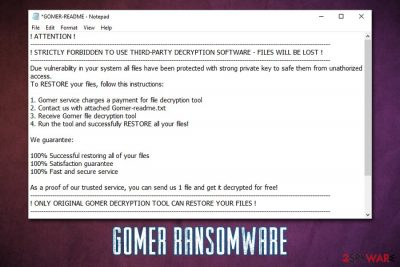
Gomer ransomware is a file locking virus belonging to the Outsider crypto-malware family and was first spotted by security researcher dnwls0719 in late June 2020.[1] Once inside the system, it encrypts all the pictures, videos, music, MS Office, PDF, and other files with the help of the RSA encryption algorithm.[2] As a result, victims are unable to access any of the personal data located on the PC. Besides, all the files are marked with .gomer extension and are missing their original icons.
Another sign of the Gomer virus infection comes right after that – a text file called GOMER-README.txt is dropped on users' desktop. This ransom note explains what happened to the hosts' files and that, allegedly, the only way to recover them is by paying an unknown amount of ransom in Bitcoin for the Gomer ransomware decryption key. However, victims should not contact cybercriminals via the provided gomer@pm.me email, as they might never receive the promised tool.
| Name | Gomer ransomware |
| Type | File locking virus, crypto-malware |
| Family | Outsider ransomware |
| File extension | All personal files are appended with .gomer marker |
| Ransom note | GOMER-README.txt |
| Ransom size | Unknown, although previously crooks asked for 600 Eur in Bitcoin and sometimes Dash cryptocurrency |
| File decryption | The best way for data recovery is backups. However, if such were not retained, CERT Polska might be able to recover data for free. To contact it, please write an email at cert@cert.pl and attach the ransom note along with a few encrypted files. If that does not help, check for alternative solutions below |
| Removal | Download and install reputable security software and perform a full system scan |
| System fix | In some cases, malware can negatively impact the performance of a Windows machine. You can attempt to fix damage that was done by a virus infection with the help of FortectIntego repair software |
It is yet not completely known how Gomer ransomware is spread, although cybercriminals typically use multiple attack vectors, including:
- Spam email attachments and hyperlinks
- Exploit kits and software vulnerabilities
- Software cracks and pirated program installers
- Unprotected Remote Desktop (RDP) connections
- Malicious advertisements, etc.
Regardless of how the virus accessed your machine, however, the result always remains the same – your data gets encrypted. However, you should not panic and first focus on Gomer ransomware removal that should be achieved with the help of powerful security software, such as SpyHunter 5Combo Cleaner or Malwarebytes.
The contents of the ransom note are as follows:
! ATTENTION !
———————————-
! STRICTLY FORBIDDEN TO USE THIRD-PARTY DECRYPTION SOFTWARE – FILES WILL BE LOST !
———————————-
Due vulnerability in your system all files have been protected with strong private key to safe them from unathorized access.
To RESTORE your files, follow this instructions:
- Gomer service charges a payment for file decryption tool
- Contact us with attached Gomer-readme.txt
- Receive Gomer file decryption tool
- Run the tool and successfully RESTORE all your files!
We guarantee:
100% Successful restoring all of your files
100% Satisfaction guarantee
100% Fast and secure serviceAs a proof of our trusted service, you can send us 1 file and get it decrypted for free!
———————————-
! ONLY ORIGINAL GOMER DECRYPTION TOOL CAN RESTORE YOUR FILES !
———————————-Contacts: support-gomer@pm.me
Payments accepted: Bitcoin (BTC)ID KEY:
~ GOMER ~
There are several claims that the malicious actors behind the Gomer file virus are trying to make. For example, they are the only ones who can restore the encrypted data, although it is not true. They also offer a free decryption service for one file. All these promises are made for victims not to doubt the integrity of these statements and pay the ransom.
It is yet unknown what is is the amount that the attackers are asking for, although the payment is meant to be performed with the help of Bitcoin cryptocurrency. This is the most preferred method that ransomware developers use, as it allows them to stay anonymous when retrieving the money. In previous versions of Gomer ransomware, threat actors were asking for 600 Euro, although this can vary from victim to victim.
Regardless, security researchers from dieviren.de[3] do not recommend contacting cybercriminals, as they might simply never send you the promised Gomer ransomware decryption tool, and you will end up losing your money for good.
Instead, you should rely on alternative data recovery solutions – there are several options available, as we explain in the recovery section below. However, you should first remove Gomer ransomware from the system, and only then try to restore your files.
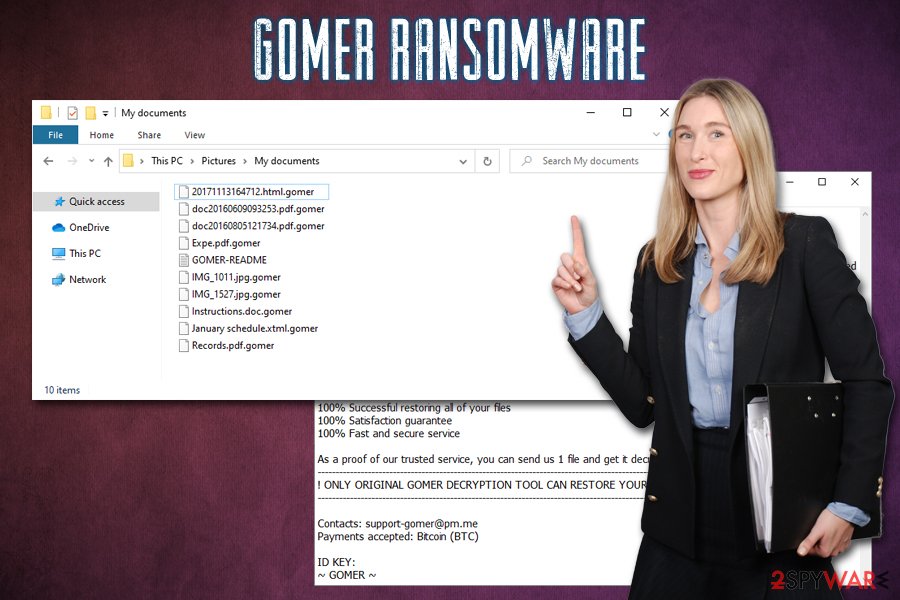
For that, you should employ powerful security software and perform a full system scan. You should note that removing the virus will not allow you to open .gomer files, as data encryption and malware infection processes are separate. Thus, do not expect that the anti-malware program will restore your files to the way they were prior to the infection.
However, you should also take care of your Windows computer after the Gomer ransomware is terminated. To remediate your machine post-infection of malware, we advise using FortectIntego repair tool.
Ransomware infection methods and prevention steps
As mentioned above, there are several ways how you could have got your computer infected with ransomware, as cybercriminals commonly use several different techniques in order to affect a broader spectrum of victims. Nonetheless, some strains, such as Djvu, have seen immense success by only using software cracks for the delivery. However, you should equip your computer with comprehensive security solutions and apply adequate measures to prevent ransomware infections in the future.
Once the infection spreads on the PC, files immediately get encrypted. Even if the malware is removed, the encrypted data cannot be opened – this is the main trait that results in such devastating consequences for users, as they might lose their precious photos, school work, and much more.
To protect your machine from ransomware attacks, follow these steps:
- Employ powerful security software and keep it updated;
- Enable Firewall and use ad-block;
- Always patch Windows and the installed software with the latest security updates;
- Protect all your accounts with secure alphanumeric passwords;
- Never download software cracks or pirated program installers.
Remove Gomer file virus and recover your files without contacting cybercriminals
While many ransomware viruses delete themselves as soon as they finish the encryption process, some leftovers may remain. Additionally, it can also come along with other infections, so it is important to make sure that Gomer ransomware removal is performed properly.
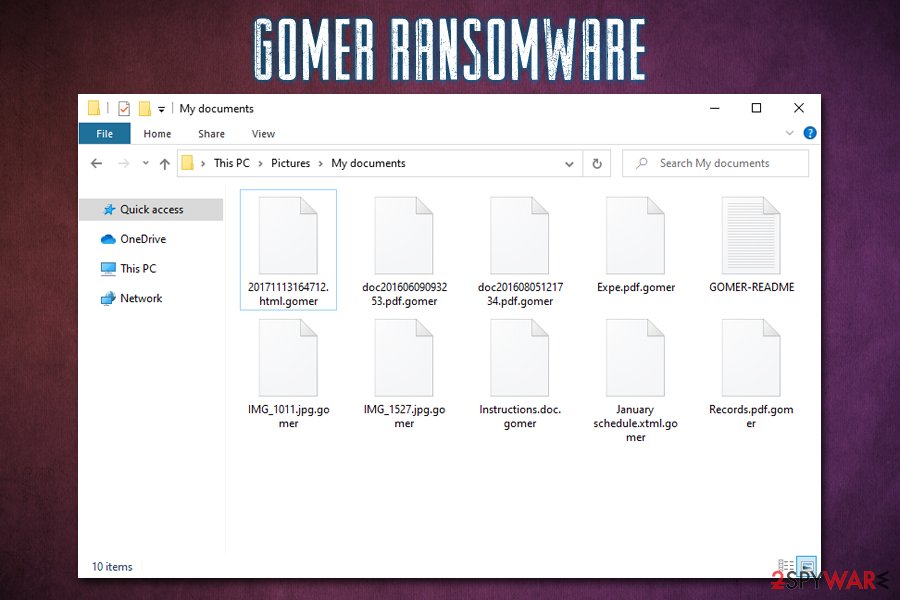
To remove Gomer virus, we suggest you download and install powerful security software. Although keep in mind that not all anti-malware apps will be able to detect all viruses, as they use different databases. Nonetheless, according to Virus Total, malware is detected by dozens of security applications currently.
As mentioned above, you will not be able to unlock .gomer files as soon as you scan your computer with anti-malware. Instead, you should use alternative solutions we provide in our recovery section below.
Getting rid of Gomer virus. Follow these steps
Manual removal using Safe Mode
In case you are unable to eliminate the virus in normal mode, access Safe Mode as explained below:
Important! →
Manual removal guide might be too complicated for regular computer users. It requires advanced IT knowledge to be performed correctly (if vital system files are removed or damaged, it might result in full Windows compromise), and it also might take hours to complete. Therefore, we highly advise using the automatic method provided above instead.
Step 1. Access Safe Mode with Networking
Manual malware removal should be best performed in the Safe Mode environment.
Windows 7 / Vista / XP
- Click Start > Shutdown > Restart > OK.
- When your computer becomes active, start pressing F8 button (if that does not work, try F2, F12, Del, etc. – it all depends on your motherboard model) multiple times until you see the Advanced Boot Options window.
- Select Safe Mode with Networking from the list.

Windows 10 / Windows 8
- Right-click on Start button and select Settings.

- Scroll down to pick Update & Security.

- On the left side of the window, pick Recovery.
- Now scroll down to find Advanced Startup section.
- Click Restart now.

- Select Troubleshoot.

- Go to Advanced options.

- Select Startup Settings.

- Press Restart.
- Now press 5 or click 5) Enable Safe Mode with Networking.

Step 2. Shut down suspicious processes
Windows Task Manager is a useful tool that shows all the processes running in the background. If malware is running a process, you need to shut it down:
- Press Ctrl + Shift + Esc on your keyboard to open Windows Task Manager.
- Click on More details.

- Scroll down to Background processes section, and look for anything suspicious.
- Right-click and select Open file location.

- Go back to the process, right-click and pick End Task.

- Delete the contents of the malicious folder.
Step 3. Check program Startup
- Press Ctrl + Shift + Esc on your keyboard to open Windows Task Manager.
- Go to Startup tab.
- Right-click on the suspicious program and pick Disable.

Step 4. Delete virus files
Malware-related files can be found in various places within your computer. Here are instructions that could help you find them:
- Type in Disk Cleanup in Windows search and press Enter.

- Select the drive you want to clean (C: is your main drive by default and is likely to be the one that has malicious files in).
- Scroll through the Files to delete list and select the following:
Temporary Internet Files
Downloads
Recycle Bin
Temporary files - Pick Clean up system files.

- You can also look for other malicious files hidden in the following folders (type these entries in Windows Search and press Enter):
%AppData%
%LocalAppData%
%ProgramData%
%WinDir%
After you are finished, reboot the PC in normal mode.
Remove Gomer using System Restore
System Restore can also be used for Gomer file virus elimination:
-
Step 1: Reboot your computer to Safe Mode with Command Prompt
Windows 7 / Vista / XP- Click Start → Shutdown → Restart → OK.
- When your computer becomes active, start pressing F8 multiple times until you see the Advanced Boot Options window.
-
Select Command Prompt from the list

Windows 10 / Windows 8- Press the Power button at the Windows login screen. Now press and hold Shift, which is on your keyboard, and click Restart..
- Now select Troubleshoot → Advanced options → Startup Settings and finally press Restart.
-
Once your computer becomes active, select Enable Safe Mode with Command Prompt in Startup Settings window.

-
Step 2: Restore your system files and settings
-
Once the Command Prompt window shows up, enter cd restore and click Enter.

-
Now type rstrui.exe and press Enter again..

-
When a new window shows up, click Next and select your restore point that is prior the infiltration of Gomer. After doing that, click Next.


-
Now click Yes to start system restore.

-
Once the Command Prompt window shows up, enter cd restore and click Enter.
Bonus: Recover your data
Guide which is presented above is supposed to help you remove Gomer from your computer. To recover your encrypted files, we recommend using a detailed guide prepared by 2-spyware.com security experts.If your files are encrypted by Gomer, you can use several methods to restore them:
Data Recovery Pro method
Recovery software might be able to find working copies of at least some files:
- Download Data Recovery Pro;
- Follow the steps of Data Recovery Setup and install the program on your computer;
- Launch it and scan your computer for files encrypted by Gomer ransomware;
- Restore them.
Make use of Windows Previous Versions Feature
This method will only work if you had System Restore enabled before ransomware infection took place.
- Find an encrypted file you need to restore and right-click on it;
- Select “Properties” and go to “Previous versions” tab;
- Here, check each of available copies of the file in “Folder versions”. You should select the version you want to recover and click “Restore”.
ShadowExplorer might be able to retrieve all your data
In case ransomware failed to delete Shadow Volume Copies, ShadowExplorer should be able to recover all your data.
- Download Shadow Explorer (http://shadowexplorer.com/);
- Follow a Shadow Explorer Setup Wizard and install this application on your computer;
- Launch the program and go through the drop down menu on the top left corner to select the disk of your encrypted data. Check what folders are there;
- Right-click on the folder you want to restore and select “Export”. You can also select where you want it to be stored.
Contact CERT Polska for free .gomer file recovery
Write an email at cert@cert.pl and attach ransom note (GOMER-README.txt) along with a few encrypted files.
Finally, you should always think about the protection of crypto-ransomwares. In order to protect your computer from Gomer and other ransomwares, use a reputable anti-spyware, such as FortectIntego, SpyHunter 5Combo Cleaner or Malwarebytes
How to prevent from getting ransomware
Stream videos without limitations, no matter where you are
There are multiple parties that could find out almost anything about you by checking your online activity. While this is highly unlikely, advertisers and tech companies are constantly tracking you online. The first step to privacy should be a secure browser that focuses on tracker reduction to a minimum.
Even if you employ a secure browser, you will not be able to access websites that are restricted due to local government laws or other reasons. In other words, you may not be able to stream Disney+ or US-based Netflix in some countries. To bypass these restrictions, you can employ a powerful Private Internet Access VPN, which provides dedicated servers for torrenting and streaming, not slowing you down in the process.
Data backups are important – recover your lost files
Ransomware is one of the biggest threats to personal data. Once it is executed on a machine, it launches a sophisticated encryption algorithm that locks all your files, although it does not destroy them. The most common misconception is that anti-malware software can return files to their previous states. This is not true, however, and data remains locked after the malicious payload is deleted.
While regular data backups are the only secure method to recover your files after a ransomware attack, tools such as Data Recovery Pro can also be effective and restore at least some of your lost data.
- ^ dnwls0719. "Gomer" #Ransomware. Twitter. Social Network.
- ^ RSA (cryptosystem). Wikipedia. The free encyclopedia.
- ^ Dieviren. Dieviren. Cybersecurity advice and malware news.





















