“Google Chrome Fatal Error!” virus (Virus Removal Guide) - Support Scam
“Google Chrome Fatal Error!” virus Removal Guide
What is “Google Chrome Fatal Error!” virus?
”Google Chrome Fatal Error!” – a new variant of technical support scam
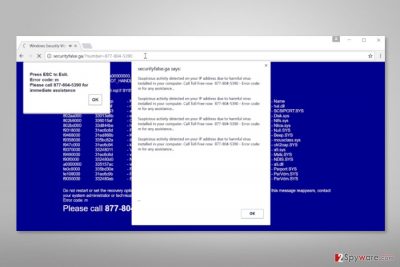
“Google Chrome Fatal Error!” is a fake security alert that pop-ups on the malicious website that you might be forced to visit by adware. This PUP[1] may have sneaked inside your computer with the recently downloaded program. The virus aims at Google Chrome users only.
The nasty website delivers two pop-up messages. The first one notifies about “Google Chrome Fatal Error!” and shortly asks to contact the Help Desk. The second one informs about suspicious activities detected on user’s IP address. It claims that victim’s computer is infected with a “harmful virus.”
According to the “Google Chrome Fatal Error!” scam, users have to call 877-804-5390 to technical support staff. In order to make the message look threatening, the background of the page has a blue background full of white codes. What is more, crooks also provide a ridiculously short name of the error code – “m.”
The main plan of the “Google Chrome Fatal Error!” virus is to trick users into calling the fake support line.[2] Scammers' reasons are unknown. Nevertheless, they claim that phone line is toll-free; it might not be true. Thus, they might swindle your money in a sneaky way. However, they might also:
- offer you to download or purchase useless security tools,
- install remote access programs in order to get control over your computer,
- use social engineering tactics to obtain your sensitive information.
Therefore, calling the number might lead to bigger problems, such as data or money loss, or even installation of a malicious program. If you encounter this pop-up while browsing the web, you should not forget that this security alert is fake. Your computer is not infected with dangerous viruses. Only potentially unwanted program (PUP) may have sneaked inside your device.
This PUP might also be capable of displaying numerous annoying, aggressive and misleading ads, redirecting to other suspicious websites, installing third-party applications, and even tracking information about your browsing habits without asking your permission. Thus, you should not hesitate and remove “Google Chrome Fatal Error!” in order to stop these activities.
We recommend choosing automatic “Google Chrome Fatal Error!” removal method which requires scanning the system with anti-malware/anti-spyware software, for instance FortectIntego. Additionally, you can uninstall adware together with its components manually (instructions are at the end of the article).
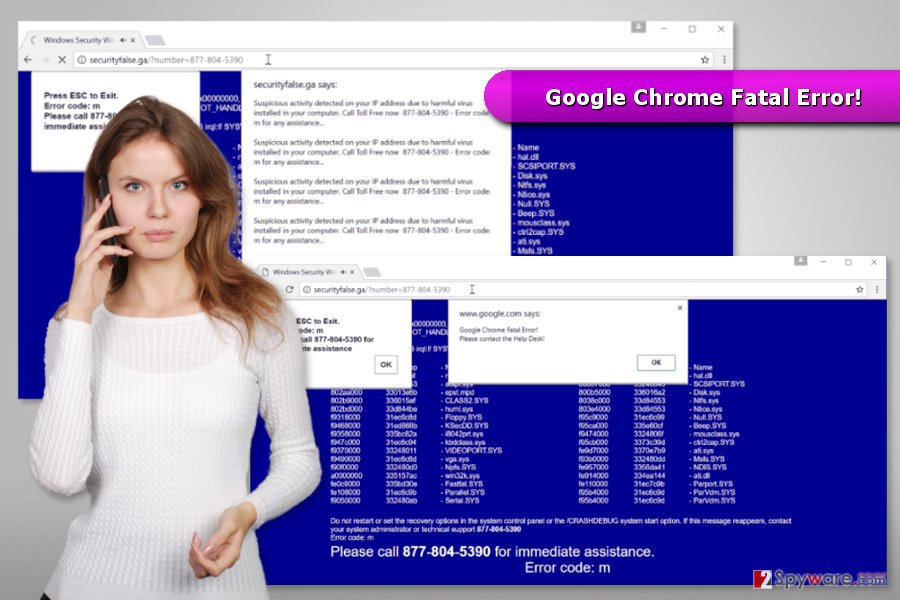
Protect yourself from technical support scammers
As we have mentioned in the first paragraph, the adware which is responsible for triggering “Google Chrome Fatal Error!” pop-up spreads in software bundles. It’s a popular distribution method of PUPs in the United States, as well as other parts of the world, including Poland[3] and Denmark, so you should learn more about bundling.
Freeware and shareware usually include additional components, such as browser extensions, toolbars or PC optimization tools. While some of them might be useful, others cause only problems. Thus, you should always unpack freeware and unmark all pre-selected settings.
You can do it by installing new programs under Advanced/Custom settings. Keep in mind that Quick/Recommended mode does not have this feature and usually install additional programs silently.
Eliminate “Google Chrome Fatal Error!” virus
Below the article, you can find manual “Google Chrome Fatal Error!” removal guidelines. They will guide you through adware elimination procedure. If this method suits you, don’t forget that you have to uninstall all PUPs from the computer and web browser, and then reset Chrome.
If you are not a skilled computer user or have never dealt with computer infections before, you should opt for the easier option. You should remove “Google Chrome Fatal Error!” automatically. For that, you will need to obtain a security software, update it and run the system scan.
You may remove virus damage with a help of FortectIntego. SpyHunter 5Combo Cleaner and Malwarebytes are recommended to detect potentially unwanted programs and viruses with all their files and registry entries that are related to them.
Getting rid of “Google Chrome Fatal Error!” virus. Follow these steps
Uninstall from Windows
Follow the steps below to terminate “Google Chrome Fatal Error!” malware from the system:
Instructions for Windows 10/8 machines:
- Enter Control Panel into Windows search box and hit Enter or click on the search result.
- Under Programs, select Uninstall a program.

- From the list, find the entry of the suspicious program.
- Right-click on the application and select Uninstall.
- If User Account Control shows up, click Yes.
- Wait till uninstallation process is complete and click OK.

If you are Windows 7/XP user, proceed with the following instructions:
- Click on Windows Start > Control Panel located on the right pane (if you are Windows XP user, click on Add/Remove Programs).
- In Control Panel, select Programs > Uninstall a program.

- Pick the unwanted application by clicking on it once.
- At the top, click Uninstall/Change.
- In the confirmation prompt, pick Yes.
- Click OK once the removal process is finished.
Delete from macOS
If you have been redirected to this misleading website, you should not ignore this activity. Follow the instructions and look up for the suspicious Application installed to your Mac OS X.
Remove items from Applications folder:
- From the menu bar, select Go > Applications.
- In the Applications folder, look for all related entries.
- Click on the app and drag it to Trash (or right-click and pick Move to Trash)

To fully remove an unwanted app, you need to access Application Support, LaunchAgents, and LaunchDaemons folders and delete relevant files:
- Select Go > Go to Folder.
- Enter /Library/Application Support and click Go or press Enter.
- In the Application Support folder, look for any dubious entries and then delete them.
- Now enter /Library/LaunchAgents and /Library/LaunchDaemons folders the same way and terminate all the related .plist files.

Remove from Microsoft Edge
Delete unwanted extensions from MS Edge:
- Select Menu (three horizontal dots at the top-right of the browser window) and pick Extensions.
- From the list, pick the extension and click on the Gear icon.
- Click on Uninstall at the bottom.

Clear cookies and other browser data:
- Click on the Menu (three horizontal dots at the top-right of the browser window) and select Privacy & security.
- Under Clear browsing data, pick Choose what to clear.
- Select everything (apart from passwords, although you might want to include Media licenses as well, if applicable) and click on Clear.

Restore new tab and homepage settings:
- Click the menu icon and choose Settings.
- Then find On startup section.
- Click Disable if you found any suspicious domain.
Reset MS Edge if the above steps did not work:
- Press on Ctrl + Shift + Esc to open Task Manager.
- Click on More details arrow at the bottom of the window.
- Select Details tab.
- Now scroll down and locate every entry with Microsoft Edge name in it. Right-click on each of them and select End Task to stop MS Edge from running.

If this solution failed to help you, you need to use an advanced Edge reset method. Note that you need to backup your data before proceeding.
- Find the following folder on your computer: C:\\Users\\%username%\\AppData\\Local\\Packages\\Microsoft.MicrosoftEdge_8wekyb3d8bbwe.
- Press Ctrl + A on your keyboard to select all folders.
- Right-click on them and pick Delete

- Now right-click on the Start button and pick Windows PowerShell (Admin).
- When the new window opens, copy and paste the following command, and then press Enter:
Get-AppXPackage -AllUsers -Name Microsoft.MicrosoftEdge | Foreach {Add-AppxPackage -DisableDevelopmentMode -Register “$($_.InstallLocation)\\AppXManifest.xml” -Verbose

Instructions for Chromium-based Edge
Delete extensions from MS Edge (Chromium):
- Open Edge and click select Settings > Extensions.
- Delete unwanted extensions by clicking Remove.

Clear cache and site data:
- Click on Menu and go to Settings.
- Select Privacy, search and services.
- Under Clear browsing data, pick Choose what to clear.
- Under Time range, pick All time.
- Select Clear now.

Reset Chromium-based MS Edge:
- Click on Menu and select Settings.
- On the left side, pick Reset settings.
- Select Restore settings to their default values.
- Confirm with Reset.

Remove from Mozilla Firefox (FF)
Remove dangerous extensions:
- Open Mozilla Firefox browser and click on the Menu (three horizontal lines at the top-right of the window).
- Select Add-ons.
- In here, select unwanted plugin and click Remove.

Reset the homepage:
- Click three horizontal lines at the top right corner to open the menu.
- Choose Options.
- Under Home options, enter your preferred site that will open every time you newly open the Mozilla Firefox.
Clear cookies and site data:
- Click Menu and pick Settings.
- Go to Privacy & Security section.
- Scroll down to locate Cookies and Site Data.
- Click on Clear Data…
- Select Cookies and Site Data, as well as Cached Web Content and press Clear.

Reset Mozilla Firefox
If clearing the browser as explained above did not help, reset Mozilla Firefox:
- Open Mozilla Firefox browser and click the Menu.
- Go to Help and then choose Troubleshooting Information.

- Under Give Firefox a tune up section, click on Refresh Firefox…
- Once the pop-up shows up, confirm the action by pressing on Refresh Firefox.

Remove from Google Chrome
Access Chrome's extensions. Look through the list attentively. The adware may have arrived as a browser extension. Thus, you should remove it in order to stop “Google Chrome Fatal Error!” from showing up.
Adware might have also installed tracking cookies. In order to delete them and stop spying activities, you should reset the browser as well.
Delete malicious extensions from Google Chrome:
- Open Google Chrome, click on the Menu (three vertical dots at the top-right corner) and select More tools > Extensions.
- In the newly opened window, you will see all the installed extensions. Uninstall all the suspicious plugins that might be related to the unwanted program by clicking Remove.

Clear cache and web data from Chrome:
- Click on Menu and pick Settings.
- Under Privacy and security, select Clear browsing data.
- Select Browsing history, Cookies and other site data, as well as Cached images and files.
- Click Clear data.

Change your homepage:
- Click menu and choose Settings.
- Look for a suspicious site in the On startup section.
- Click on Open a specific or set of pages and click on three dots to find the Remove option.
Reset Google Chrome:
If the previous methods did not help you, reset Google Chrome to eliminate all the unwanted components:
- Click on Menu and select Settings.
- In the Settings, scroll down and click Advanced.
- Scroll down and locate Reset and clean up section.
- Now click Restore settings to their original defaults.
- Confirm with Reset settings.

Delete from Safari
Remove unwanted extensions from Safari:
- Click Safari > Preferences…
- In the new window, pick Extensions.
- Select the unwanted extension and select Uninstall.

Clear cookies and other website data from Safari:
- Click Safari > Clear History…
- From the drop-down menu under Clear, pick all history.
- Confirm with Clear History.

Reset Safari if the above-mentioned steps did not help you:
- Click Safari > Preferences…
- Go to Advanced tab.
- Tick the Show Develop menu in menu bar.
- From the menu bar, click Develop, and then select Empty Caches.

After uninstalling this potentially unwanted program (PUP) and fixing each of your web browsers, we recommend you to scan your PC system with a reputable anti-spyware. This will help you to get rid of “Google Chrome Fatal Error!” registry traces and will also identify related parasites or possible malware infections on your computer. For that you can use our top-rated malware remover: FortectIntego, SpyHunter 5Combo Cleaner or Malwarebytes.
How to prevent from getting malware
Do not let government spy on you
The government has many issues in regards to tracking users' data and spying on citizens, so you should take this into consideration and learn more about shady information gathering practices. Avoid any unwanted government tracking or spying by going totally anonymous on the internet.
You can choose a different location when you go online and access any material you want without particular content restrictions. You can easily enjoy internet connection without any risks of being hacked by using Private Internet Access VPN.
Control the information that can be accessed by government any other unwanted party and surf online without being spied on. Even if you are not involved in illegal activities or trust your selection of services, platforms, be suspicious for your own security and take precautionary measures by using the VPN service.
Backup files for the later use, in case of the malware attack
Computer users can suffer from data losses due to cyber infections or their own faulty doings. Ransomware can encrypt and hold files hostage, while unforeseen power cuts might cause a loss of important documents. If you have proper up-to-date backups, you can easily recover after such an incident and get back to work. It is also equally important to update backups on a regular basis so that the newest information remains intact – you can set this process to be performed automatically.
When you have the previous version of every important document or project you can avoid frustration and breakdowns. It comes in handy when malware strikes out of nowhere. Use Data Recovery Pro for the data restoration process.
- ^ Chris Hoffman. PUPs Explained: What is a “Potentially Unwanted Program”?. How-to Geek. For Geeks, By Geeks.
- ^ Technical support scam. Wikipedia. The free encyclopedia.
- ^ UsunWirusa. UsunWirusa. Polish website about adware, spyware, ransomware and other cyber threats.























