Goto.searchpro.club virus (Free Instructions) - Simple Removal Guide
Goto.searchpro.club virus Removal Guide
What is Goto.searchpro.club virus?
Search redirects to Goto.searchpro.club warn about hijacked web browser
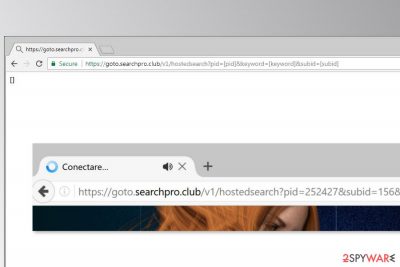
Goto.searchpro.club is a domain that is related to a browser hijacker. When a computer is infected with such cyber infection, the browser redirects all search keywords typed into search bar via this website to Yahoo.com. This potentially unwanted program (PUP) might also alter affected browser’s settings and cause numerous browsing-related problems.
Goto.searchpro.club virus is suspected to be spreading with the help of SpanMe browser extension which is supposed to help learn Spanish. However, in reality, it just inserts ads from http://clk.dyaform.com/ at the top of the search results page.
Once the extension is installed to the browser, users have to deal with redirects to https://findthatsearch.com/ or https://goto.searchpro.club every time they try to search for needed information. However, these websites redirect to https://us.search.yahoo.com, which is a legitimate search engine. Though, such Goto.searchpro.club redirect tendencies should not be tolerated.
Apparently, developers of this PUP profit from Yahoo affiliate program. However, hijacker might also be capable of redirecting to other third-party websites that might not be safe and sound. Authors of the program might generate income from boosting traffic to various sponsored sites, e-shops,[1] gaming, etc. sites[2] that might be fake or created to harm users.
The summary of hijacker’s operation:
- changed homepage, search engine, and built-in search box to goto.searchpro.club/v1/hostedsearch;
- the appearance of SpanMe browser extension;
- search queries are rerouted to Yahoo search via https://goto.searchpro.club/v1/hostedsearch?pid=[pid]&keyword=[keyword]&subid=[subid] address;
- the increased amount of online ads;
- redirects to suspicious websites.
To stop these questionable activities on your browser, you have to remove Goto.searchpro.club from your computer together with all its components. You can do it either manually or automatically. Manual elimination guidelines are presented at the end of this article.
However, our team suggests opting for automatic Goto.searchpro.club removal method. Sometimes it’s nearly impossible to locate and uninstall hijacker-related components manually. Therefore, an affected browser might continue redirects. Thus, to make sure that your browser is virus-free, you should install FortectIntego or another anti-malware.
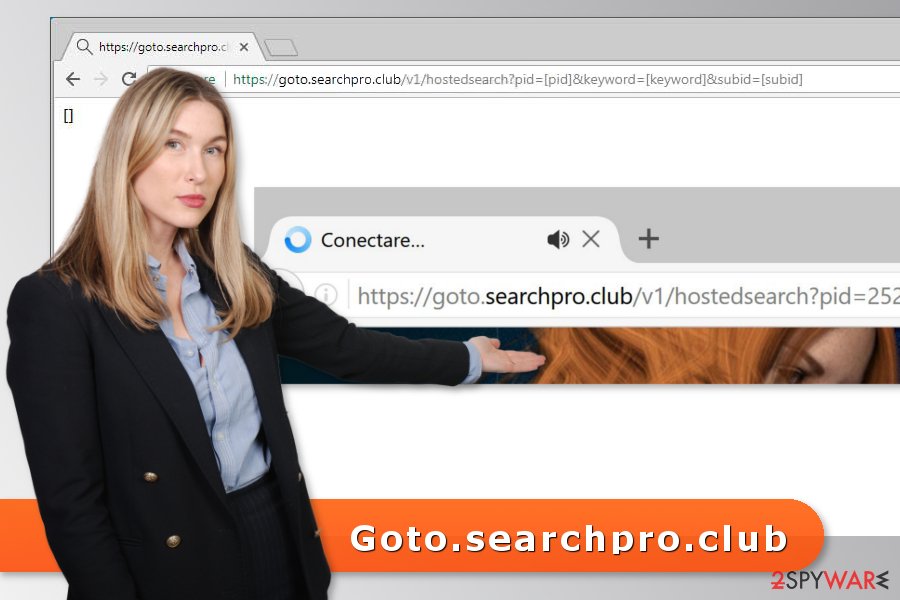
Freeware installation might lead to hijacked web browser
Goto.searchpro.club hijack often occurs during the installation of free programs. Usually, freeware or shareware are packages, meaning they include additional apps, such as our discussed PUP. Therefore, users have to be careful when installing software to avoid unwanted apps and their negative features:
- Always opt for “Advanced” setup instead of “Quick;”
- Read all provided documents by developers and information in installation wizard;
- unmark suggested additional programs or agreements to change your search provider.
Getting rid of Goto.searchpro.club and its redirects
Security experts from the Netherlands[3] report that tolerating such redirects and keeping hijacker on the system might end up with more dangerous cyber infections, such as infiltration of ransomware or trojan. Therefore, you should not hesitate and remove Goto.searchpro.club ASAP.
As we have mentioned in the article, Goto.searchpro.club removal can be performed either automatically or manually. You can find manual elimination instructions down below.
You may remove virus damage with a help of FortectIntego. SpyHunter 5Combo Cleaner and Malwarebytes are recommended to detect potentially unwanted programs and viruses with all their files and registry entries that are related to them.
Getting rid of Goto.searchpro.club virus. Follow these steps
Uninstall from Windows
Check your PC for the programs that might be responsible for Goto.searchpro.club redirects:
Instructions for Windows 10/8 machines:
- Enter Control Panel into Windows search box and hit Enter or click on the search result.
- Under Programs, select Uninstall a program.

- From the list, find the entry of the suspicious program.
- Right-click on the application and select Uninstall.
- If User Account Control shows up, click Yes.
- Wait till uninstallation process is complete and click OK.

If you are Windows 7/XP user, proceed with the following instructions:
- Click on Windows Start > Control Panel located on the right pane (if you are Windows XP user, click on Add/Remove Programs).
- In Control Panel, select Programs > Uninstall a program.

- Pick the unwanted application by clicking on it once.
- At the top, click Uninstall/Change.
- In the confirmation prompt, pick Yes.
- Click OK once the removal process is finished.
Delete from macOS
Remove items from Applications folder:
- From the menu bar, select Go > Applications.
- In the Applications folder, look for all related entries.
- Click on the app and drag it to Trash (or right-click and pick Move to Trash)

To fully remove an unwanted app, you need to access Application Support, LaunchAgents, and LaunchDaemons folders and delete relevant files:
- Select Go > Go to Folder.
- Enter /Library/Application Support and click Go or press Enter.
- In the Application Support folder, look for any dubious entries and then delete them.
- Now enter /Library/LaunchAgents and /Library/LaunchDaemons folders the same way and terminate all the related .plist files.

Remove from Microsoft Edge
Delete unwanted extensions from MS Edge:
- Select Menu (three horizontal dots at the top-right of the browser window) and pick Extensions.
- From the list, pick the extension and click on the Gear icon.
- Click on Uninstall at the bottom.

Clear cookies and other browser data:
- Click on the Menu (three horizontal dots at the top-right of the browser window) and select Privacy & security.
- Under Clear browsing data, pick Choose what to clear.
- Select everything (apart from passwords, although you might want to include Media licenses as well, if applicable) and click on Clear.

Restore new tab and homepage settings:
- Click the menu icon and choose Settings.
- Then find On startup section.
- Click Disable if you found any suspicious domain.
Reset MS Edge if the above steps did not work:
- Press on Ctrl + Shift + Esc to open Task Manager.
- Click on More details arrow at the bottom of the window.
- Select Details tab.
- Now scroll down and locate every entry with Microsoft Edge name in it. Right-click on each of them and select End Task to stop MS Edge from running.

If this solution failed to help you, you need to use an advanced Edge reset method. Note that you need to backup your data before proceeding.
- Find the following folder on your computer: C:\\Users\\%username%\\AppData\\Local\\Packages\\Microsoft.MicrosoftEdge_8wekyb3d8bbwe.
- Press Ctrl + A on your keyboard to select all folders.
- Right-click on them and pick Delete

- Now right-click on the Start button and pick Windows PowerShell (Admin).
- When the new window opens, copy and paste the following command, and then press Enter:
Get-AppXPackage -AllUsers -Name Microsoft.MicrosoftEdge | Foreach {Add-AppxPackage -DisableDevelopmentMode -Register “$($_.InstallLocation)\\AppXManifest.xml” -Verbose

Instructions for Chromium-based Edge
Delete extensions from MS Edge (Chromium):
- Open Edge and click select Settings > Extensions.
- Delete unwanted extensions by clicking Remove.

Clear cache and site data:
- Click on Menu and go to Settings.
- Select Privacy, search and services.
- Under Clear browsing data, pick Choose what to clear.
- Under Time range, pick All time.
- Select Clear now.

Reset Chromium-based MS Edge:
- Click on Menu and select Settings.
- On the left side, pick Reset settings.
- Select Restore settings to their default values.
- Confirm with Reset.

Remove from Mozilla Firefox (FF)
Uninstall SpanMe and other questionable extensions from Mozilla Firefox to stop redirects to Goto.searchpro.club.
Remove dangerous extensions:
- Open Mozilla Firefox browser and click on the Menu (three horizontal lines at the top-right of the window).
- Select Add-ons.
- In here, select unwanted plugin and click Remove.

Reset the homepage:
- Click three horizontal lines at the top right corner to open the menu.
- Choose Options.
- Under Home options, enter your preferred site that will open every time you newly open the Mozilla Firefox.
Clear cookies and site data:
- Click Menu and pick Settings.
- Go to Privacy & Security section.
- Scroll down to locate Cookies and Site Data.
- Click on Clear Data…
- Select Cookies and Site Data, as well as Cached Web Content and press Clear.

Reset Mozilla Firefox
If clearing the browser as explained above did not help, reset Mozilla Firefox:
- Open Mozilla Firefox browser and click the Menu.
- Go to Help and then choose Troubleshooting Information.

- Under Give Firefox a tune up section, click on Refresh Firefox…
- Once the pop-up shows up, confirm the action by pressing on Refresh Firefox.

Remove from Google Chrome
Check Chrome for suspicious browser extensions. You might find SpanMe or similar entries that have to be removed.
Delete malicious extensions from Google Chrome:
- Open Google Chrome, click on the Menu (three vertical dots at the top-right corner) and select More tools > Extensions.
- In the newly opened window, you will see all the installed extensions. Uninstall all the suspicious plugins that might be related to the unwanted program by clicking Remove.

Clear cache and web data from Chrome:
- Click on Menu and pick Settings.
- Under Privacy and security, select Clear browsing data.
- Select Browsing history, Cookies and other site data, as well as Cached images and files.
- Click Clear data.

Change your homepage:
- Click menu and choose Settings.
- Look for a suspicious site in the On startup section.
- Click on Open a specific or set of pages and click on three dots to find the Remove option.
Reset Google Chrome:
If the previous methods did not help you, reset Google Chrome to eliminate all the unwanted components:
- Click on Menu and select Settings.
- In the Settings, scroll down and click Advanced.
- Scroll down and locate Reset and clean up section.
- Now click Restore settings to their original defaults.
- Confirm with Reset settings.

Delete from Safari
Remove unwanted extensions from Safari:
- Click Safari > Preferences…
- In the new window, pick Extensions.
- Select the unwanted extension and select Uninstall.

Clear cookies and other website data from Safari:
- Click Safari > Clear History…
- From the drop-down menu under Clear, pick all history.
- Confirm with Clear History.

Reset Safari if the above-mentioned steps did not help you:
- Click Safari > Preferences…
- Go to Advanced tab.
- Tick the Show Develop menu in menu bar.
- From the menu bar, click Develop, and then select Empty Caches.

After uninstalling this potentially unwanted program (PUP) and fixing each of your web browsers, we recommend you to scan your PC system with a reputable anti-spyware. This will help you to get rid of Goto.searchpro.club registry traces and will also identify related parasites or possible malware infections on your computer. For that you can use our top-rated malware remover: FortectIntego, SpyHunter 5Combo Cleaner or Malwarebytes.
How to prevent from getting stealing programs
Access your website securely from any location
When you work on the domain, site, blog, or different project that requires constant management, content creation, or coding, you may need to connect to the server and content management service more often. The best solution for creating a tighter network could be a dedicated/fixed IP address.
If you make your IP address static and set to your device, you can connect to the CMS from any location and do not create any additional issues for the server or network manager that needs to monitor connections and activities. VPN software providers like Private Internet Access can help you with such settings and offer the option to control the online reputation and manage projects easily from any part of the world.
Recover files after data-affecting malware attacks
While much of the data can be accidentally deleted due to various reasons, malware is one of the main culprits that can cause loss of pictures, documents, videos, and other important files. More serious malware infections lead to significant data loss when your documents, system files, and images get encrypted. In particular, ransomware is is a type of malware that focuses on such functions, so your files become useless without an ability to access them.
Even though there is little to no possibility to recover after file-locking threats, some applications have features for data recovery in the system. In some cases, Data Recovery Pro can also help to recover at least some portion of your data after data-locking virus infection or general cyber infection.
- ^ Jian Deleon. 10 Ways to Tell You Are Shopping On a Fake Site. Complex. The latest in music, style, entertainment, sports and sneakers.
- ^ Dann Albright. Which Websites Are Most Likely to Infect You with Malware?. MakeUseOf. The website about technology and the use of modern gadgets.
- ^ ZonderVirus. ZonderVirus. Dutch spyware and cyber security news.























