Govome.com (Removal Instructions) - Jun 2017 update
govome.com Removal Guide
What is govome.com?
Govome.com redirect virus revives its activity in 2017
Govome.com virus is an untrustworthy computer program that changes new tab page, homepage and default search settings without an appropriate permission asked. Such attack is called a browser hijack[1], and therefore this potentially unwanted program (PUP) falls into browser hijacker category. There are modified versions of it, including Govome4.insppartner.com virus and Govome.inspsearch.com virus. These programs are developed by a company called Hong Kong Big Journey Technology Co., Ltd. The main purpose of these redirect viruses is to convince people to use a dubious search engine, serve sponsored content in the form of search results, make users click on them and then redirect them to predetermined websites. Such activity increases web traffic to particular websites, and it is likely that Big Journey gets paid for doing so. Such advertising method generates so-called pay-per-click revenue, which truly gladdens developers of these hijackers but puts computer user’s security and privacy at risk. After sneaking into the computer system, Govome can try to alter some of your computer’s settings, including the aforementioned homepage, the default search engine, and new tab page settings. As a result, you will discover this redirect virus in your Internet Explorer, Google Chrome and other browsers that are installed on the system. After trying to open any other search engine, you may notice that you can’t use it as you have been doing that before. Finally, beware that this program may try to track your browsing habits and collect what terms you use when searching the web, what websites you like to visit the most, what is your email’s address or PC’s location. Please, do NOT ignore such activity because you may start noticing an increased amount of spam and other unwanted things you might have to face after some time. Remove Govome.com using instructions given below.
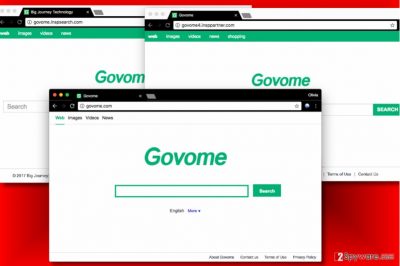
To sum up, if you have been using this search engine, you should stop doing so because it typically shows altered search results that hide links to commercial websites, gambling sites, and other hazardous web places. Besides, it may start tracking you, it may collect information which is related to your searches and may initiate lots of other activities. If this sounds familiar for you should download a reputable anti-malware or anti-spyware tool (such as FortectIntego or Malwarebytes) right away. After that, you should update this program and scan your machine with it. Of course, there is no need to download a malware removal tool if you have one already. Simply update it to its latest version and run a thorough system scan with it. If using automatic Govome.com removal tool doesn’t sound like the best idea to you, you can always try to delete the hijacker and associated programs manually. It is harder to do so, and of course, it takes more time than to remove the infection automatically, but if you use instructions given below this article, you should complete the removal with ease.
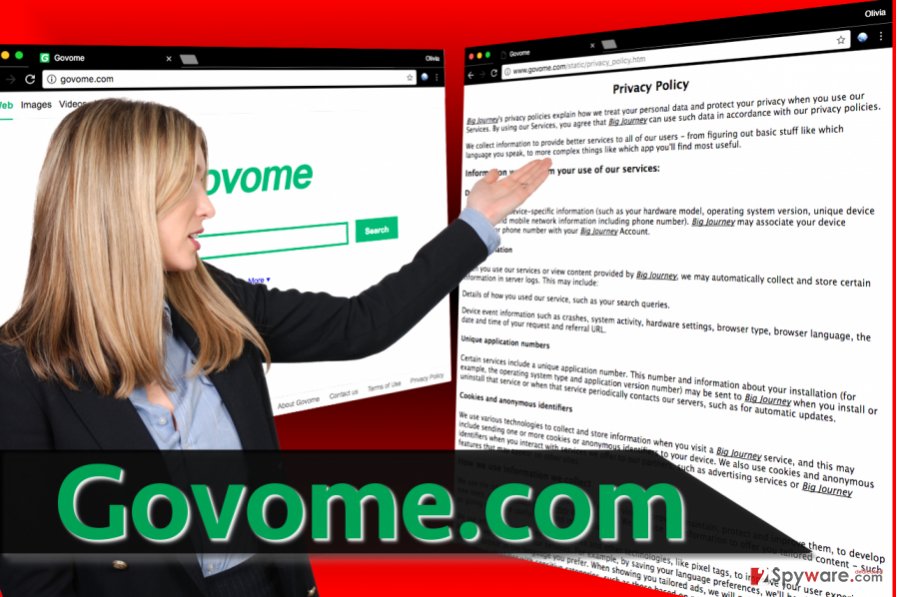
Distribution of Govome hijackers
Govome.com redirects and other issues may start bothering you as soon as related program or browser add-on infiltrates the system. As we have already mentioned, this PUP may get inside your PC system without your permission asked (at least in a direct way). It may come together with other dubious programs or may even be installed together with freeware and shareware. Once it gets inside, this hijacker affects all the browsers that can be found on it. Please, do NOT ignore unwanted changes on your computer because they may lead you to more serious problems, such as unexpected placement of additional viruses. Luckily, it doesn’t take much to prevent Govome hijack. All that you need to do is to be more careful when installing any type of software on your PC[2]. When choosing software installation settings, you should opt for Custom or Advanced option and then manually opt-out all unwanted extras such as browser toolbars, add-ons, and suspicious applications.
Eliminate Govome.com without hassle
First thing that we have to recommend when trying to remove Govome.com virus is running a full system scan with a reputable anti-spyware. Of course, you can also follow manual Govome.com removal steps that are given below and get rid of this program manually but in this case you should try to be very careful and attentively follow every step:
You may remove virus damage with a help of FortectIntego. SpyHunter 5Combo Cleaner and Malwarebytes are recommended to detect potentially unwanted programs and viruses with all their files and registry entries that are related to them.
Getting rid of govome.com. Follow these steps
Uninstall from Windows
Firstly, remove Govome-related programs from the computer system and clean infected browser shortcuts (see an example on how to do it below).
Instructions for Windows 10/8 machines:
- Enter Control Panel into Windows search box and hit Enter or click on the search result.
- Under Programs, select Uninstall a program.

- From the list, find the entry of the suspicious program.
- Right-click on the application and select Uninstall.
- If User Account Control shows up, click Yes.
- Wait till uninstallation process is complete and click OK.

If you are Windows 7/XP user, proceed with the following instructions:
- Click on Windows Start > Control Panel located on the right pane (if you are Windows XP user, click on Add/Remove Programs).
- In Control Panel, select Programs > Uninstall a program.

- Pick the unwanted application by clicking on it once.
- At the top, click Uninstall/Change.
- In the confirmation prompt, pick Yes.
- Click OK once the removal process is finished.
Delete from macOS
Remove items from Applications folder:
- From the menu bar, select Go > Applications.
- In the Applications folder, look for all related entries.
- Click on the app and drag it to Trash (or right-click and pick Move to Trash)

To fully remove an unwanted app, you need to access Application Support, LaunchAgents, and LaunchDaemons folders and delete relevant files:
- Select Go > Go to Folder.
- Enter /Library/Application Support and click Go or press Enter.
- In the Application Support folder, look for any dubious entries and then delete them.
- Now enter /Library/LaunchAgents and /Library/LaunchDaemons folders the same way and terminate all the related .plist files.

Remove from Microsoft Edge
Delete unwanted extensions from MS Edge:
- Select Menu (three horizontal dots at the top-right of the browser window) and pick Extensions.
- From the list, pick the extension and click on the Gear icon.
- Click on Uninstall at the bottom.

Clear cookies and other browser data:
- Click on the Menu (three horizontal dots at the top-right of the browser window) and select Privacy & security.
- Under Clear browsing data, pick Choose what to clear.
- Select everything (apart from passwords, although you might want to include Media licenses as well, if applicable) and click on Clear.

Restore new tab and homepage settings:
- Click the menu icon and choose Settings.
- Then find On startup section.
- Click Disable if you found any suspicious domain.
Reset MS Edge if the above steps did not work:
- Press on Ctrl + Shift + Esc to open Task Manager.
- Click on More details arrow at the bottom of the window.
- Select Details tab.
- Now scroll down and locate every entry with Microsoft Edge name in it. Right-click on each of them and select End Task to stop MS Edge from running.

If this solution failed to help you, you need to use an advanced Edge reset method. Note that you need to backup your data before proceeding.
- Find the following folder on your computer: C:\\Users\\%username%\\AppData\\Local\\Packages\\Microsoft.MicrosoftEdge_8wekyb3d8bbwe.
- Press Ctrl + A on your keyboard to select all folders.
- Right-click on them and pick Delete

- Now right-click on the Start button and pick Windows PowerShell (Admin).
- When the new window opens, copy and paste the following command, and then press Enter:
Get-AppXPackage -AllUsers -Name Microsoft.MicrosoftEdge | Foreach {Add-AppxPackage -DisableDevelopmentMode -Register “$($_.InstallLocation)\\AppXManifest.xml” -Verbose

Instructions for Chromium-based Edge
Delete extensions from MS Edge (Chromium):
- Open Edge and click select Settings > Extensions.
- Delete unwanted extensions by clicking Remove.

Clear cache and site data:
- Click on Menu and go to Settings.
- Select Privacy, search and services.
- Under Clear browsing data, pick Choose what to clear.
- Under Time range, pick All time.
- Select Clear now.

Reset Chromium-based MS Edge:
- Click on Menu and select Settings.
- On the left side, pick Reset settings.
- Select Restore settings to their default values.
- Confirm with Reset.

Remove from Mozilla Firefox (FF)
Follow provided instructions and modify Firefox’s settings according to your needs. Do not forget to remove suspicious add-ons from this browser first!
Remove dangerous extensions:
- Open Mozilla Firefox browser and click on the Menu (three horizontal lines at the top-right of the window).
- Select Add-ons.
- In here, select unwanted plugin and click Remove.

Reset the homepage:
- Click three horizontal lines at the top right corner to open the menu.
- Choose Options.
- Under Home options, enter your preferred site that will open every time you newly open the Mozilla Firefox.
Clear cookies and site data:
- Click Menu and pick Settings.
- Go to Privacy & Security section.
- Scroll down to locate Cookies and Site Data.
- Click on Clear Data…
- Select Cookies and Site Data, as well as Cached Web Content and press Clear.

Reset Mozilla Firefox
If clearing the browser as explained above did not help, reset Mozilla Firefox:
- Open Mozilla Firefox browser and click the Menu.
- Go to Help and then choose Troubleshooting Information.

- Under Give Firefox a tune up section, click on Refresh Firefox…
- Once the pop-up shows up, confirm the action by pressing on Refresh Firefox.

Remove from Google Chrome
In Chrome, search for unknown browser extensions and remove govome url from On Startup > Open a specific page or set of pages setting and replace it with a preferred one.
Delete malicious extensions from Google Chrome:
- Open Google Chrome, click on the Menu (three vertical dots at the top-right corner) and select More tools > Extensions.
- In the newly opened window, you will see all the installed extensions. Uninstall all the suspicious plugins that might be related to the unwanted program by clicking Remove.

Clear cache and web data from Chrome:
- Click on Menu and pick Settings.
- Under Privacy and security, select Clear browsing data.
- Select Browsing history, Cookies and other site data, as well as Cached images and files.
- Click Clear data.

Change your homepage:
- Click menu and choose Settings.
- Look for a suspicious site in the On startup section.
- Click on Open a specific or set of pages and click on three dots to find the Remove option.
Reset Google Chrome:
If the previous methods did not help you, reset Google Chrome to eliminate all the unwanted components:
- Click on Menu and select Settings.
- In the Settings, scroll down and click Advanced.
- Scroll down and locate Reset and clean up section.
- Now click Restore settings to their original defaults.
- Confirm with Reset settings.

Delete from Safari
Remove unwanted extensions from Safari:
- Click Safari > Preferences…
- In the new window, pick Extensions.
- Select the unwanted extension and select Uninstall.

Clear cookies and other website data from Safari:
- Click Safari > Clear History…
- From the drop-down menu under Clear, pick all history.
- Confirm with Clear History.

Reset Safari if the above-mentioned steps did not help you:
- Click Safari > Preferences…
- Go to Advanced tab.
- Tick the Show Develop menu in menu bar.
- From the menu bar, click Develop, and then select Empty Caches.

After uninstalling this potentially unwanted program (PUP) and fixing each of your web browsers, we recommend you to scan your PC system with a reputable anti-spyware. This will help you to get rid of govome.com registry traces and will also identify related parasites or possible malware infections on your computer. For that you can use our top-rated malware remover: FortectIntego, SpyHunter 5Combo Cleaner or Malwarebytes.
How to prevent from getting stealing programs
Protect your privacy – employ a VPN
There are several ways how to make your online time more private – you can access an incognito tab. However, there is no secret that even in this mode, you are tracked for advertising purposes. There is a way to add an extra layer of protection and create a completely anonymous web browsing practice with the help of Private Internet Access VPN. This software reroutes traffic through different servers, thus leaving your IP address and geolocation in disguise. Besides, it is based on a strict no-log policy, meaning that no data will be recorded, leaked, and available for both first and third parties. The combination of a secure web browser and Private Internet Access VPN will let you browse the Internet without a feeling of being spied or targeted by criminals.
No backups? No problem. Use a data recovery tool
If you wonder how data loss can occur, you should not look any further for answers – human errors, malware attacks, hardware failures, power cuts, natural disasters, or even simple negligence. In some cases, lost files are extremely important, and many straight out panic when such an unfortunate course of events happen. Due to this, you should always ensure that you prepare proper data backups on a regular basis.
If you were caught by surprise and did not have any backups to restore your files from, not everything is lost. Data Recovery Pro is one of the leading file recovery solutions you can find on the market – it is likely to restore even lost emails or data located on an external device.
- ^ Robert Siciliano. What is Browser Hijacking?. McAfee Blogs. Securing Tomorrow. Today.
- ^ Top 10 Ways PUPs Sneak Onto Your Computer. And How To Avoid Them. Emsisoft Blog. All about IT Security.























