Greenreed007@qq.com ransomware (virus) - Decryption Steps Included
greenreed007@qq.com virus Removal Guide
What is greenreed007@qq.com ransomware?
greenreed007@qq.com ransomware is a virus that can be associated with various families due to the wide use of this contact email
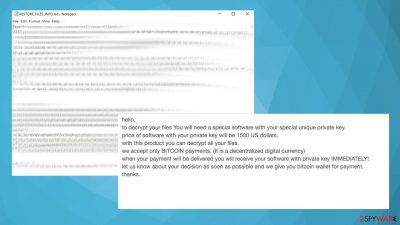
The particular greenreed007@qq.com email is used to either mark files when the ransomware encodes them or to include the email as an option for contacting criminals. There may be complaints about different extensions, including this email address and other infections related to the email. Some researchers state that this email is related to the Makop ransomware family and was used as the contact email. Also, Dharma researchers list this particular address as related to that cryptovirus infection. There are particular pieces that can help indicate which ransomware gang the infection belongs to. However, with this virus, there are too many possible options.
The particular ransom note text file that users[1] report getting -RESTORE_FILES_INFO.txt is identical to some TeslaCrypt versions like 0l0lqq virus, but the particular file content can be different, and other actors can use this filename. This particular file called ransom note is used to inform people about the encryption and instruct victims on further actions. The specific greenreed007@qq.com ransomware file extensions, according to users, can include the full form of the email or just contain .com, .secure appendix coming after the original filename and type.
| Name | greenreed007@qq.com ransomware |
|---|---|
| Type | File locker, cryptovirus |
| Symptoms | The email appears added to files in the pattern of appendixes, listed as the contact email |
| File marker | Depends on the particular threat campaign. In most cases – .secure[greenreed007@qq.com] |
| Distribution | Common ways to spread ransomware include spam emails, malicious attachments, pirating services, downloading software cracks, game cheats |
| Demanded sum | 1500$ in the form of Bitcoin |
| Decryption? | Not possible for the version, but files can be restored with third-party apps or the help from your backups |
| Removal | Elimination is the best when anti-malware tools get used |
| Repair | Restore data altered by the threat and recover functions with FortectIntego |
For now, it is not particularly known what encryption methods[2] the infection uses or how it distributes. Luckily, the threat is common and cannot be very unique or different from other cryptocurrency-extortion-based pieces. The encoding happens pretty quickly after the infiltration, so the ransom note is noticed at the same time as the file extension gets placed at the end of the affected pieces.
People state that this is the message sent from particular greenreed007@qq.com file virus creators:
hello,to decrypt your files You will need a special software with your special unique private key.price of software with your private key will be 1500 US dollars.with this product you can decrypt all your files.we accept only BITCOIN payments. (It is a decentralized digital currency)when your payment will be delivered you will receive your software with private key IMMEDIATELY!let us know about your decision as soon as possible and we give you bitcoin wallet for payment.thanks.
Based on the reports from people, the message can be received when the victim emails criminals directly. Unfortunately, that is not recommended. Experts[3] always note that paying as well as contacting criminals cannot give any positive value after the infection. You must remove greenreed007@qq.com ransomware instead of paying the ransom.
Because of the lucrative nature of ransomware, cybercriminals are creating new ransomware versions in the hopes of establishing themselves in this illegal business. Ransomware often uses different extensions, ransom notes, and other attributes that it can be identified by.

However, this information can often overlap or simply not be available, so identifying the threat might be difficult. In order to deal with ransomware infection effectively, you must first identify it. Here are a few examples of how to determine the precise ransomware you are dealing with:
File extension
Almost all modern ransomware viruses are using extensions that are appended at the end of the original filenames. However, this is not a rule. In some cases, cybercriminals change the name by replacing it with randomly generated characters, add the marker before the file name, or do not visually change the file's name at all.
Here you can see an example of a unique extension .hhmgzyl that belongs to the Snatch ransomware family:

If your files are appended with .exe, .locked, .encrypted, or other broadly-used extensions that are difficult to identify, proceed with the next step.
Ransom note
The Ransomware family might sometimes be identified by the ransom note it uses. In most cases, cybercriminals create a simple .txt file and place it on users' desktops or other easily reachable places (typically, where the encrypted data is located). Other times, a pop-up window can also be used, which is launched as soon as the encryption is complete. In some cases, threat actors name the ransomware within this note:

In some cases, it is possible to identify ransomware by its ransom note name, but they are typically very generic (e.g., FILES ENCRYPTED.txt, _readme.txt) and used by different cybercriminals groups.
Free ID Ransomware service
ID Ransomware is a free service that can easily let users identify the precise malware they are dealing with. All you have to do is upload the ransom note that can be found on the desktop and within folders where encrypted files are located and the sample of an encrypted file.
Soon after uploading the required files, you will be provided with all the relevant information, including what family ransomware belongs to and whether or not it is possible to decrypt files.
If none of the above helped you to identify which ransomware you are dealing with, you should use keywords (extension, contact email, ransom note contents, crypto-wallet address, etc.) to find the information on the internet.
This particular ransom sum is pretty normal and common, but it is very rare when the promised decryption software is received after the transfer. Cleaning the machine is the way to go because any interaction with criminals can lead to data and money losses. You do not need to pay the ransom to get files recovered. Especially if you have the data backups stored on external devices or the cloud.
Removing the virus is a crucial step before any file recovery
The threat is active until all files and processes related to the virus get removed properly. That can be difficult if the program blocks some functions and antivirus apps to keep the infection more persistent. But the detection-based tools like SpyHunter 5Combo Cleaner or Malwarebytes can remove the infection like the greenreed007@qq.com ransomware virus because all pieces related to the virus get detected and deleted properly.
You need to run the full system scan using this program, so all the files related to malicious activities get terminated and deleted. If your ad any files on the machine that still have the active ransomware running on the system, it can lead to additional encryption processes and permanent damage to data.
The virus is capable of encrypting any newly detected files on the system, so as soon as you add backup copies on the computer, the threat runs its algorithm and encodes those documents, images, PDF, Excel files, or different data. Your machine, however, can get further damaged when a virus like this attacks. File-lockers are most dangerous for a reason. Any leftovers or changes that the greenreed007@qq.com ransomware virus made on the machine can lead to damaged files and functions.
We highly recommend using a one-of-a-kind, patented technology of FortectIntego repair. Not only can it fix virus damage after the infection, but it can also remove malware that has already broken into the system thanks to several engines used by the program. Besides, the application can also fix various Windows-related issues that are not caused by malware infections, for example, Blue Screen errors, freezes, registry errors, damaged DLLs, etc.
- Download the application by clicking on the link above
- Click on the ReimageRepair.exe
![Reimage download Reimage download]()
- If User Account Control (UAC) shows up, select Yes
- Press Install and wait till the program finishes the installation process
- The analysis of your machine will begin immediately
![Reimage scan Reimage scan]()
- Once complete, check the results – they will be listed in the Summary
- You can now click on each of the issues and fix them manually
- If you see many problems that you find difficult to fix, we recommend you purchase the license and fix them automatically.
You can restore your files when the machine is properly recovered and the system is fully restored to a safe state. That is possible with some apps designed to recover files. We list some below. However, do not trust any random person online or these criminals that can claim to have decryption tools. It is too difficult to make the decryption tool so soon after the virus release.
Keynotes that can help avoid future ransomware infection
These infections focused on financial gain and file-locking can be distributed with the help of other threats, including trojans, malware. You should know that Trojan horses are silent and unnoticed until the system is damaged already. These pieces can act as vectors and spread the ransomware by initiating a quick drop of the payload file.
The virus can spread quickly, and straight up, go for the encryption option. The greenreed007@qq.com ransomware virus can also be delivered via email. Unfortunately, that is the method used for trojan delivery too. Your email box gets filled with various emails, and some of them include file attachments with documents, PDFs, Excel files. Those can include macro viruses that only need a few clicks and can drop the payload of the malware on the machine.
Pay attention to any emails from random addresses, messages that state about orders, invoices, shipping details that are not related to your situation. Those deceptive emails can include malicious attachments and lead to issues with security. You can remove such emails or scan the attachment with an anti-malware tool before downloading or opening it.
The problem with such infections as the greenreed007@qq.com ransomware virus is the quick encryption process. File-locking can happen in minutes, and you receive the ransom message before noticing that you added an insecure file on the OS. Make sure to keep tools like SpyHunter 5Combo Cleaner or Malwarebytes, so you can catch the infection before it damaged the machine and possibly keep the system safe when any intruder attempts to infiltrate the computer.
By employing FortectIntego, you would not have to worry about future computer issues, as most of them could be fixed quickly by performing a full system scan at any time. Most importantly, you could avoid the tedious process of Windows reinstallation if things go very wrong for one reason or another.
Getting rid of greenreed007@qq.com virus. Follow these steps
Isolate the infected computer
Some ransomware strains aim to infect not only one computer but hijack the entire network. As soon as one of the machines is infected, malware can spread via network and encrypt files everywhere else, including Network Attached Storage (NAS) devices. If your computer is connected to a network, it is important to isolate it to prevent re-infection after ransomware removal is complete.
The easiest way to disconnect a PC from everything is simply to plug out the ethernet cable. However, in the corporate environment, this might be extremely difficult to do (also would take a long time). The method below will disconnect from all the networks, including local and the internet, isolating each of the machines involved.
- Type in Control Panel in Windows search and press Enter
- Go to Network and Internet

- Click Network and Sharing Center

- On the left, pick Change adapter settings

- Right-click on your connection (for example, Ethernet), and select Disable

- Confirm with Yes.
If you are using some type of cloud storage you are connected to, you should disconnect from it immediately. It is also advisable to disconnect all the external devices, such as USB flash sticks, external HDDs, etc. Once the malware elimination process is finished, you can connect your computers to the network and internet, as explained above, but by pressing Enable instead.
Restore files using data recovery software
Since many users do not prepare proper data backups prior to being attacked by ransomware, they might often lose access to their files permanently. Paying criminals is also very risky, as they might not fulfill the promises and never send back the required decryption tool.
While this might sound terrible, not all is lost – data recovery software might be able to help you in some situations (it highly depends on the encryption algorithm used, whether ransomware managed to complete the programmed tasks, etc.). Since there are thousands of different ransomware strains, it is immediately impossible to tell whether third-party software will work for you.
Therefore, we suggest trying regardless of which ransomware attacked your computer. Before you begin, several pointers are important while dealing with this situation:
- Since the encrypted data on your computer might permanently be damaged by security or data recovery software, you should first make backups of it – use a USB flash drive or another storage.
- Only attempt to recover your files using this method after you perform a scan with anti-malware software.
Install data recovery software
- Download Data Recovery Pro.
- Double-click the installer to launch it.

- Follow on-screen instructions to install the software.

- As soon as you press Finish, you can use the app.
- Select Everything or pick individual folders where you want the files to be recovered from.

- Press Next.
- At the bottom, enable Deep scan and pick which Disks you want to be scanned.

- Press Scan and wait till it is complete.

- You can now pick which folders/files to recover – don't forget you also have the option to search by the file name!
- Press Recover to retrieve your files.

Find a working decryptor for your files
File encryption is a process that is similar to applying a password to a particular file or folder. However, from a technical point of view, encryption is fundamentally different due to its complexity. By using encryption, threat actors use a unique set of alphanumeric characters as a password that can not easily be deciphered if the process is performed correctly.
There are several algorithms that can be used to lock data (whether for good or bad reasons); for example, AES uses the symmetric method of encryption, meaning that the key used to lock and unlock files is the same. Unfortunately, it is only accessible to the attackers who hold it on a remote server – they ask for a payment in exchange for it. This simple principle is what allows ransomware authors to prosper in this illegal business.
While many high-profile ransomware strains such as Djvu or Dharma use immaculate encryption methods, there are plenty of failures that can be observed within the code of some novice malware developers. For example, the keys could be stored locally, which would allow users to regain access to their files without paying. In some cases, ransomware does not even encrypt files due to bugs, although victims might believe the opposite due to the ransom note that shows up right after the infection and data encryption is completed.
Therefore, regardless of which crypto-malware affects your files, you should try to find the relevant decryptor if such exists. Security researchers are in a constant battle against cybercriminals. In some cases, they manage to create a working decryption tool that would allow victims to recover files for free.
Once you have identified which ransomware you are affected by, you should check the following links for a decryptor:
- No More Ransom Project
- Free Ransomware Decryptors by Kaspersky
- Free Ransomware Decryption Tools from Emsisoft
- Avast decryptors

If you can't find a decryptor that works for you, you should try the alternative methods we list below. Additionally, it is worth mentioning that it sometimes takes years for a working decryption tool to be developed, so there are always hopes for the future.
Create data backups to avoid file loss in the future
One of the many countermeasures for home users against ransomware is data backups. Even if your Windows get corrupted, you can reinstall everything from scratch and retrieve files from backups with minimal losses overall. Most importantly, you would not have to pay cybercriminals and risk your money as well.
Therefore, if you have already dealt with a ransomware attack, we strongly advise you to prepare backups for future use. There are two options available to you:
- Backup on a physical external drive, such as a USB flash drive or external HDD.
- Use cloud storage services.
The first method is not that convenient, however, as backups need to constantly be updated manually – although it is very reliable. Therefore, we highly advise choosing cloud storage instead – it is easy to set up and efficient to sustain. The problem with it is that storage space is limited unless you want to pay for the subscription.
Using Microsoft OneDrive
OneDrive is a built-in tool that comes with every modern Windows version. By default, you get 5 GB of storage that you can use for free. You can increase that storage space, but for a price. Here's how to setup backups for OneDrive:
- Click on the OneDrive icon within your system tray.
- Select Help & Settings > Settings.

- If you don't see your email under the Account tab, you should click Add an account and proceed with the on-screen instructions to set yourself up.

- Once done, move to the Backup tab and click Manage backup.

- Select Desktop, Documents, and Pictures, or a combination of whichever folders you want to backup.
- Press Start backup.

After this, all the files that are imported into the above-mentioned folders will be automatically backed for you. If you want to add other folders or files, you have to do that manually. For that, open File Explorer by pressing Win + E on your keyboard, and then click on the OneDrive icon. You should drag and drop folders you want to backup (or you can use Copy/Paste as well).
Using Google Drive
Google Drive is another great solution for free backups. The good news is that you get as much as 15GB for free by choosing this storage. There are also paid versions available, with significantly more storage to choose from.
You can access Google Drive via the web browser or use a desktop app you can download on the official website. If you want your files to be synced automatically, you will have to download the app, however.
- Download the Google Drive app installer and click on it.

- Wait a few seconds for it to be installed.

- Now click the arrow within your system tray – you should see Google Drive icon there, click it once.

- Click Get Started.

- Enter all the required information – your email/phone, and password.

- Now pick what you want to sync and backup. You can click on Choose Folder to add additional folders to the list.
- Once done, pick Next.

- Now you can select to sync items to be visible on your computer.
- Finally, press Start and wait till the sync is complete. Your files are now being backed up.
Report the incident to your local authorities
Ransomware is a huge business that is highly illegal, and authorities are very involved in catching malware operators. To have increased chances of identifying the culprits, the agencies need information. Therefore, by reporting the crime, you could help with stopping the cybercriminal activities and catching the threat actors. Make sure you include all the possible details, including how did you notice the attack, when it happened, etc. Additionally, providing documents such as ransom notes, examples of encrypted files, or malware executables would also be beneficial.
Law enforcement agencies typically deal with online fraud and cybercrime, although it depends on where you live. Here is the list of local authority groups that handle incidents like ransomware attacks, sorted by country:
- USA – Internet Crime Complaint Center IC3
- United Kingdom – ActionFraud
- Canada – Canadian Anti-Fraud Centre
- Australia – ScamWatch
- New Zealand – ConsumerProtection
- Germany – Polizei
- France – Ministère de l'Intérieur

If your country is not listed above, you should contact the local police department or communications center.
Manual removal using Safe Mode
Important! →
Manual removal guide might be too complicated for regular computer users. It requires advanced IT knowledge to be performed correctly (if vital system files are removed or damaged, it might result in full Windows compromise), and it also might take hours to complete. Therefore, we highly advise using the automatic method provided above instead.
Step 1. Access Safe Mode with Networking
Manual malware removal should be best performed in the Safe Mode environment.
Windows 7 / Vista / XP
- Click Start > Shutdown > Restart > OK.
- When your computer becomes active, start pressing F8 button (if that does not work, try F2, F12, Del, etc. – it all depends on your motherboard model) multiple times until you see the Advanced Boot Options window.
- Select Safe Mode with Networking from the list.

Windows 10 / Windows 8
- Right-click on Start button and select Settings.

- Scroll down to pick Update & Security.

- On the left side of the window, pick Recovery.
- Now scroll down to find Advanced Startup section.
- Click Restart now.

- Select Troubleshoot.

- Go to Advanced options.

- Select Startup Settings.

- Press Restart.
- Now press 5 or click 5) Enable Safe Mode with Networking.

Step 2. Shut down suspicious processes
Windows Task Manager is a useful tool that shows all the processes running in the background. If malware is running a process, you need to shut it down:
- Press Ctrl + Shift + Esc on your keyboard to open Windows Task Manager.
- Click on More details.

- Scroll down to Background processes section, and look for anything suspicious.
- Right-click and select Open file location.

- Go back to the process, right-click and pick End Task.

- Delete the contents of the malicious folder.
Step 3. Check program Startup
- Press Ctrl + Shift + Esc on your keyboard to open Windows Task Manager.
- Go to Startup tab.
- Right-click on the suspicious program and pick Disable.

Step 4. Delete virus files
Malware-related files can be found in various places within your computer. Here are instructions that could help you find them:
- Type in Disk Cleanup in Windows search and press Enter.

- Select the drive you want to clean (C: is your main drive by default and is likely to be the one that has malicious files in).
- Scroll through the Files to delete list and select the following:
Temporary Internet Files
Downloads
Recycle Bin
Temporary files - Pick Clean up system files.

- You can also look for other malicious files hidden in the following folders (type these entries in Windows Search and press Enter):
%AppData%
%LocalAppData%
%ProgramData%
%WinDir%
After you are finished, reboot the PC in normal mode.
Finally, you should always think about the protection of crypto-ransomwares. In order to protect your computer from greenreed007@qq.com and other ransomwares, use a reputable anti-spyware, such as FortectIntego, SpyHunter 5Combo Cleaner or Malwarebytes
How to prevent from getting ransomware
Stream videos without limitations, no matter where you are
There are multiple parties that could find out almost anything about you by checking your online activity. While this is highly unlikely, advertisers and tech companies are constantly tracking you online. The first step to privacy should be a secure browser that focuses on tracker reduction to a minimum.
Even if you employ a secure browser, you will not be able to access websites that are restricted due to local government laws or other reasons. In other words, you may not be able to stream Disney+ or US-based Netflix in some countries. To bypass these restrictions, you can employ a powerful Private Internet Access VPN, which provides dedicated servers for torrenting and streaming, not slowing you down in the process.
Data backups are important – recover your lost files
Ransomware is one of the biggest threats to personal data. Once it is executed on a machine, it launches a sophisticated encryption algorithm that locks all your files, although it does not destroy them. The most common misconception is that anti-malware software can return files to their previous states. This is not true, however, and data remains locked after the malicious payload is deleted.
While regular data backups are the only secure method to recover your files after a ransomware attack, tools such as Data Recovery Pro can also be effective and restore at least some of your lost data.
- ^ A lot of files were stitched by the greenreed007@qq.com virus. Forum. Kaspersky security community.
- ^ Encryption. Wikipedia. The free encyclopedia.
- ^ Semvirus. Semvirus. Spyware related news.




































