0l0lqq ransomware (virus) - Removal Guide
0l0lqq virus Removal Guide
What is 0l0lqq ransomware?
0l0lqq ransomware – a file-locker that blackmails its victims into paying or stolen data will be published
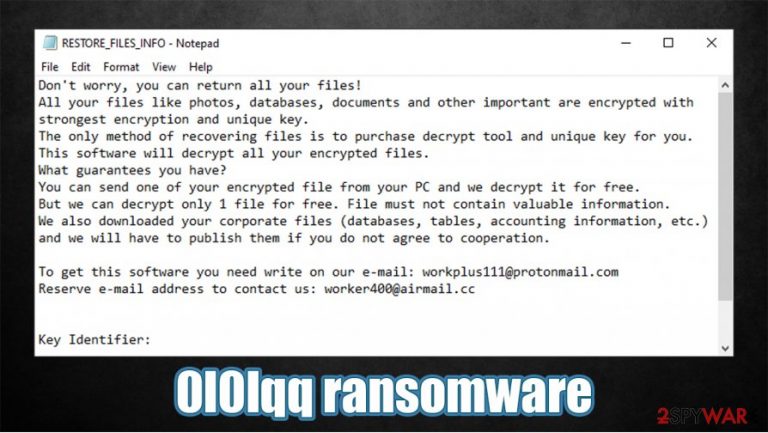
0l0lqq ransomware is a computer infection that encodes victim files and makes them inaccessible until a specific decryption key or software is used. All personal data (images, documents, audio/video files, etc.) is renamed by appending original filenames with a .0l0lqq extension. The contents of the files aren't changed, just their names.
0l0lqq ransomware virus also creates a ransom note that's named RESTORE_FILES_INFO.txt. Within it, cybercriminals portray their demands, where they claim that in addition to file encryption, some data was stolen and will be published if victims don't establish contact with them through either workplus111@protonmail.com or worker400@airmail.cc.
If you see any of the indications that your device might be infected with 0l0lqq virus, then you came to the right place. This article covers the specifications of this ransomware, its specific distribution methods, and last but not least – its removal options. Unfortunately, it's not decryptable at the moment, but paying the ransom is the worse thing any cyberattack victim can do.
| name | 0l0lqq ransomware |
|---|---|
| Type | Cryptovirus, file-locking parasite |
| Family | TeslaCrypt |
| Appended file extension | Original filenames are appended with .0l0lqq extension |
| Ransom note | RESTORE_FILES_INFO.txt |
| Distribution | Spam emails |
| Criminal contact details | workplus111@protonmail.com, worker400@airmail.cc |
| Detection names | Ransom.Thanatos, Trojan:Win32/Ymacco.AA8E, Win32:MalwareX-gen [Trj], Adware.GenericKD.36223462, TROJ_FRS.VSNTAM21[1] |
| Malware removal | To ensure the cyber infection is removed properly, users should do it with reliable anti-malware software |
| System Repair | System registry and other core files and settings get altered by the file-locker. That's why a system repair with the FortectIntego tune-up tool is in order |
0l0lqq virus derives from the TeslaCrypt ransomware family, which was first discovered in February of 2015. This family isn't as active as some other major players in ransomware development, but it still produces new versions every once in a while. The most pervasive variations are:
Ransom note of the 0l0lqq virus virus doesn't contain much information. The criminals claim that only they can decrypt the locked data, and as proof, they offer free decryption of one file. They also claim that apart from encrypting files, they've stolen some too and will publish them if their demands aren't met. Here's the whole ransom message found in the RESTORE_FILES_INFO.txt:
Don't worry, you can return all your files!
All your files like photos, databases, documents and other important are encrypted with strongest encryption and unique key.
The only method of recovering files is to purchase decrypt tool and unique key for you.
This software will decrypt all your encrypted files.
What guarantees you have?
You can send one of your encrypted file from your PC and we decrypt it for free.
But we can decrypt only 1 file for free. File must not contain valuable information.
We also downloaded your corporate files (databases, tables, accounting information, etc.) and we will have to publish them if you do not agree to cooperation.To get this software you need write on our e-mail: workplus111@protonmail.com
Reserve e-mail address to contact us: worker400@airmail.cc
Key Identifier:
–Number of files that were processed is: –

Our research team has concluded that 0l0lqq ransomware is spread exclusively through spam emails. To be even more specific – through NQ Supply email attachments camouflaged as MS Excel invoice documents. If that file is downloaded and macros are enabled, the infection begins immediately. Here's what the emails message looks like:
Subject: Payment Receipt 2201928
Good morning,
Here is your invoice INV_NQ
Supply for $AUD 225.30.The amount outstanding of $AUD 225.30 is due on 22 Jan 2021.
Password for xls: 2021Regards,
NQ Supply
Needless to say that if such an email finds its way to your inbox – delete it immediately. It would be best if you did the same with the computer infection – remove 0l0lqq ransomware. Because the only way to stop cybercriminals from distributing their creations is by cutting off their financing.
Manual 0l0lqq ransomware removal might be possible but is recommended only for highly experienced computer users, as it's a lengthy and complicated process. Automatic elimination is much easier and can be done with anti-malware software such as SpyHunter 5Combo Cleaner or Malwarebytes.
File-lockers typically make changes to the system registry, host files, and other key settings/files that, for example, block security software, prevent victims from visiting any cybersecurity-related pages (including 2-spyware.com), etc. To restore your system back to normal, we highly advise using the FortectIntego system repair tool.
Threat actors use spam emails to deliver ransomware more often than not
As we've mentioned in the first chapter, 0l0lqq ransomware is delivered exclusively through NQ Supply spam emails. This company is an Australian-based wholesale supplier of food service packaging, hygiene, chemical products, etc. Spam emails were composed to look like legitimate emails that the company would send. But of course, there were some differences. But we'll get to that.
Malspam has become one of the most popular methods to distribute malware around. A few weeks ago, thousands of computers got infected when the IObit forum was hacked,[2] and its users received emails with what seemed like a wonderful offer – a one-year free license. Instead of the free software, those who got tricked got their devices infected with ransomware.
Please don't ever open an email or any of its contents (attachments, hyperlinks) if it looks at least a bit shady. Here are a few examples of how to identify a spam email (although it may look like a legitimate letter from a valid company):
- Not addressing clients/customers by their full name (as was with the NQ Supply emails)
- Urging to open unsolicited attachments
- Asking for private details over the email
- Grammatical mistakes
- Pushing to visit a site ASAP, and other.
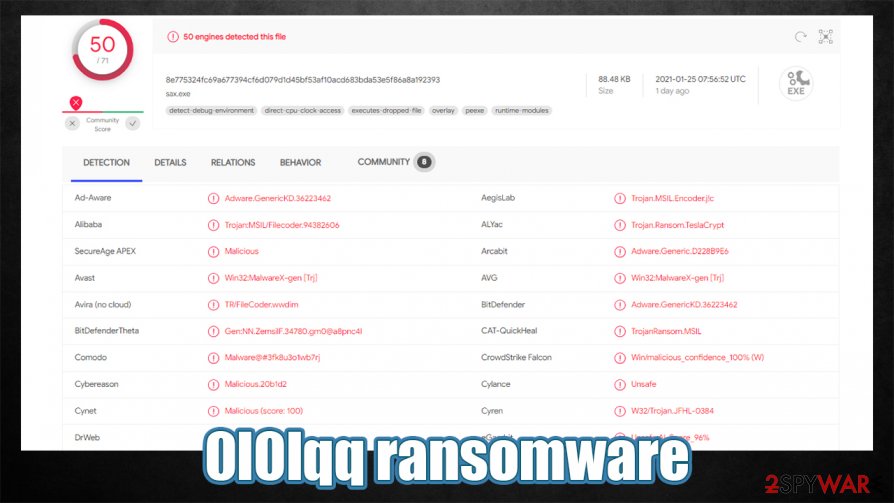
Tutorial for 0l0lqq ransomware removal from Windows devices
Paying the ransom motivates cybercriminals to attack more innocent people and finances their whole operation, including the development of new malware and research of new ways to distribute it efficiently. That's why the best decision is to remove 0l0lqq ransomware from all affected devices.
You can do that by using professional anti-malware software. If you don't have any (or the one that you did let the infection through), we recommend using either SpyHunter 5Combo Cleaner or Malwarebytes for this task. Please remember to keep virus databases constantly updated so you could avoid such nightmares in the future.
To get your device to a pre-contamination phase, cybersecurity experts from zondervirus.nl[3] recommend performing a full system scan with the FortectIntego system repair tool when 0l0lqq ransomware removal is finished. This app will take care of system files and settings that are crucial for normal system performance.
Getting rid of 0l0lqq virus. Follow these steps
Manual removal using Safe Mode
Removing computer infections in Safe Mode with Networking
Important! →
Manual removal guide might be too complicated for regular computer users. It requires advanced IT knowledge to be performed correctly (if vital system files are removed or damaged, it might result in full Windows compromise), and it also might take hours to complete. Therefore, we highly advise using the automatic method provided above instead.
Step 1. Access Safe Mode with Networking
Manual malware removal should be best performed in the Safe Mode environment.
Windows 7 / Vista / XP
- Click Start > Shutdown > Restart > OK.
- When your computer becomes active, start pressing F8 button (if that does not work, try F2, F12, Del, etc. – it all depends on your motherboard model) multiple times until you see the Advanced Boot Options window.
- Select Safe Mode with Networking from the list.

Windows 10 / Windows 8
- Right-click on Start button and select Settings.

- Scroll down to pick Update & Security.

- On the left side of the window, pick Recovery.
- Now scroll down to find Advanced Startup section.
- Click Restart now.

- Select Troubleshoot.

- Go to Advanced options.

- Select Startup Settings.

- Press Restart.
- Now press 5 or click 5) Enable Safe Mode with Networking.

Step 2. Shut down suspicious processes
Windows Task Manager is a useful tool that shows all the processes running in the background. If malware is running a process, you need to shut it down:
- Press Ctrl + Shift + Esc on your keyboard to open Windows Task Manager.
- Click on More details.

- Scroll down to Background processes section, and look for anything suspicious.
- Right-click and select Open file location.

- Go back to the process, right-click and pick End Task.

- Delete the contents of the malicious folder.
Step 3. Check program Startup
- Press Ctrl + Shift + Esc on your keyboard to open Windows Task Manager.
- Go to Startup tab.
- Right-click on the suspicious program and pick Disable.

Step 4. Delete virus files
Malware-related files can be found in various places within your computer. Here are instructions that could help you find them:
- Type in Disk Cleanup in Windows search and press Enter.

- Select the drive you want to clean (C: is your main drive by default and is likely to be the one that has malicious files in).
- Scroll through the Files to delete list and select the following:
Temporary Internet Files
Downloads
Recycle Bin
Temporary files - Pick Clean up system files.

- You can also look for other malicious files hidden in the following folders (type these entries in Windows Search and press Enter):
%AppData%
%LocalAppData%
%ProgramData%
%WinDir%
After you are finished, reboot the PC in normal mode.
Remove 0l0lqq using System Restore
Virus elimination could also be done with System Restore
-
Step 1: Reboot your computer to Safe Mode with Command Prompt
Windows 7 / Vista / XP- Click Start → Shutdown → Restart → OK.
- When your computer becomes active, start pressing F8 multiple times until you see the Advanced Boot Options window.
-
Select Command Prompt from the list

Windows 10 / Windows 8- Press the Power button at the Windows login screen. Now press and hold Shift, which is on your keyboard, and click Restart..
- Now select Troubleshoot → Advanced options → Startup Settings and finally press Restart.
-
Once your computer becomes active, select Enable Safe Mode with Command Prompt in Startup Settings window.

-
Step 2: Restore your system files and settings
-
Once the Command Prompt window shows up, enter cd restore and click Enter.

-
Now type rstrui.exe and press Enter again..

-
When a new window shows up, click Next and select your restore point that is prior the infiltration of 0l0lqq. After doing that, click Next.


-
Now click Yes to start system restore.

-
Once the Command Prompt window shows up, enter cd restore and click Enter.
Bonus: Recover your data
Guide which is presented above is supposed to help you remove 0l0lqq from your computer. To recover your encrypted files, we recommend using a detailed guide prepared by 2-spyware.com security experts.If your files are encrypted by 0l0lqq, you can use several methods to restore them:
Data Recovery Pro – a powerful tool that can be used to restore files
This app might be able to recover .0l0lqq extension files.
- Download Data Recovery Pro;
- Follow the steps of Data Recovery Setup and install the program on your computer;
- Launch it and scan your computer for files encrypted by 0l0lqq ransomware;
- Restore them.
Individual file recovery with Windows Previous Version
This feature might enable victims to restore .0l0lqq extension files one at a time.
- Find an encrypted file you need to restore and right-click on it;
- Select “Properties” and go to “Previous versions” tab;
- Here, check each of available copies of the file in “Folder versions”. You should select the version you want to recover and click “Restore”.
Shadow Explorer can also be used for file recovery
This software allows restoring data from Shadow Volume Copies if they weren't removed during the encryption.
- Download Shadow Explorer (http://shadowexplorer.com/);
- Follow a Shadow Explorer Setup Wizard and install this application on your computer;
- Launch the program and go through the drop down menu on the top left corner to select the disk of your encrypted data. Check what folders are there;
- Right-click on the folder you want to restore and select “Export”. You can also select where you want it to be stored.
No decryption tool is currently available
Finally, you should always think about the protection of crypto-ransomwares. In order to protect your computer from 0l0lqq and other ransomwares, use a reputable anti-spyware, such as FortectIntego, SpyHunter 5Combo Cleaner or Malwarebytes
How to prevent from getting ransomware
Choose a proper web browser and improve your safety with a VPN tool
Online spying has got momentum in recent years and people are getting more and more interested in how to protect their privacy online. One of the basic means to add a layer of security – choose the most private and secure web browser. Although web browsers can't grant full privacy protection and security, some of them are much better at sandboxing, HTTPS upgrading, active content blocking, tracking blocking, phishing protection, and similar privacy-oriented features. However, if you want true anonymity, we suggest you employ a powerful Private Internet Access VPN – it can encrypt all the traffic that comes and goes out of your computer, preventing tracking completely.
Lost your files? Use data recovery software
While some files located on any computer are replaceable or useless, others can be extremely valuable. Family photos, work documents, school projects – these are types of files that we don't want to lose. Unfortunately, there are many ways how unexpected data loss can occur: power cuts, Blue Screen of Death errors, hardware failures, crypto-malware attack, or even accidental deletion.
To ensure that all the files remain intact, you should prepare regular data backups. You can choose cloud-based or physical copies you could restore from later in case of a disaster. If your backups were lost as well or you never bothered to prepare any, Data Recovery Pro can be your only hope to retrieve your invaluable files.
- ^ VirusTotal. Virustotal. Suspicious file analysis.
- ^ Julie Splinters. Ransomware delivered through hacked IObit emails and forums. 2-spyware. Spyware news and security.
- ^ Zondevirus. Zondevirus. Spyware security newsletter.







